Tip: If you can't read an SD card on your Mac, you can use Donemax Data Recovery for Mac to recover/export all files from it to your Mac, then use Disk Utility or other tools to fix can't read SD card on Mac issue or fix corrupted SD card on Mac.
PAGE CONTENT:
Having trouble reading or accessing your SD card on a Mac? You're not alone. Many Mac users encounter situations where their SD card is not recognized, fails to mount, or doesn't show up in Finder. This issue can be caused by hardware problems, file system incompatibility, macOS settings, or even corruption of the SD card itself.
In this guide, we'll go through step-by-step solutions to diagnose and fix the problem so you can access your SD card on your Mac again.

Why Can't My Mac Read an SD Card?
Your Mac should automatically detect an SD card once inserted into the built-in card reader or an external adapter. However, sometimes it doesn't appear in Finder or Disk Utility. Here are the most common reasons:
- Hardware Issues: A damaged SD card, faulty card reader, or malfunctioning Mac port can prevent detection.
- File System Compatibility: Macs support ExFAT, FAT32, macOS Extended (HFS+), and APFS. If the SD card is formatted with NTFS (Windows-only) or an unrecognized file system, it won't mount properly.
- Corrupt SD Card: File system corruption, bad sectors, or physical damage may cause the SD card to be unreadable.
- Mac Software or Settings Issues: Incorrect Finder settings, outdated macOS, or system errors can interfere with SD card detection.
Now, let's troubleshoot and fix the issue.
8 Fixes for Can't Read an SD Card on Mac
Fix 1. Use Mac Data Recovery App to Recover Data and Fix Inaccessible SD Card
Before fixing the unreadable SD card on your Mac, you can use Mac data recovery software - such as Donemax Data Recovery for Mac to help export and recover all files from the SD card.
Donemax Data Recovery for Mac
- Recover deleted, formatted and lost files from SD card on Mac.
- Export inaccessible files from the SD card to the Mac.
- Recover files from corrupted SD card on Mac.
Step 1. Download and install Donemax Data Recovery for Mac on your Mac and connect your SD card to the Mac.
Step 2. Open Donemax Data Recovery for Mac from Launchpad, then select the SD card to start data recovery.

Step 3. Click on Scan button to deeply scan the SD card and find all recoverable files including existing files, inaccessible files, deleted/formatted/lost files, etc.

Step 4. After scanning the SD card, you can preview all recoverable files. Then select the wanted files, click on Recover button to save them.

After data recovery, you can use Disk Manager to run First Aid or reformat the SD card on your Mac.
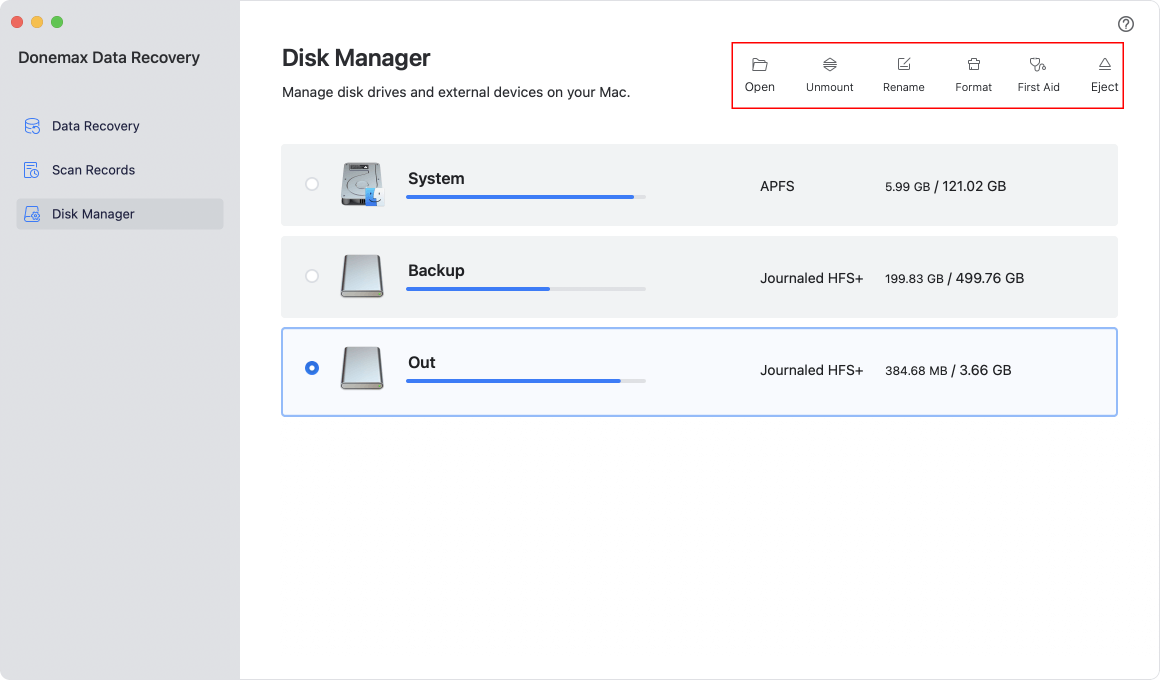
Fix 2. Quick Checks: Is the SD Card or Reader Faulty?
Before diving into software fixes, check for physical issues.
1. Ensure Proper Insertion
- If using a built-in card slot, ensure the SD card is fully inserted. Some Mac models require an adapter for microSD cards.
- If using an external reader, make sure it's properly connected. Try switching USB ports.
2. Test on Another Device
- Try inserting the SD card into another Mac, Windows PC, camera, or phone to see if it's detected.
- If it works elsewhere but not on your Mac, the issue is likely with macOS.
- If it's not detected on any device, the SD card may be damaged or corrupted.
3. Try a Different SD Card or Reader
- Insert a different SD card into the same reader on your Mac. If the new card works, the old card may be faulty.
- If neither card works, try a different external card reader to rule out a defective reader.
If your SD card is still not recognized, move on to software troubleshooting.
Fix 3. Use Disk Utility to Fix Can't Read SD Card on Mac
Disk Utility helps you manage and troubleshoot drives.
Step 1. Open Disk Utility: Go to Applications > Utilities > Disk Utility, open Disk Utility.
Step 2. Fix the unreadable SD card with Disk Utility:
- If the SD card appears but is unmounted, select it and click Mount.
![Fix Can't Read SD Card on Mac]()
- If the card appears as "Untitled" or "Uninitialized", it may need formatting. Just click on Erase button to format the SD card.
![Fix Can't Read SD Card on Mac]()
- Run First Aid on the SD Card: Select the SD card in Disk Utility. Click First Aid > Run. Wait for the scan to complete. If errors are found, Disk Utility will attempt to repair them.
![Fix Can't Read SD Card on Mac]()
Once done, try accessing the SD card again. If the SD card does not show up in Disk Utility, continue troubleshooting.
Fix 4. Check Finder Settings: Is the SD Card Hidden?
Sometimes, Finder settings prevent external drives from appearing.
Enable External Disks in Finder Settings:
- Open Finder.
- Click Finder on Apple menu, choose Settings.
![Fix Can't Read SD Card on Mac]()
- Click General and Sidebar.
- Ensure "External Disks" is checked.
![Fix Can't Read SD Card on Mac]()
If the SD card is now visible, your problem is solved! Otherwise, proceed to the next fix.
Fix 5. Reset NVRAM & SMC to Ensure SD Card Can Be Read
If your Mac has trouble recognizing external devices, resetting NVRAM and SMC can help.
1. Reset NVRAM (Intel Macs Only)
- Shut down your Mac.
- Turn it on and immediately press Option + Command + P + R for 20 seconds.
- Release the keys and let your Mac restart.
2. Reset SMC (Intel Macs Only)
For MacBooks with a T2 security chip:
- Shut down your Mac.
- Press and hold Control + Option + Shift for 10 seconds.
- Hold the Power button while still holding the other keys.
- Release all keys and turn the Mac back on.
For desktop Macs:
- Shut down your Mac and unplug the power cord.
- Wait 15 seconds and reconnect the power.
- Turn on the Mac.
For Apple Silicon Macs, simply restart your Mac - there's no need to reset NVRAM or SMC.
Fix 6. Check SD Card File System Compatibility
1. Find the SD Card Format in Disk Utility
- Open Disk Utility and check the format under the SD card name.
- macOS supports exFAT, FAT32, macOS Extended (HFS+), and APFS.
- If it's NTFS (Windows-only), macOS can read it but won't write to it.
![Fix Can't Read SD Card on Mac]()
2. Reformat the SD Card (Warning: This Erases Data)
- Open Disk Utility.
- Select the SD card and click Erase.
- Choose ExFAT (for compatibility with both Mac and Windows) or Mac OS Extended (HFS+).
- Click Erase and confirm.
![Fix Can't Read SD Card on Mac]()
If reformatting is not an option because of important data, try recovery tools before proceeding.
You also can install an NTFS driver on your Mac so that you can read-write the NTFS SD card on your Mac.
Step 1. Download and install Donemax NTFS for Mac.
Step 2. Open Donemax NTFS for Mac, select the NTFS SD card, click on Mount button.

Step 3. To read-write the NTFS SD card on your Mac, click on Enable Writable button.

Fix 7. Use Terminal to Force Mount the SD Card
If Disk Utility fails to mount the SD card, try using Terminal.
1. Check if macOS Recognizes the SD Card
- Open Terminal (Applications > Utilities > Terminal).
- Type:
diskutil list
![Fix Can't Read SD Card on Mac]()
- Look for the SD card (e.g., /dev/disk4).
2. Manually Mount the SD Card
If the SD card appears in the list but isn't mounted, try:
diskutil mountDisk /dev/diskX

(Replace diskX with your SD card's actual identifier).
If this fails, consider reformatting the SD card.
Fix 8. Update macOS for Better Compatibility
If your Mac is running an outdated version of macOS, it may struggle with certain SD cards.
Check for macOS Updates:
- Go to System Settings > General > Software Update.
![Fix Can't Read SD Card on Mac]()
- Install any available updates.
- Restart your Mac and try accessing the SD card again.
Conclusion
If your Mac can't read an SD card, the issue is often fixable with simple troubleshooting. Checking Finder settings, using Disk Utility, resetting NVRAM or SMC, or updating macOS can resolve most problems. If the card remains unreadable, try force-mounting it via Terminal or using recovery software before reformatting. To prevent future issues, always eject SD cards safely and use a compatible file system. If all else fails, professional recovery may be needed. Hopefully, this guide has helped you restore access to your SD card!
If the SD card has been formatted to NTFS file system, you can use NTFS for Mac tool to help you enable read-write for the SD card on your Mac. Donemax NTFS for Mac is a powerful, 100% safe and easy-to-use NTFS for Mac tool. It can quickly enable read-write for NTFS drives on Mac.
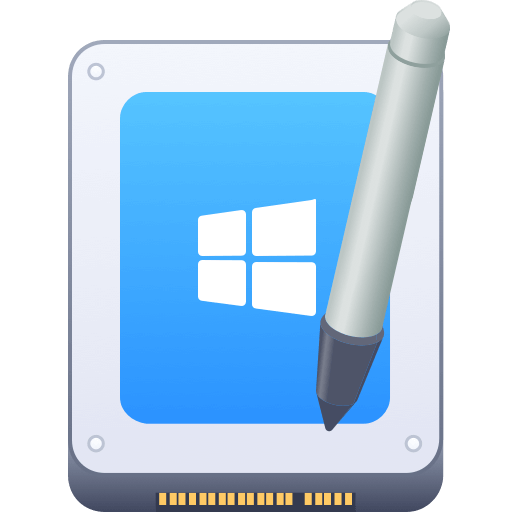

Donemax NTFS for Mac
An easy-to-use NTFS for Mac tool to help you enable writable for NTFS drives on Mac so that you can read-write NTFS drives on Mac without any limitation. It also can help you mount, format, repair, rename, open drive on your Mac.
Related Articles
- Mar 11, 2025Fix Seagate Ultra Compact SSD Not Showing Up on Windows or Mac Computer
- Nov 09, 2024(Solved) Fix macOS Sequoia Keeps Crashing or Freezing When Starting
- Dec 17, 2024Can't Delete Files from USB Drive or SD Card on Mac? Fix It Now
- Nov 07, 2024Mac Runs Slow After Installing macOS Sequoia, Fix It
- Jan 12, 20255 Fixes for Fixing Partition Map Error on Mac
- Feb 09, 20256 Solutions to Fix Mac Says the SD Card Is Full, but Nothing Is on It

Christina
Christina is the senior editor of Donemax software who has worked in the company for 4+ years. She mainly writes the guides and solutions about data erasure, data transferring, data recovery and disk cloning to help users get the most out of their Windows and Mac. She likes to travel, enjoy country music and play games in her spare time.

Gerhard Chou
In order to effectively solve the problems for our customers, every article and troubleshooting solution published on our website has been strictly tested and practiced. Our editors love researching and using computers and testing software, and are willing to help computer users with their problems
Hot Donemax Products

Clone hard drive with advanced clone technology or create bootable clone for Windows/Mac OS.

Completely and easily recover deleted, formatted, hidden or lost files from hard drive and external storage device.

Certified data erasure software - permanently erase data before selling or donating your disk or any digital device.








