Before we start: Donemax Data Recovery for Mac offers easy, safe and effective SD card recovery solution for Mac users. It can help you securely and completely recover deleted/formatted/lost data from a SD card on Mac. It also can export/recover data from a corrupted on Mac, recover a formatted SD card, fix a corrupted SD card on Mac, etc.
PAGE CONTENT:
SD cards are widely used for storing photos, videos, and documents, especially in cameras, smartphones, and other portable devices. However, losing data can be frustrating, especially if it contains valuable files. Mac users often face this issue due to accidental deletion, corruption, formatting, or software-related errors.
This guide will walk you through different recovery methods for SD card data recovery on Mac, including built-in macOS tools, third-party software, and command-line utilities. By following these steps, you can increase your chances of restoring lost files.

Main Causes of SD Card Data Loss on Mac
Knowing the reasons behind data loss can help you choose the most effective recovery method. Here are some common causes:
1. Unintentional Deletion
- One of the major reasons for data loss is accidentally deleting files while managing storage.
- Files removed from an SD card do not go to the Mac's Trash bin, making recovery more challenging.
2. Formatting the SD Card
- Formatting the SD card erases all data, either intentionally or due to errors.
- Some users accidentally format an SD card when prompted by macOS due to a corruption issue.
3. SD Card Corruption
- A corrupted SD card may prevent macOS from recognizing or accessing its files.
- Corruption can occur due to improper ejection, power failures, or interrupted file transfers.
4. File System Errors
- macOS may fail to read an SD card due to file system issues, such as an unsupported or damaged file format.
- Running Disk Utility to check and repair the SD card can sometimes resolve these issues.
5. Virus or Malware Attacks
- SD cards can get infected with viruses or malware, especially when used across multiple devices.
- This may result in files disappearing, renaming themselves, or becoming inaccessible.
6. Physical Damage
- If an SD card is physically damaged, recovery becomes difficult and may require professional data recovery services.
- Common physical issues include bent or broken connectors, water damage, or heat exposure.
Precautions Before Attempting to Recover Lost Data from a SD Card on Mac
Before proceeding with data recovery, follow these precautions to avoid permanent data loss:
- Stop Using the SD Card Immediately – Continued use may overwrite lost data, making recovery impossible.
- Do Not Format the SD Card – Formatting will erase existing data and reduce recovery chances.
- Check the Trash Folder – If you deleted files on your Mac rather than directly from the SD card, they might still be recoverable.
- Use Time Machine or iCloud – If you had a backup enabled, check these services for your missing files.
4 Methods to Recover Lost Data from SD Card on Mac
Now, you can choose a method to recover deleted, formatted and lost data from your SD card on Mac.
Method 1. Use Mac's Built-in Tools to Recover SD Card
1. Check the Trash Folder
If files were deleted from a folder copied to your Mac, check the Trash bin.
To restore:
- Go to the Trash from the Dock.
- Look for the deleted file.
- To put it back where it was, right-click and choose Put Back.
![SD card data recovery on Mac]()
2. Recover SD Card Data via Time Machine Backup If You Have Backed Up It
If Time Machine is activated, take the following actions:
- Attach the external drive that holds the backup of the time machine.
- Locate the folder containing the file by using Finder.
- Choose Enter Time Machine or Browse Time Machine Backups after clicking the Time Machine icon in the menu bar.
- Examine earlier backups and restore the files that are missing.
![SD card data recovery on Mac]()
Method 2. Recover Lost Data from SD Card with Mac Data Recovery Software
If built-in methods fail, specialized recovery tools can help retrieve lost files. Donemax Data Recovery for Mac is a reliable Mac data recovery tool. It can help you securely and completely recover lost files from a SD card on your Mac.
Donemax Data Recovery for Mac
- Recover permanently deleted files from SD card on Mac.
- Recover formatted or erased data from SD card on Mac.
- Recover inaccessible or lost data from corrupted SD card on Mac.
Follow the steps below to recover lost data from a SD card on your Mac:
Step 1. Download and install Donemax Data Recovery for Mac. Ensure the SD card has been connected to the Mac. Open Donemax Data Recovery on your Mac, select the SD card to start data recovery.

Step 2. Click on Scan button. Then this Mac SD card data recovery software will deeply scan the SD card and find all recoverable files including existing files, inaccessible/hidden files, deleted/formatted/lost files, etc.

Step 3. After scanning, you can preview all recoverable files. Just select the files you want to recover, then click on Recover button. Choose a location to save these files. (Don't save the files to the SD card in case that the recovered data would overwrite the lost data.)

Donemax Data Recovery for Mac also can help you format corrupted SD card on Mac, fix corrupted SD card by running First Aid and mount SD card on your Mac.
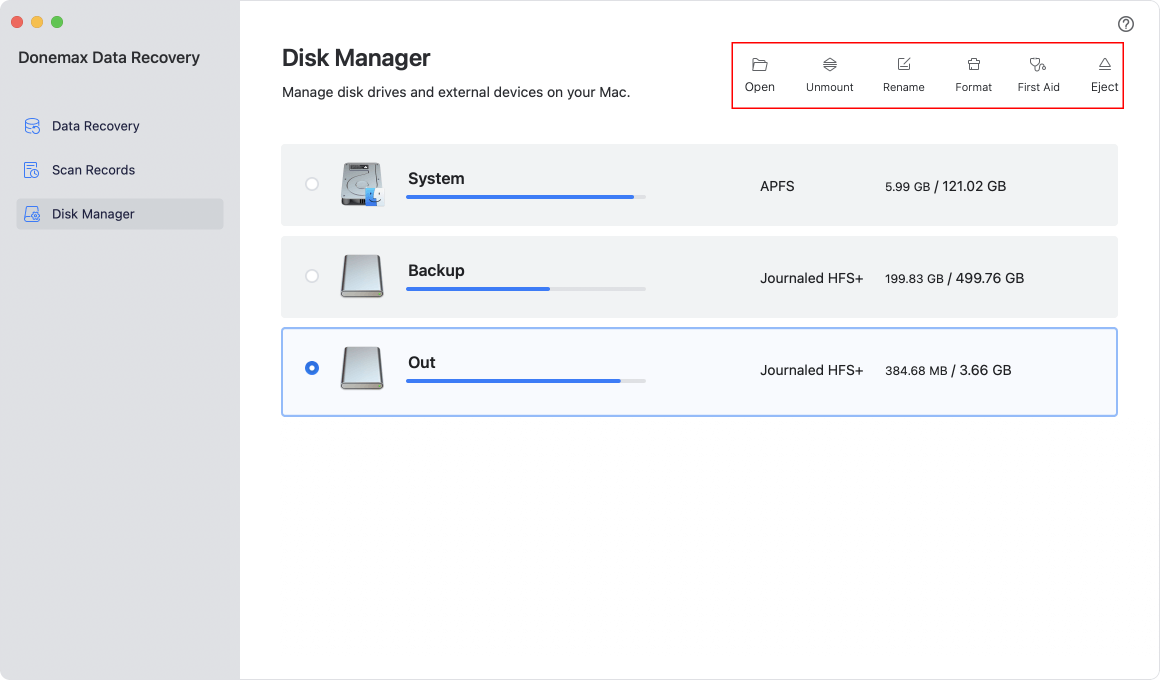
Method 3. Repair and Recover SD Card on Mac
1. Use Mac Terminal Commands for SD Card Repair
For advanced users, macOS Terminal commands can sometimes repair SD card and recover lost files.
Step 1. Go to Applications > Utilities > Terminal, open Terminal app on the Mac.

Step 2. Type diskutil list and press enter, find the SD card and remember its disk identifier.

Step 3. Type diskutil repairVolume /Volumes/[SD Card Name], replace [SD Card Name] with the name of your SD Card. Press enter. Then it will repair the SD card.
2. Run First Aid to Repair SD Card
Open Disk Utility > Select the SD card > Click First Aid to repair errors.

3. Use TestDisk or PhotoRec for Recovery
TestDisk and PhotoRec are open-source recovery tools that work well for corrupted SD cards. Steps to use PhotoRec:
- Install it via Homebrew: brew install testdisk
- Run PhotoRec and follow on-screen instructions to recover files.
Method 4. Fix SD Card Not Recognized by Mac
When your Mac fails to recognize an SD card, it can be due to software or hardware issues. Here's a detailed guide on troubleshooting and fixing the problem.
1. Try Another SD Card Reader or Mac
Before assuming that the SD card is faulty, test it using a different SD card reader or another Mac. Some built-in SD card readers on MacBooks (especially older models) may wear out over time.
Steps to Test with Another Reader or Mac:
Step 1. Remove the SD card and insert it into a different reader.
Step 2. If you have another Mac, insert the SD card and check if it appears in Finder or Disk Utility.
Step 3. Try inserting a different SD card into your Mac. If another card is detected, the issue likely lies with the original SD card, not the reader.
If the SD card works on another device but not on your Mac, the issue is likely software-related.
2. Restart Your Mac
Sometimes, macOS may fail to detect external storage due to a temporary glitch. A simple restart can fix this issue.
How to Restart:
Step 1. In the upper-left corner, click the Apple menu.
Step 2. Select Restart and wait for your Mac to reboot.

Step 3. Insert the SD card again and check if it appears in Finder or Disk Utility.
If restarting doesn’t work, move on to the next steps.
3. Check Finder Settings
macOS may not be set to display external devices in Finder, which can make it seem like your SD card isn't recognized.
Steps to Enable External Devices in Finder:
Step 1. Open Finder from the Dock.
Step 2. Click Finder in the menu bar and select Settings (or Preferences in older macOS versions).

Step 3. Go to the Sidebar tab.

Step 4. Ensure that External disks is checked.

Step 5. Close the window and check if the SD card appears in Finder.
If the SD card still doesn't show up, proceed with checking Disk Utility.
4. Use Disk Utility to Check the SD Card
Disk Utility is a built-in macOS tool that allows you to manage and repair storage devices. If your SD card is recognized but not accessible, it may need repairs.
Steps to Check and Repair the SD Card in Disk Utility:
Step 1. Open Disk Utility (Press Command + Space, type "Disk Utility," and hit Enter).
Step 2. Look for your SD card in the left-hand panel under External. If you see it but it's grayed out, select it and click Mount.

Step 3. If the SD card appears but has errors, click First Aid > Run to check and repair the file system.

Step 4. If First Aid successfully repairs the card, try accessing it again via Finder.
If Disk Utility doesn't detect the SD card at all, try checking System Information.
5. Check System Information for SD Card Detection
If the SD card isn't showing up in Disk Utility, it may not be properly detected by macOS. Checking System Information can help confirm if the Mac recognizes the SD card at a hardware level.
Steps to Check System Information:
Step 1. Select About This Mac while clicking the Apple menu.
Step 2. Click More Info > System Report.
Step 3. Under the Hardware section, select USB (if using an external SD card reader) or Card Reader (if using a built-in slot).

Step 4. Look for your SD card in the list.
- If it appears here but not in Finder or Disk Utility, macOS is detecting it but struggling to access the data.
- If it does not appear, the SD card may be physically damaged or unreadable.
6. Try a Terminal Command to Detect the SD Card
If your SD card isn't showing up in Finder or Disk Utility, you can use Terminal to check for its presence.
Steps to Check SD Card via Terminal:
Step 1. Open Terminal (Command + Space, type "Terminal," and hit Enter).
Step 2. Type the following command and press Enter:
diskutil list
Step 3. Look for your SD card in the list. It should appear as something like /dev/disk2 (external, physical).
Step 4. If it appears but isn't mounted, try manually mounting it with:
diskutil mountDisk /dev/diskX
(Replace diskX with the correct number for your SD card).

If the SD card still isn't detected, you may need to reformat it as a last resort.
7. Reformat the SD Card (Last Resort)
⚠ Warning: Reformatting erases all data on the SD card. Only proceed if you have tried all other options and the card is still unreadable.
Steps to Reformat the SD Card:
Step 1. Go to Disk Utility.
Step 2. Choose your SD card from the left panel.
Step 3. Click Erase at the top.

Step 4. Choose a format:
- For general use, select ExFAT (works on Mac and Windows).
- For macOS-only use, select APFS or Mac OS Extended (Journaled).

Step 5. Click Erase to format the SD card.
Once reformatted, try recovering lost data using recovery software like Donemax Data Recovery for Mac or PhotoRec.
8. Use SD Card Data Recovery Service
Companies like DriveSavers, Ontrack, and Gillware specialize in retrieving data from physically damaged or unreadable storage devices.
Signs You Need Professional Recovery Services:
- The SD card isn't detected on any device.
- You hear unusual noises when inserting it (if using a card reader).
- Important data is at risk, and recovery software hasn't worked.
Preventive Measures to Avoid Future SD Card Data Loss
To prevent future data loss, follow these best practices:
1. Regular Backups
- Use Time Machine or iCloud Drive to keep backups of important files.
- Consider external hard drives or cloud services for redundancy.
2. Properly Eject SD Cards
Always eject SD cards before removing them: Right-click the SD card in Finder > Click Eject.

3. Run Regular Health Checks
Use Disk Utility to check and repair SD card errors periodically.
Conclusion
Recovering lost data from an SD card on Mac is possible using built-in macOS tools, third-party recovery software, or command-line methods. If your files are not found using basic recovery techniques, advanced tools like Donemax Data Recovery for Mac, Disk Drill, EaseUS, or PhotoRec can help. To prevent future loss, always back up your files and properly eject SD cards before removing them.
If you still can't recover your data, consider seeking professional recovery services. Taking proactive measures now can save you from data loss headaches in the future.
FAQs About Recovering Lost Data from SD Card on Mac
1. How to recover permanently deleted videos/images from a SD card on Mac?
Data recovery software - such as Donemax Data Recovery for Mac can help you recover permanently deleted files from your SD card on Mac:
- Download and install Donemax Data Recovery for Mac.
- Open Donemax Data Recovery for Mac, select the SD card.
- Click on Scan button to deeply scan the SD card.
- Preview and recover the images and videos after scanning.
2. Is it possible to recover lost data from a SD card which has been erased by Mac Disk Utility?
Yes, Donemax Data Recovery for Mac can deeply scan the SD card and find the erased files from the SD card.
3. What is the best SD card data recovery software for Mac?
Here is the list of top 4 SD card data recovery software for Mac:
NO.1 Donemax Data Recovery for Mac: It can recover deleted, formatted and inaccessible data from any SD card on Mac.
Steps to use:
- Download and install Donemax Data Recovery for Mac.
- Connect the SD card to the Mac.
- Open Donemax Data Recovery for Mac, select the SD card.
- Click on Scan button.
- Preview and recover lost files after scanning.
NO.2 Disk Drill: Disk Drill is one of the most effective recovery tools for Mac.
Steps to use:
- Download and install Disk Drill.
- Insert the SD card into your Mac.
- Launch the software and select the SD card.
- Click Search for lost data and wait for the scan to complete.
- Select recoverable files and click Recover to restore them.
NO.3 EaseUS Data Recovery Wizard: Similar to Donemax Data Recovery for Mac, EaseUS allows scanning and recovering deleted files.
Steps to use:
- Install and launch EaseUS Data Recovery Wizard.
- Select the SD card and click Scan.
- Preview and recover lost files.
NO.4 Stellar Data Recovery: Another reliable option that supports deep scanning for formatted or corrupted SD cards.
Steps to use:
- Open Stellar Data Recovery.
- Choose the type of files to recover.
- Scan and retrieve lost data.
4. How to repair a SD card on Mac?
- Open Disk Utility.
- Select the SD card.
- Click First Aid button to repair the SD card.
5. Is it possible to recover lost data from a corrupted SD card on Mac?
Yes, you can easily export or recover data from a corrupted SD card on your Mac.
- Download and install Donemax Data Recovery for Mac, open it.
- Select the corrupted SD card, click on Scan button.
- Donemax Data Recovery for Mac will deeply scan the corrupted SD card and find all existing files, inaccessible files, deleted/erased/lost files, etc.
- Once the scan gets finished, you can preview and recover files.


Donemax Data Recovery for Mac
Donemax Data Recovery for Mac is one of the best Mac data recovery software. It is easy-to-use and can help in recovering deleted, formatted, inaccessible or lost data from Mac HDD/SSD, external disk, USB drive, SD card, camera or other storage devices.
Related Articles
- Dec 31, 2024No Files on USB Drive on Mac, How to Get the Lost Files Back?
- Jun 06, 2023How to Recover Files from Emptied Trash on Mac?
- Dec 31, 2024Can't Find a File on Mac? Get It Back By Searching or Recovering
- Feb 12, 2025[2025 Updated] Top 4 Seagate File Recovery Solutions for Mac
- Nov 11, 2024How to Recover Screen Recordings on Mac?
- May 06, 2024What Is RTF File? How to Recover Deleted RTF Files on Mac?

Maria
Maria is one of the senior writers & editors of Donemax who lives and works in Sydney, Australia. She loves PC, Mac and Internet Technology. She has 6 years of writing articles about data recovery on PC/Mac, disk cloning solution, data eraser and computer OS optimization, etc. She is also interested in testing various software and digital products.

Gerhard Chou
In order to effectively solve the problems for our customers, every article and troubleshooting solution published on our website has been strictly tested and practiced. Our editors love researching and using computers and testing software, and are willing to help computer users with their problems

