PAGE CONTENT:
When we write on computers, we often use different kinds of files. RTF, which stands for "Rich Text Format," is one of these types. With RTF files, it's easy to make our writing look more interesting. We can use different fonts, colors, and styles to make words stand out. It's like having special boxes that hold our work and make it look good.
Sometimes, we accidentally delete these RTF files, which can be annoying. Don't worry! For Mac users, there are ways to get back things that they have deleted. This guide will discuss how RTF files work and some easy ways to get them back on your Mac. We'll show you how to get back your important RTF files, whether you need to use Time Machine, check the Trash, or use special tools. Let's jump in and find out how to get back our lost work!
What Is An RTF File?
RTF stands for "Rich Text Format." Microsoft created a type of file format in the late 1980s. It was meant to be a standard format that could be read and changed in all word processors, no matter the operating system or software used. Text formatting like bold, italic, underline, font style, and size can be saved in RTF files without knowing complicated code like HTML does.
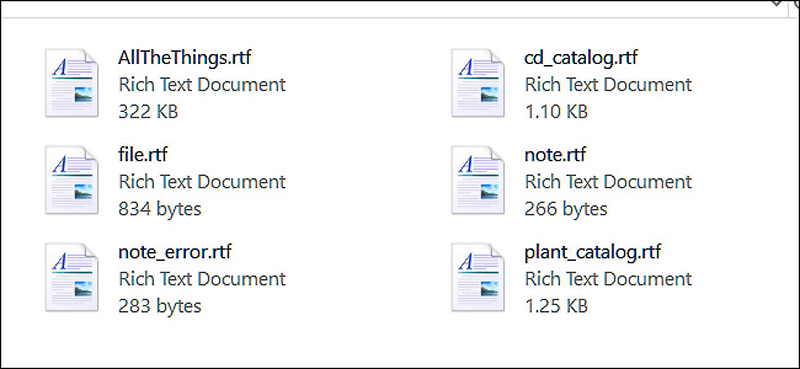
Plain text files (.txt) only store text and don't have any formatting. On the other hand, RTF files let users create documents with basic formatting tools that are popular in word processing software. Because of this, RTF is the best format for sharing files between people who use different word programs.
Significance of RTF Files:
RTF files are useful in many situations because they have these benefits:
✦ Cross-Platform Compatibility: Many operating systems, like Windows, macOS, and Linux, and many different word editing programs, like Microsoft Word, Apple Pages, and LibreOffice Writer, can all open and change RTF files.
✦ Preservation of Formatting: Formatting information is saved in RTF files so users can create documents with simple formatting, such as fonts, styles, colors, and line spacing.
✦ Ease of Sharing: RTF files are easy to share via email, cloud storage services, or physical media because they are lightweight and compatible. It means that the document's formatting stays the same across all systems.
✦ Compatibility with Older Software: Older forms of word processing software can open and edit RTF files. It means that documents made with older software can still be accessed and changed.
Common Uses of RTF Files:
RTF files are useful in many situations because anyone can use them:
- Document Sharing: RTF ensures everyone can view and read documents shared across different platforms, like Windows, Mac, and Linux, without special software.
- Compatibility with Legacy Systems: RTF files can be useful when working on older computers that might not be able to handle newer file types.
- Text-Based Collaboration: RTF files can be useful for group projects where formatting isn't very important because they let people with different software contribute and read the content without problems.
How to Recover Deleted RTF Files on Mac?
It can be unpleasant to delete important RTF files accidentally. You can get back deleted RTF files on a Mac if you know how to do so and have the right tools. This step-by-step guide will help you find your lost papers:
1. Check the Trash Bin
People who remove files on a Mac move them to the Trash Bin instead of getting rid of them for good. Follow these steps to get back the RTF files that you have deleted:
Step 1. To open the Trash Bin, click on the button in the Dock.
Step 2. Find the RTF files that you want to get back.
Step 3. Once you've found the files, right-click on them and pick "Put Back" to put them back where they were.

Even if you empty the Trash Bin after deleting the files, you can still get them back with certain data recovery tools.
2. Time Machine Backup
If you have Time Machine turned on, which is macOS's built-in backup tool, it's pretty easy to get back deleted RTF files:
Step 1. Hook up your Time Machine drive to your Mac.
Step 2. Open the folder with the RTF files that you removed. (If you delete the RTF files on Mac desktop, no need to open a location)
Step 3. You can go back in time with Time Machine before the files were removed.
Step 4. Pick out the RTF files you want to restore and click "Restore" to restore them to their previous state. You can restore single files and whole folders with Time Machine, making it a powerful tool for restoring lost data.
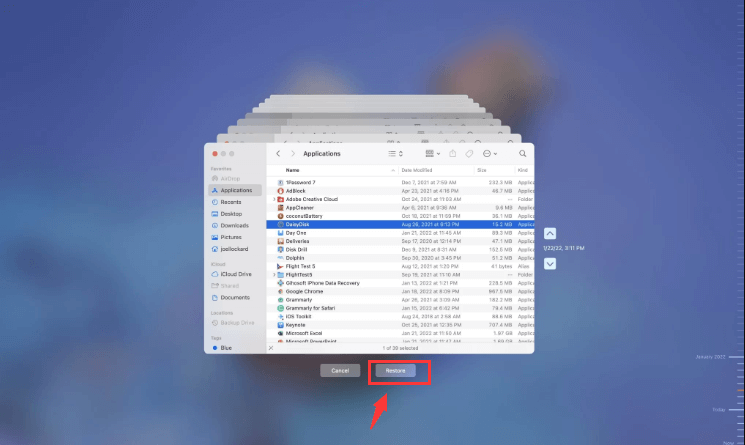
3. Data Recovery Software
Third-party data recovery tools can help you recover permanently deleted RTF files if you haven't backed up your Mac with Time Machine or the Trash Bin is emptied.
To get back deleted RTF files, use the reliable Mac data recovery software - Donemax Data Recovery for Mac. It can help you quickly recover deleted RTF files on Mac or recover lost RTF files from a formatted hard drive.
Donemax Data Recovery for Mac
- Recover permanently deleted RTF files on Mac.
- Recoevr lost RTF files from erased or formatted HDD/SSD/external device on Mac.
- Export RTF files from a damaged or inaccessible drive on Mac.
Follow the steps below to recover lost RTF files on Mac with Donemax Data Recovery for Mac:
Step 1. Download and install Donemax Data Recovery on Mac, then open it from Launchpad. Select the drive where you delete or lose your RTF files.

Step 2. Click on Scan button to deeply scan the drive and find all deleted/lost files including the RTF files.

Step 3. Once the scan is completed, you can preview the RTF files. Then select them and click on Recover button, choose a location to save the RTF files.

Prevent Losing RTF Files on Mac
You can get your info back, but it's always better to have a backup plan. To keep from losing RTF files, here are some things you can do:
Regular Backups:
Set up a regular backup plan using Time Machine or a different way that works for you. It ensures you have a copy of your files in case you accidentally delete them or your system crashes.
Version Control:
Version control systems like Git might be useful for group projects that use RTF files. It lets you keep track of changes, go back to earlier versions, and work together easily without worrying about losing information.
Auto-Save:
Set up your word processor to automatically save changes. It will save your work automatically regularly, so you will not lose any changes you haven't saved yet.
Cloud Storage:
You can store your RTF files in the cloud with sites like Google Drive or iCloud Drive. You can view your files from any device with an internet connection, adding an extra security layer.
Conclusion:
RTF files are very important for creating and sharing documents because, on multiple platforms, they keep the text's layout. Deleting RTF files on a Mac can be stressful by accident, but you can get them back if you know what to do.
Using built-in macOS features like the Trash Bin and Time Machine and third-party data recovery software (such as Donemax Data Recovery) can improve your chances of recovering deleted RTF files and completing your important papers. Remember to back up your files regularly with Time Machine or another backup tool to prevent data loss.
How to Recover Deleted RTF Files on Mac FAQs
1. How to recover permannetly RTF files on Mac?
If you have a backup contains the permanently deleted RTF files, you can easily restore them from the backup. If not, just use a data recovery app to scan the hard drive and find the deleted RTF files:
- Download and install Donemax Data Recovery for Mac.
- Open Donemax Data Recovery for Mac, select the drive where you delete the RTF files.
- Click on Scan button.
- Recover the lost RTF files after scanning.
2. How to recover lost RTF files after erasing my Mac internal SSD?
Donemax Data Recovery for Mac offers deep scan and it will find all lost files from the erased SSD on Mac. You can use this software to help you recover lost RTF files from the erased Mac SSD.
3. How to recover unsaved RTF file on Mac?
- Just open TextEdit app and click File on the top menu.
- Choose Revert to and then click Browse All Versions.
- Select the wanted version.
- Click Restore.
![Recover deleted RTF files on Mac]()
4. What is the best RTF file recovery software for Mac?
To recover permanently deleted RTF files on Mac, you can download and install Mac data recovery software on your Mac. Here is the list of top 5 RTF file recovery software for Mac:
- Donemax Data Recovery for Mac (Free)
- Disk Drill
- Magoshare Data Recovery for Mac
- iBeesoft Data Recovery for Mac
- Stellar Data Recovery for Mac
5. Is it possible to recover a shredded RTF file on Mac?
No, if the RTF file is shredded or erased by Mac data erasure software - such as Donemax Data Eraser for Mac, the RTF file is lost for good, cannot be recovered by any method.
Related Articles
- Jun 06, 2023Top 6 Best Recuva Alternatives for Mac in 2025
- Mar 26, 2025How to Recover Deleted Audio Files on Mac? Here Are 7 Proven Methods
- Mar 21, 2025How to Recover Deleted Notes on Mac? [6 Methods]
- Jul 11, 20235 Methods to Recover Lost Data after Upgrading to macOS Sonoma
- Dec 31, 2024No Files on USB Drive on Mac, How to Get the Lost Files Back?
- Jan 21, 2025How to Recover Data From FileVault Hard Drive on Mac?

Steven
Steven has been a senior writer & editor of Donemax software since 2020. He's a super nerd and can't imagine the life without a computer. Over 6 years of experience of writing technical solutions and software tesing, he is passionate about providing solutions and tips for Windows and Mac users.

Gerhard Chou
In order to effectively solve the problems for our customers, every article and troubleshooting solution published on our website has been strictly tested and practiced. Our editors love researching and using computers and testing software, and are willing to help computer users with their problems
