Before we start: Find the reliable Seagate file recovery solution to help you securely and completely recover lost data from Seagate devices on Mac. Donemax Data Recovery for Mac is a powerful Seagate file recovery program. It can help you completely recover lost data from Seagate HDDs/SSDs on Mac and repair damaged Seagate drives with Disk Manager tool.
PAGE CONTENT:
Seagate is one of the most trusted brands for external and internal hard drives, widely used by Mac users for data storage and backups. However, data loss is a common problem, whether due to accidental deletion, corruption, or hardware failure. Losing important files can be frustrating, especially if they contain critical work, personal memories, or essential documents.
Thankfully, recovering lost data from Seagate drives on a Mac is possible using built-in Mac tools, Seagate's official recovery software, or third-party solutions. This article provides a comprehensive guide to recovering deleted or lost files from Seagate drives on macOS, covering both software-based and professional recovery options.
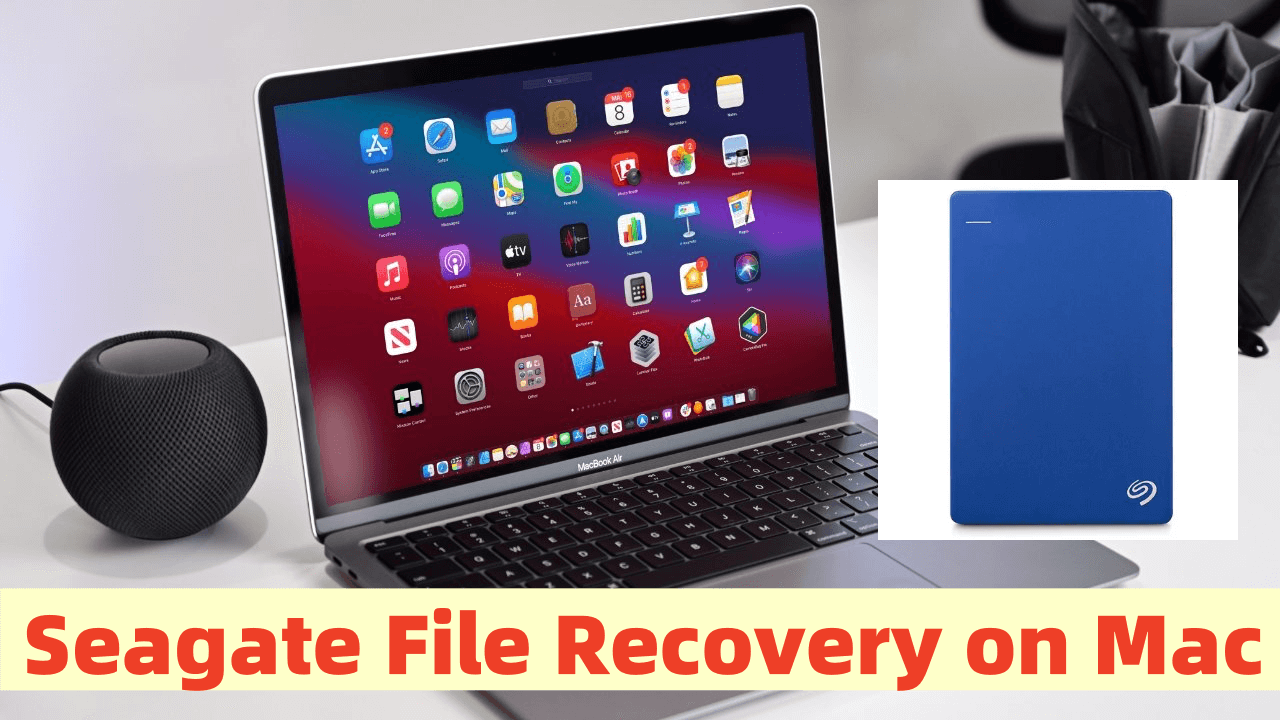
Common Causes of Data Loss on Seagate Drives
Before diving into the Seagate file recovery process, it is essential to understand the possible reasons for data loss. Identifying the cause can help determine the best recovery method.
1. Unintentional Deletion
The most common cause of data loss is mistakenly deleting files. Sometimes, files deleted from a Seagate external drive might bypass the Trash bin, making them harder to retrieve without specialized recovery tools.
2. Drive Corruption or Formatting
If a Seagate drive becomes corrupted or is accidentally formatted, it may seem like the data is permanently lost. However, in many cases, the files remain on the drive but are inaccessible without data recovery tools.
3. macOS Crashes or Updates
A failed macOS update or system crash can sometimes lead to data corruption or loss, especially if files were being transferred between the Mac and the Seagate drive at the time.
4. Malware or Virus Attacks
Although macOS has strong security, some malware can target external drives, corrupting or deleting files. If a Seagate drive is infected, recovering lost files might require specialized recovery software.
5. Physical Damage to the Drive
External hard drives can suffer physical damage from drops, water exposure, or electrical surges. In such cases, software recovery solutions may not be effective, and professional data recovery services may be required.
Top 4 Seagate File Recovery Solutions for Mac
Solution 1. Built-in Mac Features for Basic Seagate File Recovery
Mac computers offer built-in recovery tools that can help restore lost files under certain conditions.
1. Restoring from the Trash Bin
If files were recently deleted, they might still be in the Trash bin:
Step 1. Open the Trash Bin from the Dock.
Step 2. Look for the deleted file.
Step 3. Right-click the file and select Put Back to restore it to its original location.

If the Trash has been emptied, recovery requires more advanced methods.
2. Using Time Machine Backup
If Time Machine was enabled before data loss, you can restore files from a backup:
Step 1. Connect the Time Machine backup drive.
Step 2. Open the Time Machine app from System Preferences.
Step 3. Browse through the timeline to locate the deleted file.
Step 4. Click Restore to recover the file.

3. Using macOS Terminal Commands

Mac's Terminal can sometimes repair corrupted drives:
- Checking the Drive's Status:
diskutil list
- Repairing the Drive Using First Aid:
diskutil repairVolume /Volumes/SeagateDrive
- Using FSCK (File System Consistency Check) for Deeper Repairs:
sudo fsck -fy
These commands can fix minor drive issues, but if files remain inaccessible, you'll need a recovery tool.
Solution 2. Use Seagate's Official Recovery Tools (for old macOS versions)
Seagate provides its own Seagate File Recovery Software for Mac, designed specifically for Seagate drives.
Key Features of Seagate File Recovery Software
- Quick and deep scan options for recovering lost files.
- Supports various file types, including documents, photos, and videos.
- Recovers data from formatted, corrupted, or non-mounting drives.
- User-friendly interface for easy navigation.
Step-by-Step Guide to Using Seagate File Recovery Software
Step 1. Download and Install the Seagate File Recovery Software from the official website.
Step 2. Launch the software and select the Seagate drive from which files were lost.

Step 3. Choose the Scan Mode:
- Quick Scan for recently deleted files.
- Deep Scan for formatted or corrupted drives.
![Best 4 Seagate File Recovery Solutions for Mac]()
Step 4. Preview Recoverable Files and select the ones you want to restore.
Step 5. Click Recover and save the files to a different storage location (not the Seagate drive to avoid overwriting data).

Solution 3. Third-Party Seagate File Recovery Software for Mac
If Seagate's tool doesn't work, you can try third-party recovery software. Here are some popular options:
1. Donemax Data Recovery for Mac
- Ensure finding every recoverable file on Seagate HDD/SSD.
- Preview all recoverable files.
- Supports to recover all file formats.
2. Disk Drill
- Offers both Quick and Deep Scan recovery.
- Supports external and internal storage devices.
- Free version allows previewing recoverable files.
3. EaseUS Data Recovery Wizard for Mac
- User-friendly interface.
- Can recover lost partitions and formatted drives.
4. Stellar Data Recovery for Mac
- Supports macOS file systems like APFS, HFS+, and exFAT.
- Can recover files from encrypted Seagate drives.
How to Use Third-Party Seagate File Recovery Software on Mac:
Step 1. Download the reliable Seagate file recovery software - Donemax Data Recovery for Mac and install it on your Mac.
Step 2. Connect the Seagate external hard drive to your Mac, then open Donemax Data Recovery, select the Seagate external hard drive to start data recovery.

Step 3. Click on Scan button to deeply scan the drive and find all deleted/formatted or lost files.

Step 4. Once the scan is completed, you can preview all recoverable files which have been found from the Seagate external hard drive.

Then select the files you want to recover, click on Recover button. Choose a location to save the recovered files.
💡 Note: Donemax Data Recovery for Mac also can help mount Seagate external hard drive on Mac, repair damaged Seagate external hard drive on Mac, etc.
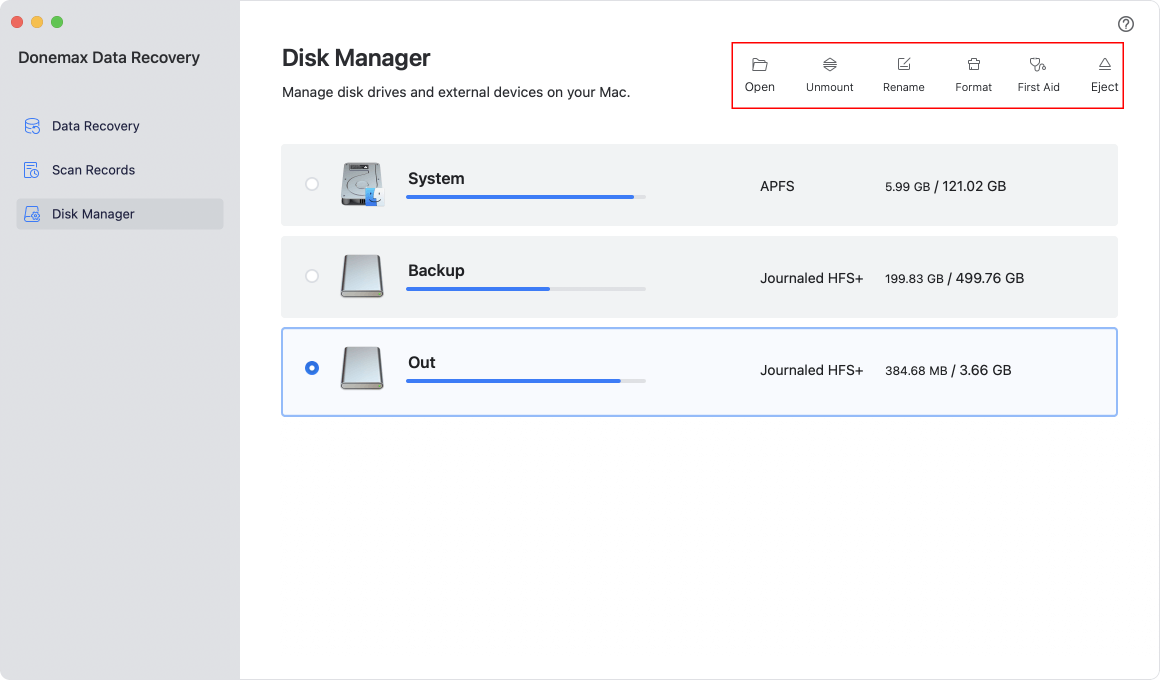
Solution 4. Manual Data Recovery Methods & Professional Services
If your Seagate drive is not functioning properly, you may still be able to recover your data using macOS's built-in tools. However, if the drive is physically damaged or not recognized by the system, professional recovery services might be necessary. Below are some advanced troubleshooting and recovery techniques to try before resorting to a professional service.
1. Using Disk Utility to Repair the Seagate Drive
Mac's Disk Utility is a built-in tool that can diagnose and repair minor issues related to external drives. If your Seagate drive is not mounting or behaving abnormally, follow these steps:
Step 1: Check if the Drive Appears in Disk Utility
- Open Disk Utility by going to Utilities via Applications.
- In the left panel, check if your Seagate drive appears.
- If it appears but is greyed out, the drive may be unmounted or corrupted.
Step 2: Run First Aid on the Drive
The First Aid function in Disk Utility can help repair minor errors:
- Select your Seagate drive from the left panel.
- Click the First Aid button in the toolbar.
- Confirm by clicking Run.
![Best 4 Seagate File Recovery Solutions for Mac]()
- Wait for the scan to complete and check the results.
- If Disk Utility successfully repairs the drive, try accessing your files.
- If it reports an unrecoverable error, you may need third-party software or professional recovery services.
2. Using Terminal Commands for Drive Repair
For more advanced users, macOS Terminal offers powerful disk repair tools.
Checking If the Drive is Recognized by macOS
- Open Terminal (Applications > Utilities > Terminal).
- Type the following command to list all connected drives:
diskutil list
- Look for your Seagate drive in the list. If it appears, note its identifier (e.g., disk4).
![Best 4 Seagate File Recovery Solutions for Mac]()
3. Repairing the Drive with FSCK (File System Consistency Check)
If Disk Utility fails, try the FSCK command:
- Boot your Mac into Single User Mode by restarting and holding Command (⌘) + S until you see white text on a black screen.
- Type the following command:
/sbin/fsck -fy
- Wait for the process to complete. If it reports "File system was modified," run the command again until you see "The volume appears to be OK."
- Restart your Mac and check if the drive is accessible.
4. Fixing a Drive That Won't Mount
If your Seagate drive appears in Disk Utility but won't mount, try these solutions:
Force Mounting the Drive in Terminal:
- Open Terminal.
- Type the following command to attempt manual mounting:
diskutil mount /dev/diskX
(Replace /dev/diskX with your actual disk identifier from diskutil list.)
![Best 4 Seagate File Recovery Solutions for Mac]()
5. Changing File System Format (Last Resort Option)
If your drive is recognized but still inaccessible, formatting it might be the only option. Warning: This will erase all data.
- Open Disk Utility.
- Select your Seagate drive.
- Click Erase, choose a format like APFS or Mac OS Extended (Journaled), and rename the drive.
- Click Erase to complete the process.
![Best 4 Seagate File Recovery Solutions for Mac]()
6. When to Seek Professional Data Recovery Services
If none of the above methods work, the problem could be physical damage or severe file system corruption. In such cases, using professional data recovery services is the best option.
Signs You Need Professional Help:
- The drive makes clicking, beeping, or grinding noises (indicates mechanical failure).
- The drive is not detected at all by macOS, even in Disk Utility or Terminal.
- The drive was dropped, exposed to water, or suffered an electrical surge.
- You have tried software recovery but files are still missing or corrupted.
Top Professional Data Recovery Services for Seagate Drives:
- Seagate Recovery Services
- Official data recovery service from Seagate.
- Works on internal and external drives, even physically damaged ones.
- Offers in-lab recovery with cleanroom environments.
- DriveSavers Data Recovery
- High success rate for physically damaged drives.
- Serves businesses and individuals worldwide.
- Certified for encrypted and confidential data recovery.
- Ontrack Data Recovery
- Offers free evaluations before charging for recovery.
- Can recover data from SSDs, HDDs, and RAID setups.
How to Submit a Seagate Drive for Recovery:
- Visit the official website of the chosen recovery service.
- Request a diagnostic evaluation (some companies provide a free quote).
- Ship the drive securely following their packaging instructions.
- Wait for the recovery process (this may take days to weeks depending on damage).
- Pay for the service and receive recovered files via cloud storage or a new drive.
Preventive Measures to Avoid Data Loss on Seagate Drives
To prevent future data loss, follow these best practices:
1. Regular Backups
- Use Time Machine for automatic backups.
- Store critical files on cloud services like iCloud, Google Drive, or Dropbox.
2. Monitor Drive Health
Use apps like Donemax Data Recovery for Mac's Disk Manager or Seagate SeaTools to check for issues.
3. Properly Eject the Drive
Always eject the drive before unplugging it to prevent corruption:
diskutil unmountDisk /Volumes/SeagateDrive
4. Avoid Power Failures During File Transfers
Use a UPS (Uninterruptible Power Supply) to protect against sudden power outages.
Conclusion
Recovering lost files from a Seagate drive on a Mac is possible using built-in macOS tools, Seagate's official recovery software, or third-party recovery programs. If these fail, professional data recovery services may be required.
To minimize the risk of future data loss, always back up your files, properly eject external drives, and monitor drive health. By following these best practices, you can ensure your data remains safe and recoverable in case of unexpected failures.
By implementing the right recovery strategy, Mac users can restore their valuable files and maintain peace of mind when using Seagate storage solutions.


Donemax Data Recovery for Mac
Donemax Data Recovery for Mac is one of the best Mac data recovery software. It is easy-to-use and can help in recovering deleted, formatted, inaccessible or lost data from Mac HDD/SSD, external disk, USB drive, SD card, camera or other storage devices.
Related Articles
- Mar 21, 2025[7 Methods] Recover Deleted Screenshots on Mac: A Comprehensive Guide
- Jun 16, 2023How to Recover Lost Data from SSD on Mac? 2 Solutions to Try
- Mar 06, 2025Three Methods to Recover Lost Data from WD My Passport on Mac
- Mar 26, 2025How to Recover Replaced Files or Folders on Mac?
- Mar 21, 2025How to Recover Deleted Notes on Mac? [6 Methods]
- Feb 21, 2025Where Deleted Photos Go on Mac?

Christina
Christina is the senior editor of Donemax software who has worked in the company for 4+ years. She mainly writes the guides and solutions about data erasure, data transferring, data recovery and disk cloning to help users get the most out of their Windows and Mac. She likes to travel, enjoy country music and play games in her spare time.

Gerhard Chou
In order to effectively solve the problems for our customers, every article and troubleshooting solution published on our website has been strictly tested and practiced. Our editors love researching and using computers and testing software, and are willing to help computer users with their problems




