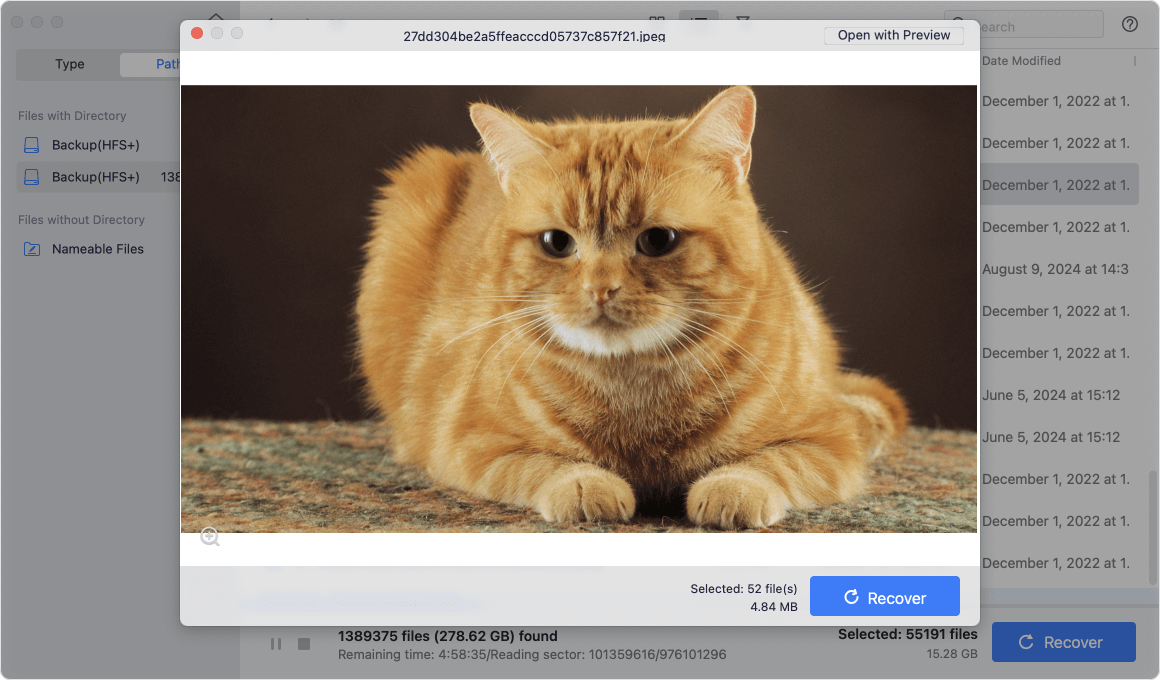Before we start: Download and install Donemax Data Recovery for Mac, run it to deeply scan the Mac's internal SSD, then find the replaced files/folders. Just select them, click on Recover button to save them.
PAGE CONTENT:
Accidentally replacing a file or folder on your Mac can be frustrating, especially when the original file contained crucial data. Whether it was an important document, a project file, or personal media, the fear of permanent loss can be overwhelming. Unlike accidental deletions, where files can often be found in the Trash, macOS doesn’t always store replaced files, making recovery more complex.
However, all hope is not lost. There are various ways you can try to recover replaced files or folders, depending on whether you have backups, cloud storage, or recovery software at your disposal. This guide will walk you through step-by-step techniques to help you retrieve your lost files effectively.
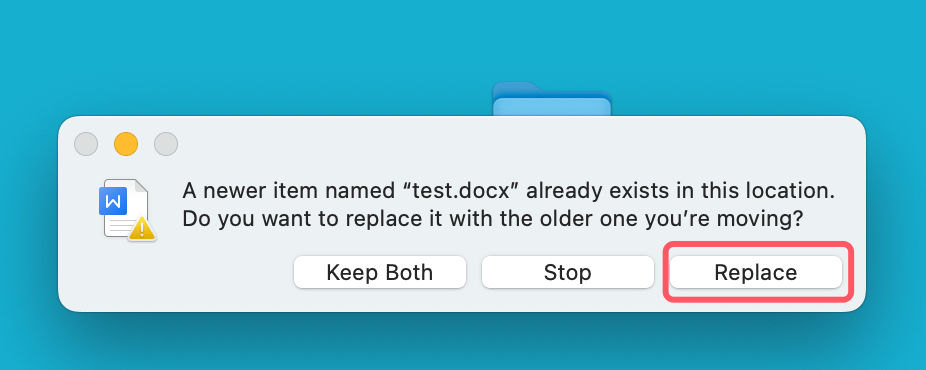
Recover Replaced Files/Folders on Mac with Data Recovery Software
Data recovery software can deeply scan a hard drive and find all recoverable files including the replaced files/folders. If you don't have backups and your replaced file isn't recoverable through Time Machine, iCloud, or local snapshots, third-party data recovery software might be your best option. These tools scan your Mac's file system and storage sectors to recover lost, deleted, or overwritten files. While success isn't guaranteed, acting quickly improves your chances of retrieval.
How Data Recovery Software Works?
When you replace a file on macOS, the system doesn't immediately erase the old version; instead, it marks the storage space as available for new data. Until new data overwrites that space, recovery software can scan and retrieve fragments of the lost file. However, once the data is overwritten, recovery becomes much more difficult.
That's why it's crucial to:
- To avoid overwriting, immediately stop using the impacted drive.
- Download and install recovery software on an external drive (if possible).
- Perform a deep scan instead of a quick scan for better results.
Best Data Recovery Software for Mac
Below are some top-rated third-party recovery tools for macOS:
| Mac Data Recovery Software | Pros | Cons |
|---|---|---|
| Donemax Data Recovery for Mac |
|
|
| Do Your Data Recovery for Mac |
|
|
| Disk Drill |
|
|
| R-Studio for Mac |
|
|
How to Recover Replaced Files Using Data Recovery Software?
Follow these steps to maximize your chances of recovery:
Step 1: Stop Using the Affected Drive
Once a file is replaced, macOS marks its old version as "free space." Any new file saved to the disk may overwrite it, reducing recovery chances.
- Do NOT install recovery software on the same drive where the lost file was stored.
- Avoid saving new files until recovery is complete.
Step 2: Download and Install Recovery Software
Download and install the best Mac data recovery software - Donemax Data Recovery for Mac on your Mac.
Step 3: Select the Drive and Scan for Lost Files
- Launch the software for recovery.
- Choose the drive or partition that contained the replaced file.
- Choose Deep Scan for better results (this takes longer but is more effective).

Donemax Data Recovery for Mac is able to deeply scan the selected drive and find all recoverable files.

Step 4: Preview and Recover the File
- Once scanning is complete, look for your file in the recovered list.
- If available, preview the file before recovering to confirm it's intact.
![Preview the Files]()
- To avoid corruption, choose the file and save it to an alternate drive.
![Recover the Files]()
Open the recovered file to ensure it works correctly. If the file is corrupted, some tools offer repair functions for documents, images, and videos.
Other Methods to Recover Replaced Files/Folders on Mac
1. Check the Trash
While macOS typically replaces a file without keeping a copy, some applications may move previous versions of replaced files to the Trash.
Steps to Check the Trash:
- Click the Trash icon in the Dock to open the Trash.
- Look for the replaced file or folder using the search bar or by sorting files by date.
- To return the file to its original location, right-click on it and select Put Back.
![recover replaced files or folders]()
If your file isn't in the Trash, proceed to the next recovery methods.
2. Use Time Machine Backup
It is macOS's built-in backup tool that can help restore files to a previous version. If you have Time Machine enabled, you may be able to recover your replaced file from a previous backup.
How to Restore a Replaced File Using Time Machine:
- If your Time Machine backup drive is an external drive, connect it.
- Open the folder in which the file was initially kept.
- Select Enter Time Machine or Browse Time Machine Backups (for macOS Ventura or later) after clicking on the Time Machine symbol in the menu bar.
![recover replaced files or folders]()
- To return to a time before the file was changed, use the timeline on the right side of the screen.
- Locate the original file, select it, and click Restore.
![recover replaced files or folders]()
If you do not have Time Machine set up, you can explore other recovery options.
3. Look for Previous Versions in iCloud Drive
If your files were stored in iCloud Drive, you might be able to recover previous versions. Apple's cloud storage system keeps track of file changes and sometimes allows users to revert to earlier versions.
How to Restore Previous Versions from iCloud Drive:
- Open iCloud Drive in Finder or go to iCloud.com and log in.
- Locate the file you want to recover.
- Select Browse Versions from the menu when you right-click on the file.
- If previous versions are available, select the version you need and restore it.
- If you can find the file in Recently Deleted folder, select it and click on Recover button.
![recover replaced files or folders]()
This method works best if you regularly store files in iCloud and have versioning enabled.
4. Restore from Local Snapshots
Even if you haven't set up an external Time Machine backup, macOS automatically creates local snapshots of your system and files. These snapshots can sometimes be used to recover a replaced file.
How to Restore Files from Local Snapshots:
- Open Time Machine as described in Section 2.
- Even without an external backup drive, your Mac might still show local snapshots.
![recover replaced files or folders]()
- Navigate to the date before the file was replaced and restore the file.
Alternatively, you can check local snapshots using Terminal:
- Open Terminal from Utilities via Applications.
![recover replaced files or folders]()
- Type the below command to list available snapshots:
tmutil listlocalsnapshots /
![recover replaced files or folders]()
- If you see a snapshot before the file was replaced, you can try mounting it and copying the lost file manually.
5. Check Temporary and Auto-Save Locations
Many applications, especially Microsoft Office, Adobe, and Apple’s productivity suite, save temporary or auto-saved versions of files.
Where to Look for Temporary or Auto-Saved Files:
For Microsoft Office (Word, Excel, PowerPoint):
- Open the app and check File > Open Recent.
- Look for AutoRecovery files in:
~/Library/Containers/com.microsoft.Word/Data/Library/Preferences/AutoRecovery/
- If found, copy the file and save it elsewhere.
For Adobe Photoshop, Illustrator, and Premiere Pro:
- Open the respective software.
- Go to File > Open Recent or check Recovery Files in:
~/Library/Application Support/Adobe/Adobe Photoshop/AutoRecover/
- Restore the file and save it properly.
If your file was overwritten in an application, this method could help recover an earlier version.
6. Recover Files from External Backups
If you use external drives or cloud backup services, check them for previous versions of your replaced file.
How to Restore from External Backups:
- If you manually back up files to an external drive, check that drive for older versions.
- If you use Google Drive, Dropbox, or OneDrive, these services often have file versioning.
Restoring from Dropbox:
- Log into your Dropbox account.
- Navigate to the file location.
- Click the three dots (⋮) next to the file and select Version history.
- Restore the desired version.
This method is useful if you have automatic cloud sync enabled.
7. Seek Professional Data Recovery Services
If none of the above methods work, professional data recovery services may be your last option. These services use advanced techniques to retrieve lost data from Mac storage.
When to Consider Professional Recovery:
- The file was critical and irreplaceable.
- The storage device has suffered physical damage.
- Other recovery methods failed.
What to Expect:
- Cost: Prices can range from $100 to $1,000+, depending on the complexity of recovery.
- Process: Technicians will attempt to retrieve data using specialized tools.
- Success Rate: Varies depending on the extent of data loss.
Recommended services include:
- DriveSavers Data Recovery
- Ontrack Data Recovery
- Gillware Data Recovery
Conclusion
Recovering a replaced file on a Mac can be challenging, but it's not impossible. Your best chances of success depend on how soon you act and whether you have backups.
Key Takeaways:
- Check the Trash for accidentally moved files.
- Use Time Machine or iCloud Drive if backups are available.
- Check local snapshots if Time Machine wasn't enabled.
- Try third-party recovery software for deep scans.
- Search temporary and auto-save locations for application backups.
- Look into cloud storage versioning or external backups.
- If all else fails, consult a professional recovery service.
To prevent future data loss, always enable Time Machine, store important files in iCloud Drive, and consider using third-party backup solutions. With the right approach, you can minimize the risk of permanent file loss and keep your data safe.


Donemax Data Recovery for Mac
Donemax Data Recovery for Mac is one of the best Mac data recovery software. It is easy-to-use and can help in recovering deleted, formatted, inaccessible or lost data from Mac HDD/SSD, external disk, USB drive, SD card, camera or other storage devices.
Related Articles
- Oct 31, 2023Recover Lost Data from A Dead or Crashed Mac
- Mar 04, 2025[5 Methods] Recover Deleted or Unsaved TextEdit Files on Mac
- Mar 21, 2025Recover Deleted/Erased or Lost AutoCAD's DWG Files on Mac
- Mar 21, 2025[8 Methods] Recover Missing or Disappeared Files from an External Hard Drive on Mac
- Feb 05, 2025How to Unformat an SD Card on Mac?
- Jun 16, 2023How to Recover Lost Data from An Formatted APFS Hard Drive?

Christina
Christina is the senior editor of Donemax software who has worked in the company for 4+ years. She mainly writes the guides and solutions about data erasure, data transferring, data recovery and disk cloning to help users get the most out of their Windows and Mac. She likes to travel, enjoy country music and play games in her spare time.

Gerhard Chou
In order to effectively solve the problems for our customers, every article and troubleshooting solution published on our website has been strictly tested and practiced. Our editors love researching and using computers and testing software, and are willing to help computer users with their problems