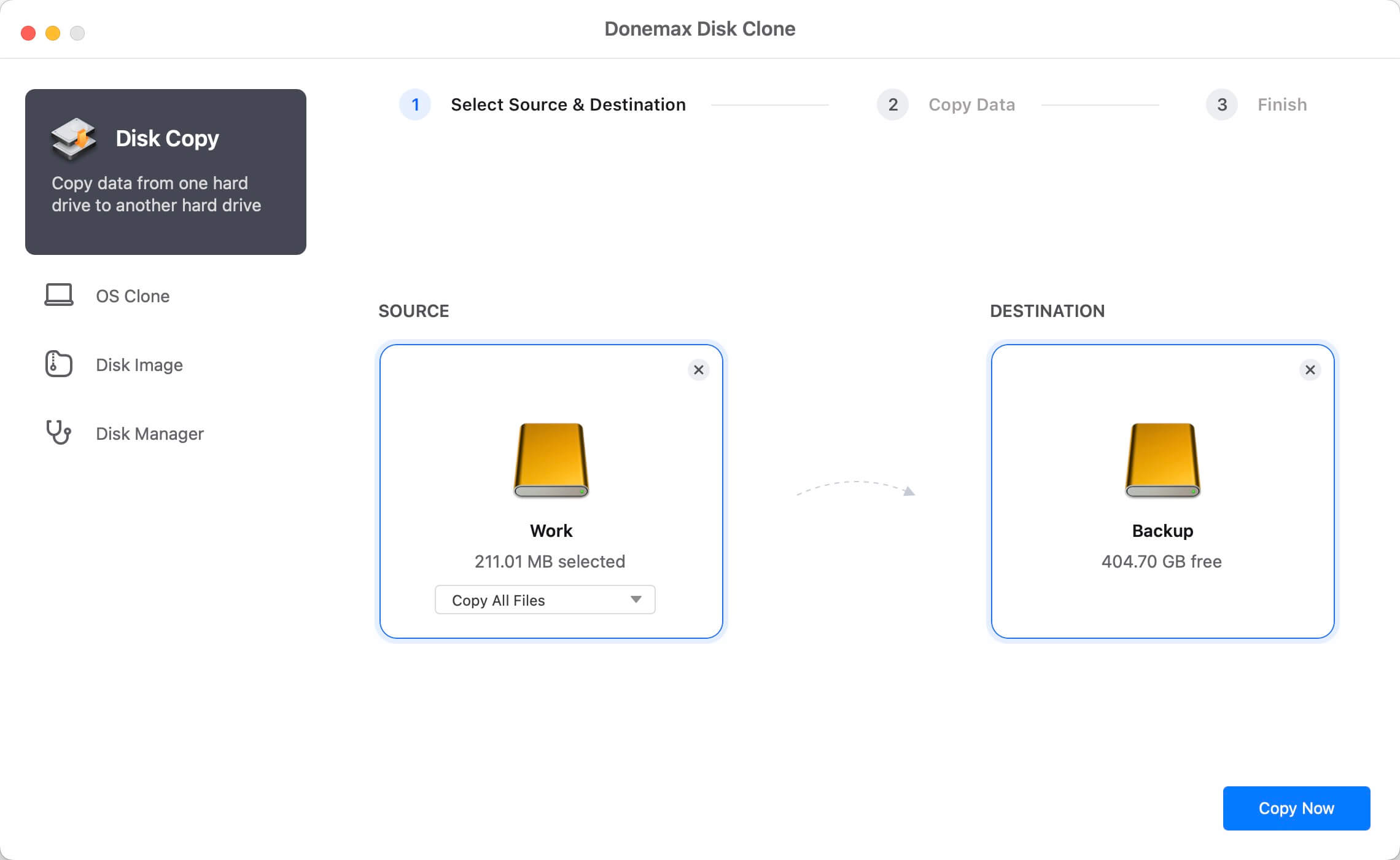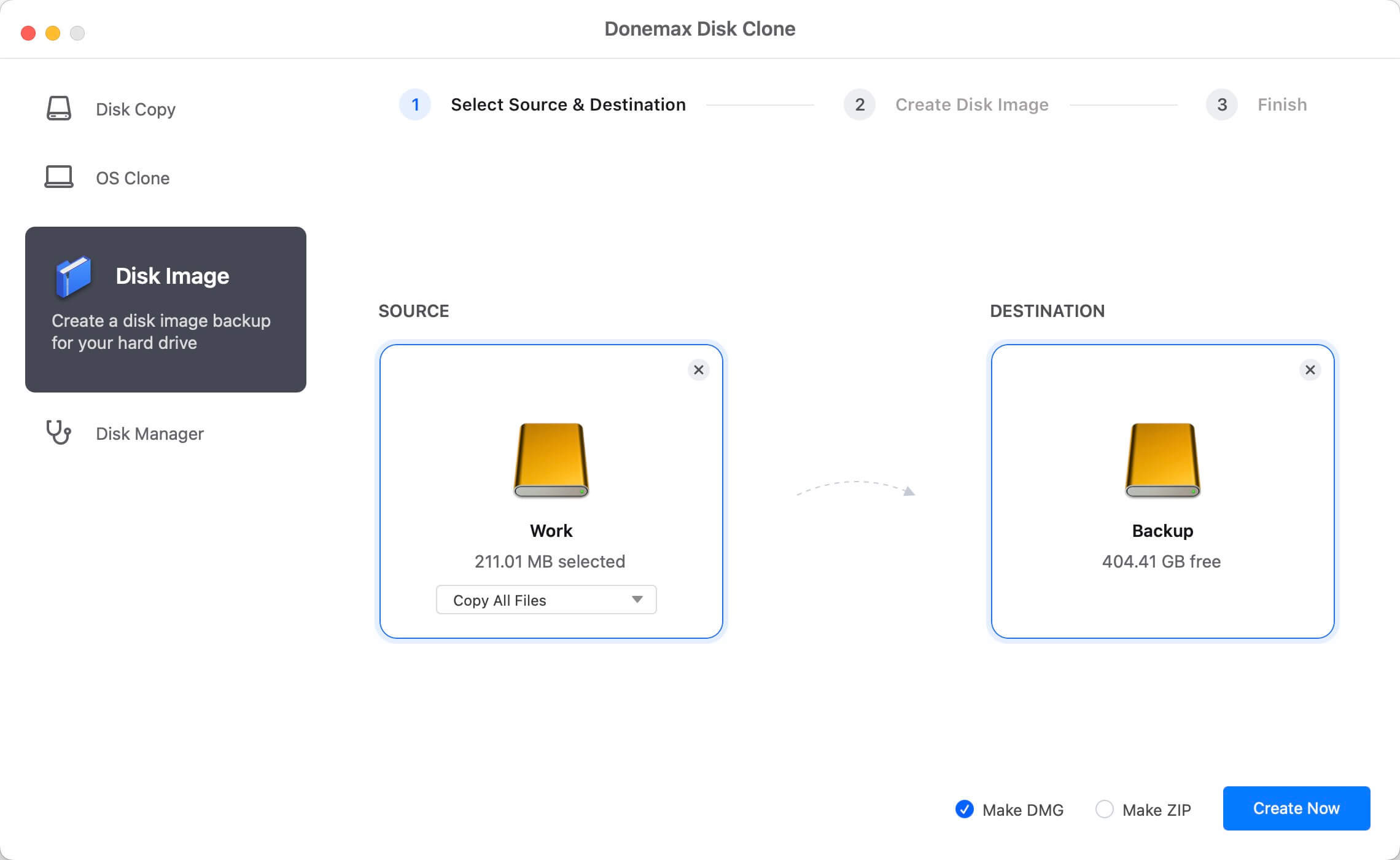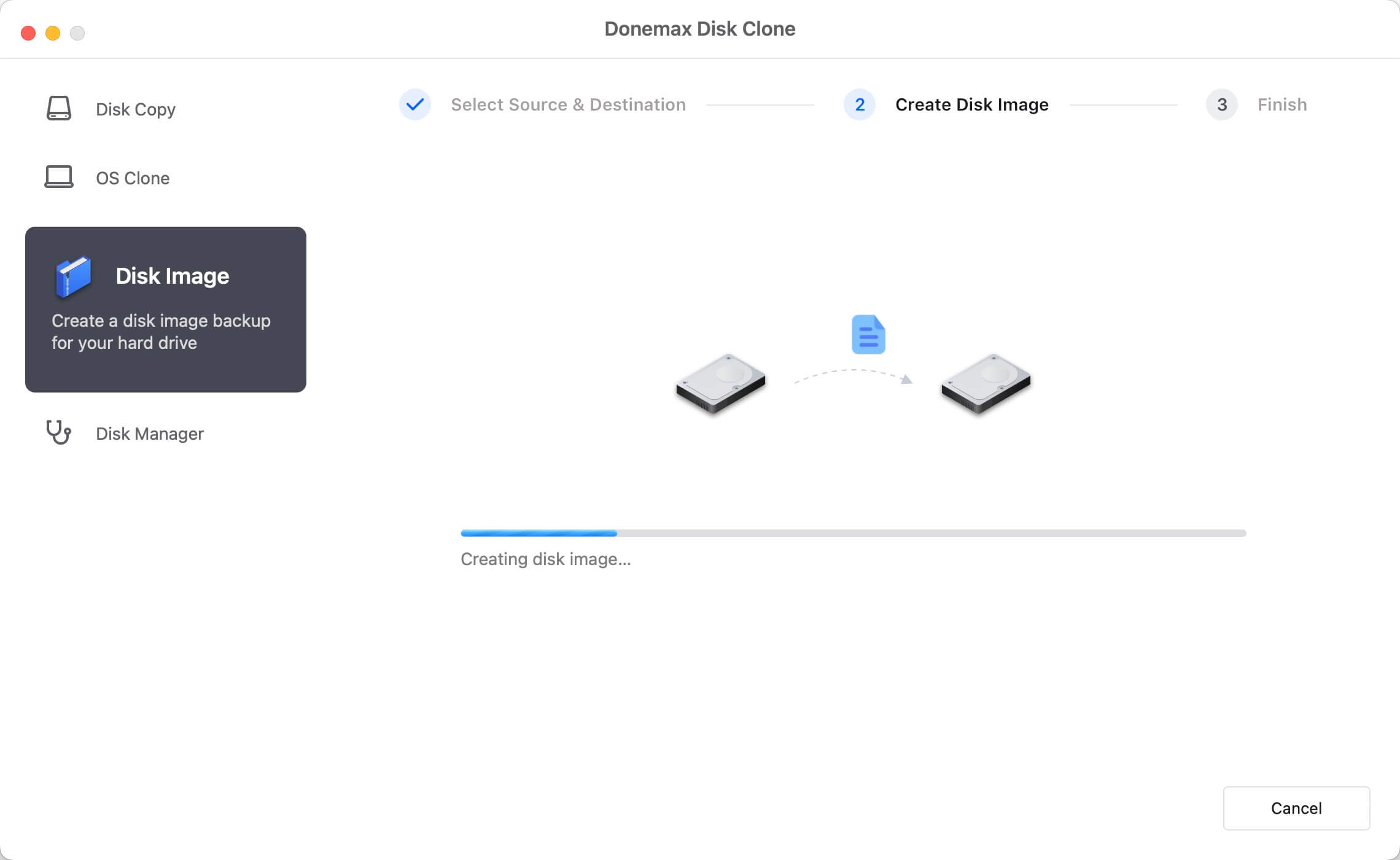Are you looking for a reliable way to clone Mac hard drive to external hard drive? Well, this article will be very useful for you. Maybe, you are planning to copy your data on another drive just to protect this information or because it is necessary due to some issues with your hard disk drive. In most cases, Mac users want to clone Mac hard drive to external hard drive, just want to make a make backup. Here, you can find a reliable solution to clone Mac hard drive to an external hard drive.
Steps to clone Mac hard drive to external hard drive
Cloning Mac hard drive could be very simple if you choose a reliable and quick Mac disk cloning software. Here, we will suggest using Donemax Disk Clone for Mac, which is 100% recommended and it can easily be used. The first thing you have to do is downloading and installing the program on the Mac computer. Then, you need to open it on the computer and it will be ready to help you clone your drive.
![Donemax Disk Clone for Mac]()
Donemax Disk Clone for Mac
Disk cloning software for Mac.
Using Donemax Disk Clone for Mac is very easy. You can run it from Launchpad and then run it to clone Mac hard drive to your external hard drive. It offers two modes to help you clone Mac hard drive to external hard drive:
Mode 1: Copy Mac hard drive to external hard drive.
This option will help you copy Mac hard drive to external hard drive. Select this mode and then follow these steps:
Step 1: Select the source drive and destination drive.
Just choose the source drive and destination drive. In this case, your Mac hard drive will be cloned. Select the Mac hard drive as the source drive, the external hard drive as the destination drive.
![clone Mac hard drive to external hard drive]()
Step 2: Clone Mac hard drive to external hard drive.
After selecting source and destination drive, the program will securely clone data. Just click on the Copy Now button and wait until this task is over.
![clone Mac hard drive to external hard drive]()
Step 3: Check cloned data on Mac.
When cloning is complete, you need to check cloned data on new drive. It is recommended to make sure cloning has been accomplished successfully.
![clone Mac hard drive to external hard drive]()
Mode 2: Create disk image of Mac hard drive.
This mode helps people get a disk image of Mac hard drive and save it on the computer. Select this mode and follow these steps.
Step 1: Choose the source drive and destination drive.
Here, it is necessary to choose source drive and destination drive.
![clone Mac hard drive to external hard drive]()
Step 2: Create disk image of Mac hard drive.
Then, you only have to click on Create Image button and this software will create disk image of Mac hard drive and save it on destination drive.
![clone Mac hard drive to external hard drive]()
Step 3: Check disk image on external hard drive.
Once Donemax Disk Clone for Mac finishes making disk image, you should check it on destination drive, just to verify the image is good.
![clone Mac hard drive to external hard drive]()
As you can notice, Donemax Disk Clone for Mac is a powerful software to clone and make a data backup, which can be used in the future. And the best thing is that Cloning could be very easy when using this program. You can download it and easily clone Mac HD/SSD to an external hard drive or USB flash drive.
![Donemax Disk Clone for Mac]()
Donemax Disk Clone for Mac
Disk cloning software for Mac.