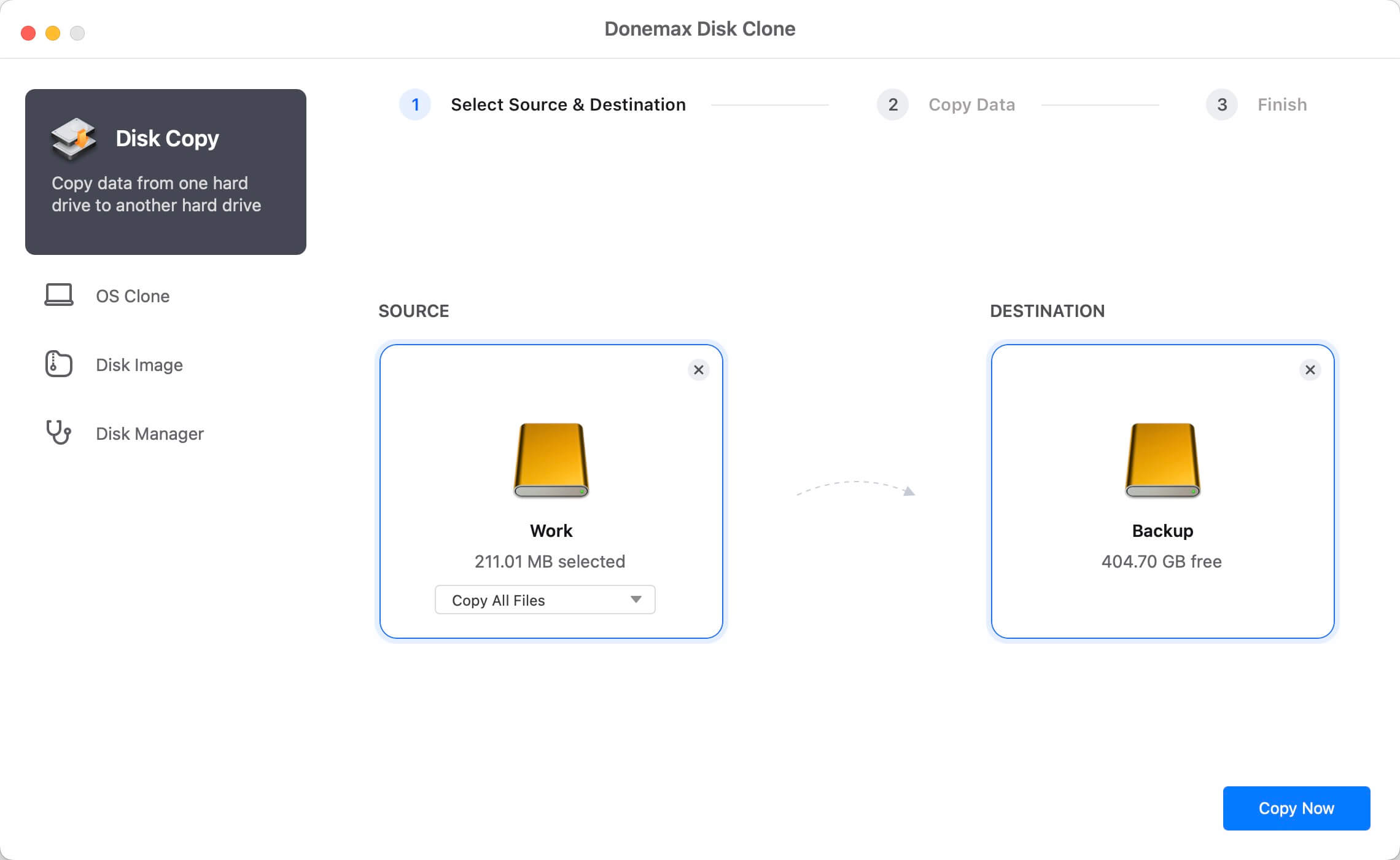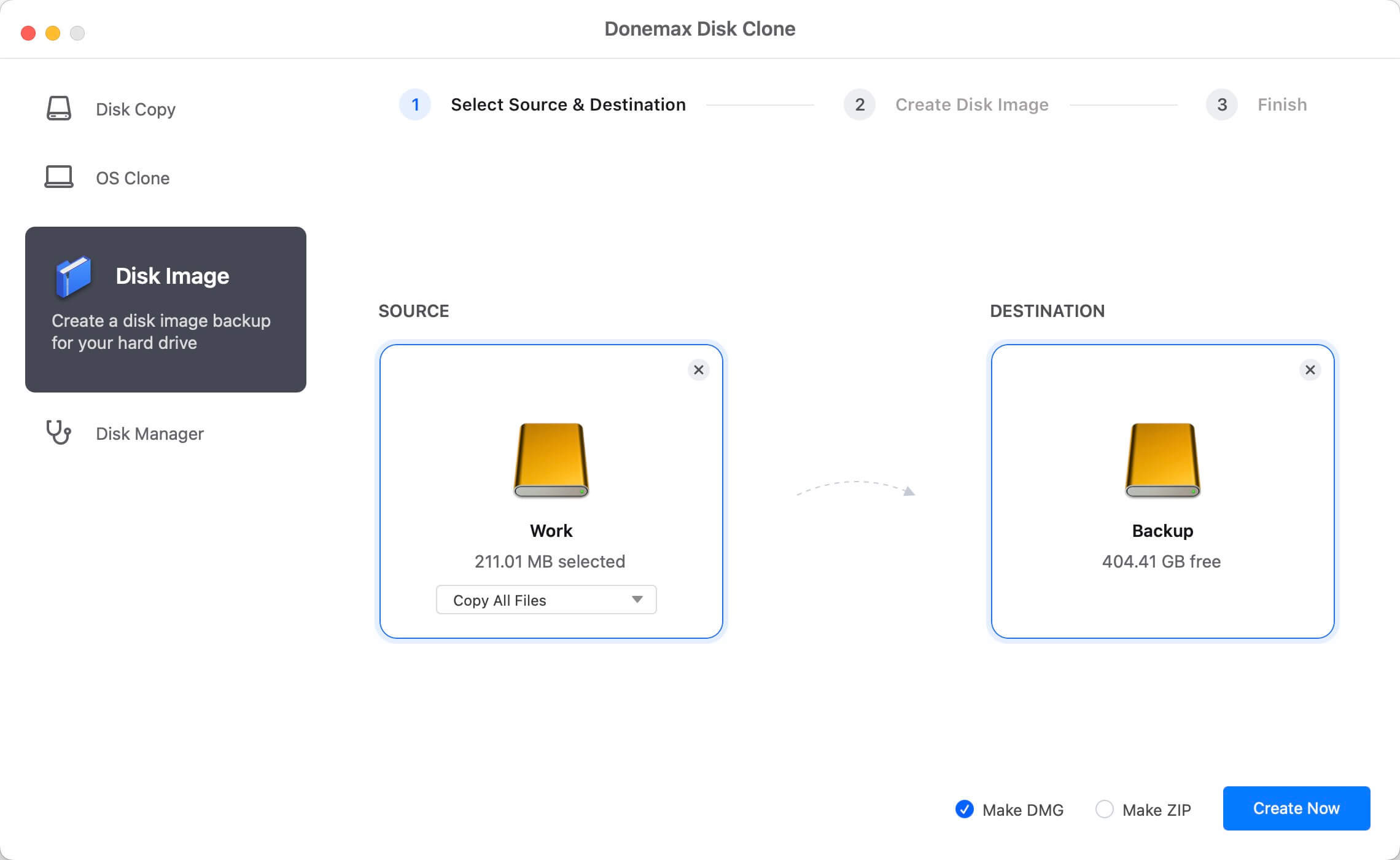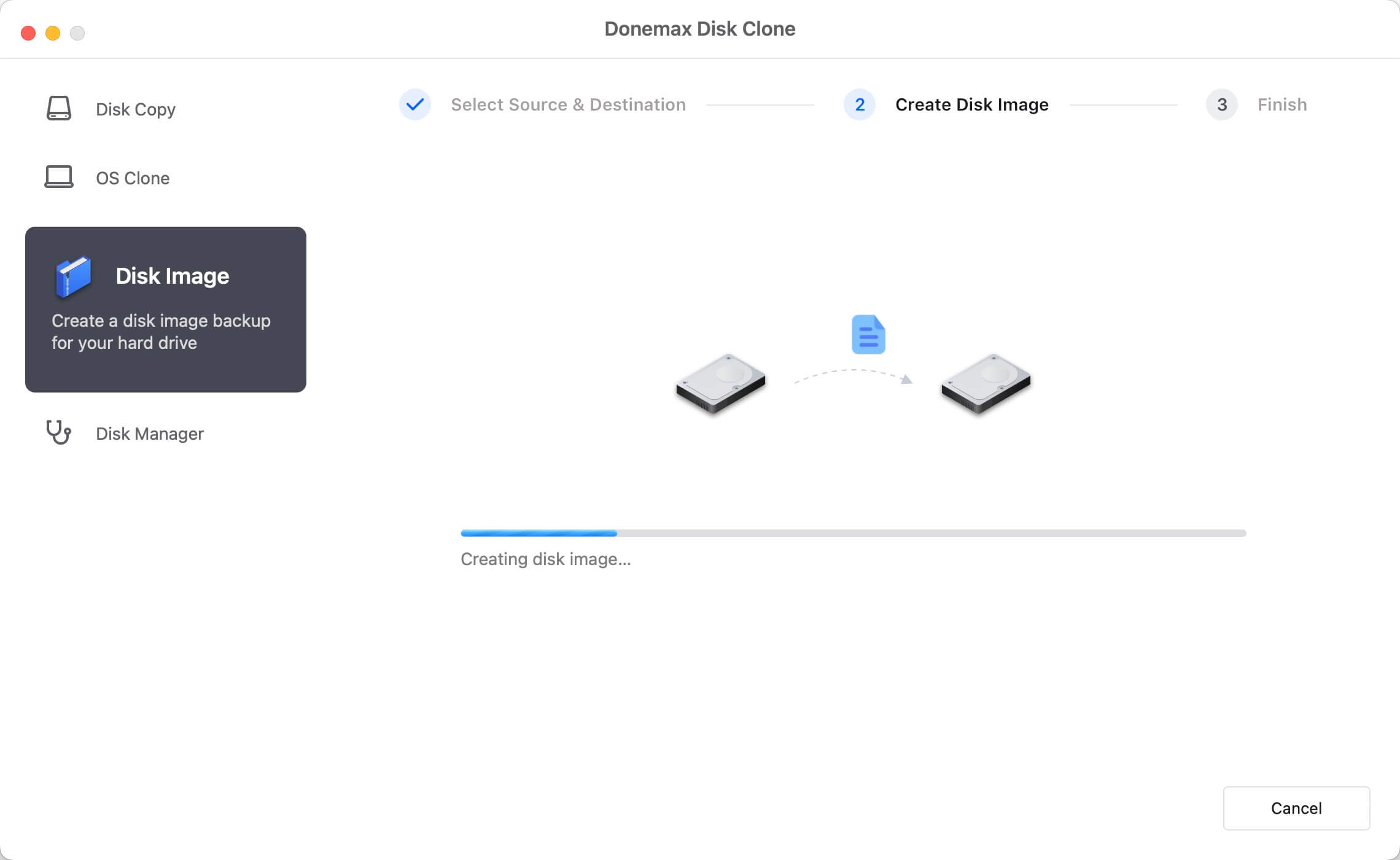Mac users often store a lot of important information on HDD, including archives, PDF files, documents, photos, images, videos, audios, reports, and other files. Sometimes, people decide to clone their hard drive disks due to different reasons. For example, they may copy files to other drives to make a data backup, or maybe their device is not working well, so it is better to protect such information. But how can you do it? Cloning may sound as something difficult to carry out, but it is not completely true. You need to look for a good cloning software. Here, we will recommend using Donemax Disk Clone for Mac, one of the best cloning programs to help you clone HDD on Mac.
![Donemax Disk Clone for Mac]()
Donemax Disk Clone for Mac
Disk cloning software for Mac.
Two different modes to easily clone HDD on Mac
If you want to clone HDD on Mac, you will have to look for a good Mac disk cloning software. Choosing one of these applications could be something complicated because there are diverse cloning applications on the market. You can get informed about some of their features and advantages and then choose the most convenient one and as we know it could be difficult, we will help you make your best choice. Donemax Disk Clone for Mac is highly recommended because it is reliable and very easy to use. This software has two different ways to help you clone HDD to any other HDD, SSD, USB drive, etc.
Mode 1. Copy HDD on Mac
You can choose this mode to clone HDD on Mac. It can be carried out in a secure and quick way. First, you need to get the software and then select this option to easily copy your data from the HDD to any other hard drive or device.
Step 1: Choose the source drive and the destination drive.
Here, you need to select the drive you want to clone and the destination drive. Just choose the HDD as the source drive.
![clone HDD on Mac]()
Step 2: Clone HDD on Mac.
Then, Donemax Disk Clone for Mac will clone HDD on Mac. Just click on the Copy Now button to quickly and securely copy data.
![clone HDD on Mac]()
Step 3: Check cloned data on Mac.
Once the cloning task has been accomplished, it is important to check cloned data on destination drive, just to verify everything is there.
![clone HDD on Mac]()
Mode 2. Create disk image of HDD on Mac
This mode helps people create a disk image of hard drive disk. You only need to choose this option and follow a series of simple steps.
Step 1: Select the source and destination drive.
First, you have to choose the source drive and the destination drive.
![clone HDD on Mac]()
Step 2: Create disk image of HDD on Mac.
Just click on the Create Image button and Donemax Disk Clone for Mac will create HDD image and save it on the destination drive.
![clone HDD on Mac]()
Step 3: Check disk image on destination drive.
Finally, check HDD disk image on destination drive to make sure it was successfully made.
![clone HDD on Mac]()
Donemax Disk Clone for Mac is fully compatible with OS X and mac OS operating systems. Just download it on your Mac. It supports to easily and quickly clone HDD on your Mac. It also can help you clone HDD, USB drive, memory card, digital device under Mac OS.
![Donemax Disk Clone for Mac]()
Donemax Disk Clone for Mac
Disk cloning software for Mac.