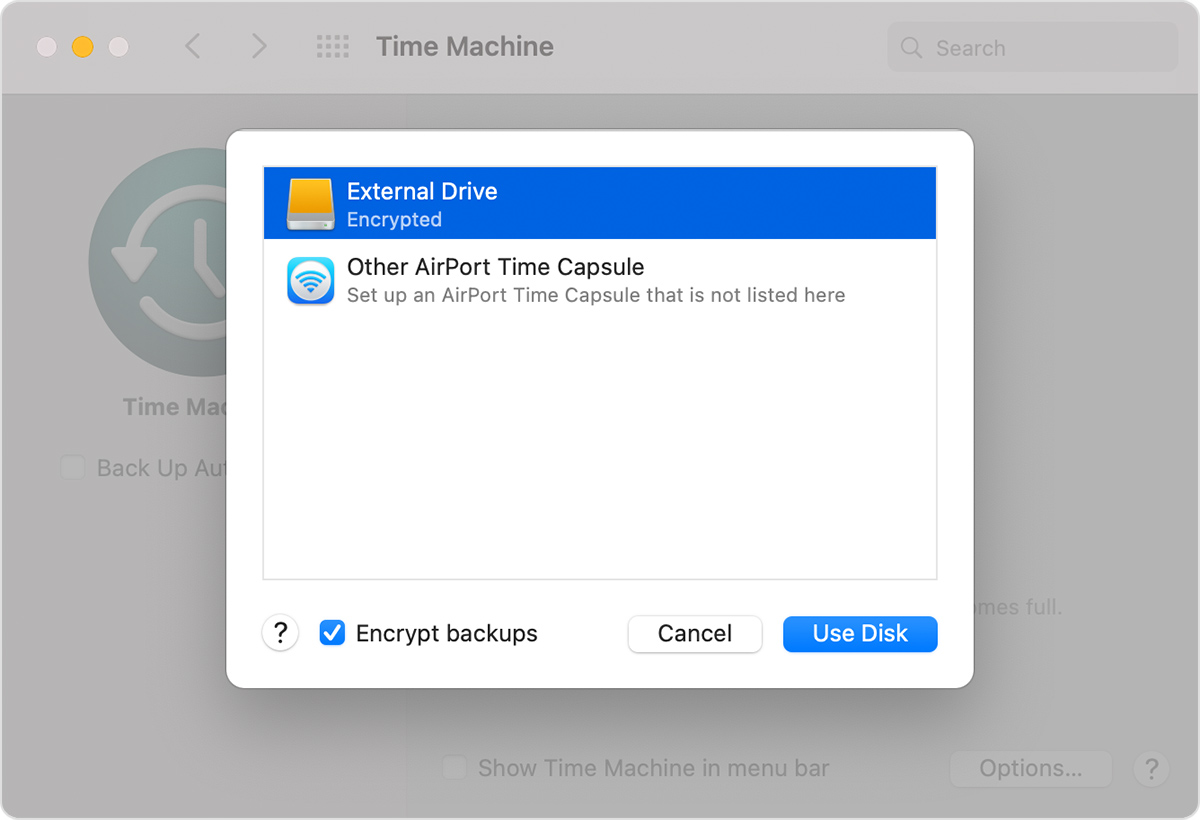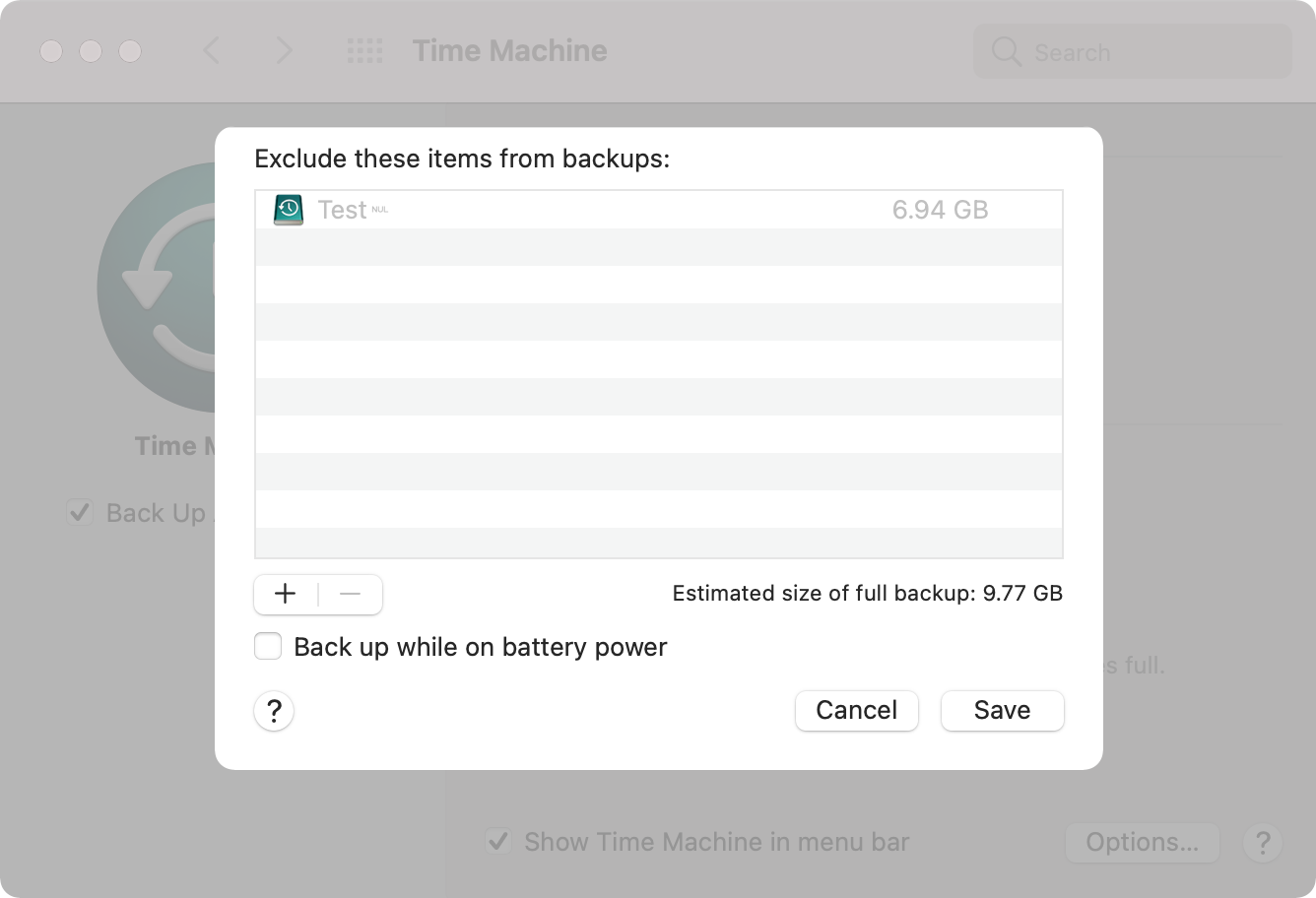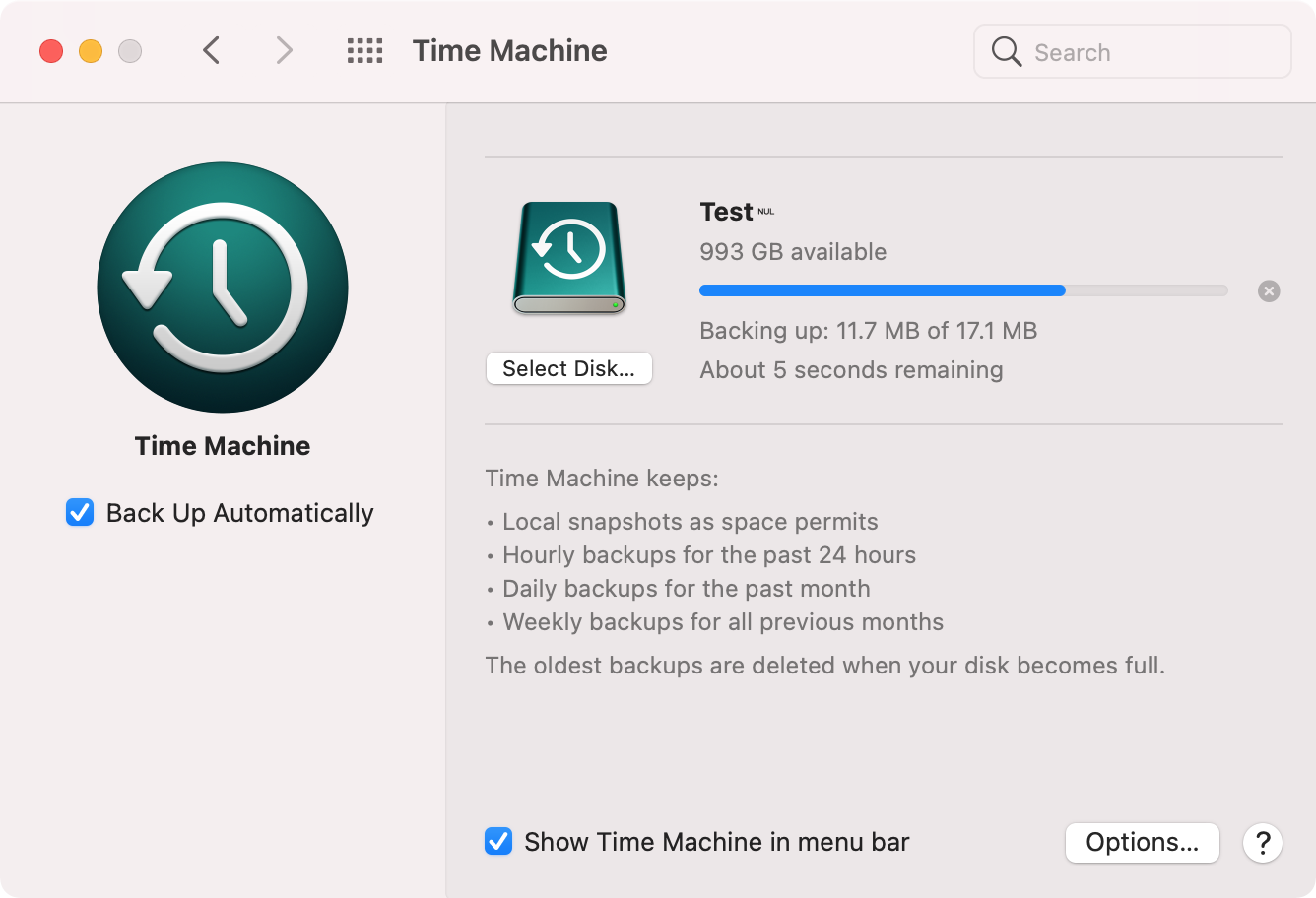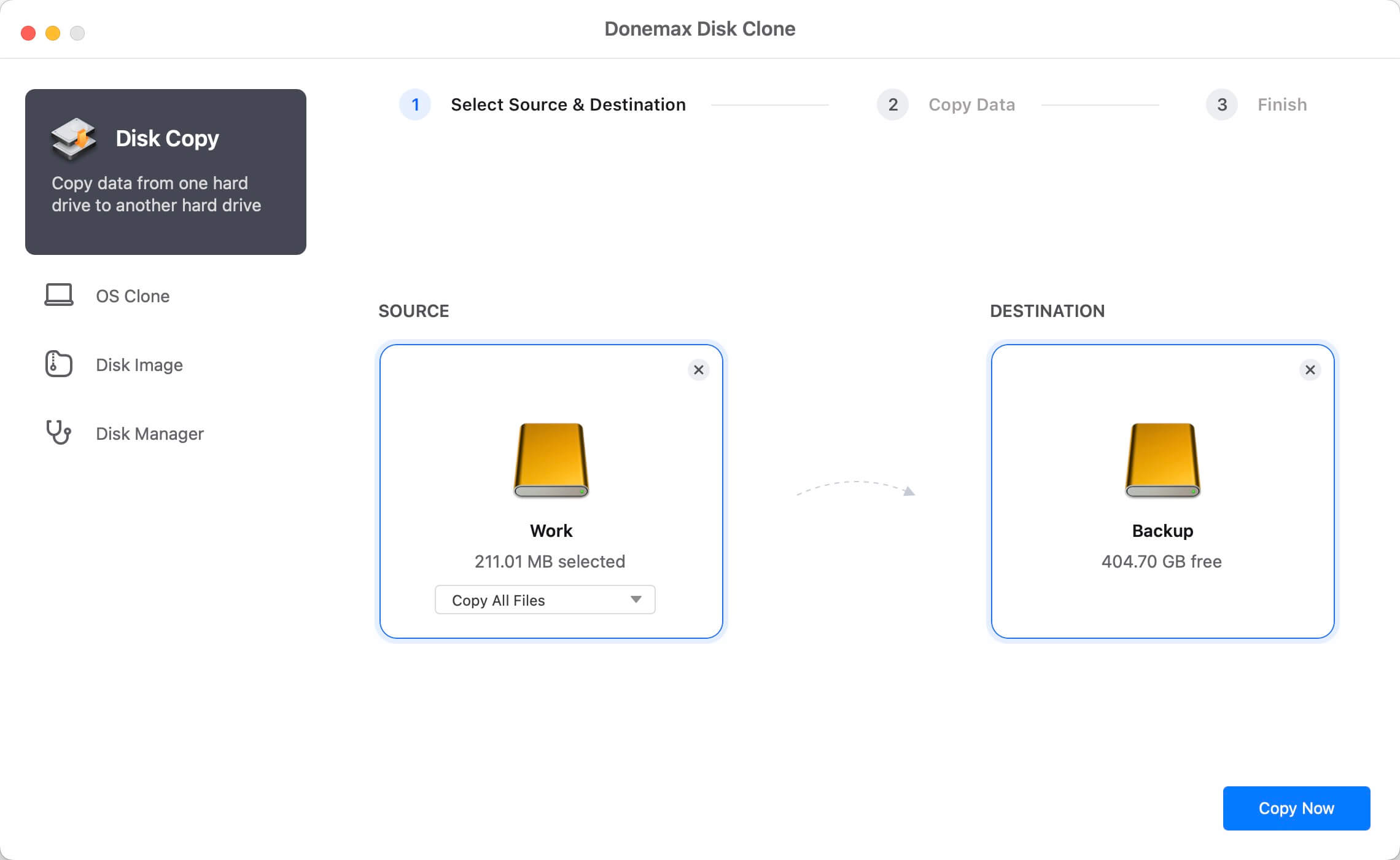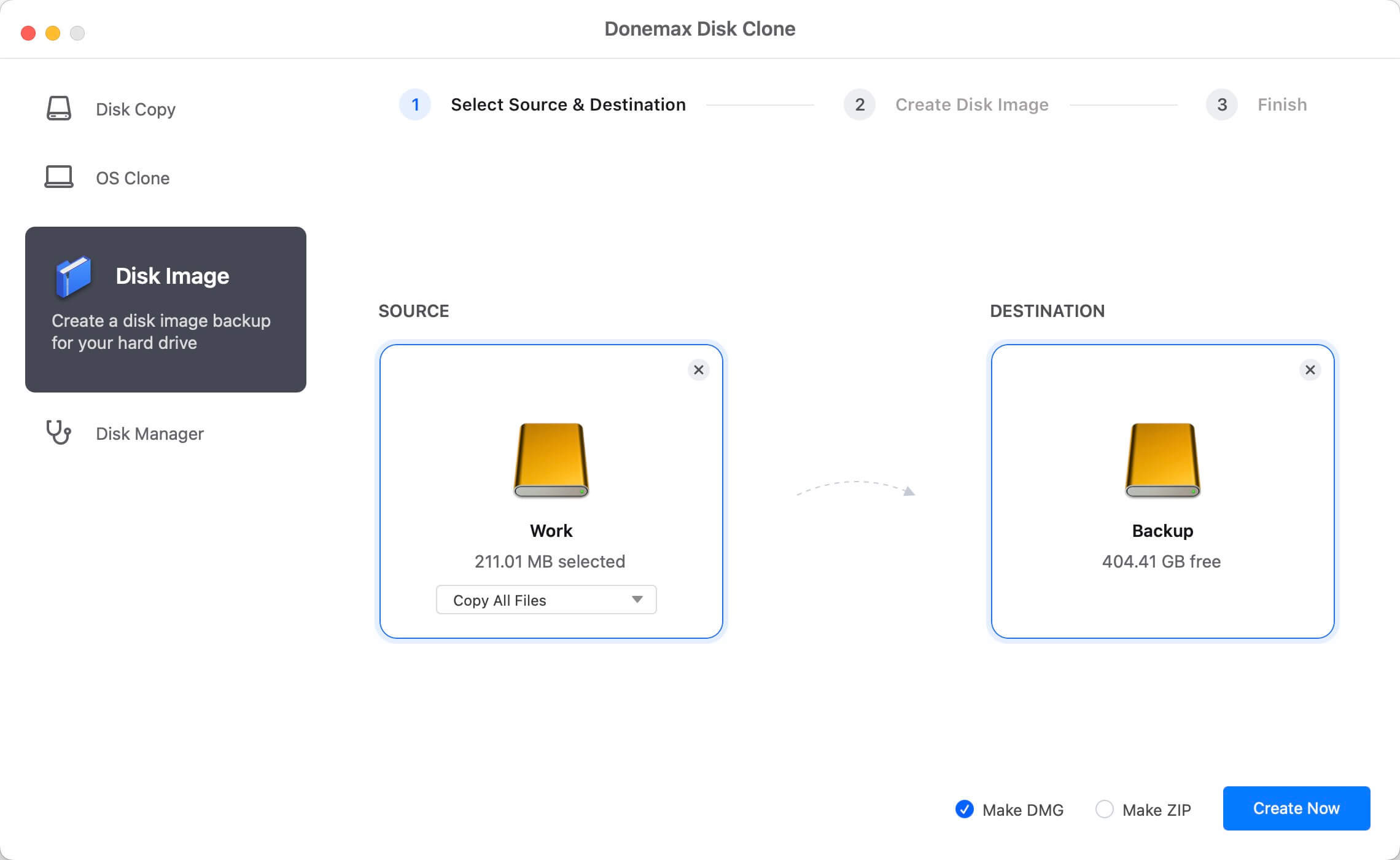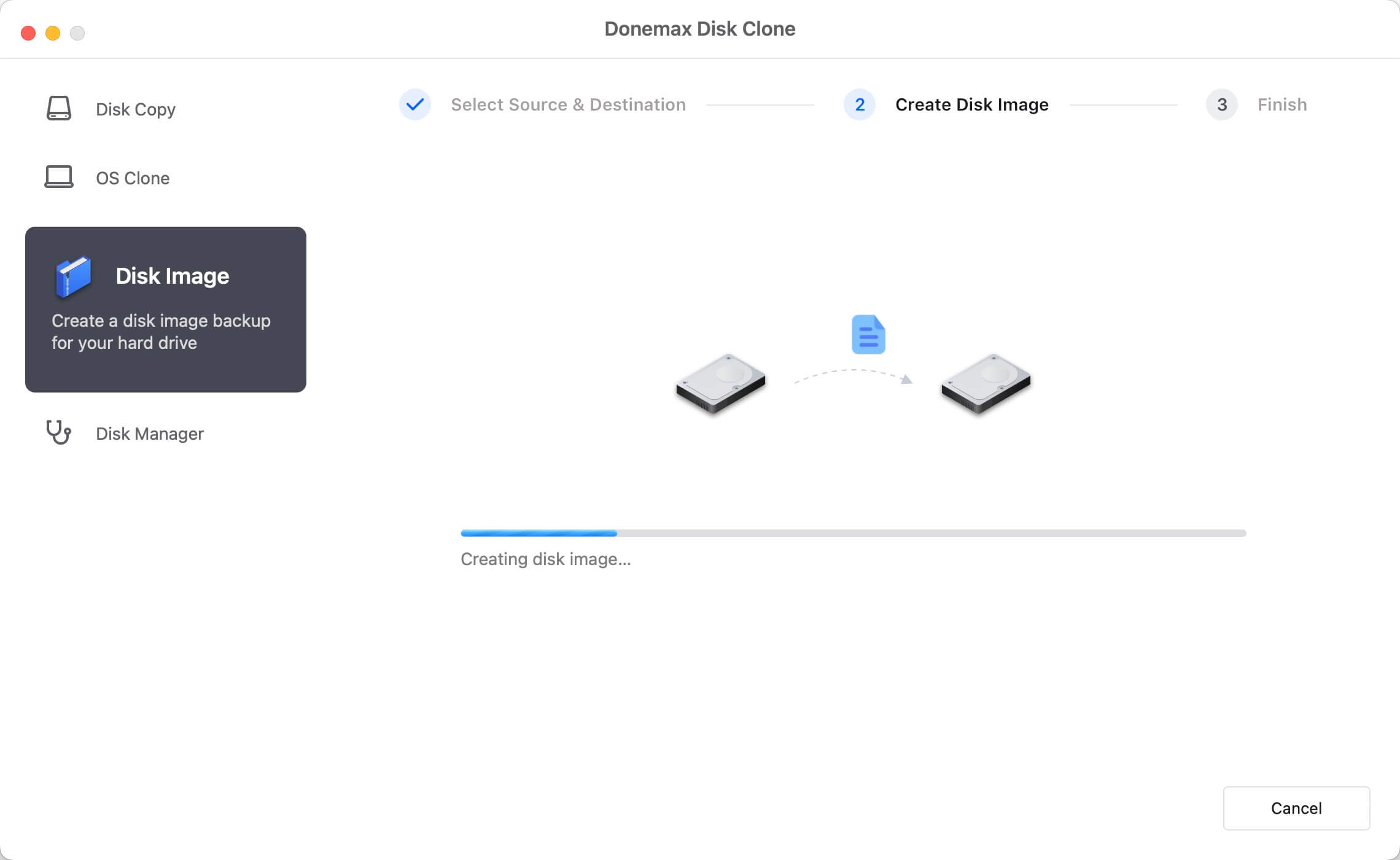How to back up Mac data? Actually, there are many methods to back up your data on Mac. The reliable and simple way is to back up your data with software. It can help you back up data without too much manual works and it can do the job easily. One of the best backup applications used is the system built-in backup feature - Time Machine. Also, we will suggest another third-party tool - Donemax Disk Clone for Mac - to help you clone and image drive data as backup.
How to Create Backup with Time Machine?
Time Machine is one of the most popular Mac applications that widely used by users. It's very reliable and flexible to back up your Mac data. Also, it's able to restore your files with Time Machine in an easy way. However, if you want to back up your Mac data with Time Machine, please prepare an specified drive for it.
To back up your data with Time Machine, please just follow the guide below step by step.
Step 1. Choose Apple menu > System Preferences, then click Time Machine.
![how to back up Mac data]()
Step 2. Click Select Backup Disk. Click the button “Select Backup Disk...” and it will show you all the disks on Mac. Please choose one for the backup.
Note:
1.Please don't use a disk that has existing import data for Time Machine. When you choose a drive for Time Machine, it will erase it first if the format is not required for Mac.
2.If you don't want others access your backup, you can enable the option “Encrypt backups”.
![how to back up Mac data]()
Step 3. If you want to exclude some files in the Time Machine backup, you can click “Options...” to add the files/folders you want to exclude.
![how to back up Mac data]()
Step 4. After closing it, Time Machine will start to back up automatically. If you enable the automatic backup, you can also click “Back up now” to start the backup.
![how to back up Mac data]()
Back up Mac Data with Mac Cloning Software
Besides Time Machine, you can also back up your data on Mac with another way. Here we will show you the method to back up your Mac data by using Donemax Disk Clone for Mac. With this simple and reliable Mac cloning software, you can clone your Mac data to another drive directly. Also, you can create an image of your drive to back up your data on another drive for data security.
![Donemax Disk Clone for Mac]()
Donemax Disk Clone for Mac
Disk cloning software for Mac.
Clone your Mac data to another disk directly.
To clone the data directly from the Mac drive to another drive, please use the option "Disk Copy". Here is the simple and short tutorial for you to clone the data on Mac.
Step 1. Open Donemax Disk Clone for Mac and then choose disk cloning mode - "Disk Copy".
Step 2. Choose the source drive and destination drive. This mode will clone the source drive to the destination drive.
![Clone Hard Drive on macOS Monterey]()
Step 3. Click on Copy Now button to quickly copy the data from the source drive to the destination drive.
![Clone Hard Drive on macOS Monterey]()
Create disk image for your data on Mac.
As mentioned, the software provide another way to back up your Mac data. You can create an disk image for your drive directly. Then you can access your disk image to your data directly.
Step 1. To create an image for a disk, please ensure to choose the disk as source. Also select another disk as destination.
![disk cloning software for T2 chip Mac]()
Step 2.Choose the specified files or all the files on the disk to create the disk image. Also, choose DMG or ZIP as the format of the disk image.
![disk cloning software for T2 chip Mac]()
Step 3. Once the disk image is created, you can then check the disk image and see if the data was successfully included in the disk image.
![disk cloning software for T2 chip Mac]()
As a simple way to back up your data on Mac, Donemax Disk Clone for Mac is very simple to use and you can access the cloned data without another operations. Doesn't like Time Machine, you don't need to restore the data first in order to access and use the data again. If you want to back up your data on Mac, you can try the mac clone software to do the job easily.
![Donemax Disk Clone for Mac]()
Donemax Disk Clone for Mac
Disk cloning software for Mac.