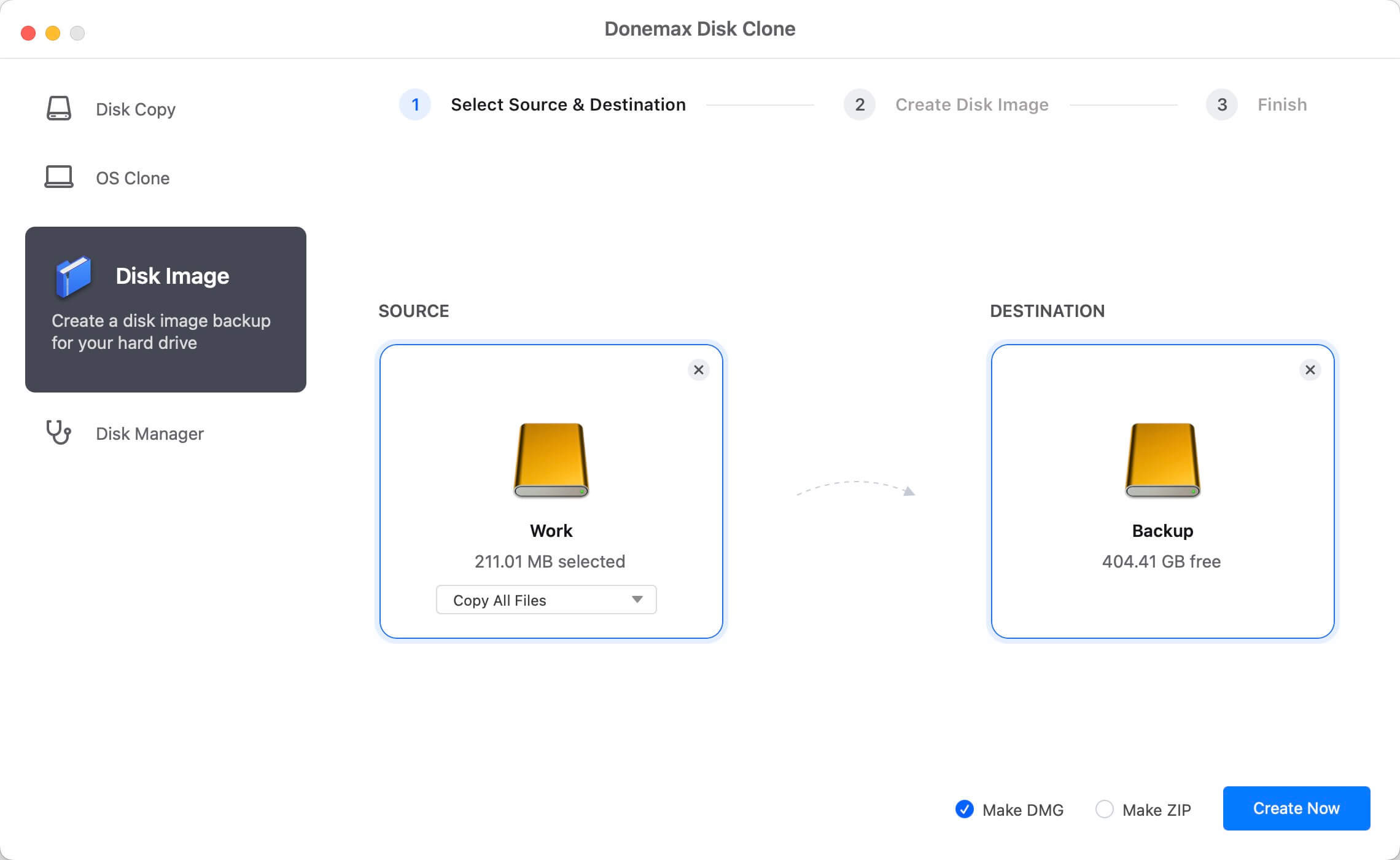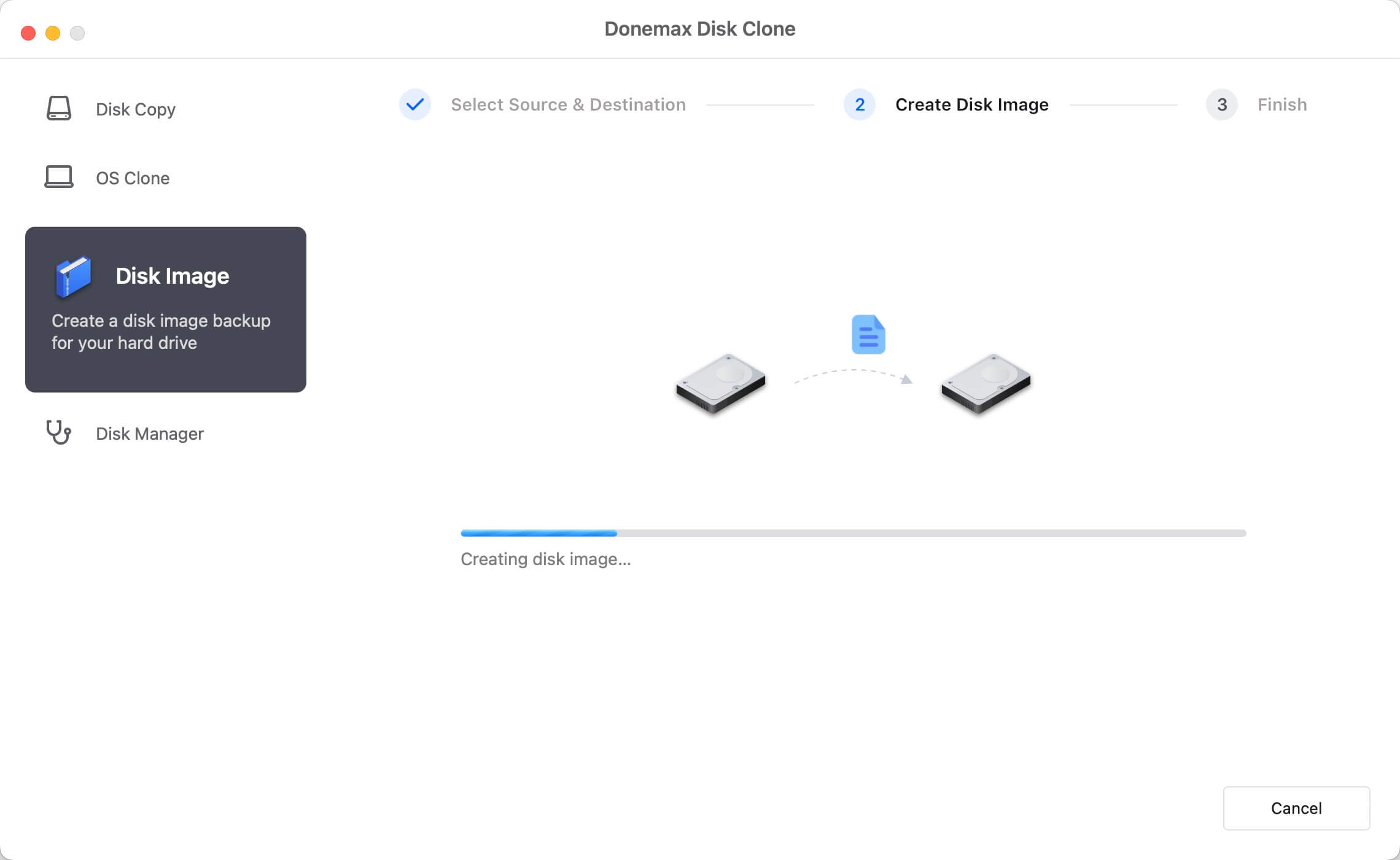For those who value safety and security as much as we do, making a disk copy of Mac's startup disk is an absolute must. This program is crucial because it has the potential to rescue your data and spare you a lot of trouble in the long run.
![create disk image on Mac]()
Following the steps in this article, you'll be able to create a disk image and save it to another hard disk. This compressed image will facilitate quick and simple data restoration. To make the image, you'll either need an extra volume or to mount a shared drive with sufficient space.
How does Mac disk cloning software work?
An intuitive interface makes it simple for Mac users to create disk images. On a Mac, making a disk image is as simple as clicking a few buttons. In addition, making a disk image to back up your Mac data is a quick and painless process.
There are two distinct disk image types that Donemax Disk Clone for Mac can produce. You can begin by making a disk image in DMG format. Mounting a DMG file creates a virtual drive that may be used the same way as any other. After that, opening an image file is as simple as opening a regular file. Second, you can use the ZIP format for making the disk image. It's accessible and usable on numerous OSes. The disk image can be used with Mac, Windows, and other platforms.
Create a Disk Image on Mac with Disk Utility
It requires a CD/DVD drive. Apple's SuperDrive works well, and third-party CD/DVD drives are affordable.
Connect the Mac's CD/DVD drive if you haven't previously.
Insert DVD/CD and let Mac find it.
Open "Disk Utility" from the Utility folder or by pressing Command+Spacebar and entering "Disk Utility."
"File" > "New Image" > "New Image from 'Disk Name'"
Choose the destination and name for the disk image and whether it should be read/written, read-only, or encrypted, then click "Save" to begin ripping the DVD / CD.
Disk image creation takes a few minutes.
Quit Disk Utility when done.
The disk image will be in DMG format wherever you save it.
If you want, you can mount it like a CD or DVD.
![create disk image on Mac]()
CCC restores a hard drive image to a Mac.
Once you have the disk image of the cloned hard drive, you can use CCC to copy the full disk image to another drive:
Fire up the Mac program Carbon Copy Cloner.
Select the disk image you made as a backup, then click the Restore button.
The disk image must be restored to a volume other than the primary hard drive, so select it from the Destination option. Keep in mind that switching drives while your Mac is attached will prevent you from restoring your full Macintosh HD to a functional operating system.
Adjust the parameters to your liking, such as "Keep newer files, don't remove anything," or restore the entire disk from the image.
If you're happy with the clone recovery, hit "Clone" to start the procedure.
It may take several hours to restore and clone the entire disk image to another hard drive, depending on the speed of the hard drive(s) and the Mac. Restoring a drive with hundreds of gigabytes (or even terabytes) of data will take time, so please be patient.
![create disk image on Mac]()
Read-only disk images:
Disk images set to read-only cannot have their data altered in any way that would compromise the integrity of the built-in checksum, making them an ideal medium for archival data. While compression speeds will vary depending on the nature of your source material, on average, you should anticipate cutting your disk image size in half.
When thinking about this possibility as a means of saving room, it's important to keep in mind a certain subtle behavior: First, CCC will make a read/write disk image, where the specified files will be copied, and then it will compress the disk image such that only read access is possible. There should be twice as much storage space available on the target device as on the source device for the data to be copied.
Create disk image backup using Donemax Disk Clone for Mac
Donemax Disk Clone for Mac offers three modes to help in backing up Mac data or cloning hard drive on Mac:
DMclone - reliable disk cloning software
- Disk Copy - copy data from one hard drive to another hard drive.
- OS Clone - create a bootable clone backup for Mac.
- Disk Image Create - create a disk image backup for Mac.
Now, you can choose Disk Image Create mode to help you create a dmg or zip disk image backup for Mac:
Step 1. Choose the source disk and destination disk. If you want to make a disk image backup for your Mac, just select the Mac startup disk as the source disk and select the external hard drive as the destination disk.
![Create disk image backup]()
Step 2. Click on Create Now button to create a disk image of your Mac startup disk and save it to the destination.
![Create disk image backup]()
Once the process gets finished, you can check the disk image on the external hard drive.
Conclusion:
Creating a disk image in OS X is a fantastic way to safeguard, archive, and back up any data on your Mac. They are exactly what they sound like: a disk that can be created and then mounted to gain access to the information stored on it. A real hard drive can be mounted by connecting it to a Mac via a USB, FireWire, or Thunderbolt interface. Anyone who has used the Internet to download and install software on a Macintosh computer has worked with a Disk Image.