Before we start: Donemax Disk Clone for Mac is a reliable Mac disk cloning software. It can clone data from FAT/exFAT/EXT hard drives. You can also use the software to create disk images for FAT/exFAT/EXT or other hard drives on Mac.
PAGE CONTENT:
FAT/exFAT/EXT are popular file systems. If you need to make a backup of FAT/exFAT/EXT hard drive data or transfer data between MAC and FAT/exFAT/EXT hard drive, you can use Time Machine or disk cloning software for Mac.
Here in this article, we will show you how to clone FAT/exFAT/EXT hard drive on Mac to back up your important data. This is also an popular way to back up data. Different cloning tools an methods will be introduced on this page. You can keep on reading and find a proper way to help you clone the hard drive and back up data.

Clone FAT/exFAT/EXT Hard Drive with Disk Utility on Mac
To clone FAT/exFAT/EXT hard drive on Mac, you can use the macOS built-in program Disk Utility. As a comprehensive disk management tool on Mac, you can also use it to clone hard drive. You may find there is no "clone" option available because you should use the Restore feature to do the cloning job in Disk Utility.
With Disk Utility, it's able to clone different hard drives on Mac, including FAT, exFAT, EXT and more. Here we will show you the stops to clone FAT/exFAT/EXT hard drive with Disk Utility on Mac:
Step 1. Connect the FAT/exFAT/EXT hard drive to the Mac. Run Disk Utility from Applications → Utilities folder. Then check and confirm the FAT/exFAT/EXT hard drive is detected normally in Disk Utility.

Step 2. Connect another hard drive as destination drive. You need to use an empty hard drive as target as the cloning process will overwrite the drive. Select the right destination disk and click the Restore button to continue.

Step 3. There will be a popup window appears. You can select the source drive (FAT/exFAT/EXT) from the drop-down list of Restore from. At last, click the Restore button again and the tool will start to clone FAT/exFAT/EXT hard drive to the destination drive.

It may take a while depending on the size of the FAT/exFAT/EXT hard drive you want to clone. You can check the data on the destination drive after the disk cloning process is done.
Third-Party FAT/exFAT/EXT Disk Cloning Software for Mac
Besides Disk Utility, there are still some other third-party Mac disk cloning software available. With these software, you can clone FAT/exFAT/EXT hard drive on Mac with advanced features.
Here, we recommend Donemax Disk Clone for Mac, it is an all-around disk cloning software which could help you easily clone any type or hard drive under Mac OS.
Donemax Disk Clone for Mac
- Clone FAT/exFAT/EXT or other hard drives on Mac.
- Make exact copy for all data on a hard drive.
- Create bootable clone for macOS startup disk.
Donemax Disk Clone for Mac is a reliable and easy-to-use disk cloning software for Mac OS. It is fully compatible with latest macOS version. It supports to help you clone HDD, SSD, USB flash drive, memory card, digital device on Mac.
You can use 2 methods to clone data from FAT/exFAT/EXT hard drive with Donemax Disk Clone for Mac. With each method, the data on the destination disk will not be affected. Here, we will show you two methods to clone FAT/exFAT/EXT hard drive on Mac with Donemax Disk Clone for Mac.
Option 1. Copy FAT/exFAT/EXT hard drive on Mac
If you want to copy all data from a FAT/exFAT/EXT hard drive to another hard drive, just try this solution with Disk Copy. Connect the source drive and destination drive to your Mac.
Step 1. Choose the source drive and destination drive.
Just select the FAT/exFAT/EXT hard drive as the source drive, then select the destination drive where the data will be stored.
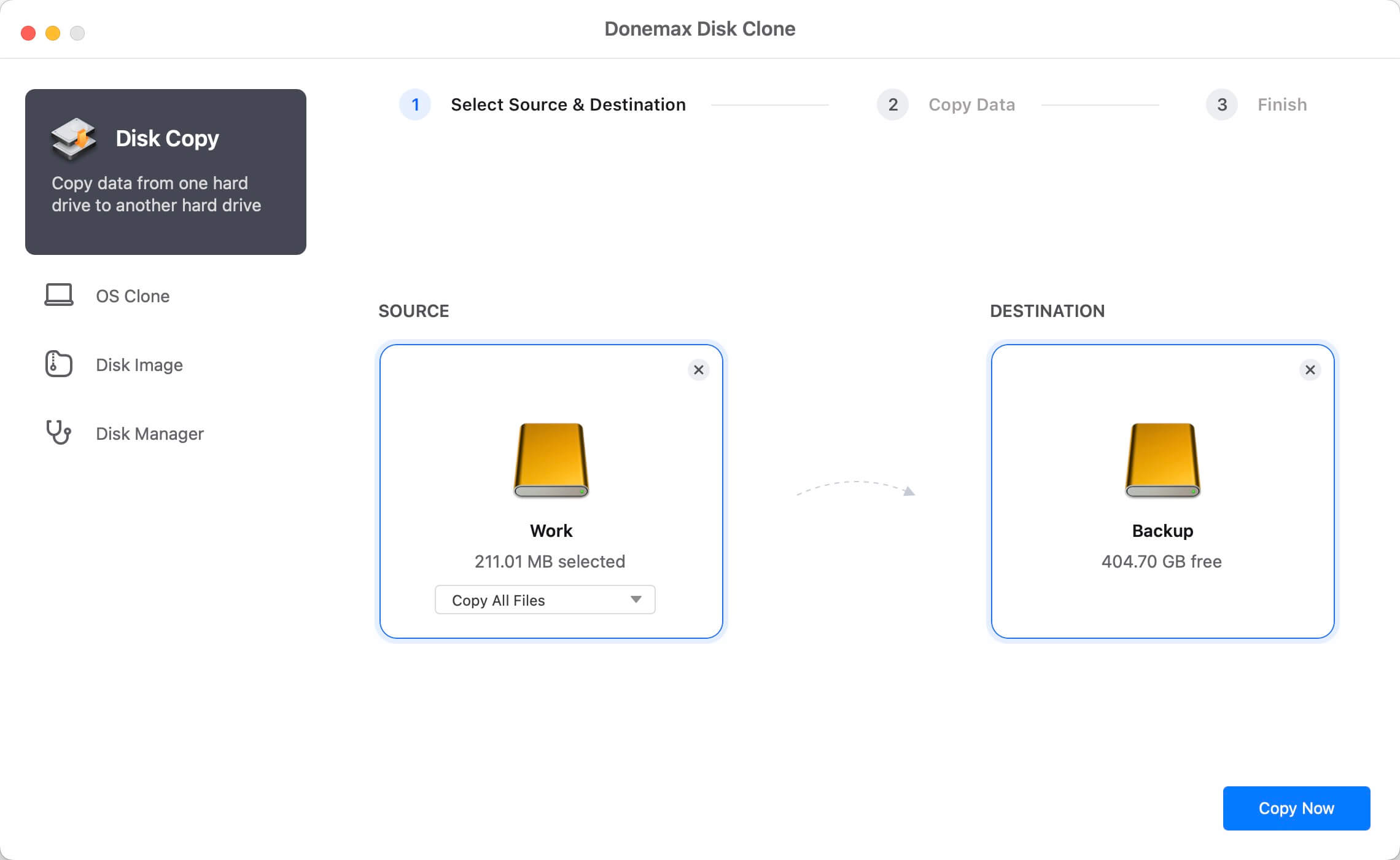
Step 2. Clone the FAT/exFAT/EXT hard drive to the destination drive.
Just click on Copy Now button to copy all data information from the FAT/exFAT/EXT hard drive to the destination drive. When the process gets finished, you can check the cloned data on the destination drive.

After the disk copy process is finished, you can then go to the destination drive to check if all the data is copied successfully.
Option 2. Create a disk image of FAT/exFAT/EXT hard drive
If you want to make a disk image of FAT/exFAT/EXT hard drive on your Mac, this is the best solution. Run Donemax Disk Clone for Mac, choose mode Disk Image.
Step 1. Select the source drive and destination drive.
You also need to choose the FAT/exFAT/EXT hard drive as the source drive and select a destination drive.
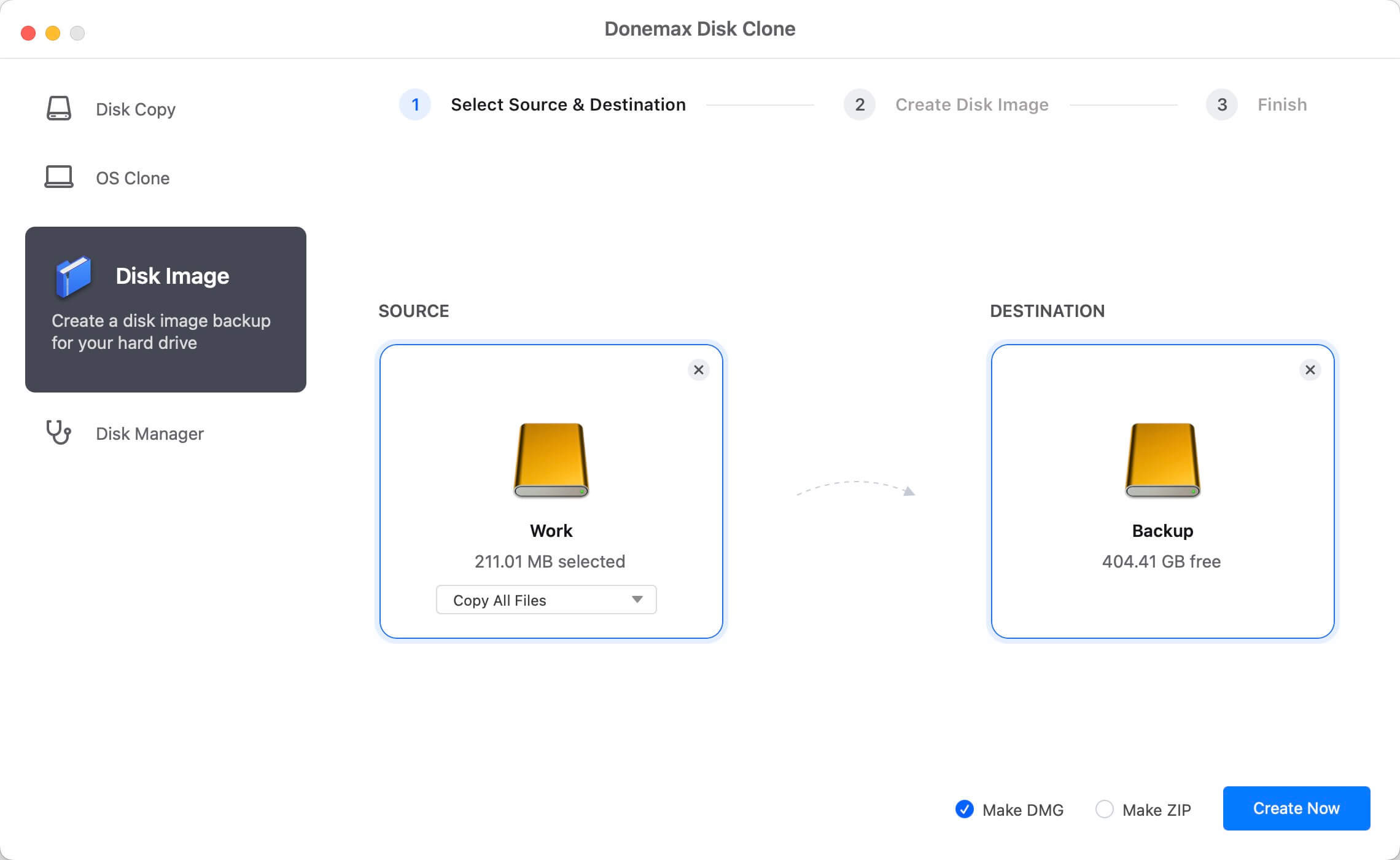
Step 2. Create disk image of FAT/exFAT/EXT hard drive.
Just click on Create Now button to create a disk image of FAT/exFAT/EXT hard drive and save it to the destination drive.
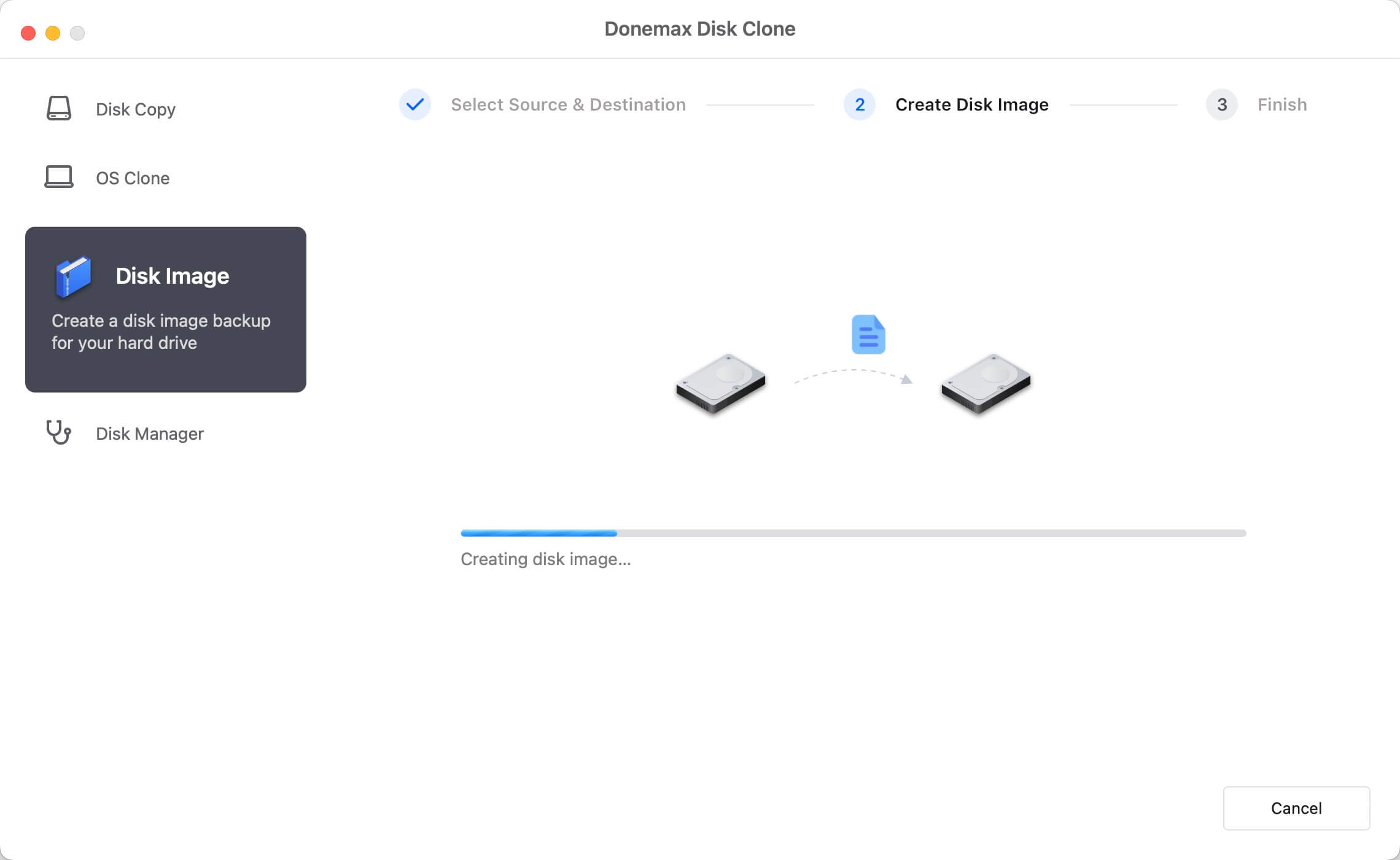
Once the process gets finished, you can check the ZIP or DMG disk image on the destination drive. Then you can transfer the disk image to anywhere you want. You will get all the data of the FAT/exFAT/EXT hard drive via the disk image.
Donemax Disk Clone for Mac will help you easily and quickly clone FAT/exFAT/EXT hard drive on Mac. It also can help you clone NTFS, APFS, HFS, REFS hard drive under Mac OS. You can copy data from one hard drive to another hard drive without any loss or create a disk-saving disk image to backup your data.
Before you sell or donate your FAT/exFAT/EXT hard drive, you'd better make a backup of the FAT/exFAT/EXT hard drive data by cloning it with Donemax Disk Clone for Mac. Then permanently erase your data on the FAT/exFAT/EXT hard drive. Donemax Data Eraser for Mac is able to help you format FAT/exFAT/EXT hard drive and permanently shred files/folders on the FAT/exFAT/EXT hard drive.
Conclusion:
To back up all data from a FAT/exFAT/EXT hard drive on Mac, you can choose to clone the drive directly. Before processing the disk cloning task, you need to get another hard drive to hold the cloned data. It's better to use an empty hard drive as some disk copy tools will overwrite the target disk while cloning drive.
Disk Utility is a free and macOS built-in tool. You can use it to clone entire drive and overwrite the destination drive. If you only want to clone the data or create disk image for FAT/exFAT/EXT hard drive without affecting the existing data on the target disk, you can choose Donemax Disk Clone for Mac.
FAQs about Cloning FAT/exFAT/EXT Hard Drive on Mac
In several scenarios, you may need to clone FAT/exFAT/EXT hard drive on Mac:
- Create full backup of all data from FAT/exFAT/EXT hard drive.
- If the drive is damaging, cloning the drive to another drive can save the data.
- Cloning the drive to a larger or faster drive is fast to upgrade the hard drive.
- Transfer all data to another drive quickly by cloning FAT/exFAT/EXT hard drive.
There are some macOS built-in or third-party tools available to clone FAT/exFAT/EXT hard drive on Mac:
- Disk Utility (will overwrite the destination drive)
- Terminal with dd command (for advanced users)
- Donemax Disk Clone for Mac (easy and only copy data or created disk image without affecting existing files on destination drive)
To make a disk image for FAT/exFAT/EXT hard drive on Mac, you can use the software Donemax Disk Clone for Mac. Here is how:
- Download and install Donemax Disk Clone for Mac.
- Run the software and change to Disk Image mode.
- Select the source drive (you can only choose part of files).
- Choose another drive as the destination drive.
- Click Create Now button to create disk image for the hard drive.
It depends on the software and method you used to clone the hard drive. Some software will clone the entire volume along with the data and this method will overwrite the destination drive, like Disk Utility.
In another way, you can only copy data or create disk image for FAT/exFAT/EXT hard drive with Donemax Disk Clone. It will not overwrite the destination drive data.

Donemax Disk Clone for Mac
An award-winning disk cloning program to help Mac users clone HDD/SSD/external device. It also can create full bootable clone backup for Macs.
Related Articles
- Feb 11, 2025Disk Copy on macOS Sequoia – 1:1 Copy Disk on macOS Sequoia
- Sep 22, 2025Create a USB Installer for macOS Tahoe 26
- Jul 14, 2025Boot Your Apple Silicon Mac from An External Drive
- Apr 07, 2024How to Clone An Intel Mac to An External SSD?
- Jul 18, 2025How to Clone Disk on Mac Pro?
- Jul 17, 2025How to Backup Mac Data with Time Machine and Clone Software?

Steven
Steven has been a senior writer & editor of Donemax software since 2020. He's a super nerd and can't imagine the life without a computer. Over 6 years of experience of writing technical solutions and software tesing, he is passionate about providing solutions and tips for Windows and Mac users.

Gerhard Chou
In order to effectively solve the problems for our customers, every article and troubleshooting solution published on our website has been strictly tested and practiced. Our editors love researching and using computers and testing software, and are willing to help computer users with their problems
