Before we start: As the best alternative to Carbon Copy Cloner, Donemax Disk Clone for Mac is an excellent disk cloning software for macOS. The software can not only copy data and create disk image for data backup, but also make bootable clone for macOS for system migration, startup disk upgrade, etc. The software also offers Windows version.
PAGE CONTENT:
Carbon Copy Cloner know as CCC is one of the best clone/backup software for Mac. With this software you can clone your disk/volume effectively. Also, it can also be used as an effective backup software for Mac. But there are still some users want to find free Carbon Copy Cloner activation code, maybe it's because it's a little expensive. Then some users may try to find the free activation code or the cracked version.

Besides, if you have some problems using the software Carbon Copy Cloner to clone your disk/volume, you will also want to find a Carbon Copy Cloner alternative tool to do the job. Actually, there are some backup or clone software that can also help you clone the disk/volume.
What's more, Carbon Copy Cloner is a software that can only work for Mac. If you want to clone your disk or partition in Windows with this software, then you cannot achieve the goal. In such a case, you will also need an alternative application for Carbon Copy Cloner.
Alternative Software for Carbon Copy Cloner Recommended
As mentioned, there are many clone software in the market that can be alternatives for Carbon Copy Cloner. What's the best alternative for Carbon Copy Cloner? We suggest Donemax Disk Clone for Mac to you as the best alternative for Carbon Copy Cloner.
Donemax Disk Clone is a very simple tool that can clone disk/partition in a few steps. It can clone the data from the source drive to the target completely. It can create an exact replica for the source disk/partition. It provides both Mac and Windows versions for users. So you can clone your drive in Mac or Windows without problems. We suggest you download the software to have a try first.
Donemax Disk Clone for Mac
- Best Mac clone alternative to Carbon Copy Cloner.
- Top disk cloning software for macOS and Windows.
- Make bootable clone backup for Mac startup disk.
The software can not only clone the drive to move the data to the destination drive. Also, the software can also create an image of your drive. So you can use it as a backup software to help you back up your data. As a simple clone and also backup took, it's the best Carbon Copy Cloner alternative we suggested.
Clone Disk/Partition with Carbon Copy Cloner Alternative Software
How to use this software to clone or back up your disk data on Mac? It's simple to clone or back up with Donemax Disk Clone for Mac. The software offers 3 modes to clone hard drive data on macOS.
With only a few clicks, you can accomplish the hard drive cloning task with Donemax Disk Clone for Mac. Please choose a proper cloning mode and do as follows step by step.
Mode 1. Copy data from drive to drive on Mac
The first mode can help you copy files/folder from one drive to another on Mac. It can help you copy and move data from drive to drive in an easy and quick way. Here is how:
Step 1. Choose the source and destination drive.
Launch the software first, please check and choose the right source and destination disk. You can choose to copy all files or manually select specified files to copy.
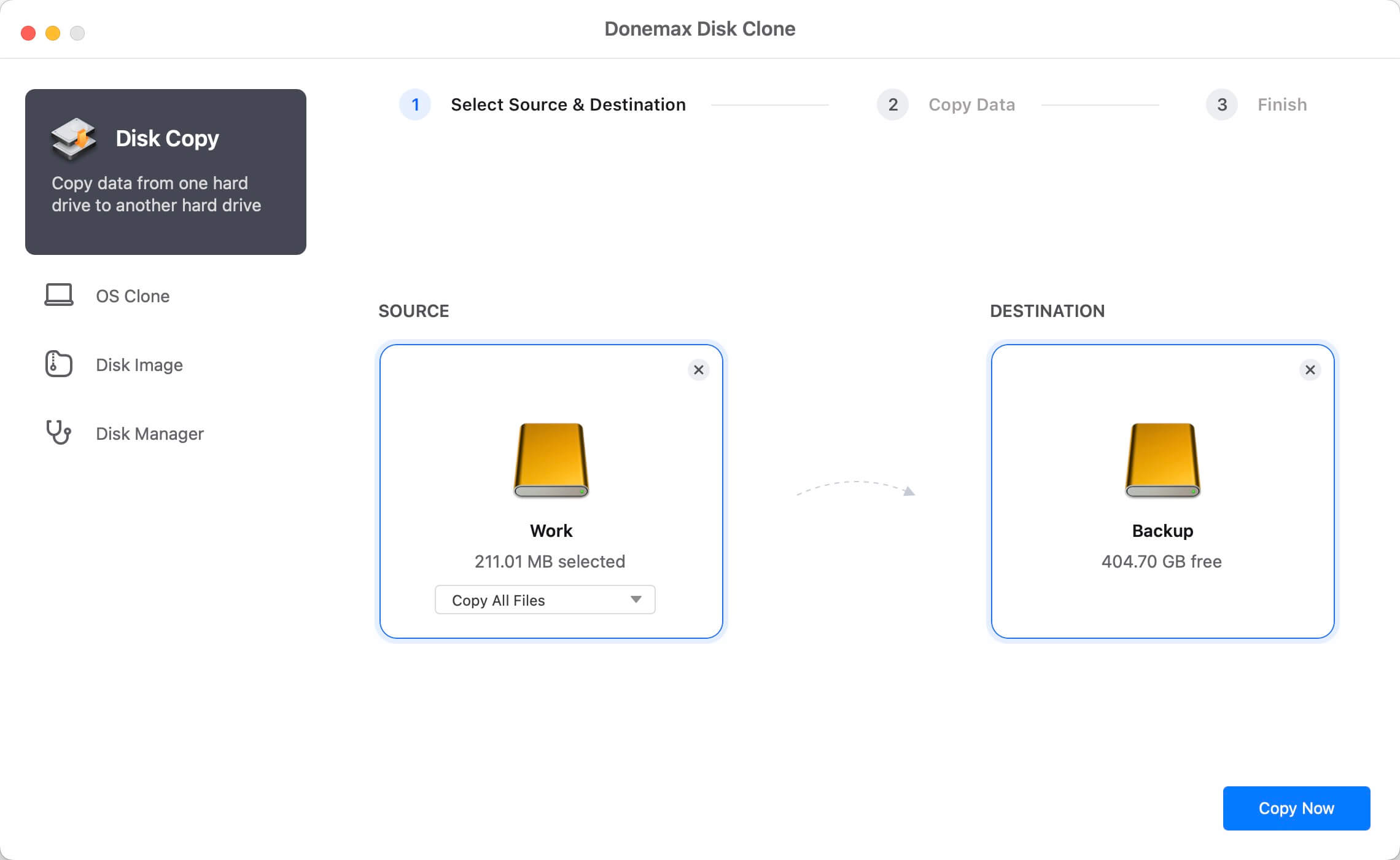
Step 2. Clone the source drive to the destination drive.
Please click the Copy Now button to proceed the clone process directly. It will take some time to finish depending on the size and amount of the files you want to copy.

Step 3. Check the data on destination drive after cloning.
After cloning the disk, please check if the data is cloned to the destination drive successfully.

Mode 2. Make bootable copy for Mac system drive
If you need to upgrading your Mac startup disk with a larger or faster one, cloning the drive is a quick solution. However, even with the macOS built-in tool Disk Utility, you cannot make a bootable clone easily. Donemax Disk Clone for Mac can ensure to make a bootable copy for the Mac startup disk.
It's easy to achieve the goal by using the OS Clone Mode. It can clone everything from Mac system disk to an external hard drive. System data, apps, personal files and settings will be coped and ensure to make the cloned disk bootable.
The Mac startup disk will be selected as source and you only need to choose an empty external hard drive as destination. Click the Clone Now button to start the macOS cloning process.
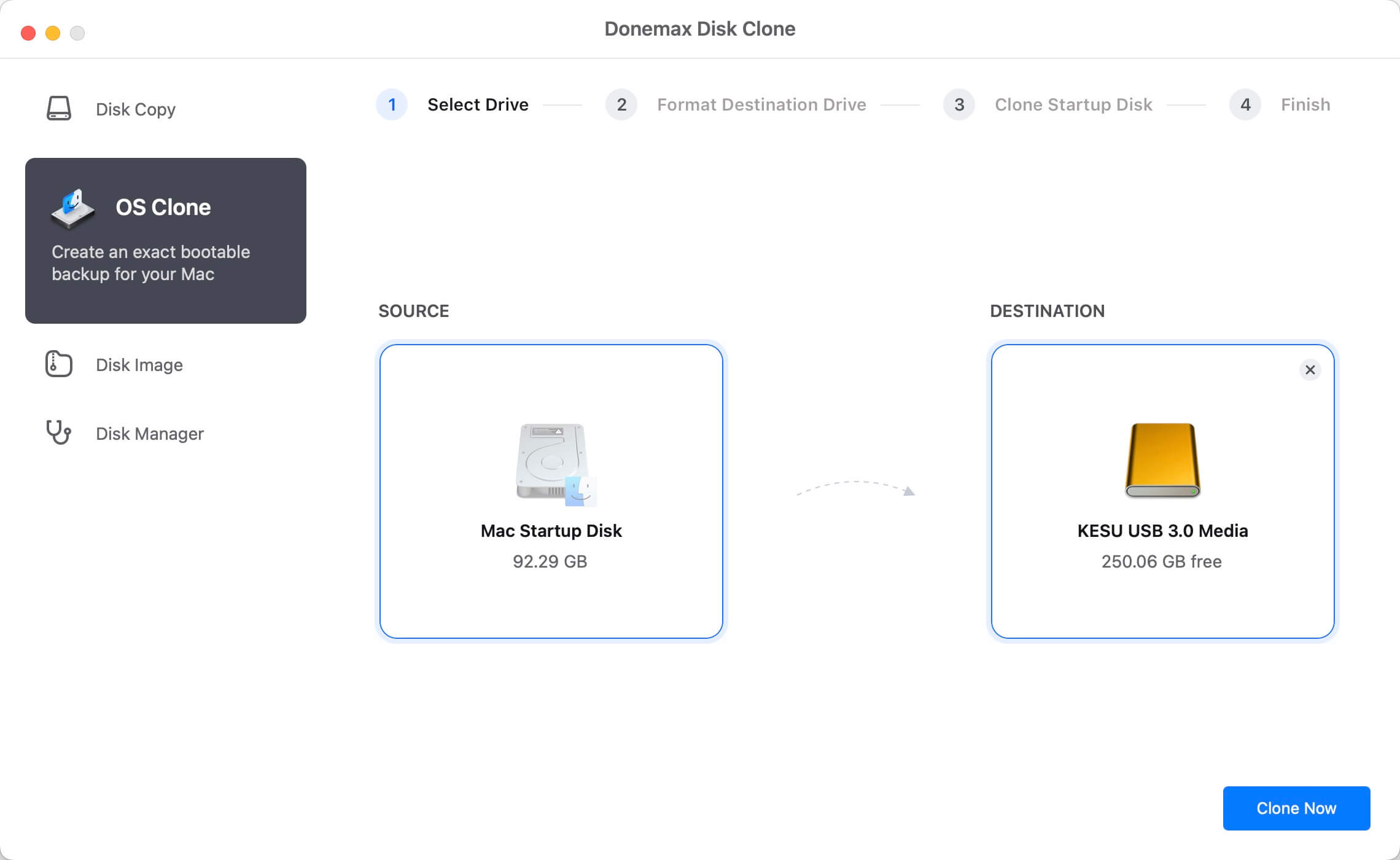
Once the macOS cloning process is complete, the cloned drive will contain an exact copy of data. You can use the cloned disk to boot your Mac directly. Just change the cloned disk as the startup disk: Go to Apple menu and click System Settings, click General and choose Startup Disk. Choose the cloned disk from the list and click Restart button. Then the Mac will restart and boot from the cloned disk.
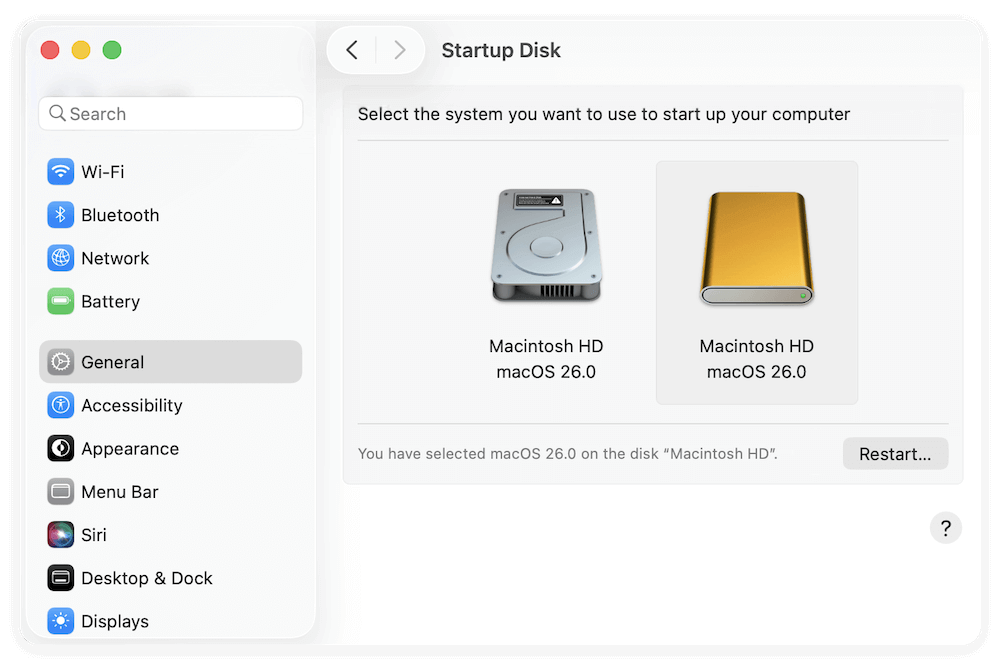
This option can also be used to migrate macOS to another machine, creating a portable macOS system, or just make a full backup for the macOS.
Mode 3. Create disk image for hard drive on Mac
If you also want to create image of your disk instead, you can just chose the Disk Image mode. Then you will also easily create the disk image easily. The steps is nearly the same as Disk Copy. The only difference is this mode will produce DMG or ZIP format disk image for the selected files from the source disk. So please just follow the wizard to create disk image for your disk.
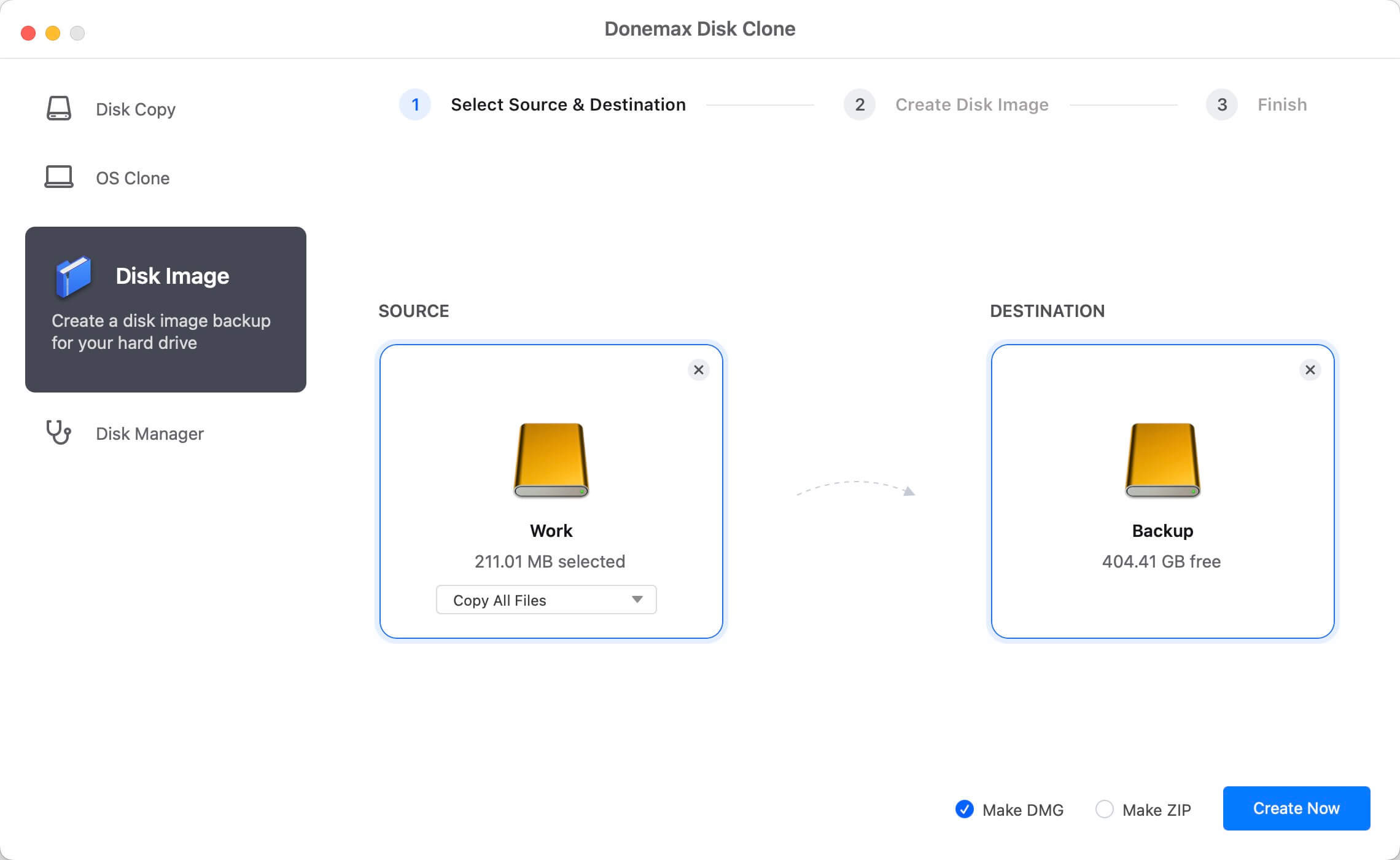
At last, the software can also clone the disk or partition in Windows as mentioned before. With the Windows version, it can not only clone the data on the disk, also the software can also create a bootable clone of your system disk on Windows. So no matter how you want to clone your disk in different cases, please download the the responding version to clone directly.
Conclusion:
Carbon Copy Cloner is a popular disk cloning and backup software for Mac. Some users might need a more affordable solutions and some others want to try the Windows version for disk copy. In such a case, a alternative is needed.
Donemax Disk Clone for Mac is also a reliable Mac disk cloning software and it's affordable for most Mac users. Also, the software also offers the Windows version. It's a wonderful alternative to Carbon Copy Cloner for both Mac and Windows users.
FAQs about Alternative Software for Carbon Copy Cloner
- Comparing to some disk cloning software, the price of Carbon Copy Cloner is a little expensive.
- If you only need simple backups, CCC’s advanced features (e.g., bootable clones, incremental backups) might be overkill.
- There is no Windows version of Carbon Copy Cloner available.
- Disk Utility: Clone hard drive on Mac for free. But cannot guarantee bootable clone for system disk.
- Donemax Disk Clone for Mac: 3 modes for hard drive copy; Easy to use and fast to clone; ensure to make bootable copy for macOS.
- Time Machine: It can only create backups but doesn't offer cloning feature.
To create a bootable clone for Mac system drive, you can use Donemax Disk Clone for Mac. It can clone system, settings, programs and user data to destination disk and make it bootable. Here are the steps:
- Connect an empty external hard drive to Mac.
- Run Donemax Disk Clone for Mac and choose OS Clone.
- Select the empty external disk as the destination.
- Click on the Clone Now button to clone.
- Change cloned disk as startup disk and validate if it's bootable.

Donemax Disk Clone for Mac
An award-winning disk cloning program to help Mac users clone HDD/SSD/external device. It also can create full bootable clone backup for Macs.
Related Articles
- Sep 28, 2025Migrate Data from macOS Sequoia to macOS Tahoe
- Nov 11, 2024How to Copy a Macintosh Disk for Data Backup and Transfer?
- Aug 06, 2025Disk Clone for Mac mini with Apple Silicon M2/M2 Pro Chip
- Jul 21, 2025How to Upgrade MacBook SSD?
- Aug 13, 2025What Is DiskMaker X and How to Use DiskMaker X?
- Jul 30, 2025Clone or Back Up Mac Data to Seagate External Hard Drive

Steven
Steven has been a senior writer & editor of Donemax software since 2020. He's a super nerd and can't imagine the life without a computer. Over 6 years of experience of writing technical solutions and software tesing, he is passionate about providing solutions and tips for Windows and Mac users.

Gerhard Chou
In order to effectively solve the problems for our customers, every article and troubleshooting solution published on our website has been strictly tested and practiced. Our editors love researching and using computers and testing software, and are willing to help computer users with their problems
