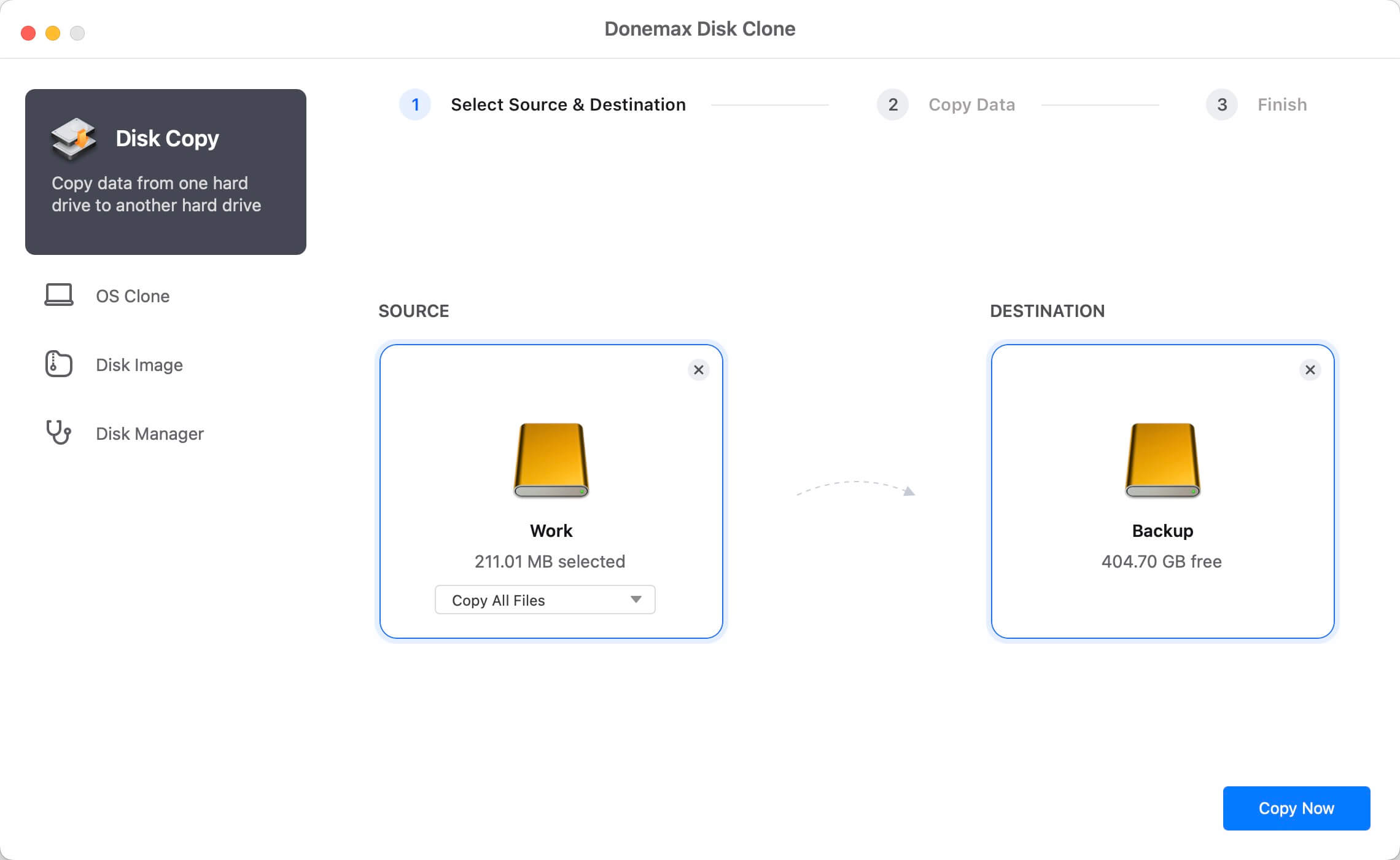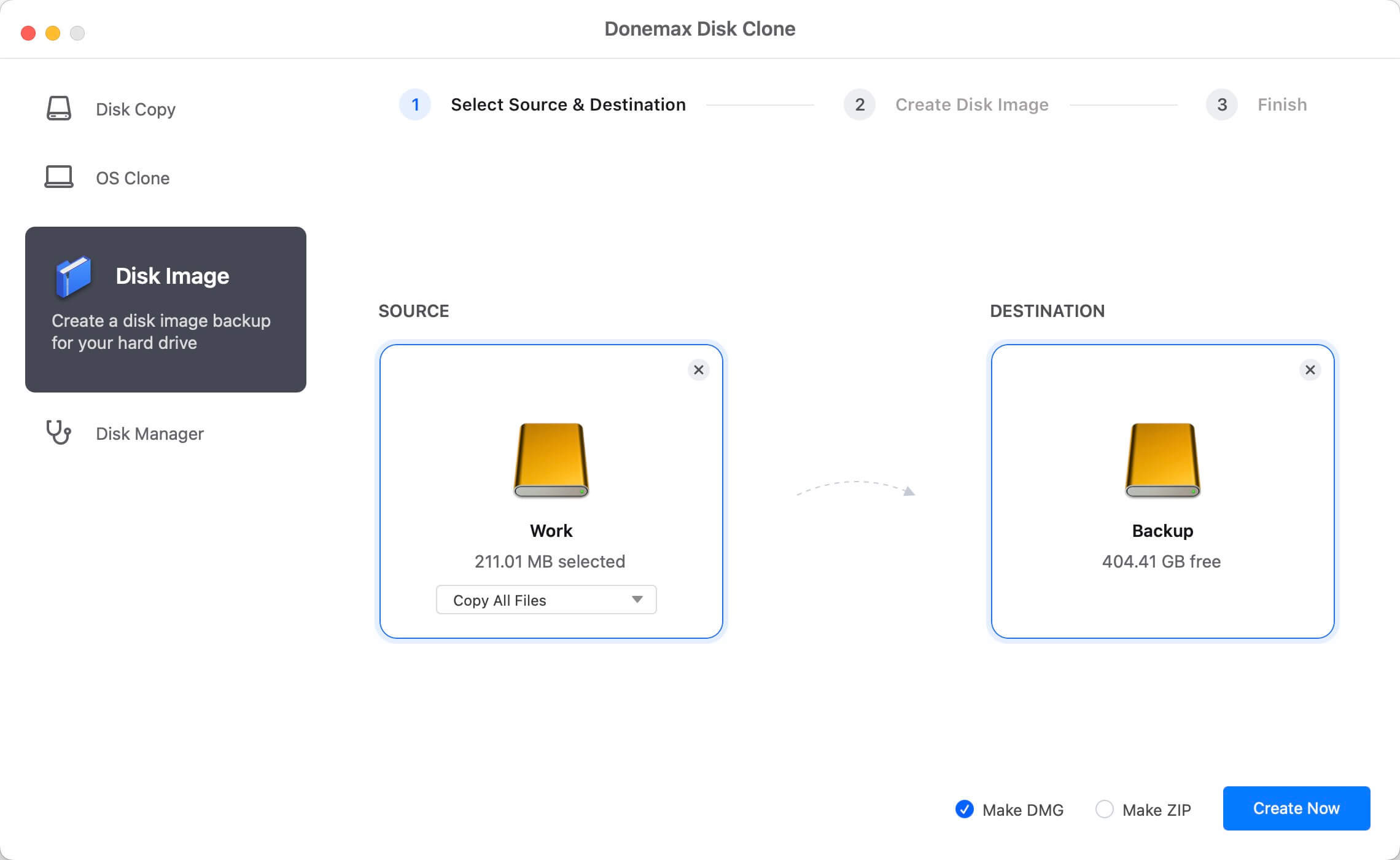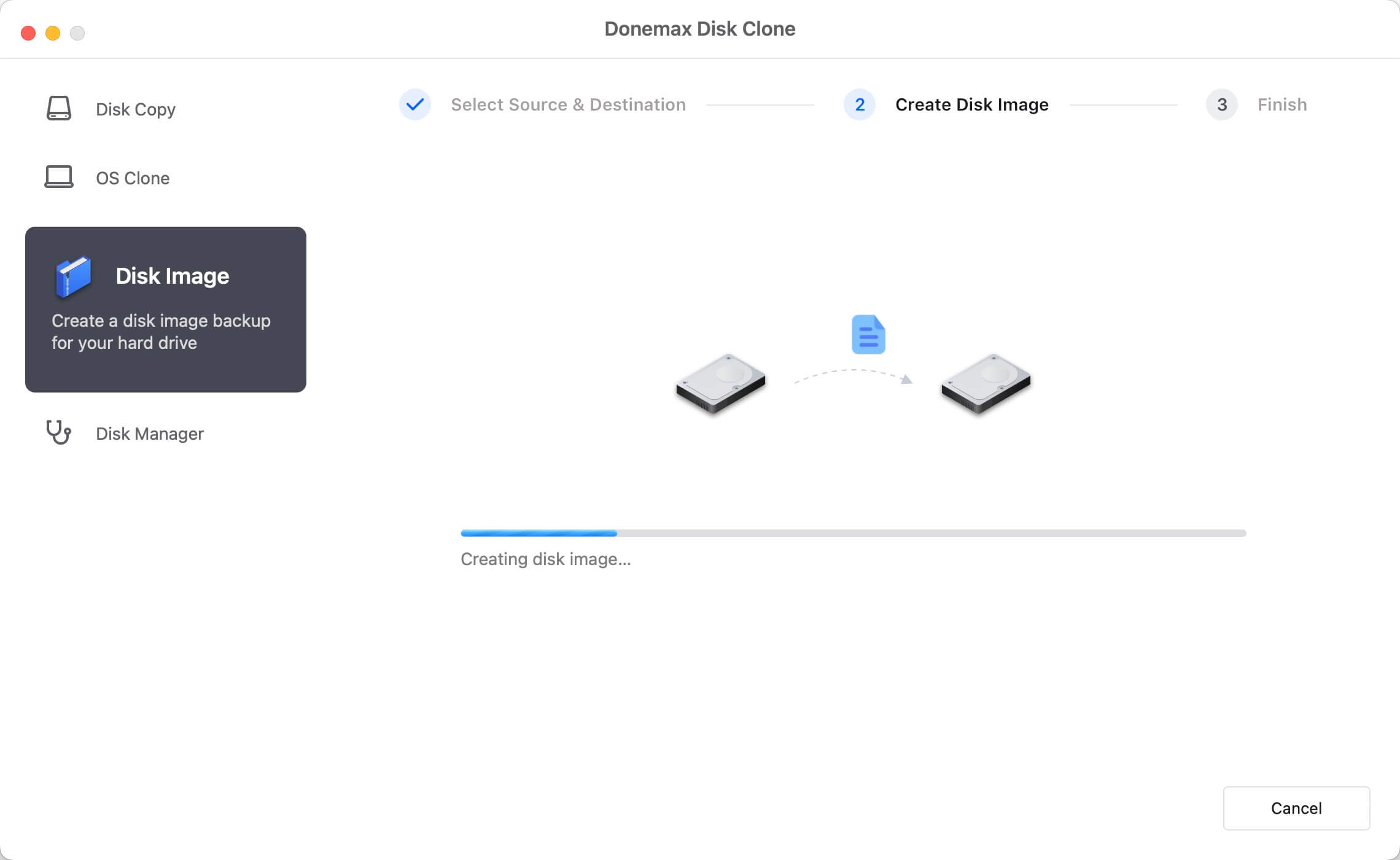SuperDuper is one of the best disk cloning software on Mac. If you want to clone your drive on Mac, it's one of the choices for you. However, if you encounter any issues with SuperDuper to clone drive, you may need another software to help you further. We suggest you try the best SuperDuper alternative software for Mac. Donemax Disk Clone for Mac is such a tool we suggest for you as alternative to SuperDuper.
Why Choose DMclone as the Alternative to SuperDuper?
Why wee suggest Donemax Disk Clone for Mac as the best alternative for SuperDuper? There are different reasons that we recommend this software. First, the software is very effective to clone drive on Mac. It will copy all the selected data on the source drive and ensure to make an exact copy on the destination drive.
![Donemax Disk Clone for Mac]()
Donemax Disk Clone for Mac
Disk cloning software for Mac.
Second, it's very flexible to clone the drive with this software. You can clone the the data of a drive to another drive directly. Then you can access the data on the destination disk in finder. Also, it provides the disk image option that can wrap the data into an image file instead. Besides, you can only choose specified files to clone if you don't want to clone all the data on the drive.
Third, the software is very simple to use and clone drive on Mac. The interface is very simple and you can understand it easily. You can just follow the wizard step by step to clone your drive simply on Mac. In just a few steps, you can successfully clone your drive by using this software.
Detail Steps to Clone Drive on Mac with DMclone
To help you clone your drive effectively on Mac with this software, we will show you the simple and short guide here. It can help you understand the software and how to use it step by step.
Disk Copy
Step 1. Open Donemax Disk Clone for Mac and then choose disk cloning mode - “Disk Copy”.
Step 2. Choose the source drive and destination drive. This mode will clone the source drive to the destination drive.
![Clone Hard Drive on macOS Monterey]()
Step 3. Click on Copy Now button to quickly copy the data from the source drive to the destination drive.
![Clone Hard Drive on macOS Monterey]()
Disk Image
Besides, you can also crate image files for your drive. Please do as follows to create image for your drive on Mac.
Step 1. To create an image for a disk, please ensure to choose the disk as source. Also select another disk as destination.
![disk cloning software for T2 chip Mac]()
Step 2.Choose the specified files or all the files on the disk to create the disk image. Also, choose DMG or ZIP as the format of the disk image.
![disk cloning software for T2 chip Mac]()
Step 3. Once the disk image is created, you can then check the disk image and see if the data was successfully included in the disk image.
![disk cloning software for T2 chip Mac]()
![SuperDuper alternative]()
For the DMG format image files, you can mount it directly as a virtual drive. Then you can access the mounted drive to check if the data is imaged successfully. As for the ZIP image file, you need to use a unzip tool to extract the ZIP file and check the files in the image files directly.
The software is able to clone your drive to another drive, external drive, USB flash drive, or other storage devices. If you want to clone your SSD, HDD, USB key, memory stick on Mac, Donemax Disk Clone for Mac is one of the best choices for you. You can download and have a try directly.
![Donemax Disk Clone for Mac]()
Donemax Disk Clone for Mac
Disk cloning software for Mac.