Before we start: To clone hard drive on OS X 10.11 El Capitan or newer Mac operating systems, you can use Donemax Disk Clone for Mac. The software offers different modes to clone data, make disk image, or create bootable clone for the system disk on mac.
PAGE CONTENT:
When do you want to clone disk? Normally, if the old disk is small or overused for many years, then you may want to replace it with a new one. After getting a new larger disk, you need to move the data from the old disk to the new one.
For instance, if you want to update your disk in Mac OS X 10.11 El Capitan, you need to find a disk cloning software to help you move the data to the new disk. To do the job smoothly, you may want to find and use the best disk cloning software for OS X 10.11 El Capitan.

In this guide, we will outline the best tools and methods to help you easily clone hard drive on OS X El Capitan or any other macOS machines. Ensure to check and use the right one based on your own requirements.
Clone Disk on Mac OS X 10.11 El Capitan with Donemax Disk Clone for Mac
As a reliable disk copy software for Mac, Donemax Disk Clone for Mac is the top choice for disk cloning. It can work well with OS X 10.11 and other Mac OS versions. The software is fully compatible with old Intel-based Mac and new Apple Silicon Macs.
Donemax Disk Clone for Mac
- Best disk cloning software for OS X 10.11 El Capitan.
- Create bootable copy for Mac startup disk.
- Support latest Apple Silicon Macs and macOS Tahoe.
The software can clone the data from the old disk to the new one completely and quickly. After cloning the data to the new disk, then you can update and replace the old disk with the new one. With simple interface, Mac users can easily operate the software in OS X 10.11 El Capitan to clone disk. Also, the software can not only clone the disk directly, it can also create disk image for disk.
3 modes to clone disk on OS X El Capitan
How to clone disk on OS X 10.11 El Capitan? You can just follow the software step by step to clone the disk with the software. With only a few clicks, you can then clone disk easily and quickly. You can just follow the guide to clone disk with the 3 modes of the software step by step.
Mode 1. Clone disk directly in OS X 10.11 El Capitan
To clone data from disk to another one directly, you can use Disk Copy mode to achieve the goal. With this option, the software can clone the data directly without wrapping. You are able to access and use the cloned files directly in Finder on the destination drive. There are only 3 steps needed to clone the disk with this software.
Step 1. Choose the source and destination drive. After running the software, please first check and choose the correct source and destination disk first.
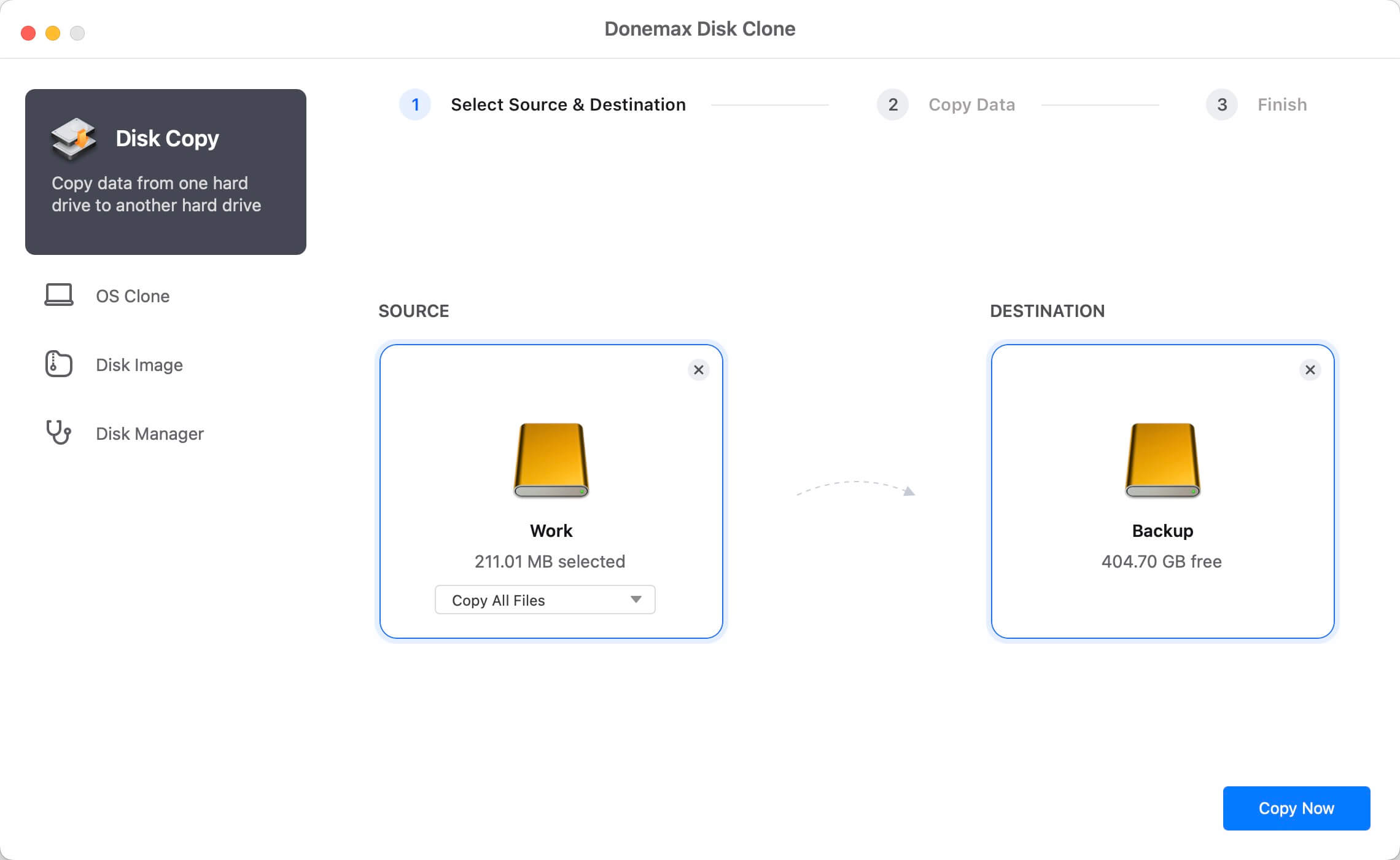
Step 2. Clone the disk in OS X 10.11 El Capitan. Please click the Copy Now button and the software will start to clone the data directly.

Step 3. Finish the clone and check the cloned data. Once the clone process is finished, please check if the cloned data is intact and usable on the destination drive.

Mode 2. Crete bootable clone for OS X El Capitan
There is another useful feature to clone the Mac startup disk. It can ensure to create a bootable clone for the Mac system directly. It's very useful if you want to migrate macOS or upgrade the system disk on Mac.
Step 1. Run the software Donemax Disk Clone for Mac and change to OS Clone mode. The system disk of OS X 10.11 will be assigned as the source drive automatically. Just check and choose the right destination drive.
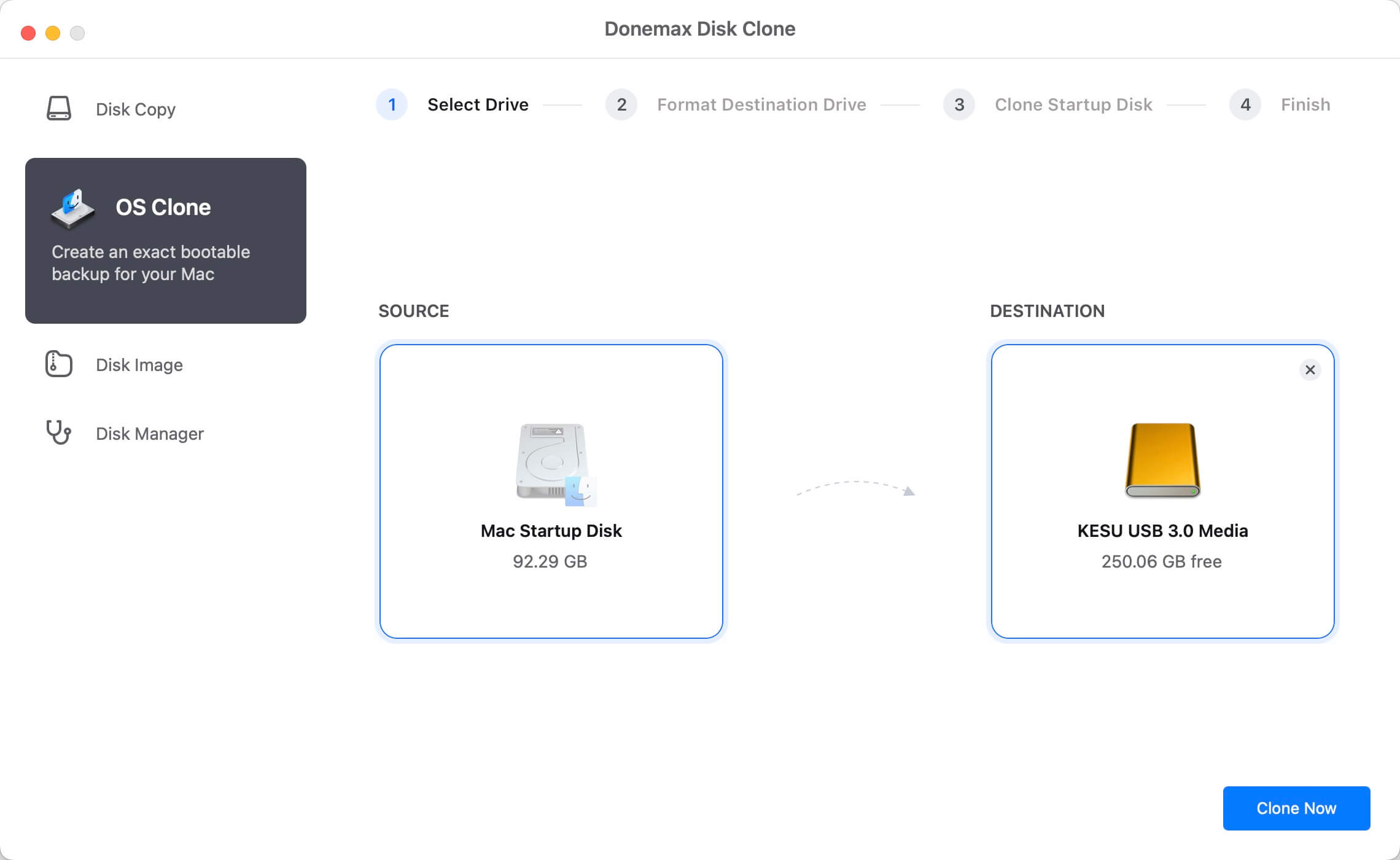
Step 2. Click the Clone Now button to continue. The software will start to clone everything from the system disk to the target disk.

The destination disk will be bootable directly after the cloning process is complete. Then you can reboot the Mac and hold Option key. Then choose the cloned drive to boot. After booting from the cloned drive, you will find not only the system data, but also the system settings, user files and programs are all cloned.
Mode 3. Create disk image on OS X 10.11 El Capitan
Besides, the software can also create disk image of disk in OS X 10.11 El Capitan. After creating an image of your disk, you can then try to mount or open the disk image to access and use the data. Or you can even move the disk image to other computers for further use.
Step 1. Select source and destination disk for disk image. Please launch the software first and then choose the source and destination disk from the software. You can also choose the format of the disk image: DMG or ZIP.
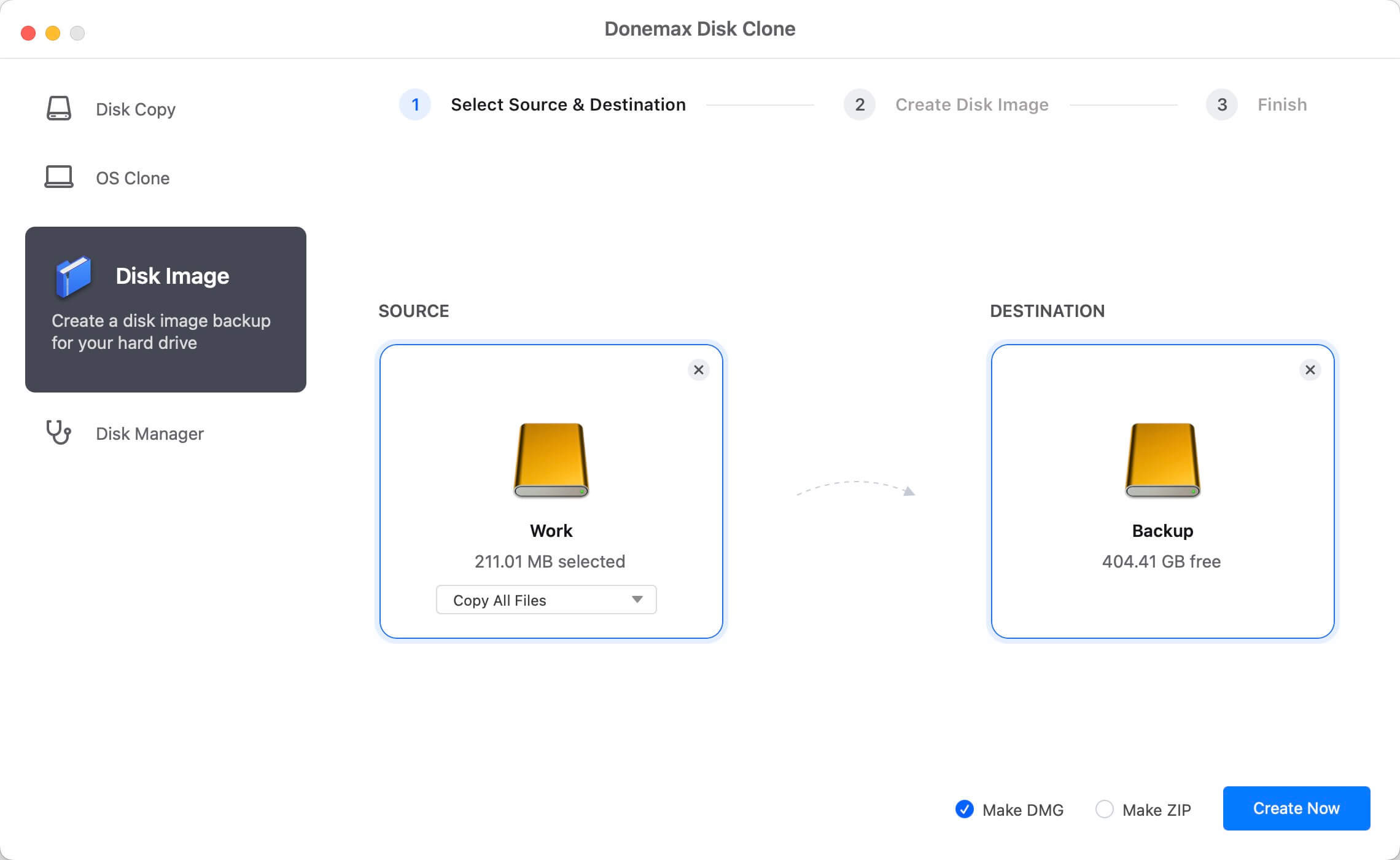
Step 2. Create disk image of the source disk. After clicking the Create Now button to start the process to create the disk image of the source disk.
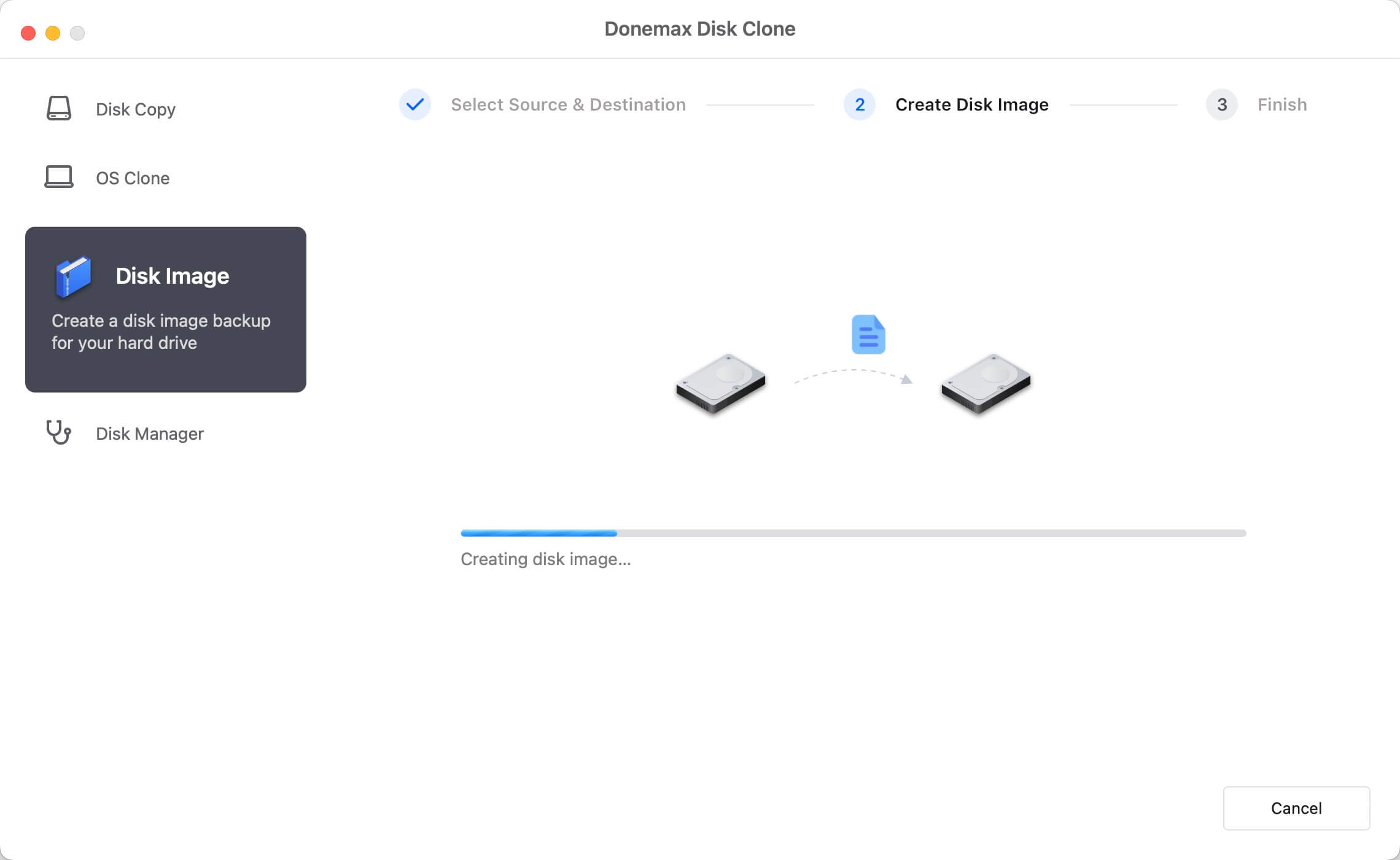
Step 3. Finish and check the created disk image. Please ensure to check the disk image once the disk image was created successfully.

After cloning the disk or creating the disk image, you can then easily update or replace your disk in OS X 10.11 El Capitan or any other systems from OS X 10.9 to the latest macOS Tahoe 26. The software can clone SSD, hard disk, memory card or USB flash drive easily on Mac. You can feel free to download Donemax Disk Clone for Mac if you need to clone your drive some times.
Clone Disk with Disk Utility on Mac OS X 10.11 El Capitan
If you only want to make an exact copy of a hard drive without caring about the boot-ability and other advanced features, you can also use the system built-in tool Disk Utility.
The software offers the feature to clone disk directly without third-party tools. Just connect the source an destination drives to Mac, then do as the following steps to clone the disk on Mac OS X 10.11 with Disk Utility:
- Run Disk Utility from Applications → Utilities.
- Select the drive you want to clone and tap the Restore tab at the right side.
- You can change the Source if it's not correct. A disk image can also be the source.
- Check and choose the right destination disk from Destination.
- Click the Restore button to start the cloning process.
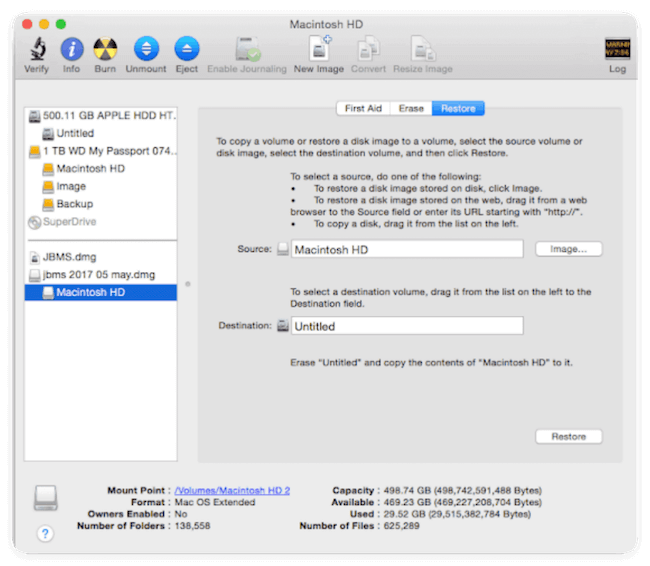
Why Cloning Disk Is Necessary on Mac OS X 10.11 El Capitan
Cloning a hard drive on Mac OS X 10.11 (El Capitan) can be essential in several scenarios, including:
1. Data Backup
Creating a full, exact copy of your hard drive provides a reliable backup solution. A cloned drive serves as a 1:1 duplicate, ensuring all your files are preserved. If data loss occurs, you can quickly restore your files from the cloned backup.
2. File Transfer
If you need to move all data from one Mac to another, cloning the entire drive is a fast and efficient method. This ensures every file, setting, and application is transferred seamlessly to the new machine.
3. Creating a Bootable System Clone
Having a bootable clone of your Mac OS X 10.11 system is crucial in case of sudden system failure. If your Mac crashes due to corruption, a bootable backup allows you to restart and resume work immediately. Additionally, you can use this clone on another Mac, eliminating the need to carry your primary computer.
4. Migrating Your OS to a New Drive or Mac
Cloning simplifies the process of upgrading to a new drive or transferring your system to a different Mac. Instead of reinstalling and reconfiguring everything, you can clone your existing setup, saving time and effort.
5. Emergency Data Recovery
If your Mac is failing and no longer boots, cloning the drive can be a lifesaver. By copying all data to a healthy drive, you ensure no files are lost before attempting repairs.
Key Benefits of Cloning:
- Full backup protection – No risk of missing files.
- Faster than manual transfers – Everything is copied at once.
- Bootable backup – Restore your system instantly in emergencies.
- Seamless migration – Move your OS to a new drive or Mac without reinstallation.
Conclusion:
Cloning disk is a simple way to back up data from a disk. Also, it's a fast way to update disk or migrate Mac system. In some other scenarios, cloning hard drive is also necessary method to solve issues.
Mac system offers the tool Disk Utility to clone disk in a simple way on Mac OS X 10.11 El Capitan. In the other way, Donemax Disk Clone for Mac provides more features. The software can back up data by copying disk data or making disk images. Also, it's reliable to make a bootable clone backup for macOS including all other data.

Donemax Disk Clone for Mac
An award-winning disk cloning program to help Mac users clone HDD/SSD/external device. It also can create full bootable clone backup for Macs.
Related Articles
- Feb 17, 2025How to Clone macOS Sequoia to an External Hard Drive (Bootable Clone)?
- Jun 19, 2024How to Clone Hard Drive On macOS Sequoia?
- Jan 01, 2024How to Create Disk Image Backup on macOS Sonoma?
- Sep 19, 2025Create Bootable Clone for macOS Tahoe
- Nov 02, 2023How to Create a Bootable USB Installer for MacOS Sonoma?
- Jul 14, 2025How to Clone HDD on Mac?

Maria
Maria is one of the senior writers & editors of Donemax who lives and works in Sydney, Australia. She loves PC, Mac and Internet Technology. She has 6 years of writing articles about data recovery on PC/Mac, disk cloning solution, data eraser and computer OS optimization, etc. She is also interested in testing various software and digital products.

Gerhard Chou
In order to effectively solve the problems for our customers, every article and troubleshooting solution published on our website has been strictly tested and practiced. Our editors love researching and using computers and testing software, and are willing to help computer users with their problems