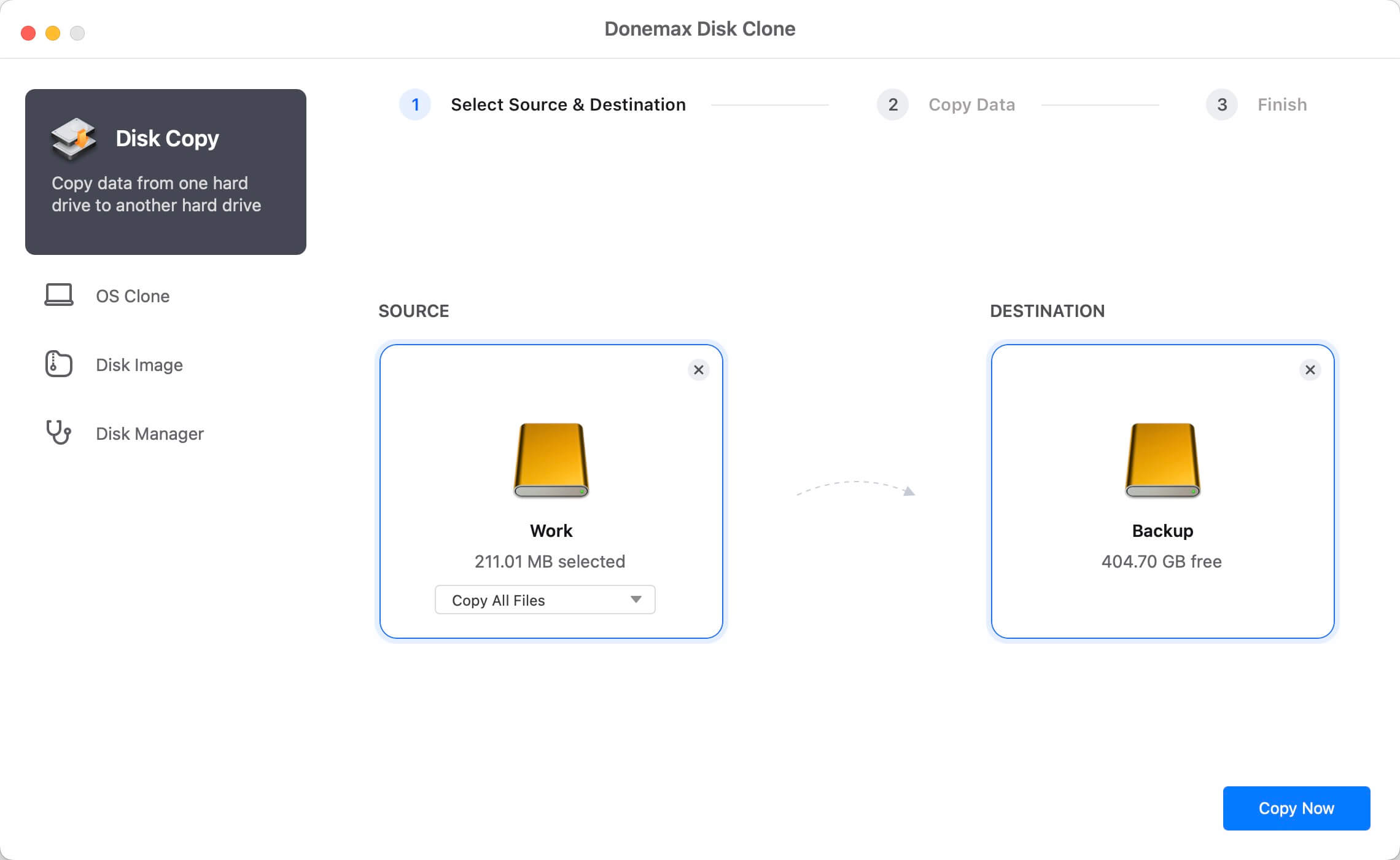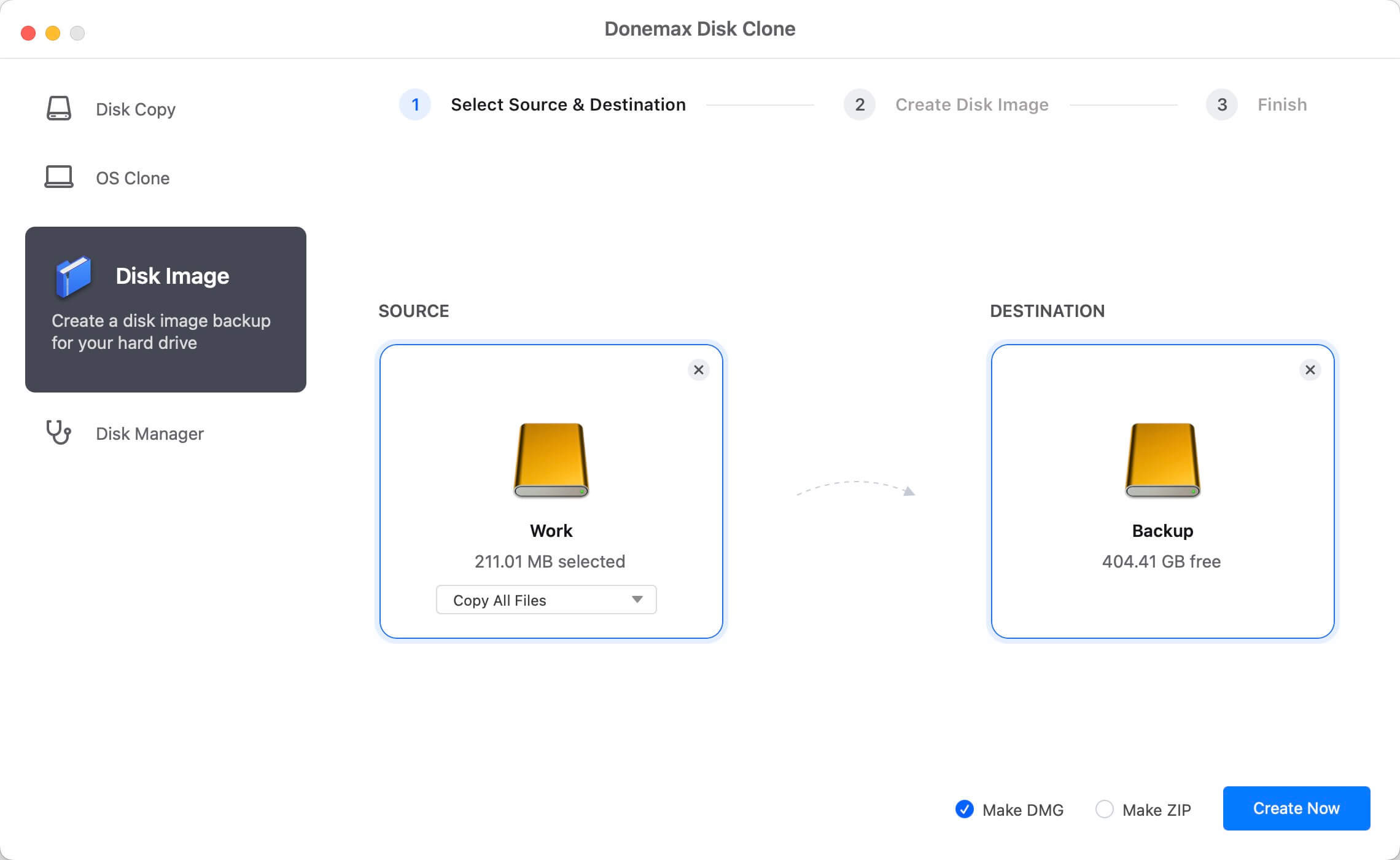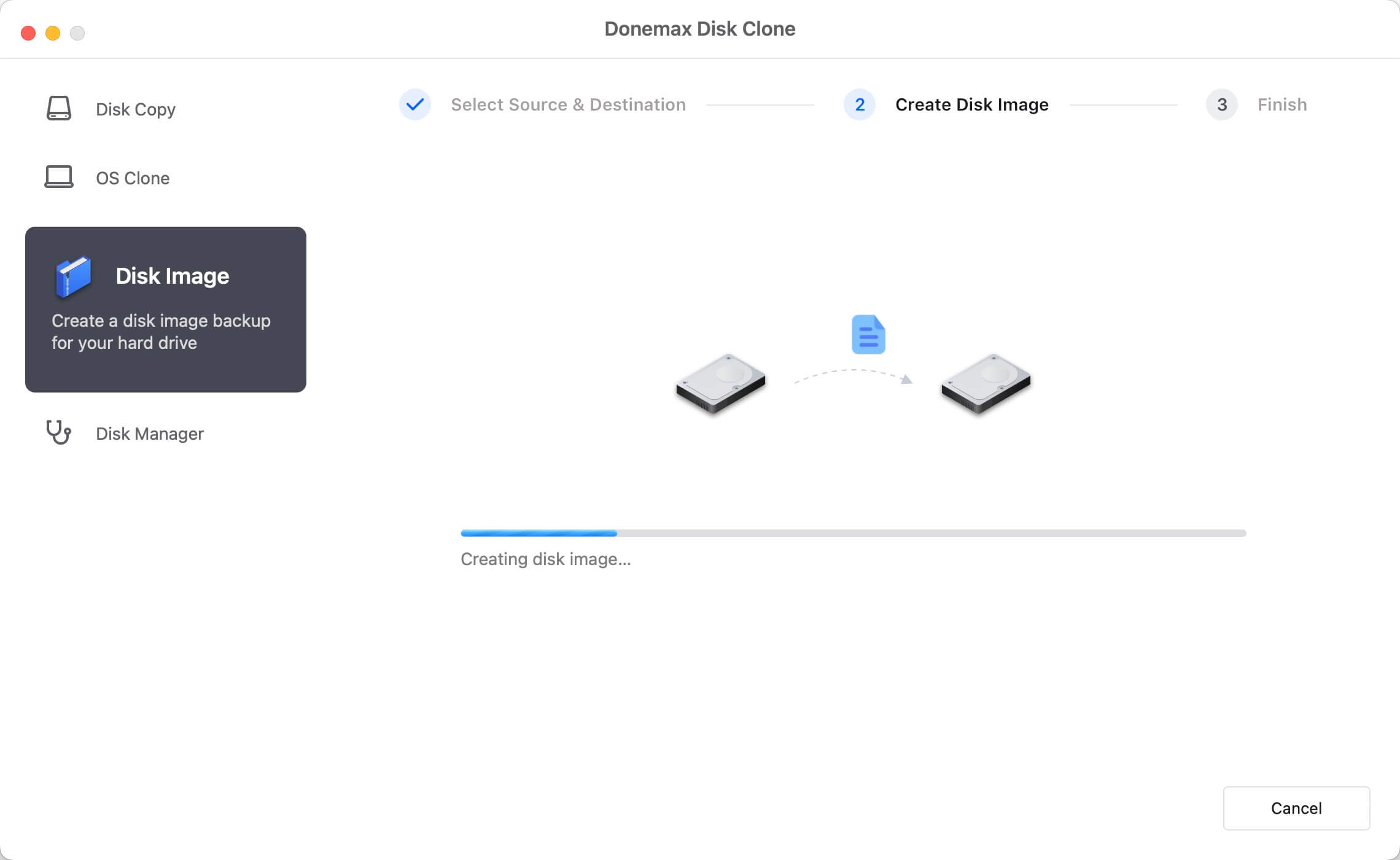“Recently, I installed macOS 10.15 Catalina on my MacBook. Now, I want to upgrade my Mac SSD. Is there any way to clone all my data from the old hard drive to my new SSD? Thanks a lot.” - Jessie
![clone a hard drive on macOS 10.15 Catalina]()
When you search 'clone macOS Catalina hard drive' via Google, you may get thousands of results - most of them are useless or very complicated. Cloning hard drive on macOS 10.15 Catalina could be easy if you could find an reliable disk cloning software for macOS Catalina. Donemax offers a reliable, safe and easy-to-use disk cloning application for all macOS/OSX versions. This application is Donemax Disk Clone for Mac. If you want to clone a hard drive, upgrade SSD or create disk image after upgrading to macOS 10.15 Catalina, just download this software and take a try.
![Donemax Disk Clone for Mac]()
Donemax Disk Clone for Mac
Disk cloning software for Mac.
Easy way to clone hard drive on macOS 10.15 Catalina with DMclone
Donemax Disk Clone for Mac is a very easy-to-use disk cloning application. After installing on your Mac, just run it from Launchpad. You will see two disk cloning modes - Copy Disk, Create Disk Image. Both of the modes are able to help you easily and securely clone a hard drive under macOS 10.15 Catalina.
1. Copy hard drive on macOS 10.15 Catalina
Run Donemax Disk Clone for Mac on your Mac computer, the first mode will help you copy a hard drive to another hard drive. It can copy all data or partial data from one location to another. Just follow the steps below.
Step 1: Choose the source hard drive and destination drive.
When you want to upgrade your Mac SSD or make a backup of Mac data, just choose the old hard drive as the source drive and choose the new hard drive as the destination drive.
![Select a hard drive on macOS 10.15 Catalina to clone]()
Step 2: Copy your hard drive.
Just click on Copy Now button. Donemax Disk Clone for Mac will help you copy the selected data from source drive to the destination drive without any loss.
![cloning a hard drive on macOS 10.15 Catalina]()
2. Create disk image on macOS 10.15 Catalina
When you want to create a compressed disk image, just choose this mode. This is a good way to duplicate your Mac hard drive or create a regular backup of your Mac data.
Step 1: Select the source drive and destination drive.
Yes, you also need to select the source drive and destination drive. This mode will create a disk image of the source drive and save the disk image (.zip or .dmg) to the destination drive.
![Select a drive on macOS 10.15 Catalina to creating disk image]()
Step 2: Create a disk image.
You can create a ZIP or DMG disk image. Just click on Create Image button to create the disk image of the source drive and save it to the destination drive. Once the process gets finished, you can check the disk image on the destination drive.
![Creating disk imaging on macOS 10.15 Catalina]()
Donemax Disk Clone for Mac is able to help you clone Mac local hard drive, HDD, SSD, memory card, USB flash drive, under macOS 10.15 Catalina. It is recommended to backup the startup disk after upgrading to macOS 10.15 Catalina. This disk cloning software can help you easily and securely backup your data, clone your hard drive, create disk image. Download it here:
![Donemax Disk Clone for Mac]()
Donemax Disk Clone for Mac
Disk cloning software for Mac.