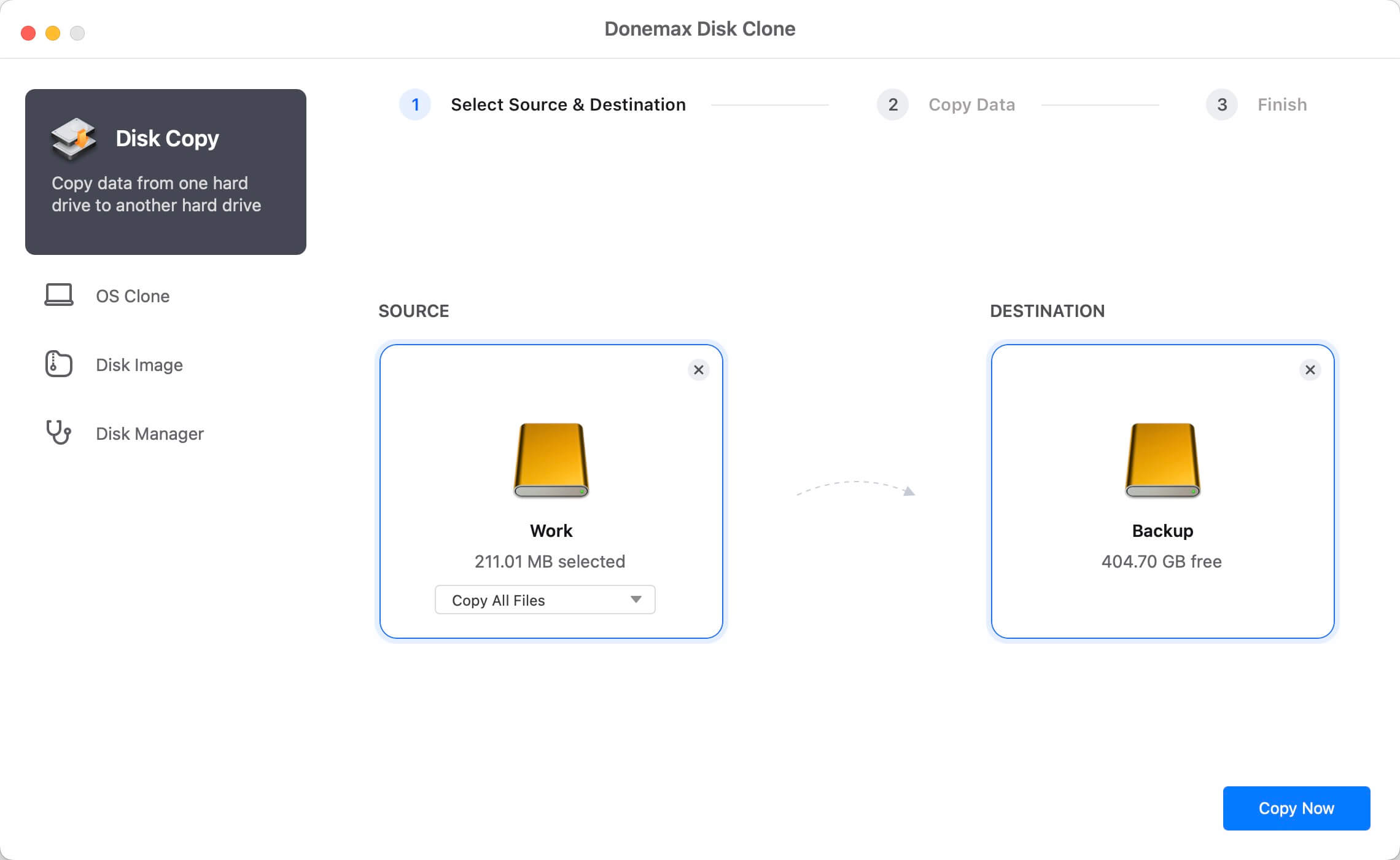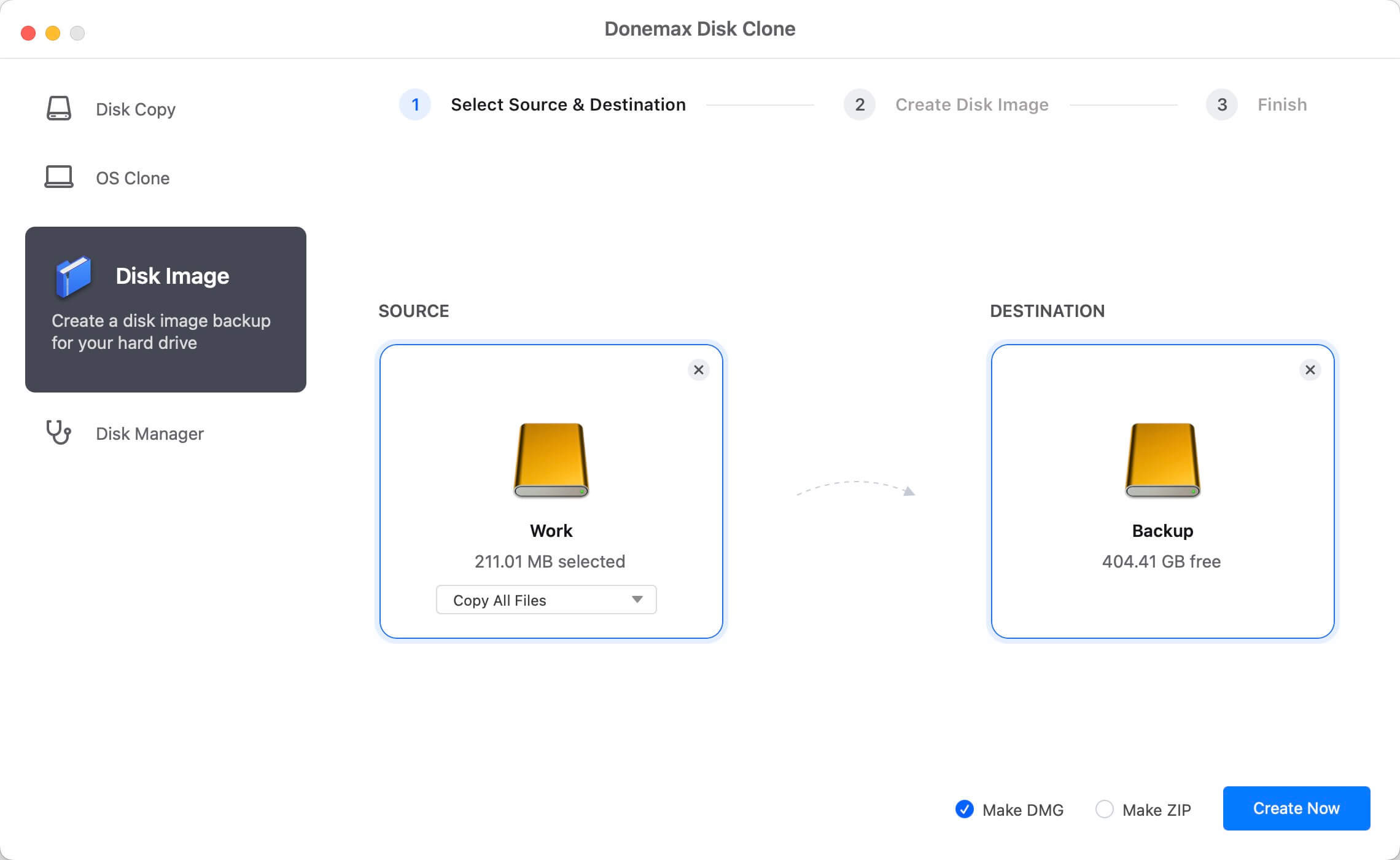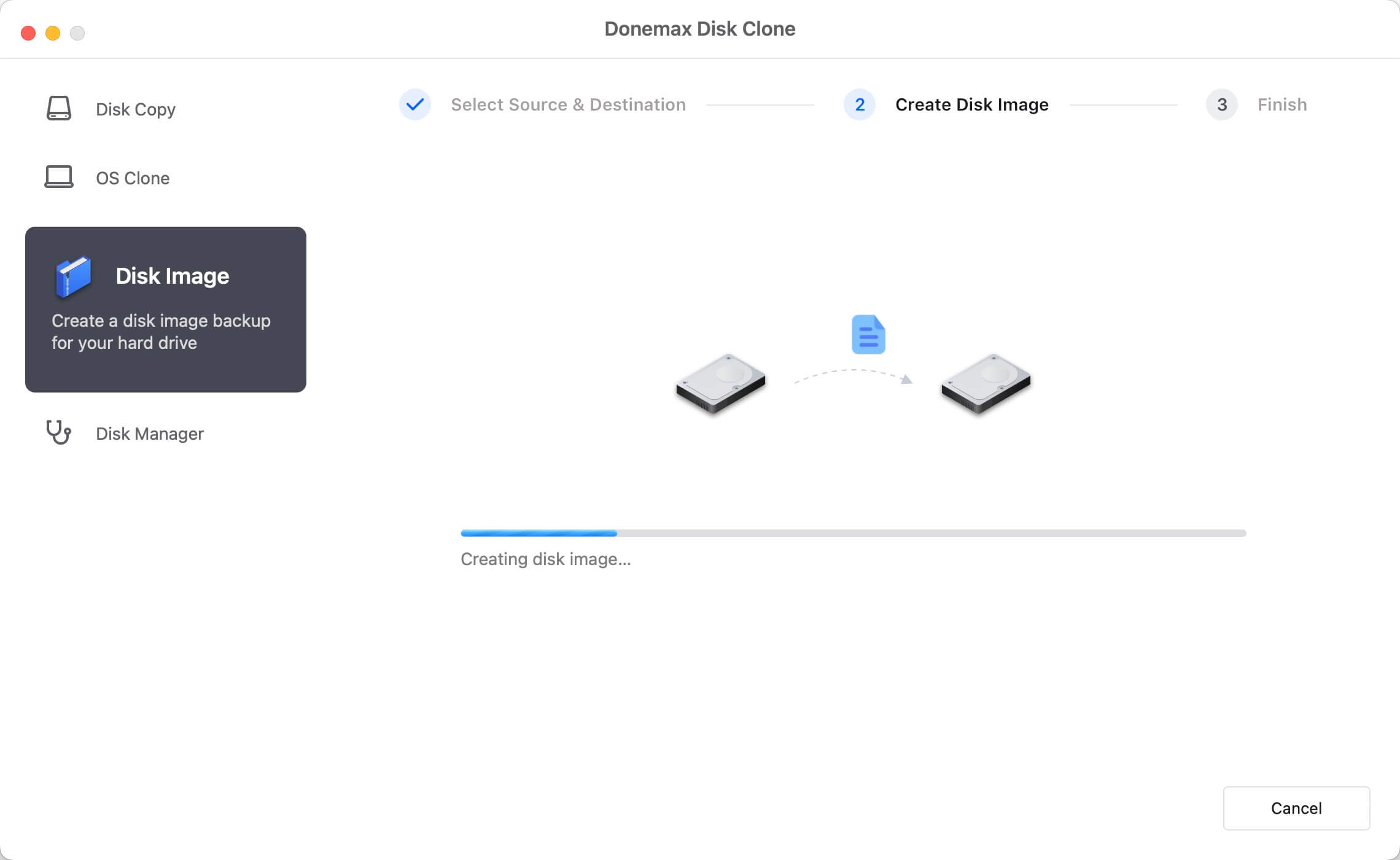If you want to copy HFS/HFS + hard drive on Mac, you might look for a good disk clone software. Donemax Disk Clone for Mac is one of the best Mac disk cloning software which is fully compatible with macOS and OS X. It supports to clone SSD, HDD, USB drive, memory card on Mac. If you want to clone a HFS/HFS+ hard drive on Mac, just download and install it on your Mac.
![Donemax Disk Clone for Mac]()
Donemax Disk Clone for Mac
Disk cloning software for Mac.
HFS/HFS+ are old file systems of OS X. Some of hard drives are still using HFS/HFS+ file system. When you are going to clone a HFS/HFS+ hard drive, just run Donemax Disk Clone for Mac from Launchpad, then choose a mode to help you securely and easily clone the HFS/HFS+ hard drive.
Mode 1: Copy HFS/HFS+ hard drive on Mac.
Disk Copy - choose this mode and copy HFS/HFS+ hard drive on Mac. It is a quick and secure process. Then, you need to follow these steps:
Step 1: Choose the source and destination drive.
Just choose the source drive and the destination drive. Select the HFS/HFS+ hard drive as the source drive and you need to select a destination drive.
![clone HFS/HFS + hard drive on Mac]()
Step 2: Clone HFS/HFS+ hard drive on Mac.
Here, you have to click on Copy Now button and Donemax Disk Clone for Mac will clone HFS/HFS+ hard drive on Mac to the destination drive.
![clone HFS/HFS + hard drive on Mac]()
Step 3: Check the cloned data on Mac.
Once the disk clone has finished, you can check cloned data on destination drive and verify all data have been copied successfully.
![clone HFS/HFS + hard drive on Mac]()
Mode 2: Create disk image of HFS/HFS+ hard drive on Mac.
Disk Image - this second mode helps you create disk image of HFS/HFS+ hard drive and save it on another hard drive. Here, there are some steps you have to follow:
Step 1: Choose the source and destination drive.
First, you have to select this mode and then HFS/HFS+ hard drive as the source drive and select a hard drive as the destination drive to save the disk image.
![clone HFS/HFS + hard drive on Mac]()
Step 2: Create disk image of HFS/HFS+ hard drive.
Second, you need to click on Create Image button. Donemax Disk Clone for Mac will create a DMG or ZIP copy of HFS/HFS+ hard drive and save it on destination drive.
![clone HFS/HFS + hard drive on Mac]()
Step 3: Check the disk image.
Finally, it is advisable to review disk image on destination just to see the image was created successfully.
![clone HFS/HFS + hard drive on Mac]()
Donemax Disk Clone for Mac is one of the most powerful Mac disk cloning software. It will help you securely copy HFS/HFS+ hard drive to another hard drive or create a disk image of the HFS/HFS+ hard drive. It is recommended to make a backup of your Mac data to prevent data loss. Download Donemax Disk Clone for Mac here:
![Donemax Disk Clone for Mac]()
Donemax Disk Clone for Mac
Disk cloning software for Mac.
Donemax Disk Clone for Mac also can help you clone NTFS, APFS, exFAT hard drive on Mac. With its user-friendly interface, Mac users can easily and quickly clone hard drive with this disk cloning software.