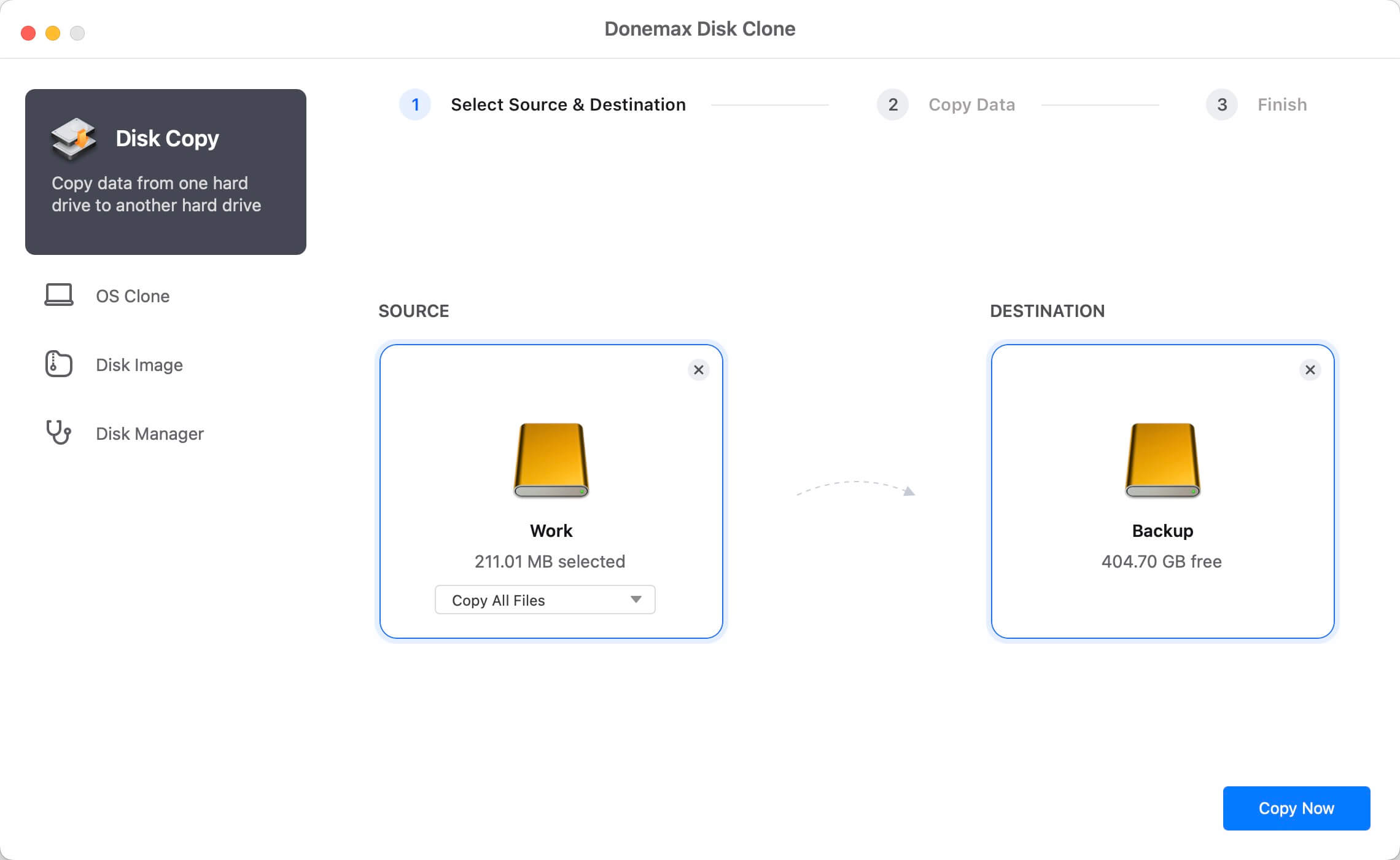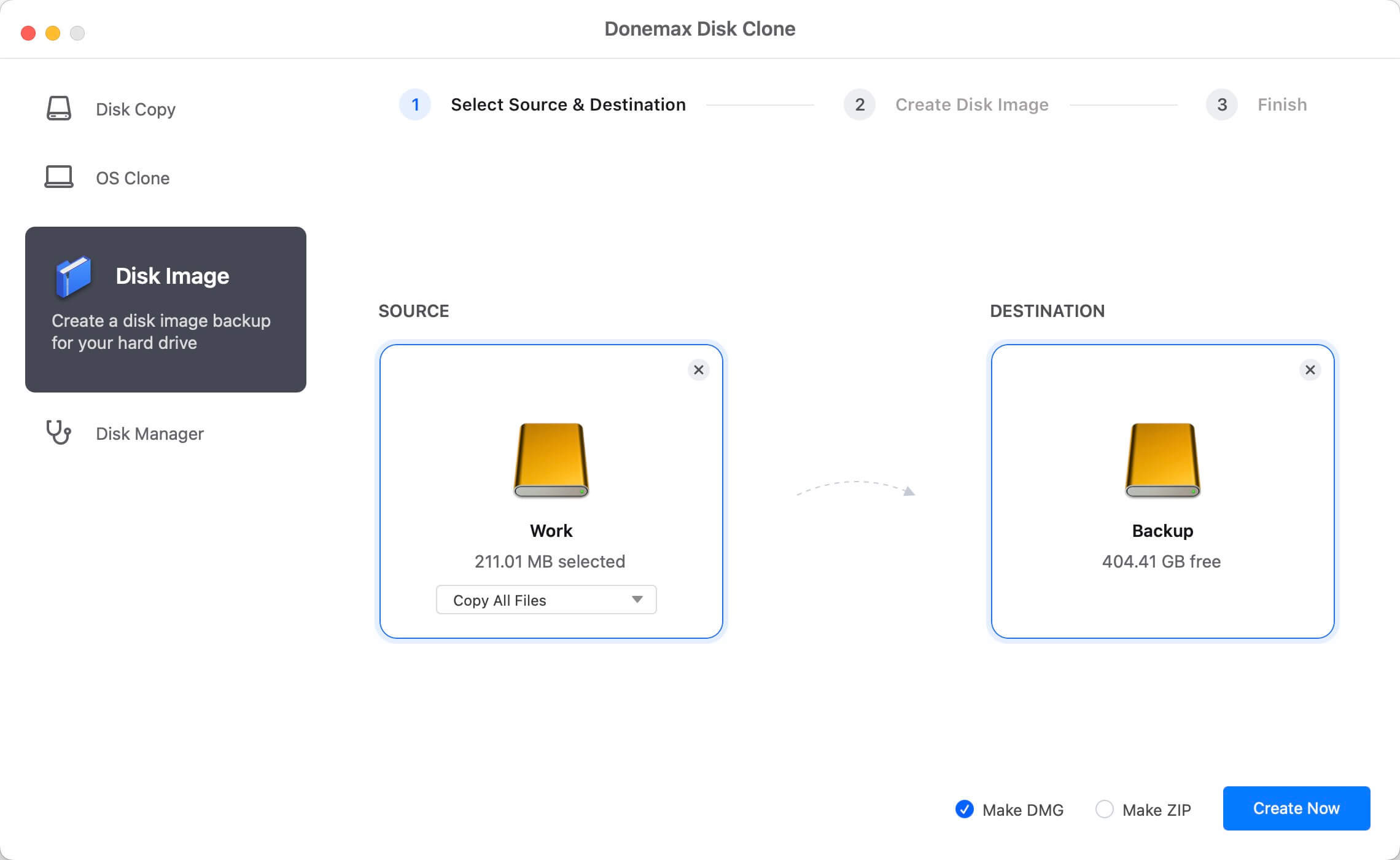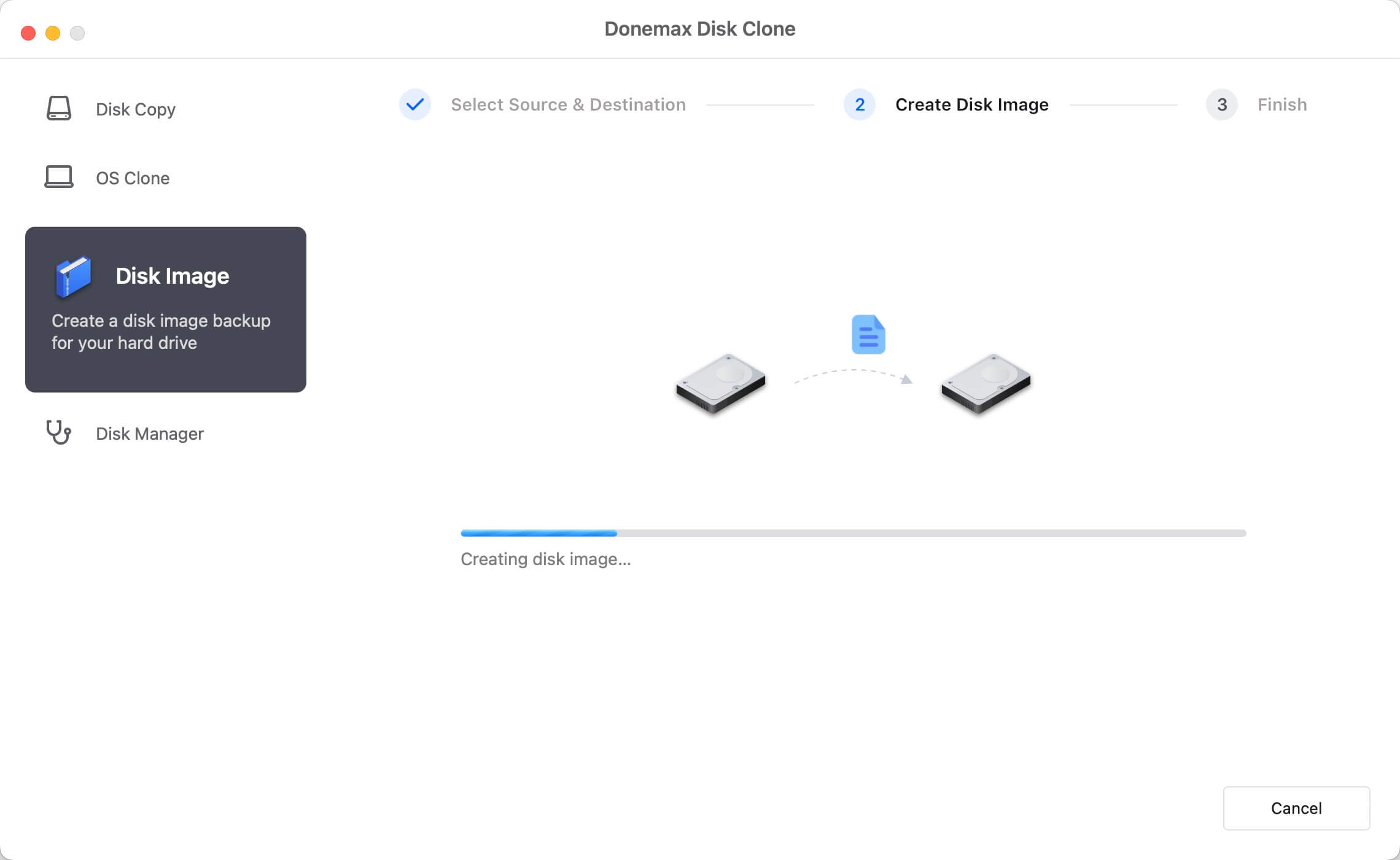As known widely, the new version of Mac OS is coming - macOS Big Sur. Maybe you have update to this system to enjoy the new features. To use the new system on your Mac, you need to be careful for your data. Data is the most important part on your computer. We suggest you always back up or keep a clone of your hard drive. Then you can keep a copy of your drive to avoid data loss. For example, we suggest you clone your hard drive on macOS Big Sur. However, if you are new to the system, do you know how to clone hard drive on macOS Big Sur? Actually, some clone software can be used on macOS Big Sur without problem. Here we will share one of them for you.
![how to clone hard drive on macOS Big Sur]()
Donemax Disk Clone for Mac, as a simple and easy-to-use clone software, is the one we will share for you. Why we recommend this software to you? First, the application is really tiny and simple. There are no complex options for you to learn. With understandable interface, you can easily use it to clone hard drive. Second, the software is compatible with the latest macOS Big Sur. It can clone hard drive on macOS big Sur very well.
![Donemax Disk Clone for Mac]()
Donemax Disk Clone for Mac
Disk cloning software for Mac.
How it works? Actually, the software provides 2 modes for you to back up your hard drive. You can clone the hard drive directly or you can create an image of your hard drive. After cloning, you can view or access the cloned files or created image on the target disk directly. So you can easily validate if the clone is successful.
Then how to clone hard drive on macOS Big Sur? Don't worry, we will guide you to clone hard drive step by step. Please just follow the simple tutorial below to clone or image your hard drive on macOS Big Sur.
Guide 1: Clone hard drive on macOS Big Sur.
The first mode is used to clone drive directly without wrapping the data. It will clone the selected files from the source drive to the destination drive directly. Then you can access the files on the target drive. With only 3 steps, you can clone the hard drive on macOS Big Sur easily. Go ahead and try to clone as follows.
Step 1. Choose the source and destination drive.
First, please choose the drive which you want to clone in the left. If you only want to clone some files, you can also select the files manually. Then choose the destination drive where you want to clone the data to.
![how to clone hard drive on macOS Big Sur]()
Step 2. Clone hard drive on macOS Big Sur.
Please just click the Copy Now button to proceed the clone. It will then clone the entire hard drive data or only the selected files to the destination drive.
![how to clone hard drive on macOS Big Sur]()
Step 3. Finish the clone and check the cloned data.
After the clone process is done, please go to the destination drive. Access the drive and check if the data is cloned successfully. You can open some files to check if they are usable.
![how to clone hard drive on macOS Big Sur]()
Guide 2: Create image of hard drive on macOS Big Sur.
On the other hand, if you don't want to clone the files directly but want to create a single disk image file for your data on the drive, then you can choose this option. It will help you create an disk image with specified format, like DMG, ZIP. Please just do as follows step by step.
Step 1. Choose the source drive and destination drive for image.
Please change to Disk Image tab first. Choose the drive you want to image, also select the drive where you want to save the disk image.
![how to clone hard drive on macOS Big Sur]()
Step 2. Create disk image for the hard drive on macOS Big Sur.
After assigning the source drive, destination, and the disk image format, please just click the Create Image button. It will copy and wrap your data to the disk image file.
![how to clone hard drive on macOS Big Sur]()
Step 3. Check the created disk image.
Once the disk image of the hard drive is created, please then check the disk image. You can mount the image or just open the disk image to check the data.
![how to clone hard drive on macOS Big Sur]()
Donemax Disk Clone for Mac can not only work on macOS Big Sur, but also clone or image hard drive on other Mac systems. It's compatible with the other old systems ranges from 10.7 to 10.15. Besides hard drive, the software can also clone SSD, memory card, USB flash drive on your Mac machines. If you need to create disk copy or disk image for drive or storage media on your Mac machines, please feel free to download this software to clone or image your drive or device.
![Donemax Disk Clone for Mac]()
Donemax Disk Clone for Mac
Disk cloning software for Mac.