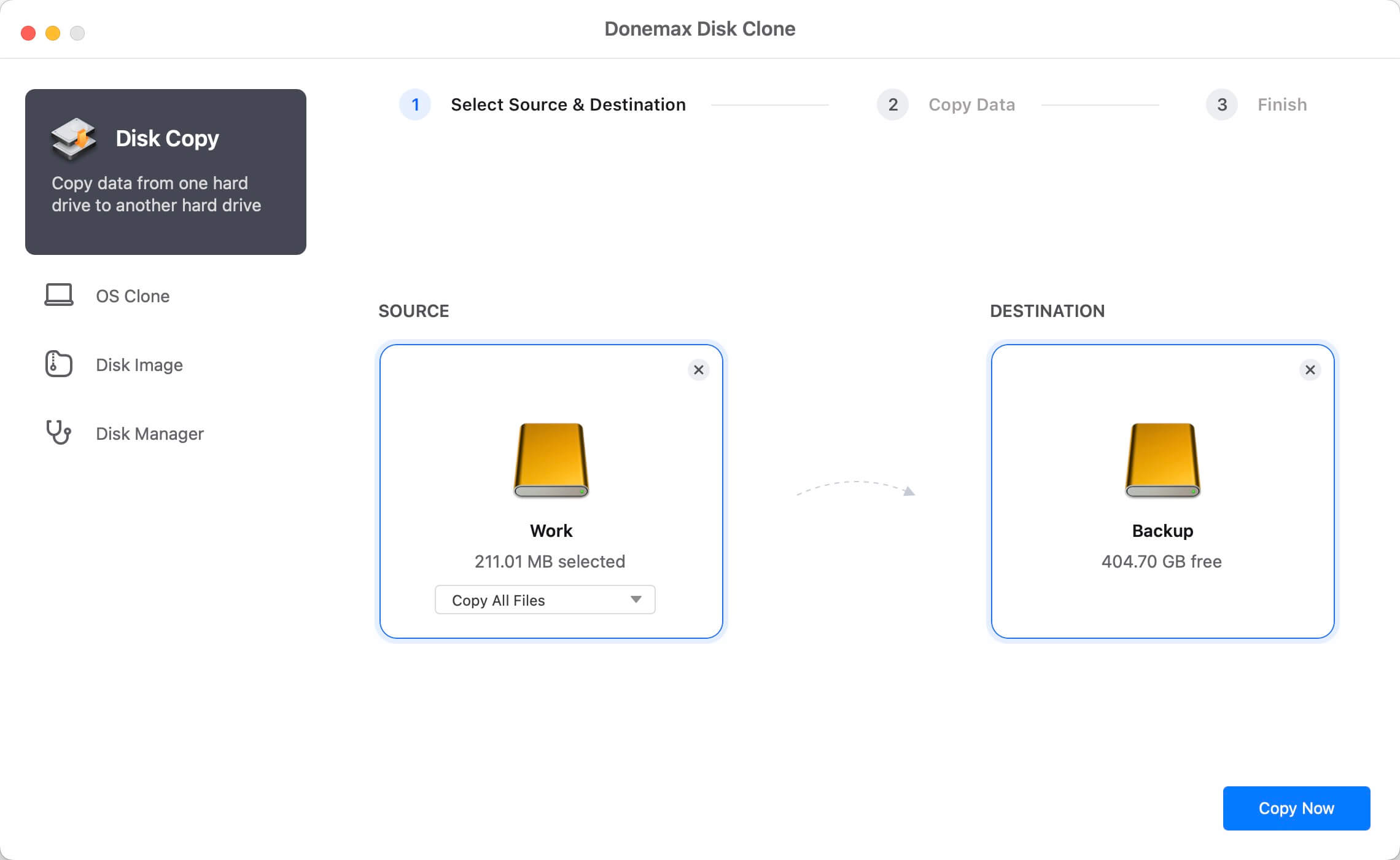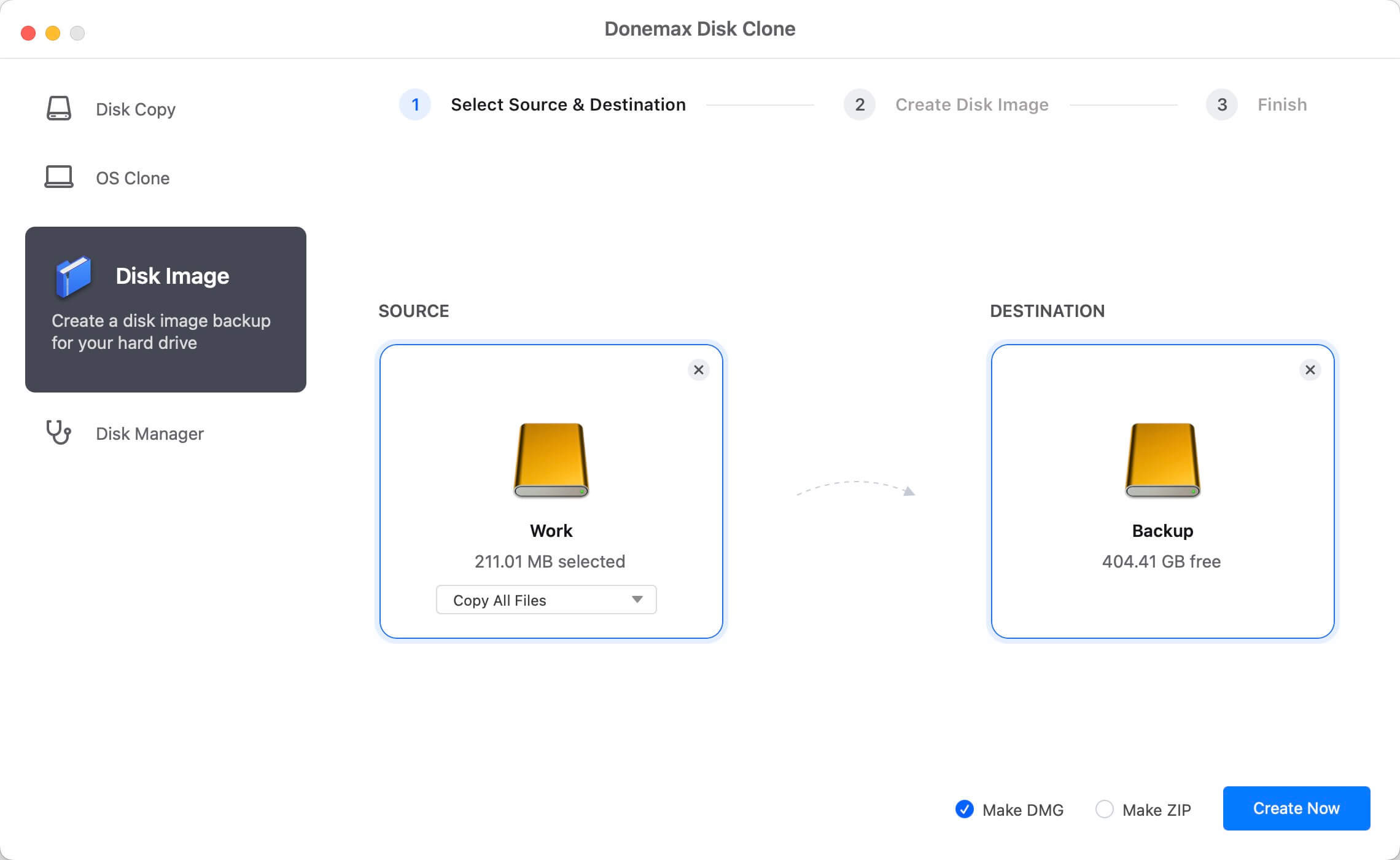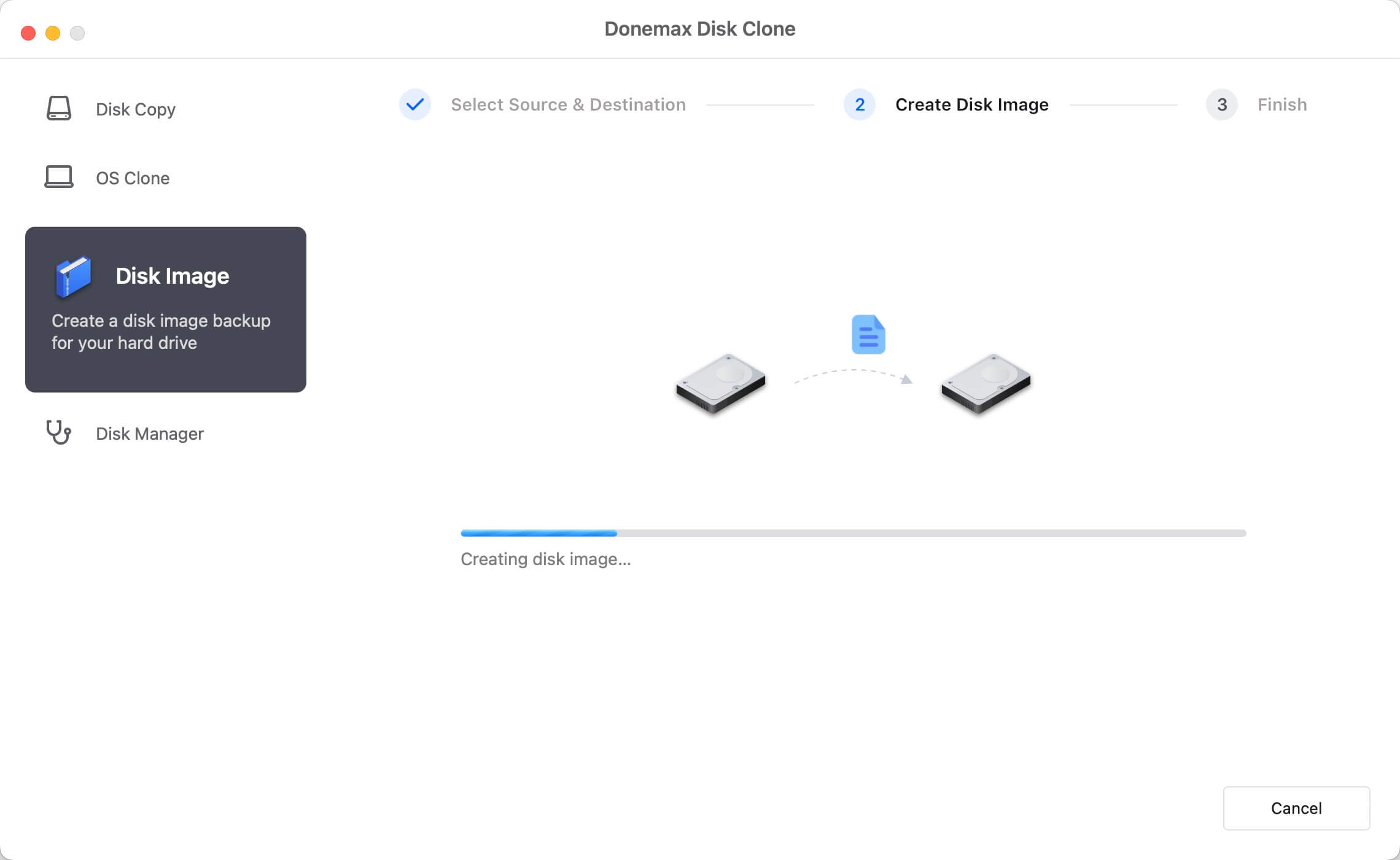If a new version of Mac OS is available, most Mac Pro users will choose to update to the new version. However, before updating the system on Mac Pro, we strongly suggest you back up your data first to avoid data loss if there are issues happen during system update. To back up data, some users will choose Time Machine to back up the data. However, we will show you another way to back up the data - clone the disk data directly with disk cloning software for Mac Pro.
![disk cloning software for Mac Pro]()
Donemax Disk Clone for Mac is the software we recommended for you to clone disk on Mac Pro. With this tool, you are able to clone your data on internal hard drive, copy data to external hard drive on Mac, USB flash drive, and other drives on Mac Pro. This comprehensive software also is compatible with other kind of Mac machines. It can clone hard drive on Mac Server, MacBook, iMac, etc.
How to Clone Disk on Mac Pro?
It's simple to clone disk with the disk cloning software for Mac Pro. With simple interface, the tool can guide to clone your hard drive data on Mac Pro or other Mac machines quickly and effectively. You can use this tool to backup your data by cloning the data from one drive to another one directly. Or you can create an image of your data on the drive. So you can use different methods to clone your disk on Mac Pro in different cases.
First, we will show you how to clone the data from a disk to another one directly. Please just follow the steps below to clone disk on Mac Pro.
Step 1. Download Donemax Disk Clone for Mac first and install it on your Mac Pro.
Step 2. Select Source disk and destination disk.
![disk cloning software for Mac Pro]()
Step 3. Clone the data from the source to the destination disk.
![disk cloning software for Mac Pro]()
Step 4. Finish the clone and check the data on the cloned drive.
![disk cloning software for Mac Pro]()
If you want to clone or back up your data into a disk image instead, you can also use this software to help you achieve the goal. Here is a simple guide for you to do the job with the software.
Step 1. Choose source disk and destination disk for disk image.
Please change to Disk Image tab first. Choose the drive you want to image, also select the drive where you want to save the disk image.
![disk cloning software for Mac Pro]()
Step 2. Create the disk image for your drive and save to the destination disk.
![disk cloning software for Mac Pro]()
Step 3. Check the created disk image on the destination drive.
![disk cloning software for Mac Pro]()
This disk cloning software can clone hard drive on macOS Big Sur, macOS Catalina, and the previous Mac operating systems. If you want to replace your disk with a new one, clone your disk to back up data, we suggest you download and have a try with Donemax Disk Clone for Mac to clone the disk.