PAGE CONTENT:
GoPro cameras are known for their durability and ability to capture high-quality action footage. However, SD card errors can be a frustrating issue for users. Whether you encounter an "SD ERR" message, a "No SD Card" warning, or slow performance, these errors can disrupt your recording experience.
This guide will walk you through common GoPro SD card errors, their causes, and effective troubleshooting steps to get your GoPro working smoothly again.
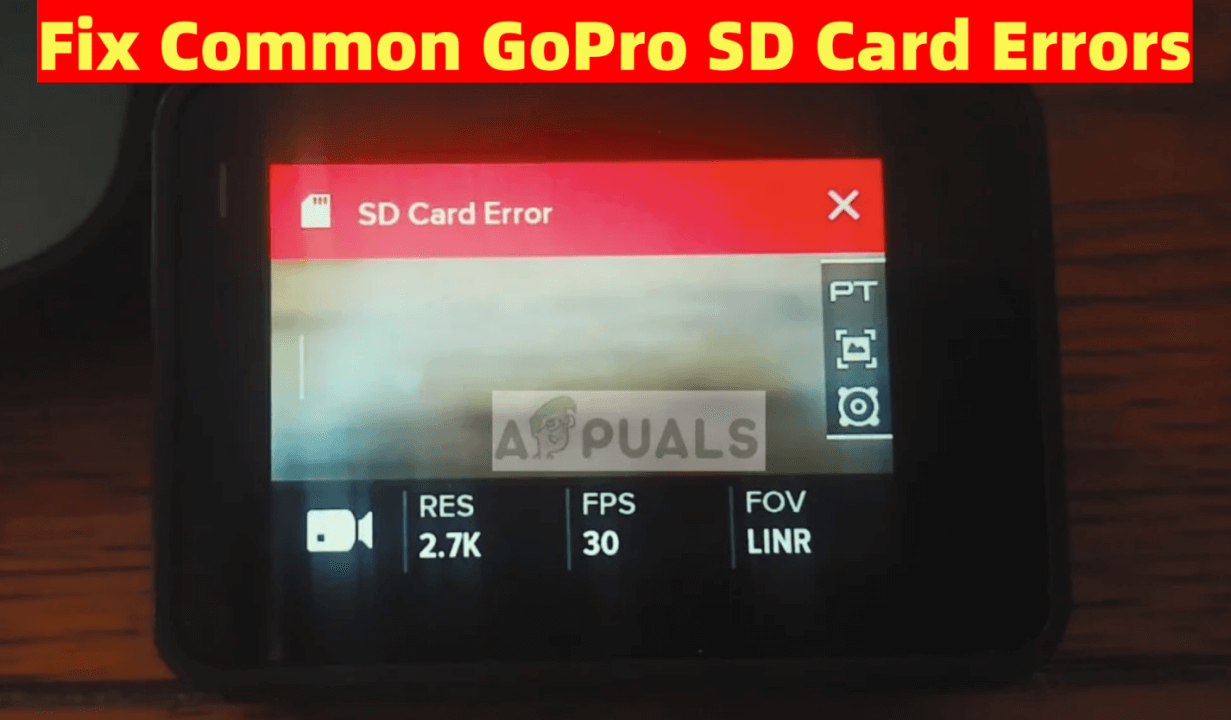
Common GoPro SD Card Errors
Before fixing the problem, it's essential to identify the type of error you're facing. Here are some of the most common GoPro SD card issues:
1. "SD Card Error" or "SD ERR"
This message usually appears when the GoPro fails to read the SD card properly. It can be caused by a corrupted file system, an incompatible SD card, or improper formatting.
2. "No SD Card"
The GoPro doesn't recognize that an SD card is inserted, even when one is present. This could be due to poor card contact, a damaged SD card, or firmware glitches.
3. "SD Card Full" (When It's Not Full)
Sometimes, even when there's available storage, the camera may display an "SD Card Full" message. This can be caused by a corrupted file system or an improperly formatted card.
4. "SD Card Not Formatted"
This error indicates that the GoPro cannot access the card because it is either not formatted or has an incompatible file system.
5. Slow Performance or Recording Issues
If the GoPro is freezing, shutting down randomly, or failing to record smoothly, it could be due to an SD card that does not meet the required speed standards.
Causes of GoPro SD Card Errors
Understanding the root cause of SD card errors can help you determine the best solution. Below are the most common reasons behind these errors:
1. Incompatible or Low-Quality SD Card
GoPro cameras require high-speed SD cards to handle large video files. Using a low-quality or incompatible card may lead to errors.
2. Corrupted or Improperly Formatted SD Card
SD cards can become corrupted due to improper ejection, sudden power loss, or file system errors. If the card is not formatted correctly, the GoPro may not recognize it.
3. Physical Damage to the SD Card
Over time, SD cards can suffer from wear and tear. A physically damaged SD card might not function properly in your GoPro.
4. Improper Insertion or Loose Connection
If the SD card is not inserted correctly, the GoPro may not detect it, leading to "No SD Card" or "SD ERR" messages.
5. Outdated GoPro Firmware
Older firmware versions may have compatibility issues with newer SD cards or contain software bugs that trigger SD card errors.
How to Fix GoPro SD Card Errors? [8 Methods]
Now that we've identified the common errors and their causes, let's go through the solutions step by step.
Fix 1. Basic Troubleshooting Steps to Fix GoPro SD Card
Start with these simple checks before moving on to more advanced fixes:
Turn Off the GoPro and Reinsert the SD Card:
- Power off your camera, remove the SD card, wait a few seconds, and then reinsert it.
- Power the GoPro back on and check if the issue persists.
Clean the SD Card and Slot:
- Sometimes, dust or dirt on the card contacts can cause poor connectivity.
- Use a dry microfiber cloth or an air blower to clean both the SD card and the slot.
Try a Different SD Card:
If possible, insert a different, known-working SD card into your GoPro to check if the issue is with the card or the camera.
Fix 2. Check GoPro SD Card Compatibility
GoPro recommends using high-performance microSD cards from reputable brands. Using an unsupported SD card may cause performance issues.
Recommended SD Card Specifications:
- Speed Class: UHS-I or UHS-II
- Minimum Write Speed: Class 10 or higher
- Brands: SanDisk Extreme, Lexar Professional, Samsung EVO Select, Kingston Canvas React+
- File System: exFAT (for 64GB and larger cards) or FAT32 (for 32GB and smaller cards)
If your SD card does not meet these requirements, consider replacing it with a recommended model.
Fix 3. Format the SD Card in the GoPro
If the SD card is not working correctly, formatting it in the GoPro can resolve many issues.
Steps to Format SD Card in GoPro:
- Turn on the GoPro.
- Go to Preferences → Reset → Format SD Card.
![GoPro SD card errors]()
- Confirm the action (Warning: Formatting erases all data).
- Restart the camera and check if the error is resolved.
Fix 4. Format the GoPro SD Card on a Computer
If the GoPro cannot format the SD card, try formatting it on a computer.
For Windows:
- Insert the SD card into a card reader.
- Open File Explorer, right-click the SD card, and select Format.
![GoPro SD card errors]()
- Choose exFAT (for 64GB+ cards) or FAT32 (for 32GB cards).
- Click Start and wait for the process to finish.
For macOS:
- Open Disk Utility from the Applications folder.
- Select the SD card and click Erase.
- Choose exFAT or FAT32 as the format.
- Click Erase and wait for completion.
![GoPro SD card errors]()
Once formatted, reinsert the SD card into the GoPro and test it.
Fix 5. Update GoPro Firmware
An outdated firmware version can cause SD card compatibility issues.
Steps to Update GoPro Firmware:
- Connect the GoPro to the GoPro app on your phone.
- Check for available firmware updates.
- Follow the on-screen instructions to update.
![GoPro SD card errors]()
After updating, restart your GoPro and check if the SD card error is fixed.
Fix 6. Repair a Corrupted GoPro SD Card
If your SD card is corrupted, you may need to repair it using a computer.
For Windows:
- Connect the SD card to the computer.
- Open Command Prompt (cmd) and type:
chkdsk X: /f
(Replace "X" with your SD card's drive letter).
![GoPro SD card errors]()
- Press Enter and wait for the repair process to complete.
For macOS:
- Open Disk Utility.
- Select the SD card and click First Aid.
- Follow the prompts to repair the card.
![GoPro SD card errors]()
Fix 7. Reset GoPro to Factory Settings
If none of the above methods work, resetting the GoPro may help.
Steps to Reset GoPro:
- Go to Preferences → Reset → Factory Reset.
![GoPro SD card errors]()
- Confirm the reset and wait for the camera to restart.
This will restore the GoPro to its default settings, potentially fixing SD card errors.
Fix 8. Try a Different SD Card Reader or Device
If your computer does not recognize the SD card, try using a different card reader. If possible, insert the SD card into another device (e.g., another GoPro or smartphone) to determine if the issue is with the card itself.
When to Replace the SD Card:
If you frequently experience SD card errors, consider replacing it. Signs of a failing SD card include:
- Frequent corruption or formatting issues.
- Slow performance even after formatting.
- Physical damage (cracks, bent connectors).
Prevent Future GoPro SD Card Errors
Follow these best practices to avoid SD card issues in the future:
Format the SD card in the GoPro before first use
Many users make the mistake of inserting a new SD card into their GoPro without formatting it. Even if the card is brand new, it may not have the correct file system for the GoPro to read it properly.
Why Formatting in the GoPro is Important
- Ensures compatibility with GoPro's file system.
- Reduces the risk of corruption due to improper formatting.
- Creates necessary system files for optimal performance.
Back up files regularly and reformat the card periodically
Over time, SD cards can accumulate fragmented data, which may slow down performance or cause corruption. Regularly reformatting the SD card after backing up your footage helps maintain its reliability.
Best Practices for Backing Up and Reformatting
- Back up your files frequently: Copy all videos and photos to a computer or cloud storage.
- Reformat the card every few weeks: This refreshes the file system and clears any corrupt files.
- Avoid deleting files individually: Instead of deleting files one by one, transfer everything and format the card to prevent file fragmentation.
By reformatting the card instead of simply deleting files, you ensure a clean file system and better performance.
Always use a high-quality, recommended SD card
Not all SD cards are created equal. Using a low-quality or unapproved SD card can lead to recording failures, slow performance, or even permanent data loss.
| Brand | Model | Speed Class | Capacity Options |
|---|---|---|---|
| SanDisk | Extreme / Extreme Pro | UHS-I, U3 | 32GB - 512GB |
| Lexar | Professional 1066x | UHS-I, U3 | 64GB - 256GB |
| Samsung | EVO Select / PRO Plus | UHS-I, U3 | 32GB - 512GB |
| Kingston | Canvas React+ | UHS-I, U3 | 64GB - 256GB |
Do not remove the SD card while the GoPro is on
Many SD card errors occur due to improper ejection of the card. If you remove the SD card while the GoPro is writing data, it can lead to corruption.
Best Practices for Removing an SD Card Safely
- Turn off the GoPro before ejecting the SD card.
- If connected to a computer, use the "Eject" function before removing.
- Avoid frequently swapping SD cards unless necessary.
Sudden removal can interrupt file writing, causing data corruption or an unreadable SD card.
Store SD cards in a protective case
Improper handling and storage of SD cards can cause physical damage, leading to data loss.
Do's and Don'ts for SD Card Storage
✔ Do:
- Store SD cards in a protective case to prevent scratches and dust buildup.
- Keep them in a cool, dry place to avoid heat damage.
- Use a proper SD card adapter when transferring files to a computer.
❌ Don’t:
- Avoid bending, dropping, or exposing SD cards to moisture.
- Never use a damaged SD card, as it can fail unexpectedly.
- Avoid extreme temperatures, especially in direct sunlight or freezing conditions.
By taking proper care of your SD card, you can extend its lifespan and prevent errors.
How to Recover Lost Data from GoPro SD Card?
Data recovery program can help you recover deleted videos, unformat GoPro SD card, etc. If you have lost data from your GoPro SD card, you can use data recovery program - such as Donemax Data Recovery to get the lost images/videos back.
Step 1. Download and install Donemax Data Recovery on your computer and connect your GoPro SD card to the computer.
Step 2. Open Donemax Data Recovery, select the GoPro SD card to start data recovery.

Step 3. Click on Scan button. Donemax Data Recovery will deeply scan the GoPro SD card and find all recoverable files.

Step 4. After scan, you can preview the images and videos. Then select the wanted ones, click on Recover button to save them.

Donemax Data Recovery also can help you fix corrupted GoPro SD card, reformat GoPro SD card on Windows or macOS.
Conclusion
GoPro SD card errors are common but can often be fixed with simple troubleshooting steps. By using a compatible SD card, formatting it correctly, and keeping your GoPro firmware updated, you can avoid most issues. If problems persist, consider replacing the SD card or contacting GoPro support.
If you have lost data, you can use data recovery program - such as Donemax Data Recovery to get the lost data back.


Donemax Data Recovery
Powerful, safe & easy-to-use data recovery software to easily and completely recover deleted, formatted, inaccessible and lost data from PC, Mac, HDD, SSD, USB drive, camera, SD card, RAID and other storage devices.
Related Articles
- Mar 26, 2025Fixed: Can't Erase a Disk on Mac Due to The Calling Process or User Lacks the Proper Privileges to Perform
- Mar 17, 202510 Solutions to Fix Seagate External Hard Drive Not Mounting on Mac
- Dec 17, 2024Can't Delete Files from USB Drive or SD Card on Mac? Fix It Now
- Dec 25, 2024Why Can't I Edit My External Hard Drive on Mac? [4 Methods]
- Dec 24, 20246 Solutions to Fix Sabrent External Hard Drive Not Working on Mac
- Oct 14, 20246 Proven Methods to Fix Mac's USB Port Not Working

Steven
Steven has been a senior writer & editor of Donemax software since 2020. He's a super nerd and can't imagine the life without a computer. Over 6 years of experience of writing technical solutions and software tesing, he is passionate about providing solutions and tips for Windows and Mac users.

Gerhard Chou
In order to effectively solve the problems for our customers, every article and troubleshooting solution published on our website has been strictly tested and practiced. Our editors love researching and using computers and testing software, and are willing to help computer users with their problems
Hot Donemax Products

Clone hard drive with advanced clone technology or create bootable clone for Windows/Mac OS.

Completely and easily recover deleted, formatted, hidden or lost files from hard drive and external storage device.

Certified data erasure software - permanently erase data before selling or donating your disk or any digital device.






