Summary: In this article, we will introduce 6 reliable tools for formatting & wiping SD card on Windows and macOS. If you will sell, donate or dispose of an old SD card, just choose the reliable SD card formatter tool - Donemax Data Eraser. It can format and wipe the SD card, permanently erasing all data from the SD card. Once the data is wiped by Donemax Data Eraser, the data is lost for good, can't be recovered by any method.
PAGE CONTENT:
SD cards are widely used in smartphones, cameras, gaming consoles, and other electronic devices for storage purposes. However, over time, SD cards can become slow, corrupted, or filled with unnecessary data. Formatting is an essential maintenance step that ensures optimal performance and longevity of an SD card.
Many people use built-in operating system tools to format their SD cards, but these may not always be the best choice. Some formatting tools lack proper support for different SD card types, leading to issues like reduced storage capacity or corrupted data. That's why it's essential to use a dedicated SD card formatter.
In this guide, we'll explore the importance of formatting, compare built-in and third-party SD card formatters, review the best SD card formatting tools, and provide step-by-step instructions to format your SD card properly.
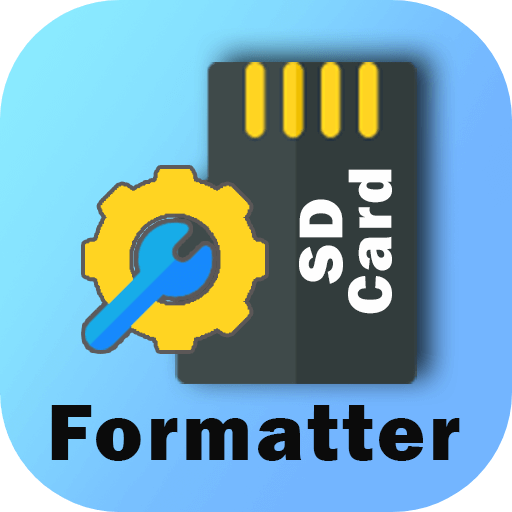
Why You Need a Proper SD Card Formatter
Formatting an SD card isn't just about erasing data - it also ensures that the card is properly prepared for future use. Here are some key reasons why using the right SD card formatter is crucial:
1. Prevent Corruption and Data Loss
Over time, SD cards can develop file system errors, leading to corruption. A dedicated SD card formatter can help reset the card correctly, minimizing the risk of corruption and data loss.
2. Ensure Compatibility with Devices
Different devices use different file systems (FAT32, exFAT, NTFS). A proper SD card formatter allows you to choose the right file system, ensuring compatibility with cameras, phones, and other devices.
3. Maximize SD Card Performance
Formatting optimizes the SD card's performance by removing unnecessary files, refreshing the file system, and improving read/write speeds.
4. Fix Errors and Bad Sectors
If an SD card is malfunctioning, a proper formatting tool can help repair errors, remove bad sectors, and restore the card to full functionality.
Built-in vs. Third-Party SD Card Formatters
1. Built-in SD Card Formatting Tools (Windows & macOS)
Both Windows and macOS offer built-in formatting options:
- Windows File Explorer: Allows users to format SD cards using FAT32, exFAT, or NTFS.
- Disk Management (Windows): Provides more control over partitioning and formatting.
- Disk Utility (macOS): Lets users format SD cards with various file systems.
Limitations of Built-in Formatters:
- May not fully erase data (some data may still be recoverable).
- Might not optimize the SD card for specific devices.
- Limited support for certain SD card sizes (Windows does not allow FAT32 for cards larger than 32GB).
- Disk Utility can't format an SD Card to NTFS.
2. Third-Party SD Card Formatters
Dedicated SD card formatting tools provide more flexibility and better optimization options. These tools are designed to handle all types of SD cards, including SDHC and SDXC.

5 Different Ways to Format SD Card
Try 5 different methods to format a SD card or USB drive, HDD, SSD on Windows 11 or 10, etc.
Top 6 SD Card Formatter | SD Card Formatting Tools
Here is the list of top 6 third-party SD card formatter. You can choose one of them to help you format SD card, wipe SD card, repair SD card, etc.
1. Donemax Data Eraser (for both Windows and macOS)

Donemax Data Eraser is one of the best SD card formatters. It can securely and quickly format an SD card to exFAT, FAT32, NTFS or APFS, Mac OS Extended, etc. It also can wipe an SD card on Windows & macOS, permanently erase all data from the SD card, etc. With disk formatting tool, Donemax Data Eraser can fix corrupted SD card, reformat damaged SD card, etc.
Features:
✔ Supports all types of memory cards including SD cards, SDXC cards, SDHC cards, UHS cards, XQD cards, micro SD cards, CF cards, etc.
✔ Reformats, wipes, repairs SD cards on Windows and macOS.
✔ Formats an SD cards to exFAT, FAT32, NTFS, APFS, HFS+, etc.
✔ Wipes an SD card to permanently erase all data from it, ensure no data is recoverable.
✔ Also can wipe HDD, SSD, USB flash drive, etc.
Pros:
✅ 100% SD card formatter and disk wipe tool for Windows or macOS.
✅ Not only can format SD card, but also can permanently erase data from SD card.
✅ It is pretty simple to use.
✅ It can repair damaged SD card.
Cons:
❌ Can't partition the SD card.
❌ No Linux version.
❌ No portable version.
👍 Best For: Users who want to format and wipe an SD card before selling or donating.
2. SD Card Formatter (by SD Association)

SD Card Formatter is the official tool provided by the SD Association (SDA), making it one of the safest and most reliable choices for formatting SD, SDHC, and SDXC cards. Unlike general-purpose formatters, this tool is specifically optimized for SD cards, ensuring proper allocation and compatibility.
Features:
✔ Supports SD, SDHC, and SDXC cards.
✔ Compatible with Windows and macOS.
✔ Automatically optimizes the file system for SD cards.
✔ Provides a quick format and overwrite format option (securely erases data).
✔ Designed to maximize SD card lifespan and performance.
Pros:
✅ Officially recommended by the SD Association.
✅ Ensures maximum compatibility with devices like cameras, phones, and gaming consoles.
✅ Free and lightweight tool with a user-friendly interface.
✅ Does not alter SD card storage capacity (some formatters may reduce usable space).
Cons:
❌ Limited to FAT32 and exFAT formatting (no NTFS support).
❌ Lacks partitioning features (cannot create multiple partitions).
❌ Does not offer deep repair or bad sector scanning.
👍 Best For: Users who want a simple, reliable, and officially supported tool to format SD cards for cameras, gaming consoles, and other devices.
3. MiniTool Partition Wizard

MiniTool Partition Wizard is a powerful disk management tool that goes beyond basic formatting. It allows users to manage partitions, recover lost files, and repair damaged SD cards.
Features:
✔ Supports FAT32, exFAT, and NTFS file systems.
✔ Can resize, merge, split, and delete partitions.
✔ Includes data recovery and error-checking tools.
✔ Can convert file systems without data loss.
✔ Works with SD, HDD, SSD, and USB flash drives.
Pros:
✅ Advanced partition management options.
✅ Can repair corrupted SD cards and recover lost data.
✅ Supports large SD cards (64GB, 128GB, and beyond).
✅ More flexible than standard formatting tools.
Cons:
❌ The free version has limited features (full partition management requires a paid version).
❌ More complex than basic SD card formatters (not beginner-friendly).
❌ Slower formatting process compared to dedicated SD formatters.
👍 Best For: Users who need advanced partitioning, error fixing, and data recovery options alongside formatting.
4. Rufus

Rufus is a popular utility mainly known for creating bootable USB drives, but it is also an excellent SD card formatting tool. It is lightweight, fast, and supports a variety of file systems.
Features:
✔ Supports FAT32, exFAT, NTFS, UDF, and ReFS.
✔ Can create bootable SD cards for Raspberry Pi, Linux, and Windows.
✔ Provides advanced format settings like sector size and cluster size.
✔ No installation required (portable version available).
✔ Supports large SD cards (64GB, 128GB, etc.).
Pros:
✅ Extremely fast compared to other formatting tools.
✅ Can create bootable SD cards for special projects.
✅ Lightweight and doesn’t require installation.
✅ Free and open-source software.
Cons:
❌ Not specifically optimized for SD cards (better for bootable drives).
❌ Lacks deep repair or error-checking features.
❌ May not be as user-friendly for beginners.
👍 Best For: Tech-savvy users who need a fast, lightweight, and bootable formatting tool.
5. EaseUS Partition Master

EaseUS Partition Master is a full-featured disk management tool that allows users to format, resize, and repair storage devices, including SD cards. It is particularly useful for recovering corrupted SD cards and fixing formatting errors.
Features:
✔ Supports FAT32, exFAT, and NTFS.
✔ Can repair corrupted SD cards and recover lost partitions.
✔ Allows partition resizing and merging.
✔ Includes a disk clone feature for backup and migration.
✔ Supports all SD card types, including SD, SDHC, and SDXC.
Pros:
✅ Comprehensive SD card repair and recovery options.
✅ Allows formatting large SD cards beyond 32GB in FAT32.
✅ Useful for data recovery before formatting.
✅ Easy-to-use graphical interface.
Cons:
❌ The free version has limited features (full capabilities require a paid upgrade).
❌ Slower than lightweight formatters like Rufus.
❌ Advanced options may be overwhelming for beginners.
👍 Best For: Users who need a full-featured tool with data recovery, partition management, and repair capabilities.
6. AOMEI Partition Assistant

AOMEI Partition Assistant is a powerful disk management software that allows users to format, resize, and repair storage devices, including SD cards. It is particularly useful for handling SD cards that are corrupted or have complex partitioning needs.
Features:
✔ Supports FAT32, exFAT, NTFS, Ext2, Ext3, and Ext4.
✔ Can convert FAT32 to NTFS and vice versa without losing data.
✔ Provides deep repair features for corrupted SD cards.
✔ Includes partition recovery and disk cloning options.
✔ Can create, merge, split, and move partitions.
✔ Allows users to securely erase SD cards for privacy protection.
Pros:
✅ Advanced partition management and formatting options.
✅ Can format large SD cards beyond 32GB in FAT32.
✅ Offers data recovery and disk cloning features.
✅ Can repair damaged SD cards that are unreadable.
✅ Free version available with basic formatting features.
Cons:
❌ Free version has limited features (advanced options require the Pro version).
❌ Interface can be overwhelming for beginners.
❌ Slightly slower than lightweight formatters like Rufus.
👍 Best For: Users who need advanced partitioning, SD card recovery, and secure formatting options.
| Formatter | Best For | File System Support | Key Features | Free? |
|---|---|---|---|---|
| Donemax Data Eraser | Format and Wipe SD card | FAT32, exFAT, NTFS, APFS, HFS+ | Format, repair, wipe SD card | Paid software |
| SD Card Formatter | General use (cameras, gaming consoles, etc.) | FAT32, exFAT | Official SD card tool, optimized formatting | Free |
| MiniTool Partition Wizard | Advanced partition management and repair | FAT32, exFAT, NTFS | Resize, merge, recover data, fix corruption | Limited free version |
| Rufus | Fast formatting and bootable SD cards | FAT32, exFAT, NTFS, UDF | Lightweight, bootable SD support | Free |
| EaseUS Partition Master | SD card repair and data recovery | FAT32, exFAT, NTFS | Partition recovery, deep repair, large SD support | Limited free version |
| AOMEI Partition Assistant | Complex partition management and secure formatting | FAT32, exFAT, NTFS, Ext2/Ext3/Ext4 | Convert file systems, secure erase, SD card repair | Limited free version |
💡 Note: If you are looking for SD card formatter for macOS, go to best 8 SD card formatting tools for Mac.
How to Format and Wipe an SD Card Before Disposing of it?
The formatted data is lost for good? No! Data recovery program can easily and completely recover lost images and videos from an formatted SD card. If you will sell, donate or discard an old SD card, you can use disk wipe software to format and wipe the SD card.
Step 1. Back up important files stored on the SD card. Then download and install Donemax Data Eraser.
Step 2. Choose Erase Hard Drive mode, select the SD card, click on Erase Now button. It will permanently erase all data from the SD card.

Common SD Card Formatting Issues & How to Fix Them
1. SD Card Not Detected
- Try using a different SD card reader.
- Check Disk Management (Windows) or Disk Utility (macOS).
2. Unable to Format SD Card
- Use DiskPart (Windows) to force format.
- Try a third-party tool like Donemax Data Eraser.
3. Write Protection Errors
- Check if the SD card has a physical lock switch.
- Use Regedit (Windows) to remove write protection.
Conclusion
Choosing the best SD card formatter is crucial for maintaining performance, compatibility, and longevity. While built-in tools work for basic formatting, dedicated tools like Donemax Data Eraser, SD Card Formatter, MiniTool Partition Wizard, Rufus, and EaseUS Partition Master provide better optimization and repair options.
For most users, SD Card Formatter (by SD Association) is the best choice due to its reliability and simplicity. However, if you need advanced features like SD card repair or data erasure, tools like Donemax Data Eraser or EaseUS are excellent alternatives.
Always back up your data before formatting and choose the correct file system based on your needs. By following this guide, you can ensure your SD card stays in peak condition for years to come.
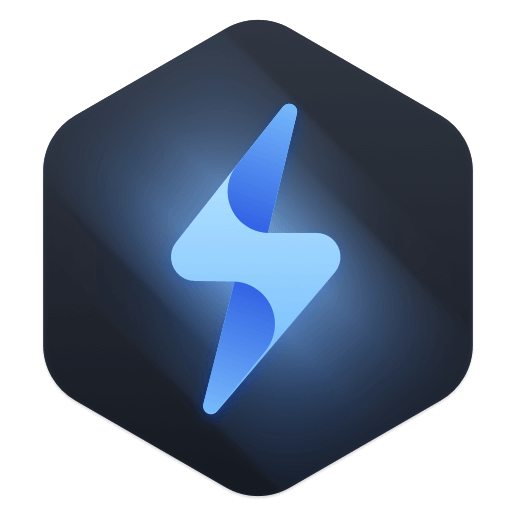

Donemax Data Eraser
One of the best data erasure programs for permanently erase data from PC, Mac, HDD, SSD, USB drive, digital camera and other devices. Once the data is erased, it is lost for good, cannot be recovered by any method.
Related Articles
- Jul 02, 2024How to Securely Wipe SSD Without Shortening the Service Life of the SSD?
- May 10, 2024How to Permanently Erase Photos from SD Card?
- Jan 26, 2024How to Wipe Free Disk Space of A SSD?
- Oct 18, 2023How to Wipe Samsung Laptop Before Selling or Donating It?
- Feb 17, 2025How to Dispose of a Dying Hard Drive?
- Mar 04, 2024Blancco Drive Eraser Review: Pros, Cons, Alternatives, How To Use It

Maria
Maria is one of the senior writers & editors of Donemax who lives and works in Sydney, Australia. She loves PC, Mac and Internet Technology. She has 6 years of writing articles about data recovery on PC/Mac, disk cloning solution, data eraser and computer OS optimization, etc. She is also interested in testing various software and digital products.

Gerhard Chou
In order to effectively solve the problems for our customers, every article and troubleshooting solution published on our website has been strictly tested and practiced. Our editors love researching and using computers and testing software, and are willing to help computer users with their problems