PAGE CONTENT:
It's important to keep track of your digital photos since smartphones and digital cameras make it easy to record memories with a click. What do we do when we need to get rid of those pictures for good? Deleting them won't be enough to keep nosy people from seeing them. That's why knowing how to delete pictures from an SD card safely is important.
A picture doesn't just disappear when you delete it; with the right tools, you can still get it back. There are privacy and safety risks here, especially if the SD card gets lost or stolen. This guide will show you easy but effective ways to get rid of deleted pictures for good. It will help you keep your digital memories safe and protect your privacy. Let's learn more about how to delete photos safely.

Preliminary Precautions:
- Backup Essential Data: Before you start the delete process, ensure you have a backup of any photos you want to keep. Having a backup prevents you from accidentally losing important memories.
- Use a Reliable Card Reader: To connect your SD card, use a card reader that you can trust. Readers that don't work right or broken links could mess up data while it's being deleted.
- Verify Card Write-Protection: Some SD cards have a real switch that prevents you from writing to them. Ensure this switch is in the "unlocked" state to write and delete the card.
Methods for Permanently Erase Photos on SD Card
There are a few good ways to permanently remove pictures from your SD card. No matter how comfortable you are with technology, the best way for you will depend on those factors. Here is a list of the most popular choices:
1. Secure Erase with Formatting Tools:
Formatting: Most operating systems let you format SD cards. This process rewrites the file system, deleting all directory records. A simple layout might not change the data itself.
- Full Format: Pick a full format over a quick format. A full format puts zeros over the whole SD card, making it much harder to return the data. To make sure loss can't be recovered:
- Multiple Passes: Some formatting tools let you do more than one pass, which means that data can be overwritten more than once with different styles. Even though this works, it can take a lot of time.
Secure Erase: When you format, look for a choice called "secure erase." This option replaces the data with random patterns, making it much harder to return.
Pros
- Built-in features that make it easy to use.
Cons
- The basic formatting doesn't always work, and secure erase choices might be difficult to find on all devices.
2. Overwriting with Software Tools:
Several software programs are designed to delete data securely. These tools fill up the space on your SD card with random data, making it very unlikely that you can return the pictures you deleted. Some popular choices are:
- Donemax Data Eraser Eraser (for Windows & macOS)
- Disk Utility (Mac)
- Ccleaner (Windows & Mac) - Offers a "Drive Wipe" functionality
They usually have advanced features like
- Overwriting Algorithms: To ensure all your data is gone, pick software with more than one overwriting method, like DoD 5220.22-M and Gutmann.
- Verification: Choose tools that let you check to ensure that the SD card's data has been erased permanently.

Best Disk Wipe & Data Erasure Software
Choose the reliable disk wipe software to help you securely erase HDD, SSD, SD card, digital camera, USB flash drive, etc.
3. Bootable Media:
Some software programs let you make bootable media, safely deleting data from an SD card without starting up your main operating system.
Pros
- Usually have an easy-to-use interface and a lot of overwrite choices
Cons
- You have to download and run extra software.
4. Command-Line Utilities:
There are several powerful tools for securely wiping data from SD cards that can be used by people who are familiar with command-line interfaces:
- dd Command: 'dd' can be used on Unix to erase data from an SD card and replace it with random bytes or zeros.
- diskpart Command: Windows computers' "diskpart" command-line tool can clean and organize disks, including SD cards.
5. Manual Overwriting with Files:
If you are good with computers, you can overwrite the SD card by putting movies or songs on it one at a time.
Pros
- It's free and doesn't need any extra tools.
Cons
- It takes a long time and requires transferring enough information to complete the whole card.
6. Physical Destruction:
For the most peace of mind, physically damaging the SD card is the only way to ensure all the data is gone. You may:
- Shred: Some services offer specific SD card shredders, such as shredders for paper.
- Hammer: Even though it's not ideal, breaking the card up makes it almost impossible to get the information back. But make sure you properly dispose of your electronic trash afterward.
Pros
- Guaranteed to delete files.
Cons
- Destructive, can't be used again, and takes more work.
How to choose the best method:
When picking the best method for your case, here are some things to think about:
- Technical Expertise: The formatting and program tools are easy to use. It would help if you had more technical understanding or special tools to overwrite or physically destroy something by hand.
- Data Sensitivity: You might use secure erase formatting or software with multiple ways to overwrite the original for private pictures.
- Time: Formatting and using software tools are usually the fastest ways to do things. Overwriting by hand can take a lot of time, and physically destroying something might require finding a service.
- Number of SD Cards: Software tools may be the best way to deal with multiple cards.
Important Things to Think About Before Erasing Photos from SD Card
- Backup: Ensure you have a copy of any pictures you don't want to lose before continuing. They are gone for good after being replaced.
- Verify Deletion: After using software tools, use data recovery software to ensure the pictures can't be recovered. Most tools can also be verified.
- Encryption: Another way to protect your SD card is to encrypt it with BitLocker (Windows) or FileVault (Mac).
Securely and Permanently Erase Photos from SD Card with Data Eraser
Donemax Data Eraser is a reliable tool that can help you destroy photos from your SD card.
Donemax Data Eraser
- Permanently erase photos and videos from your SD card.
- Certified data erasure standards including Peter Gutmann, U.S. Army AR380-19, DoD 5220.22-M ECE, etc.
- Wipe HDD, SSD, USB drive, digital camera, etc.
This erasure tool offers three modes to help you securely and permanently erase photos and other files from your SD card.
Mode 1. Erase Files.
Click Add button to add photos or other files to the erasure list, then click on Erase Now button to securely erase the selected photos/files.
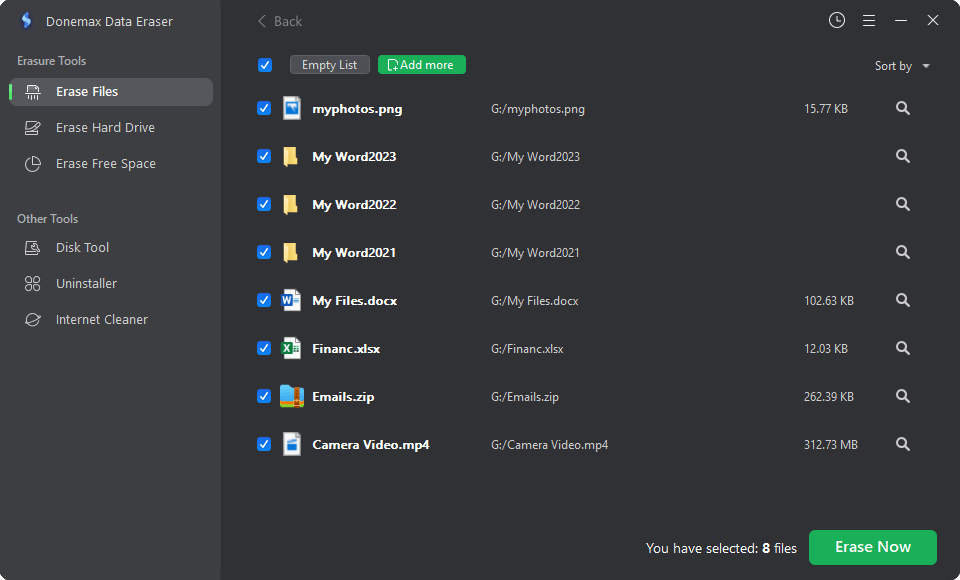
Mode 2. Erase Hard Drive.
Choose the mode, then select the SD card and click on Erase Now button to permanently erase all data (existing data, deleted/lost data included) from the SD card.

Mode 3. Erase Free Space.
It will wipe free disk space of the SD card to permanently erase all deleted/lost data, it will not erase the existing data.

Conclusion:
As the digital world changes, there are more risks when dealing with digital data. You must know how to delete photos from your SD card to protect your privacy and private information. Whether you use software, command-line tools, or direct destruction, the most important thing is to ensure the data can't be recovered.
As long as you follow the tips in this piece, you can safely delete your digital photos without worrying about getting them back. In the digital age, remember that information is power and that the best way to protect your digital footprint is to delete things you know you no longer need.
Note:
1. Data recovery software can easily recover deleted, Shift+Delete files from your SD card.
2. Data recovery software also can recover lost photos/videos from a formatted SD card.
3. If you want to permanently erase photos or other files from your SD card, just try data erasure software, such as Donemax Data Eraser. It can securely and permanently erase data from the SD card. No way to restore the erased data.
Related Articles
- Jan 15, 2025How to Permanently Delete Files So That The Files Can't Be Recovered?
- Mar 04, 2024Blancco Drive Eraser Review: Pros, Cons, Alternatives, How To Use It
- Feb 15, 2024Top 3 File Shredder for Windows 11: Delete Files Permanently
- Mar 11, 2025How to Factory Reset a WD or Seagate External Hard Drive (HDD or SSD)?
- Jun 05, 2024How to Reset Microsoft Surface to Its Factory Settings?
- Feb 23, 2024How to Destroy Data on Hard Drive to Make Data Be Unrecoverable?

Maria
Maria is one of the senior writers & editors of Donemax who lives and works in Sydney, Australia. She loves PC, Mac and Internet Technology. She has 6 years of writing articles about data recovery on PC/Mac, disk cloning solution, data eraser and computer OS optimization, etc. She is also interested in testing various software and digital products.

Gerhard Chou
In order to effectively solve the problems for our customers, every article and troubleshooting solution published on our website has been strictly tested and practiced. Our editors love researching and using computers and testing software, and are willing to help computer users with their problems