Hi, I want to delete a financial file from my Windows 11 laptop. Every time I delete it, empty it from Recycle bin, but it still can be recovered by data recovery software. I run a data recovery program to scan the hard drive, it find lots of files including the financial file and I can recover it. Is there any way to permanently delete it, make it be unrecoverable?
PAGE CONTENT:
It's impossible to say enough about how important data protection is in this digital world. Whether you're a casual user or a business expert, it's important to ensure your sensitive files are deleted safely to protect your privacy and keep other people from getting too private information.
Users are looking for reliable file shredder software that works with the newest operating system and has strong security features now that Windows 11 is out. This article will discuss the best file shredder programs for Windows 11, including their features, how they work, and why they are the best at protecting your data.

Why Do You Need A File Shredder Software?
It would help if you had file shredder software to ensure that all your private files are deleted safely and completely from your computer. If you delete a file the old-fashioned way, like putting it in the recycle bin and then dumping it, it is not gone from your hard drive. Instead, the operating system marks the space the file takes up as free, letting the data alone until new data overwrites it.
Deleted files might be able to be retrieved with special data recovery tools, which is a big security risk. This flaw is fixed by file shredder software, which uses complicated algorithms to overwrite the data many times, making it almost impossible for anyone to return the deleted files.
File shredder software gives you peace of mind by erasing sensitive information forever so it can't be recovered. It is useful if you're getting rid of old electronics, selling your computer, or want to protect the privacy of your personal and sensitive data.
3 Best File Shredder Software for Windows 11
There are lots of erasure programs can help in permanently delete files in Windows 11. You’d better choose an easy-to-use data shredder program to help you shred files or wipe hard drive. Now, here are three file shredder programs for you to shred files on Windows 11/10/8/7/Server, etc.
#1 Donemax Data Eraser
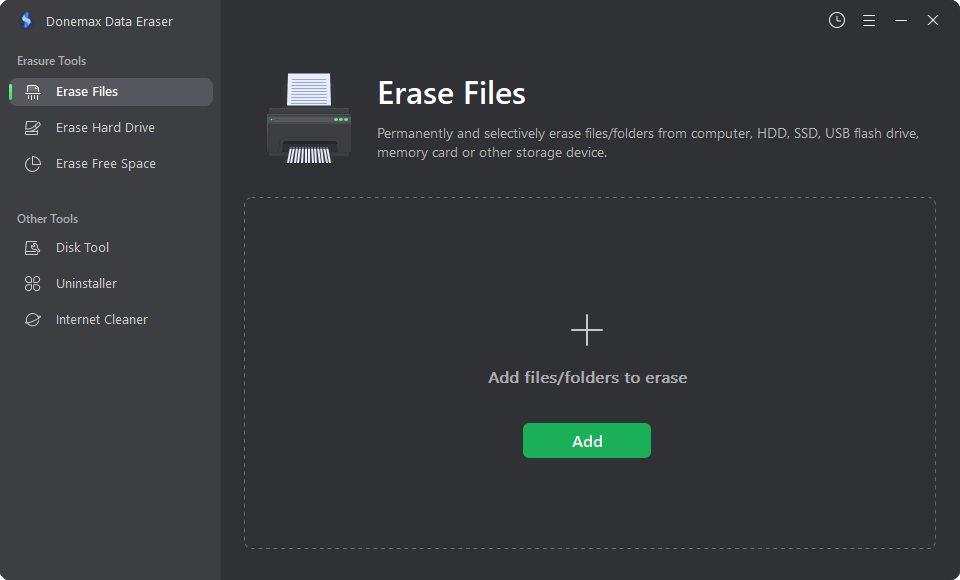
Donemax Data Eraser is a free program that can delete files permanently. It works on Windows systems, even Windows 11. Users can safely delete files with just a few clicks: add files, click on Erase Now button. Donemax Data Eraser supports several erasure methods, such as Gutmann, DoD 5220.22-M, and U.S. Army AR380-19.
It can securely and permanently delete files, make files be unrecoverable. It also can help you wipe hard drive, wipe free disk space, etc. Once the data is erased by Donemax Data Eraser, the data is gone forever, can not be recovered by any method.
Go to download Donemax Data Eraser >>
#2 WipeFile
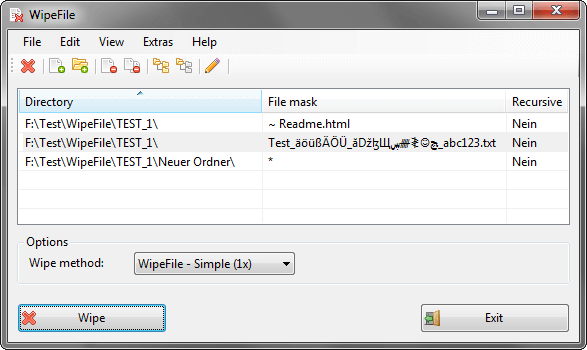
WipeFile is a small but powerful software that can safely delete private information from your Windows computer. With WipeFile's easy-to-use interface, users can quickly and easily delete files and folders for good, making sure they can't be recovered in any way.
One great thing about WipeFile is that it works with many shredding methods, such as common algorithms like DoD 5220.22-M, Gutmann, and others. Thanks to this flexibility, users can pick the amount of security that works best for them. WipeFile also works well with the Windows context menu, meaning you can easily delete files from File Explorer by right-clicking them.
WipeFile is a safe way to delete files and keep sensitive information from getting into the wrong hands without letting anyone else see your private files or clear whole directories. It works quickly and can shred a lot of data, which makes it a useful tool for people who want to keep their data secure.
#3 DriveScrubber

DriveScrubber is a strong software for erasing data that can safely erase whole hard drives, folders, or external storage devices, leaving no trace of private data behind. Iolo Technologies, a well-known and trusted software company, made DriveScrubber, which can be used to clean up data for personal and business purposes.
One great thing about DriveScrubber is that it can erase files in several ways, such as the DoD 5220.22-M standard, the Gutmann method, and user-defined patterns. This flexibility lets users pick the amount of security they need, whether it's a quick wipe to get rid of old data or a full scrubbing to follow strict security rules.
The step-by-step wizard and easy-to-use interface of DriveScrubber make it simple for anyone to safely erase their drives, even if they don't know much about computers. The software also has built-in safety features to keep data from being lost accidentally, making the erasing process smooth and stress-free.
Go to download DriveScrubber >>
How to Shred Data on Windows 11/10/8/7/Server?
Note: Once the data is erased by Donemax Data Eraser, the data is lost permanently, can’t be recovered by any method. So, make sure you select the right files for shredding and we also recommend you to make a backup before you erasing your files permanently.
Now, follow the steps below to shred data on your computer:
Step 1. Download a file shredder software - such as Donemax Data Eraser on your computer, then open it.
Donemax Data Eraser
- Permanently delete files and folders.
- Wipe hard drive to permanently erase all data.
- Wipe free disk space to erase already deleted/lost data.
Step 2. Choose Erase Files mode, click on Add button to add files and folder for erasing.
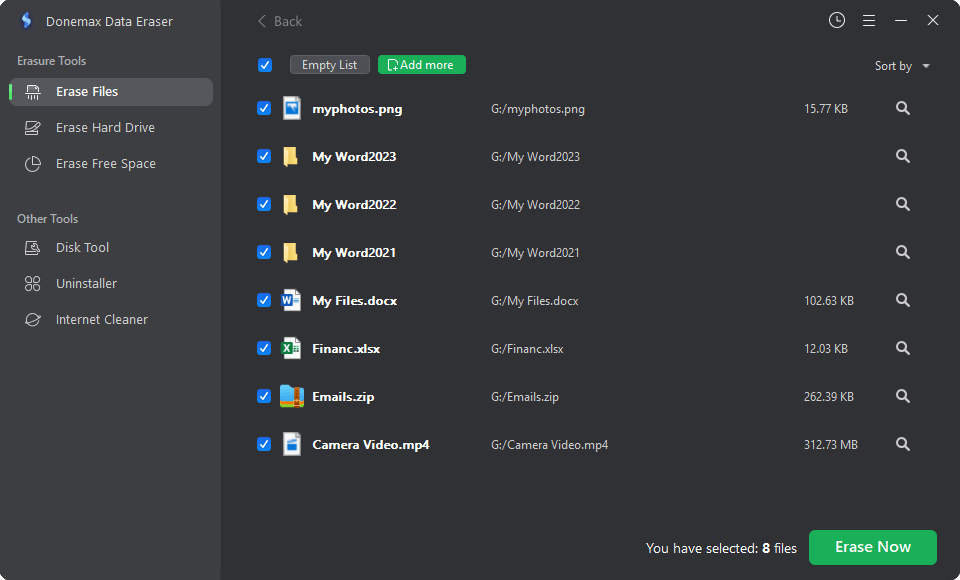
Step 3. Click on Erase Now button to permanently erase the selected files and folders.

Donemax Data Eraser also offers other modes to wipe data permanently:
Erase Hard Drive - select the hard drive, click on Erase Now button. Then it will securely and permanently erase all data stored on the hard drive.

Erase Free Space - select a hard drive, then wipe free disk space of the hard drive to permanently erase all deleted/lost data from the hard drive. It will not erase the existing data.

FAQs About Windows File Shredding Software
1. Delete the file, empty it from recycle bin, is it lost forever?
No, the deleted file can be recovered by data recovery software. Data recovery software is able to easily recover deleted/formatted data from any hard drive/SSD or external storage device.
2. How to permanently delete files on Windows?
Just download a file shredder software and install it on your computer, open it. Then select the target files/folders, click on Erase Now button to permanently erase them. File shredder software utilizes special algorithm to erase the selected files/folders, overwrite the disk space, then the files are gone forever, can’t be recovered by any method.
3. What is the best file shredder software for Windows?
Here is the list of top 5 file shredder software for Windows OS:
- Donemax Data Eraser
- WipeFile
- DriveScrubber
- AweEraser
- EaseUS BitWiper
4. How to securely wipe a SSD before selling or donating?
Donemax Data Eraser can help you securely wipe a SSD:
- Download and install Donemax Data Eraser, connect the SSD to your computer.
- Open the eraser and choose Erase Hard Drive mode.
- Select the SSD, click on Erase Now button.
- Wipe the SSD.
Conclusion:
In conclusion, protecting private information is very important in today's digital world, and file shredder software is a very important way to do that. The 3 file shredder software listed in this article can help you securely and permanently delete files from your Windows 11/10/8/7 PC or from external hard drive, USB flash drive, memory card, etc.
Using file shredder software, people can safely get rid of old electronics, sell computers, or keep private and sensitive data from getting into the wrong hands. Make sure your private data is safe and intact by picking the right file shredder software for Windows 11.
Related Articles
- Feb 09, 2024Download Ontrack Erasure Program Alternative for Windows and macOS
- Jun 12, 2023How to Permanently Erase Formatted Data in Windows 11/10/8/7/Vista?
- Jun 25, 2024How to Wipe LaCie Drive Before Selling or Donating?
- Apr 09, 2024Why Can't Erase DVD/CD?
- Mar 04, 2024Blancco Drive Eraser Review: Pros, Cons, Alternatives, How To Use It
- Mar 12, 2024Quick Format vs Full Format, What Are the Differences?

Coco Lin
Coco has been a writer and a chief programmer at Donemax software since 2018. Over 10 years of experience of writing troubleshooting articles in the software industry, she is passionate about programming and loves to providing solutions to Windows and Mac users. Also she enjoys music and palying tennis in her free time.

Gerhard Chou
In order to effectively solve the problems for our customers, every article and troubleshooting solution published on our website has been strictly tested and practiced. Our editors love researching and using computers and testing software, and are willing to help computer users with their problems