Before we start: To back up Mac startup disk, you can use Time Machine. It can make incremental and automatic backups. Instead, Donemax Disk Clone for Mac can help you create full and bootable copy of Mac startup disk.
PAGE CONTENT:
Are you looking for an easy way to make a backup of Mac startup disk? Well, this guide will help you with some useful information about such topic. It could be a great idea to back up important files and some people use different drives to store relevant information. In some cases, they transfer data to other devices because the source drive is not working well or maybe it does not have enough space.

Several methods and tools are available to back up the macOS startup disk. Here we will outline the detail steps to back up Mac with Time Machine and third-party tool.
Make A Mac Startup Disk Backup with Time Machine
To back up Mac system hard drive, the first option you may think of is using Time Machine. It's a free and macOS built-in backup tool. The software is usually used to back up entire macOS system, applications and files.
With Time Machine, you can create incremental backups for the macOS data. It means any changed data can be backed up and create multiple versions for your data. It's useful to convert your files or system back to a previous status.
Here we will show you how to use Time Machine to back up Mac startup disk step be step:
Step 1. Click the Apple Menu and select System Settings. Then go to General option and click Time Machine feature.
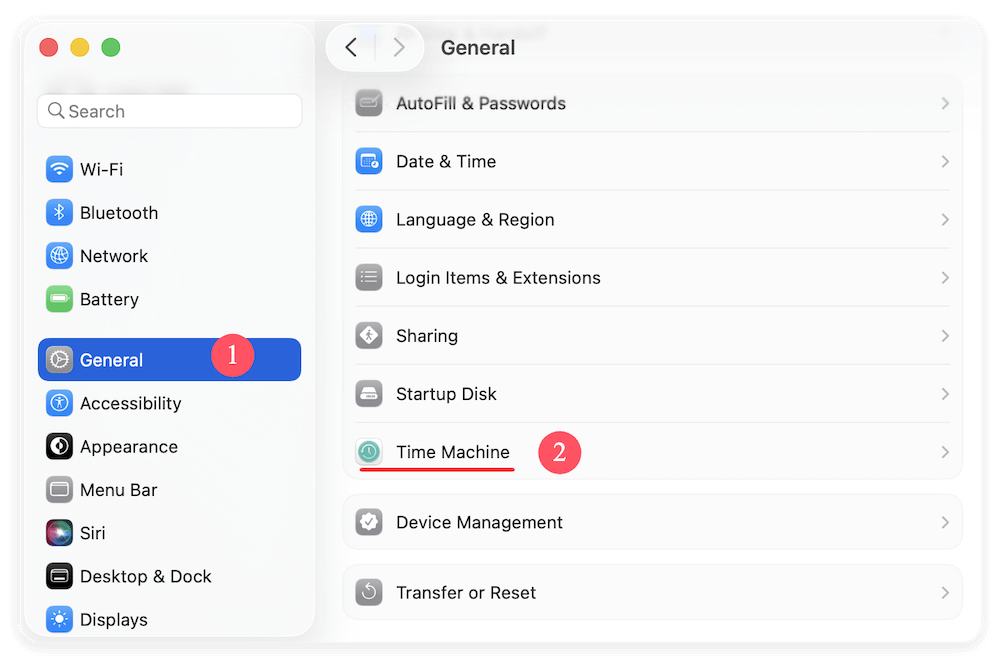
Step 2. Then you need to select an external hard drive to hold the backups. Ensure to prepare a disk which is big enough and connect it to the Mac. Click Add Backup Disk button to select destination drive.
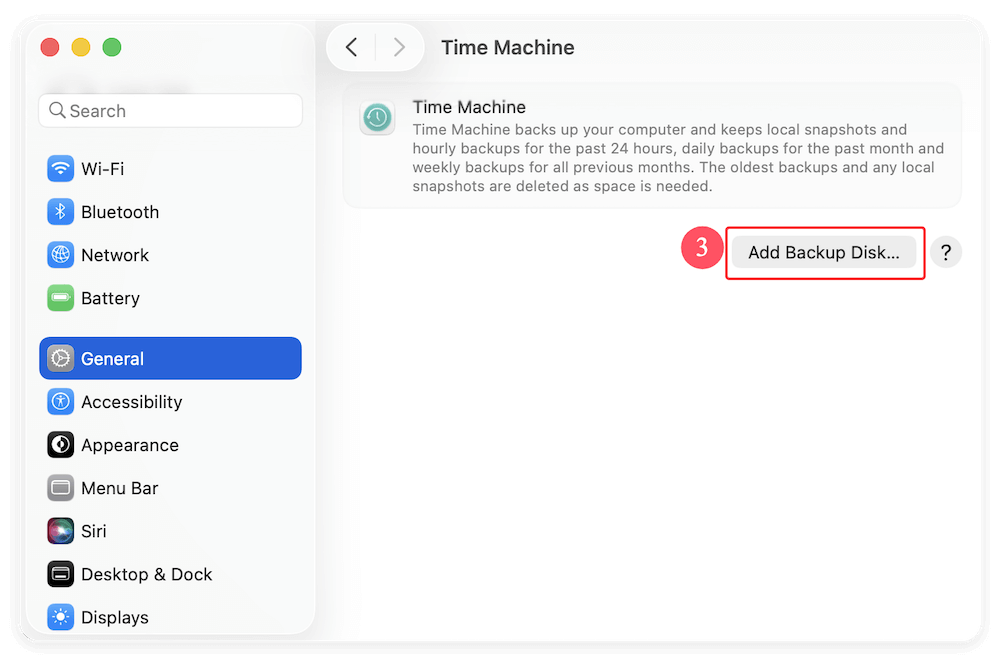
Step 3. There will be a pop up appears and show you all the connected external drives. Check and choose the right one for backups and click Set Up Disk button to continue.
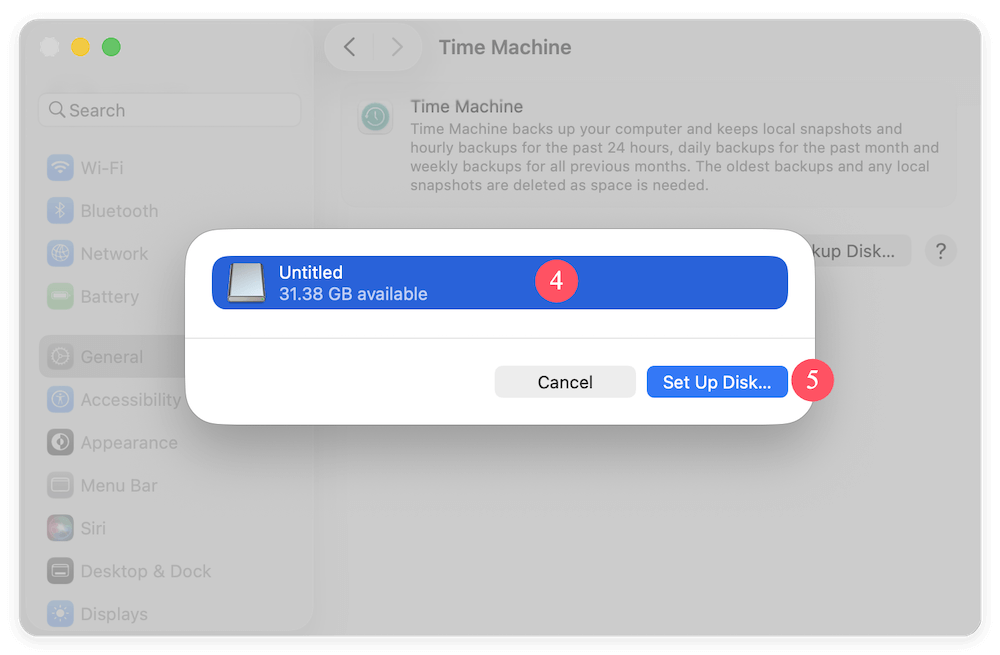
Step 4. If you want, you can encrypt the backups and set a password for it. Then click the Done button to finish the setup.
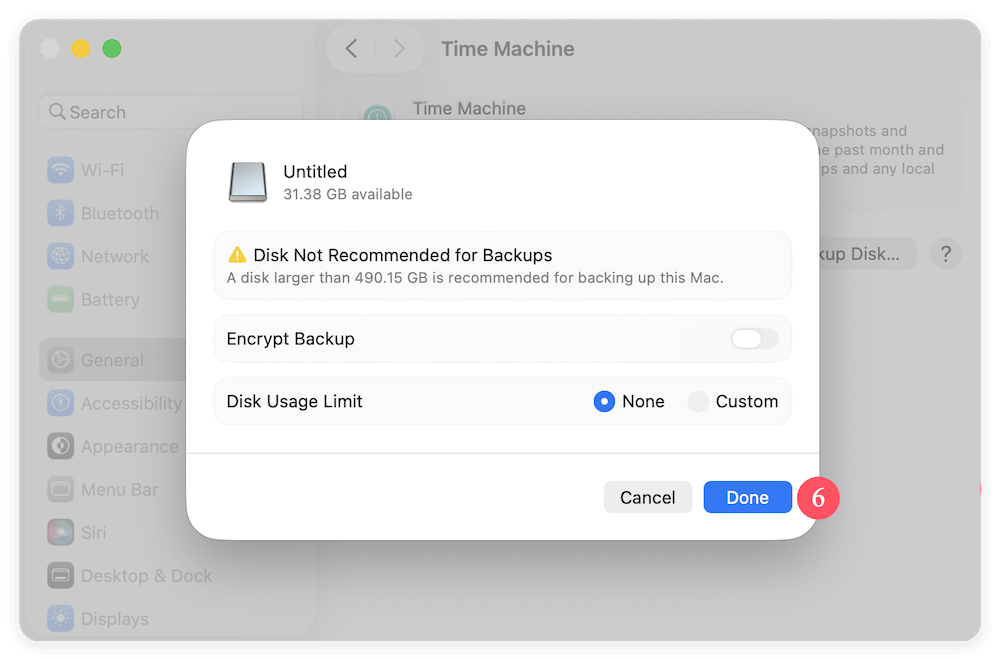
Step 5. The backup will start to run soon. Also, the Time Machine will run the future backups automatically.
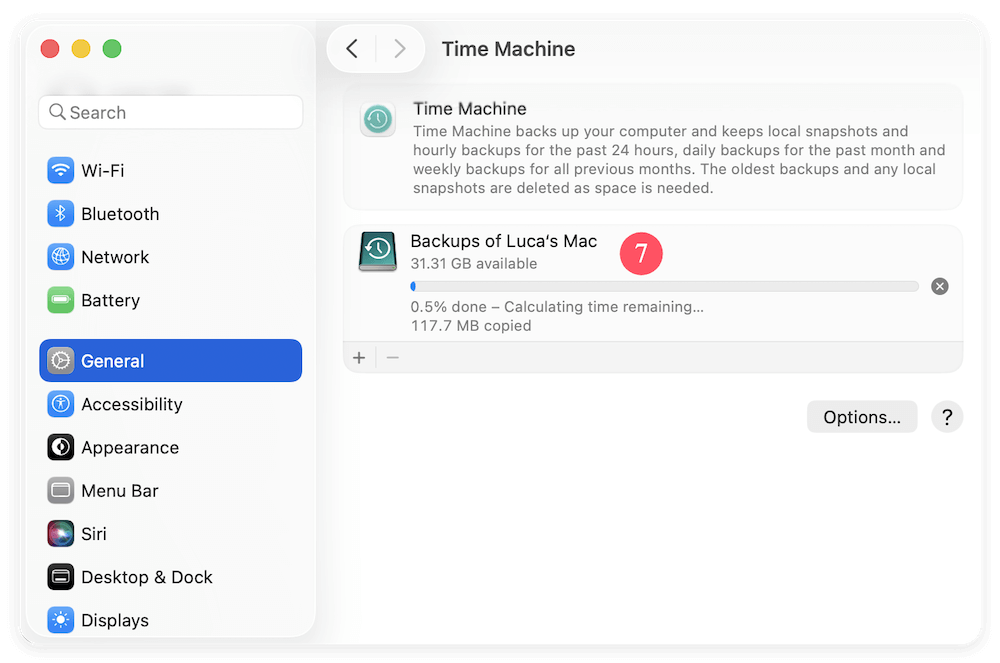
Change the backup schedule the file exclusion for Time Machine backups
You can also change the schedule settings if the default settings are not required. Click the Options button and you can see the schedule settings and file exclusion settings.
- You can change the Backup Frequency to "Every Hour," "Every Week," or "Every Month." If you only want to run it manually, choose "Manually" option.
- To save space, you can exclude some folders or files under Exclude from Backups. Click the plus (+) button to add the files/folders you want to exclude.
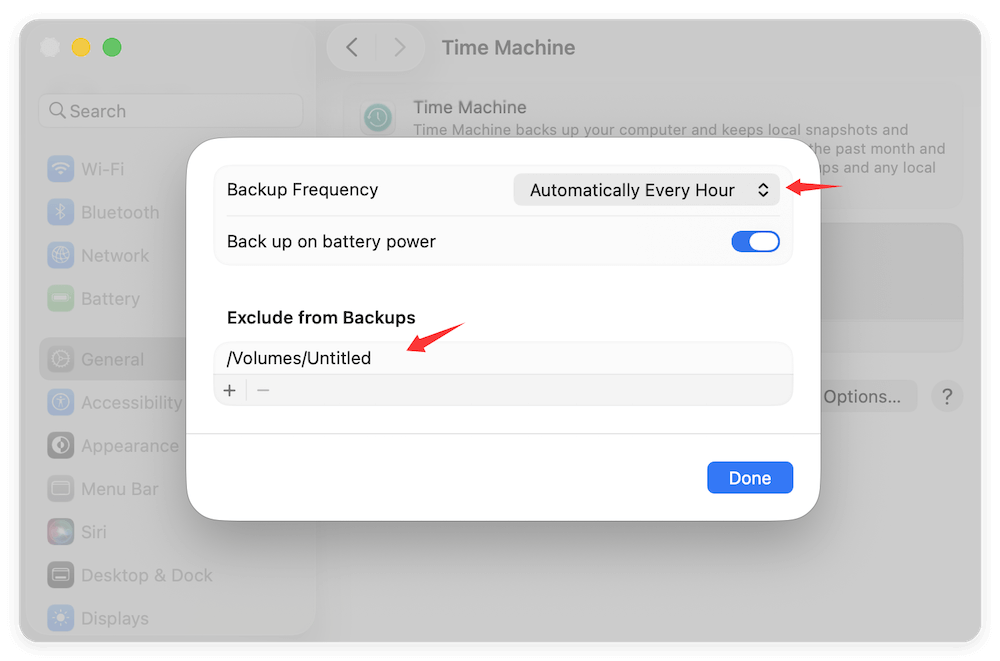
Create Full and Bootable Clone for Mac Startup Disk
People generally store a lot of valuable information on diverse devices, including local hard drives, external hard drives, desktops, laptops, memory cards, USB flash drives, and others. Sometimes, they need more space or their devices get damaged, so they look for other options to protect their relevant files. One of these options is cloning hard drive, which can be a simple task if you choose a good Mac disk clone software.
Cloning hard drive is one of the best alternatives to make a data backup. There are diverse programs you can choose in order to clone hard drive, like Donemax Disk Clone for Mac.
Donemax Disk Clone for Mac
- Easily clone and back up Hard Drive, SSD, USB flash drive, etc.
- Create bootable clone for Mac startup disk.
- Make macOS bootable USB installer.
Donemax Disk Clone for Mac offers three different modes to make a backup of Mac startup disk. Also, the software is a very easy to use software. What's more, it is very reliable and quick and that is why many users recommend it.
The first thing you have to do is downloading and installing it on the computer. Run the software on Mac and it will be ready to clone your drive. Do as follows to create a full and bootable clone for Mac startup disk with Donemax Disk Clone for Mac:
Step 1. Choose the "OS Clone" mode.
This mode is a great option to create a full and bootable copy of Mac startup hard drive. Just select the OS Clone and you will find the Mac startup disk is selected as source automatically.

Step 2: Choose the destination drive.
Then you have to select the destination disk. Ensure to prepare an external hard drive with enough space. Also, you need to ensure the destination drive is empty as the disk cloning process will overwrite the target disk.
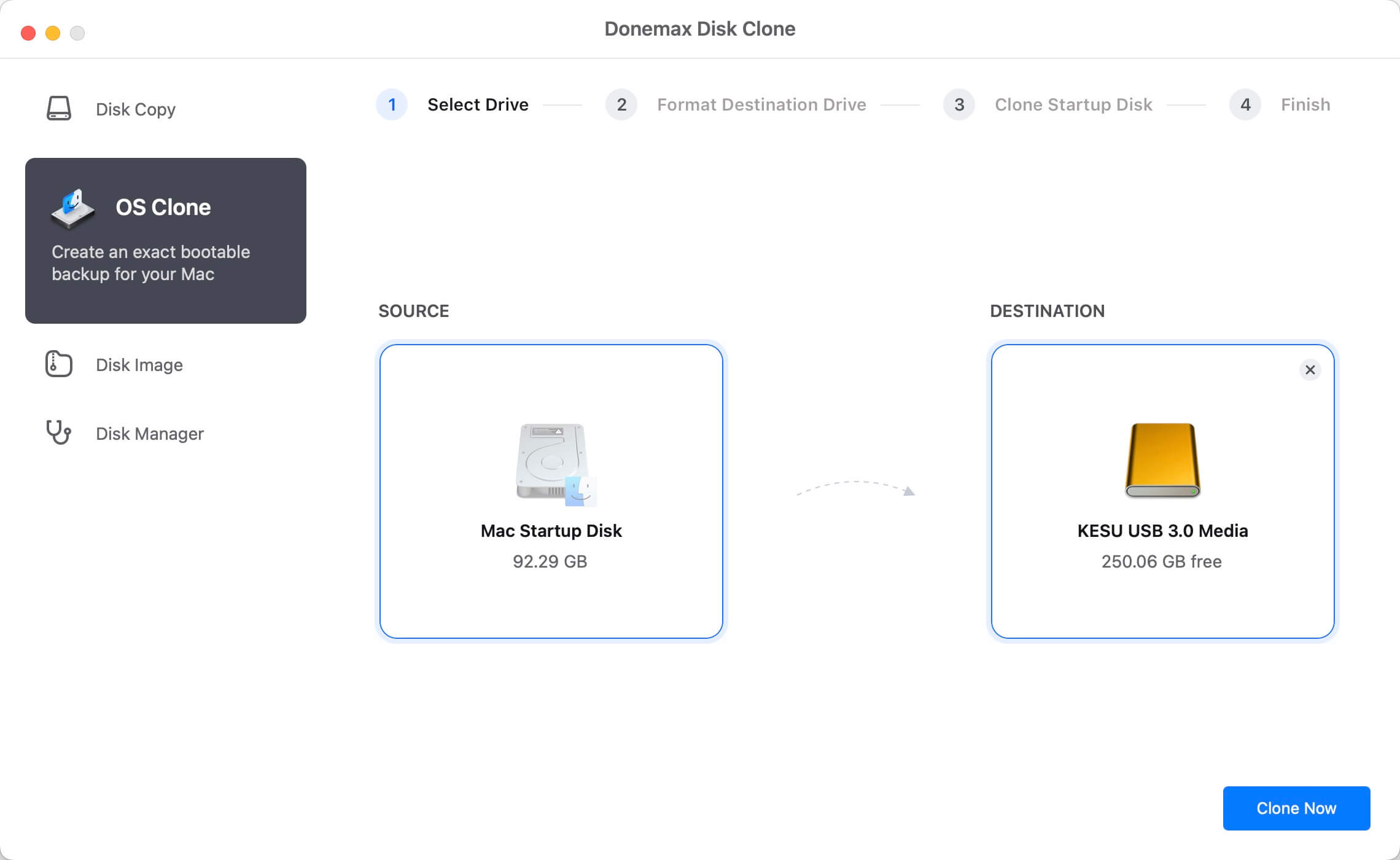
Step 3: Start cloning of Mac startup disk.
At last, click on Clone Now button. Donemax Disk Clone for Mac will create a copy of the Mac startup hard drive and save it to the destination disk.

Step 4: Check the clone of the startup disk on Mac.
Finally, the software will make a full copy of the Mac startup disk. All the system data, installed apps and personal files are cloned to the external hard drive. You can first check if all the data is cloned successfully.
Also, you can check and confirm if the cloned startup disk is bootable. Go to Apple menu and select System Settings. Select General → Startup Disk.
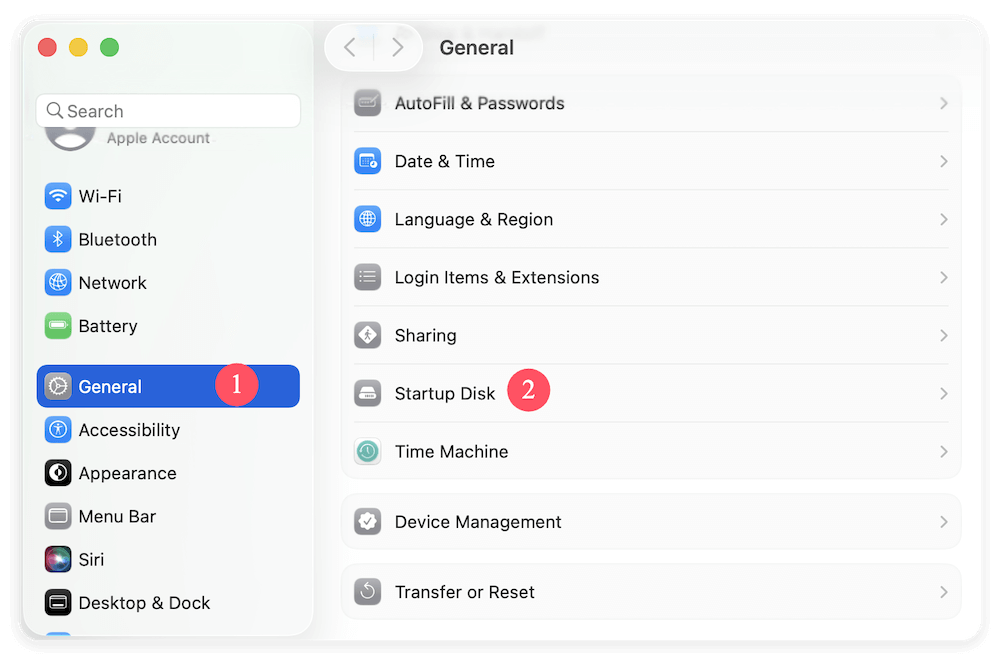
Then you will see the original startup disk and the cloned system disk. Just select the cloned disk and it may ask for the system password. Enter your password and click Restart button. The Mac will reboot from the cloned disk. If it boot up normally, then it means the Mac startup disk clone is successful.
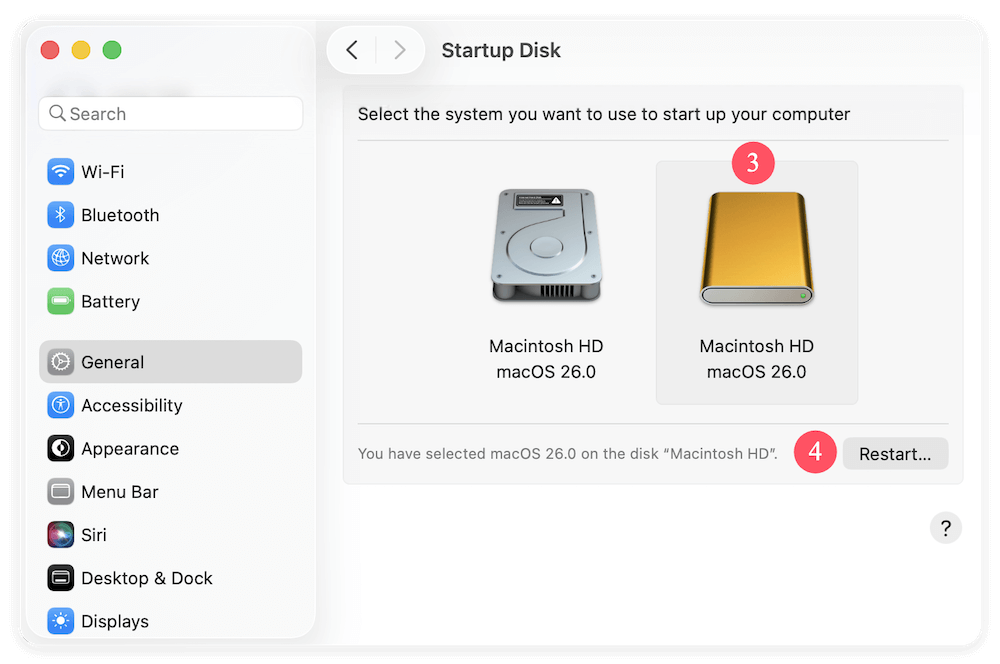
Donemax Disk Clone for Mac is safe, powerful yet easy-to-use disk cloning software. It can help you securely and easily make a backup of Mac startup disk drive. It also can help you clone portable hard drive, memory card, USB flash drive on Mac.
Conclusion:
Before backing up Mac startup disk, it's essential to prepare an empty external hard drive with enough disk space. Then choose a right method and tool to create the backups for macOS data.
Time Machine is always a reliable solutions for long-term backups. It's free and incremental backups are offered. It also provides flexible solutions to restore the files or macOS.
If you simply need a full and bootable copy of the macOS, Donemax Disk Clone for Mac is the best choice. It can clone and make an external hard drive bootable directly. It's useful when you need to update the startup disk, move macOS to another machine, or use an external hard drive as boot drive.
FAQs about Backing Up Mac Startup Disk
1. Why should I back up my Mac's startup disk?
- Protects against hardware failure, accidental deletion, malware, or corruption.
- Ensures you can recover your system, apps, and files if something goes wrong.
- Required if you plan to upgrade macOS or replace your Mac.
2. What's the difference between Time Machine and a clone?
| Time Machine | Clone (Bootable Backup) |
|---|---|
| Incremental backups (saves multiple versions) | Exact copy of your disk at one time |
| Requires macOS to restore | Can boot directly from the clone |
| Good for file recovery | Best for full system recovery |
| Slower restore process | Faster recovery (just boot from the clone) |
🪧 Best practice: Use both for maximum safety.
3. How to make automatic and incremental backups for Mac startup disk?
You can use Time Machine directly. The tool offers automatic and incremental backups for Mac startup disk directly. Here are the steps:
- Connect an external hard drive to Mac.
- Click Apple menu > System Settings > General > Time Machine.
- Click Add Backup Disk and choose your external hard drive and click Set Up Disk.
- Configure the encryption options if needed and click Done button to finish.
- Click Options button to configure the backup schedule and file exclusion.
4. How to create a bootable copy for Mac Startup disk?
To make a bootable copy of Mac startup disk, you can use the disk cloning software Donemax Disk Clone for Mac. The software can clone macOS to external drive and make sure it's also bootable. Here is how:
- Download and install the software on mac.
- Connect an external hard drive to the Mac.
- Run Donemax Disk Clone for Mac and choose OS Clone.
- Choose the external hard drive as destination and click Clone Now.
- Once it's done, the cloned external hard drive is bootable.
5. Is iCloud a replacement for a full backup?
❌ No:
- iCloud syncs files but does not back up apps, settings, or macOS.
- Use it alongside Time Machine or a clone software like Donemax Disk Clone for Mac.

Donemax Disk Clone for Mac
An award-winning disk cloning program to help Mac users clone HDD/SSD/external device. It also can create full bootable clone backup for Macs.
Related Articles
- Apr 06, 2025How to Create a Bootable Clone for MacBook Pro? [M1/M2/M3/M4 Supported]
- Jul 30, 2025Clone or Back Up Mac Data to Seagate External Hard Drive
- Apr 08, 2024How to Replace Old SSD with New SSD on MacBook?
- Jul 15, 2025How to Clone Mac Hard Drive to External Hard Drive?
- Jan 01, 2024How to Create Disk Image Backup on macOS Sonoma?
- Aug 04, 2025Clone Data from Old Mac to macOS Tahoe Mac

Maria
Maria is one of the senior writers & editors of Donemax who lives and works in Sydney, Australia. She loves PC, Mac and Internet Technology. She has 6 years of writing articles about data recovery on PC/Mac, disk cloning solution, data eraser and computer OS optimization, etc. She is also interested in testing various software and digital products.

Gerhard Chou
In order to effectively solve the problems for our customers, every article and troubleshooting solution published on our website has been strictly tested and practiced. Our editors love researching and using computers and testing software, and are willing to help computer users with their problems
