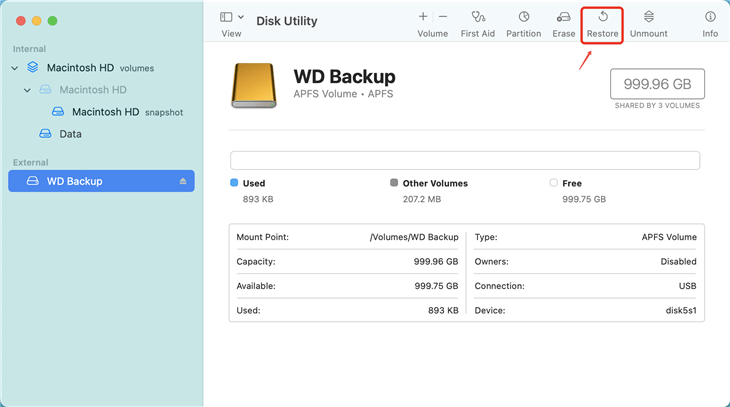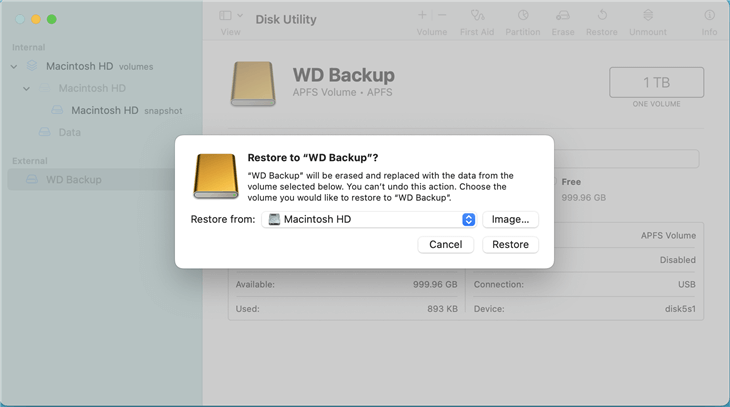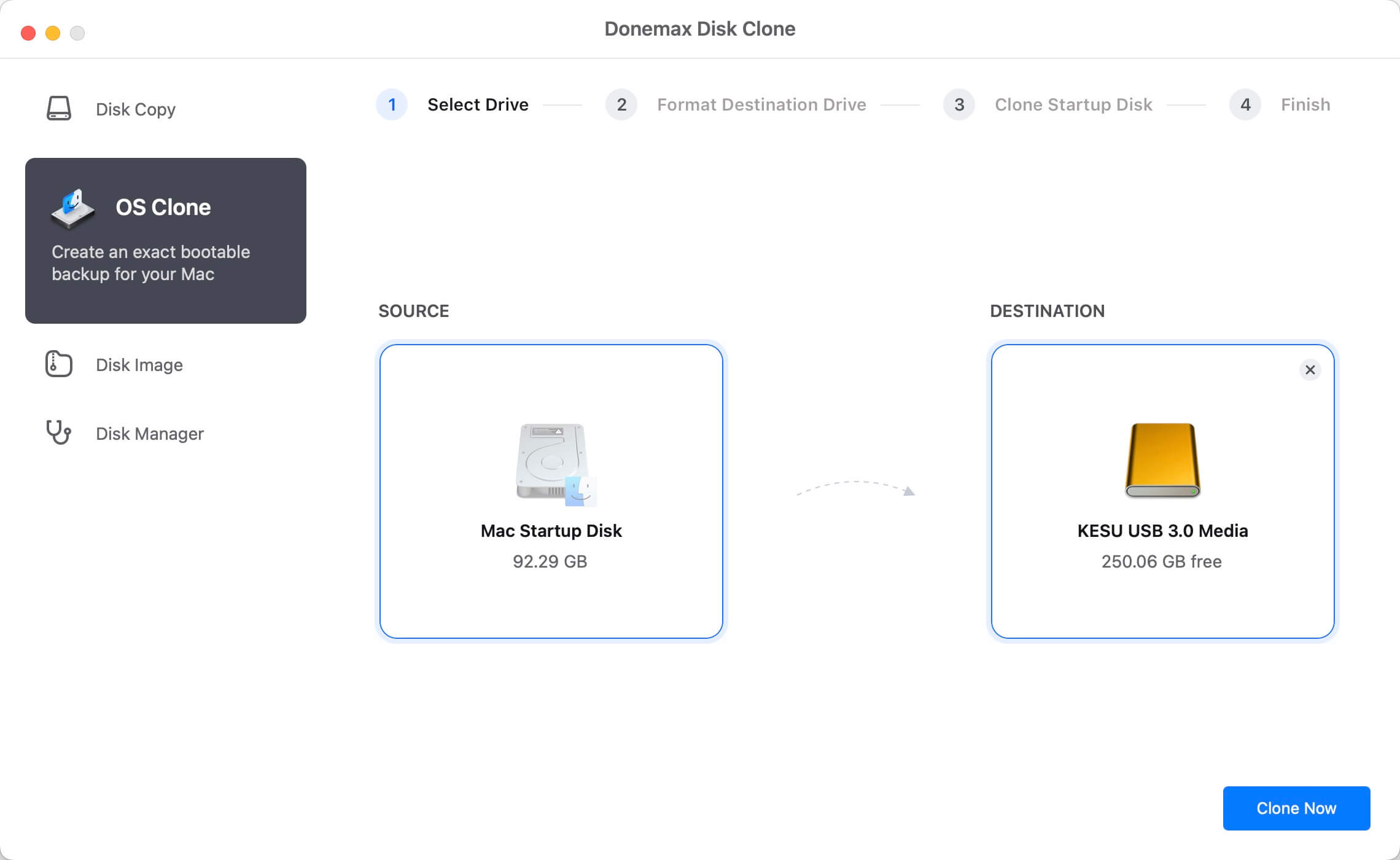![clone M2 Mac mini]()
Introduction:
Cloning Mac hard drive to external SSD or HDD is pretty simple. In this article, we will introduce two methods to help you clone hard drive on M2 or M2 Pro chip Mac mini machines. And will recommend an disk cloning application - Donemax Disk Clone for Mac to help you create a bootable clone backup for a M2 Mac mini hard drive.
PAGE CONTENT:
At the beginning of 2023, Apple introduced a new Mac mini model - Mac mini 2023 with Apple silicon M2/M2 Pro. The new Apple silicon Mac mini offers 8-Core CPU, 10-Core GPU, 16GB Unified Memory and 256GB SSD at the entry-level. Of course, it is much better that Intel-based Mac mini models. But, we will not talk about how wonderful this model is, we will give a guide on how to make a clone for this new Mac mini machine.
Making a bootable clone is a good way to back up your Mac or duplicate your macOS to other similar Mac machines. Once you want to clone startup disk on your M2/M2 Pro Mac mini, you can read this guide and find a right solution for you.
![clone M2 Mac mini]()
Guide 1: Clone Mac mini with M2 or M2 Pro chip using Disk Utility
The first method to clone Mac hard drive comes into mind is to use Disk Utility. Actually, there is no “Clone” option in Disk Utility, but the Restore To/Restore From feature can help to clone a hard drive from one location to another.
When you want to make a backup for your M2/M2 Pro Mac mini, just prepare an external hard drive for saving the Mac mini’s data. Open Disk Utility, select the external hard drive, click on Erase button to format the external hard drive to APFS - the compatible file system to create a bootable clone backup for your Mac.
![format hard drive for clone]()
Then follow this guide to clone M2/M2 Pro Mac mini using Disk Utility.
Step 1. Open Disk Utility, click to select the external hard drive that you would like to clone your M2/M2 Pro Mac mini hard drive as the destination drive. Click on Restore button.
![Clone Mac mini with Apple Silicon M2/M2 Pro Chip]()
Step 2. It pops up a window, you will see “Restore from” option, just select the M2/M2 Pro Mac mini hard drive as the source drive. Then click on Restore button again to start disk cloning.
![Clone Mac mini with Apple Silicon M2/M2 Pro Chip]()
Step 3. It will take some time depending on how many files on your Mac to complete the cloning process. When it gets finished, click Done.
Guide 2: Make a bootable clone for M2/M2 Pro Mac mini using disk cloning software
Disk cloning software can help Mac users easily and securely clone startup disk or external storage device. When you are planning to make a bootable clone for your new M2/M2 Pro Mac mini, you can download this reliable disk cloning software - Donemax Disk Clone for Mac.
Donemax Disk Clone for Mac
- Clone HDD, SSD or other hard drives on M2/M2 Pro Mac mini.
- Create bootable clone for M2/M2 Pro Mac mini.
- Create disk image backup for M2/M2 Pro Mac mini.
- Make exact copy for M2/M2 Pro Mac mini hard drive.
You may find some free disk cloning applications on the internet which claim to clone hard drive on Mac, but most of them can’t work on Ventura OS or Apple silicon machine. Donemax Disk Clone for Mac is a professional disk cloning tool which offers reliable solutions for both Intel and Apple silicon Macs and it is fully compatible with macOS Ventura or later. With this tool, you can easily clone a bootable clone backup for your M2 or M2 Pro Mac mini machines.
Step 1. Connect an external hard drive to your Mac mini machine, and then open Donemax Disk Clone for Mac. Choose disk cloning mode - OS Clone. This mode can help in creating a bootable clone backup for your Mac machine.
![Clone Mac mini with Apple Silicon M2/M2 Pro Chip]()
Step 2. Select the external hard drive as the destination drive. Then click on Clone Now button to securely clone Mac startup disk to the external hard drive and make it be bootable.
![Clone Mac mini with Apple Silicon M2/M2 Pro Chip]()
Once the process gets finished, you can check the cloned data on the external hard drive and you can use the external hard drive as a bootable disk. Check how to set the clone disk as the bootable disk on your Mac >>
![Clone Mac mini with Apple Silicon M2/M2 Pro Chip]()
M2/M2 Pro Mac mini disk cloning FAQs:
If you have backed up your Mac, you can restore the lost files from the backups. If not, just try data recovery software - such as
Donemax Data Recovery for Mac to help you find the lost files.
Donemax Disk Clone for Mac offers OS Clone mode to help you create a exact and bootable clone for your M2/M2 Pro Mac mini machine.
Open Donemax Disk Clone for Mac and choose mode - Disk Copy to copy all data from the M2/M2 Pro Mac mini machine to an external hard drive.
Disk Image Create of Donemax Disk Clone for Mac can help you create a dmg or zip backup for your M2/M2 Pro Mac mini.
Inclusion:
Whether you want to clone hard drive on your M2 Mac mini or move data from the mini machine to another PC, you can use disk cloning solutions. Disk Utility’s Restore From feature can help you clone M2 Mac mini’s hard drive to an external hard drive, that’s easy. You also can use Donemax Disk Clone for Mac to quickly make a bootable clone backup for your M2/M2 Pro Mac mini.