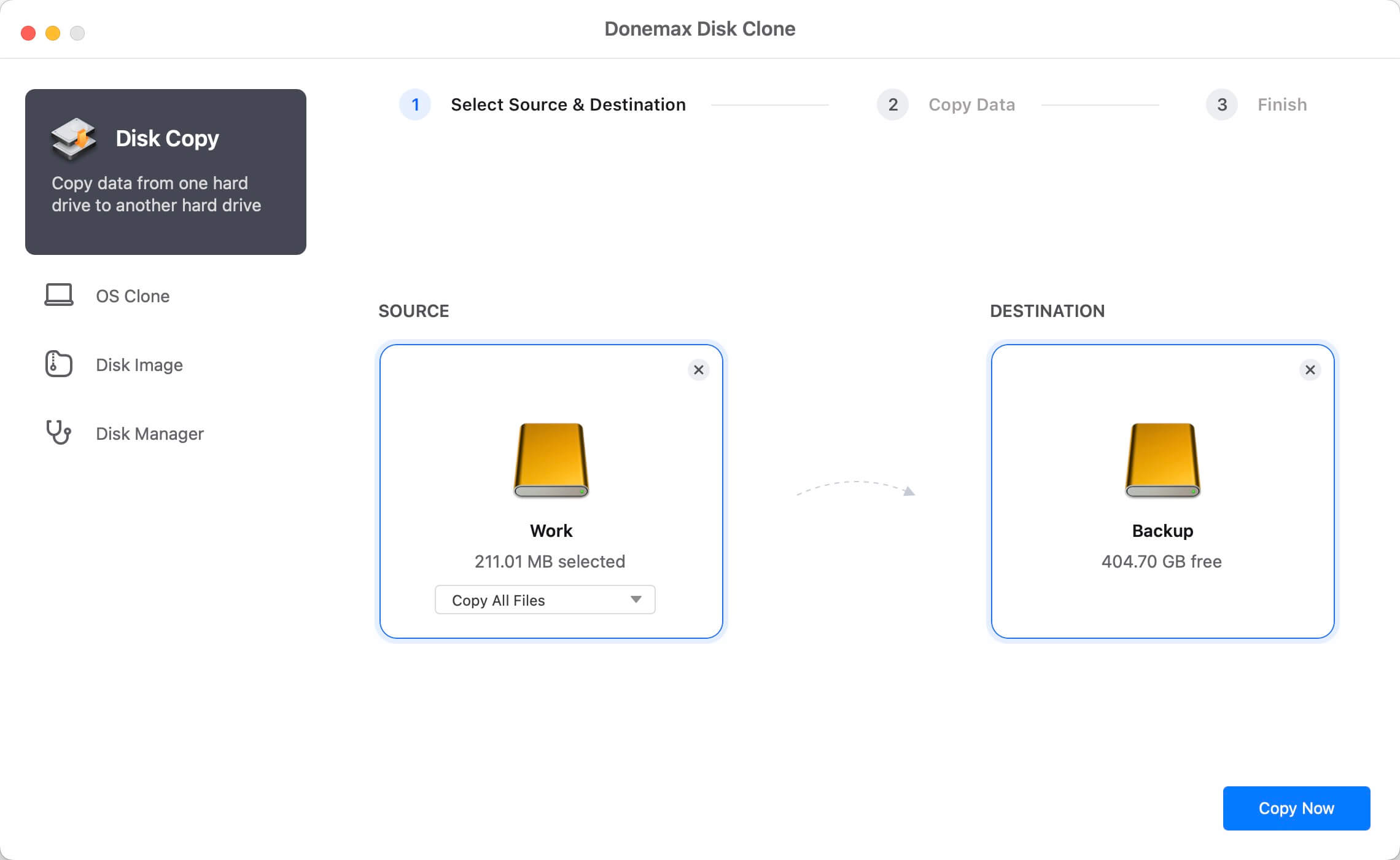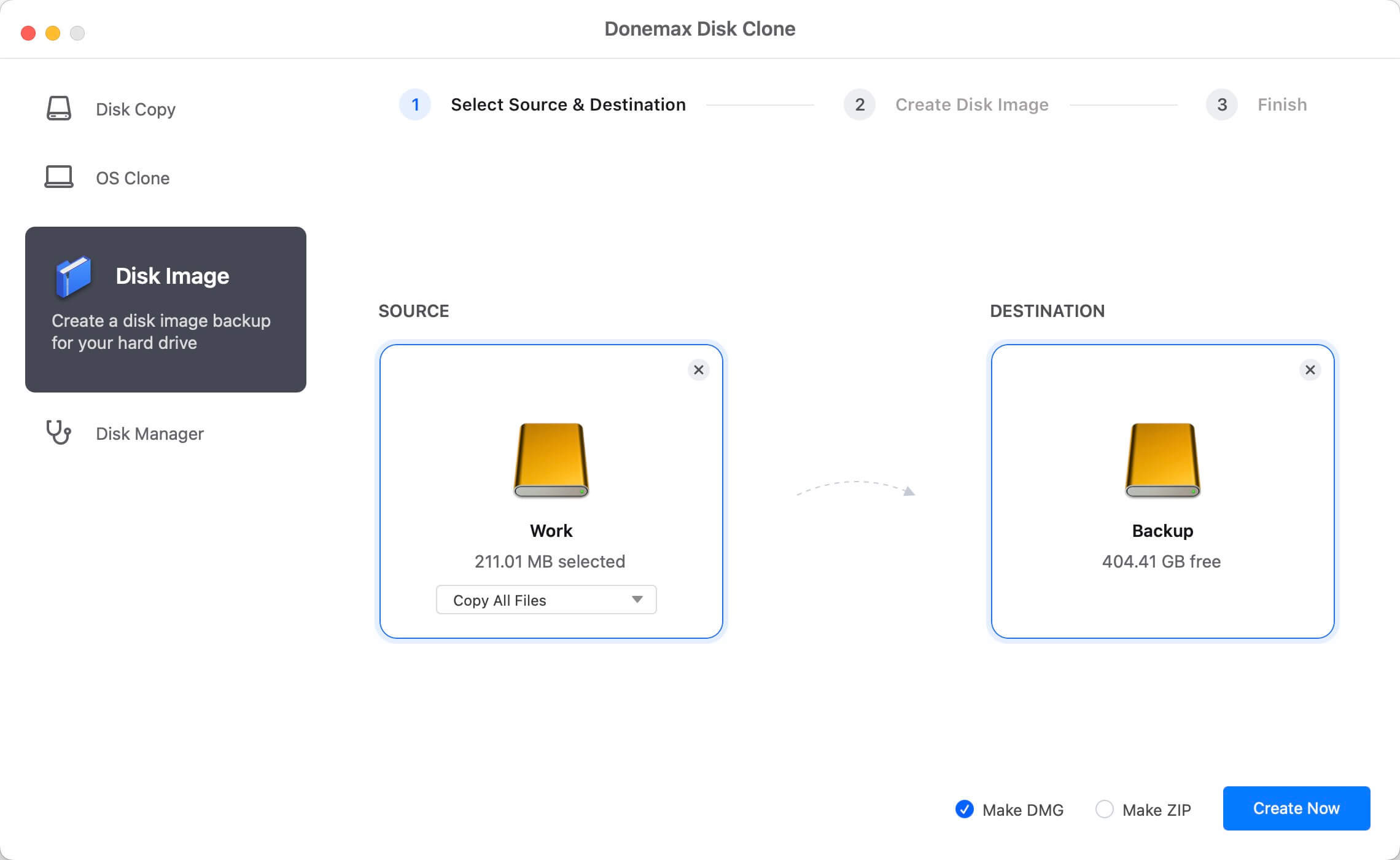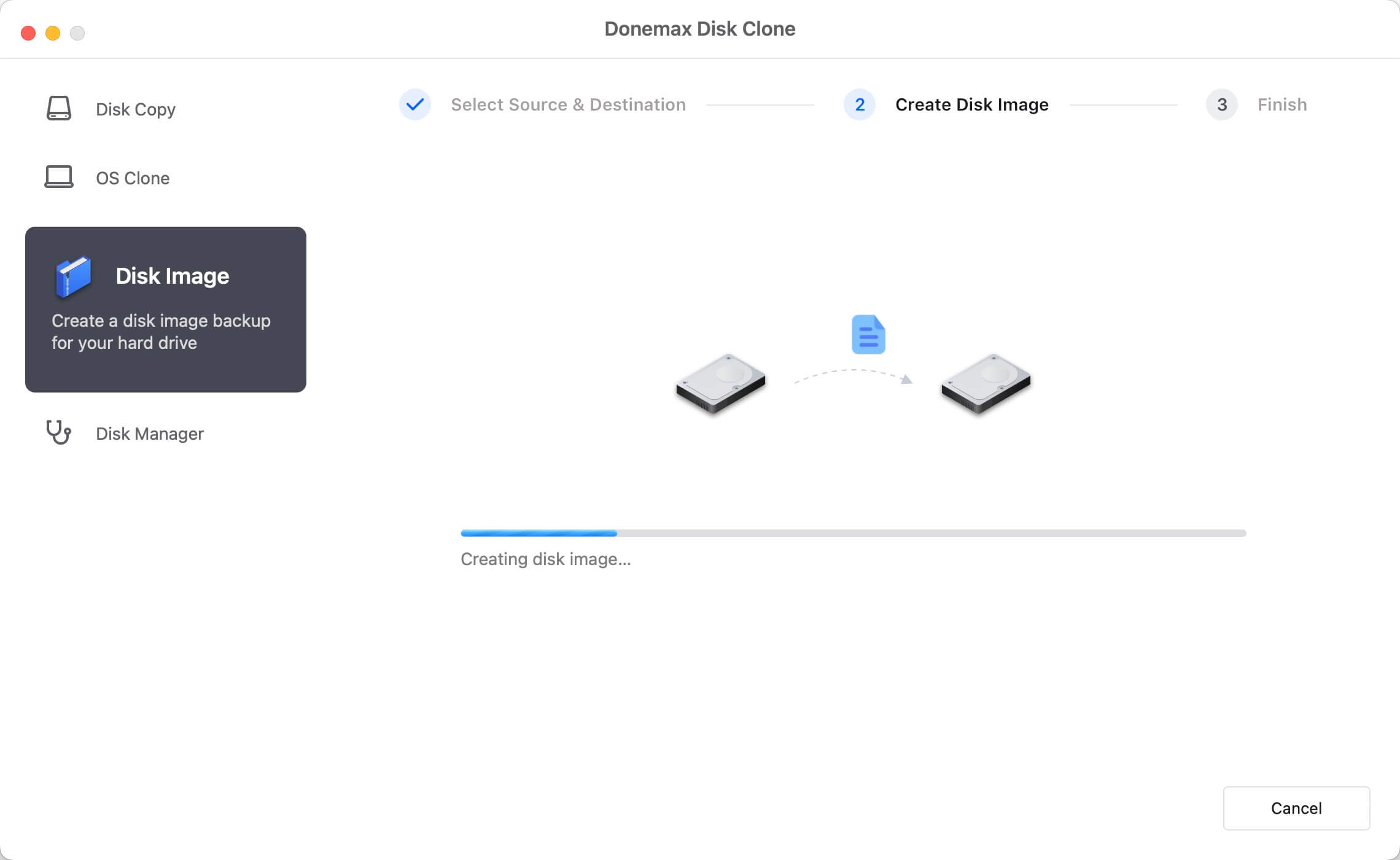If you want to clone hard drive on Mac, please ensure to use the professional disk cloning software. This article will show you the method to clone M1 chip Mac hard drive with the best disk cloning software. Donemax Disk Clone for Mac is an application that is fully compatible with M1 chip Mac.
![how to clone M1 chip Mac hard drive]()
Disk cloning software that can work on an M1 Mac?
As most old Mac machines use Intel chips, so many macOS apps are designed for Intel chips. Fortunately, you can have the Mac disk cloning software that can work on M1 chip Mac. Donemax Disk Clone for Mac is such a reliable application that can clone M1 chip Mac hard drive.
What can the software do for you? The software provides 2 options for you to clone and back up data on M1 chip Mac machine. First, you can use it to clone the data from a M1 chip Mac hard drive to another drive directly. It's able to access the data on the cloned drive directly. Second, you can create an image of your M1 chip Mac hard drive. Then it will wrap the clone data into a disk image file, like DMG or ZIP.
The software can create and create an exact copy of your M1 chip Mac hard drive. It's reliable and secure to clone your data with this application. The software is safe enough and it will not affect your data on the source hard drive while cloning the drive on Mac.
How to clone M1 Chip Mac Hard drive?
Donemax Disk Clone for Mac is simple software with intuitive interface. You can use this software to clone hard drive on M1 chip Mac machine with a few steps. If you want to clone the drive or create disk image with the software effectively, please first read on and do as follows step by step with both options.
Option 1. Clone M1 chip Mac hard drive data.
To clone hard drive data directly, you can use the Disk Copy option of the software. With this option, you can clone and copy the data to another drive directly. Here are the steps as follows.
Step 1. Choose the M1 chip Mac hard drive as source. Also, select another hard drive as destination to save the cloned data.
![how to clone M1 chip Mac hard drive]()
Step 2. You can choose to copy all or specified files to clone. Click the “Copy Now” button to continue and the software will start to clone the data.
![how to clone M1 chip Mac hard drive]()
Step 3. After sometime, the software will finish the disk copy. Please then go to the destination drive to check the cloned data.
![how to clone M1 chip Mac hard drive]()
Option 2. Create disk image for M1 Mac drive.
Also, you can create an image for your M1 Mac hard drive. The software will put your data into an image file on the destination disk. Then you can use the disk image in the future. Please do as follows.
Step 1. Select the M1 chip Mac hard drive as source. Then choose another drive to save the created disk image file.
![how to clone M1 chip Mac hard drive]()
Step 2. It's also able to choose specified or all the files to create disk image. Also, please check and select the disk image format as DMG or ZIP. At last, please click the “Create Image” to create the disk image.
![how to clone M1 chip Mac hard drive]()
Step 3. Once the disk image is created, you can then find the disk image on the destination disk. You can mount the DMG image or extract ZIP image to check the data.
![how to clone M1 chip Mac hard drive]()
Donemax Disk Clone for Mac can not only work on M1 chip Mac machines, also it can help you clone drive data on other Mac machines. The software can clone your hard drive data effectively and safely. If you want to clone your drive to back up data on Mac, please have a try with this simple and professional disk cloning software.