PAGE CONTENT:
Your digital footprint is important in this world of data security. Keeping your personal information safe in this age of rapid technological progress is more important than ever. Think about having a magic wand that could erase everything your old computers and recording devices have ever learned. Meet DBAN, the digital wizard who can help delete private data safely. It's like giving your devices a digital restart button that clears the screen of all digital traces. Come with us as we explore the ease of use and power of Darik's Boot and Nuke (DBAN), the best tool for digital spring cleaning!
What Is DBAN?
The open-source data destruction software DBAN, which stands for Darik's Boot and Nuke, is free to use and is especially good at safely removing data from storage devices. DBAN was created by Darik Horn and is meant to delete data from hard drives, SSDs, and other storage devices so that private data is completely erased. It works by frequently writing random data patterns over the whole storage device, making it hard for any data recovery tools to return the original data.
Features of DBAN:
Open Source and Free:
The DBAN program is released as open-source software, meaning anyone can look at, change, and share its source code. It is also free to download and use so that many people can use it.
Support for Various Storage Devices:
Different types of storage devices can be erased with DBAN, such as hard disk drives (HDDs), solid-state drives (SSDs), USB drives, and more.
Multiple Wiping Methods:
DBAN has many ways to wipe, including DoD 5220.22-M, Gutmann, PRNG Stream, and more. Users can pick the security and thoroughness they want based on their needs.
Bootable from External Media:
Most of the time, DBAN is run from a CD or USB drive that can start up. It lets users run the software without the operating system, which deletes data more completely and thoroughly.
How to Use DBAN to Erase Data?
Before you start the data deletion process, you must know that DBAN will delete all the data on the chosen storage device for good. Before starting the process, ensure you have a copy of any important data. To get the most out of DBAN, do these things:
Step 1: Download and Create a Bootable Media.
You can get the latest version of the software from the DBAN page.
Make a USB drive to start up or burn a DBAN ISO picture to a CD or DVD. To make a working USB drive, you can use some tools, such as Rufus or UNetbootin.

Step 2: Put in bootable media and start up from it.
Put the portable USB drive or the CD/DVD with DBAN on it into the computer you want to protect.
Start up the computer again and go to the BIOS or UEFI settings. Set the boot order so the USB drive or CD/DVD comes first. That will make sure that the system starts up from the DBAN media.

Step 3: Start DBAN.
You'll see a simple screen when the computer starts from the DBAN media. You can find and choose the drive(s) you want to delete with the button keys.

Pick the way of wiping based on how safe you need to be. The DoD 5220.22-M method works well for most people.

Step 4: Begin Data Erasure.
Confirm your choices and start the process of erasing the data. DBAN will start writing random data patterns over the chosen drive(s).
The process could take a long time, depending on the size of the drive and the recovery method picked. Wait for DBAN to finish the job.

Step 5: Verify and Securely Dispose.
Once DBAN is done erasing the data, it is a good idea to ensure the process is successful by looking for any leftover data. Some users use data recovery tools to check if the wipe worked.

Once you're sure, safely remove the DBAN media and think of the storage device as being completely erased. If you no longer need the item, throw it away or recycle it correctly.
Download Best DBAN Alternative for Windows and macOS
DBAN is a free open-source eraser tool, bu as you’ve seen, it is not easy-to-use. And if you enter the wrong commands, it will cause serious consequences. If you are an ordinary user who don’t have professional IT skills, DBAN is not recommended.
Fortunately, you can find another data erasure tool which is much easier to use than DBAN to help you securely and permanently erase data from PC/Mac and external storage device in a very visual way.
Donemax Data Eraser, one of the best data erasure programs, is able to securely and easily wipe data from any hard drive or digital device. It is more powerful than DBAN and offers more features. This easy-to-use data erasure program can help you securely and permanently erase data as you want.
Donemax Data Eraser
- Permanently erase data from HDD, SSD, USB flash drive, digital camera, memory card, etc.
- Easy to use data erasure tool for Windows and macOS.
- Once the data is erased, the data is lost forever, can’t be recovered by any method.
- Certified data erasure standards including Peter Gutmann, U.S. Army AR380-19, DoD 5220.22-M ECE.
You can easily download and install this data erasure program on your computer, then choose a mode to help you erase target data permanently.
Mode 1. Erase Files.
This mode can help you securely and permanently delete selected files/folders. You only need to add the files/folders to the erasure list, then click on Erase Now button.
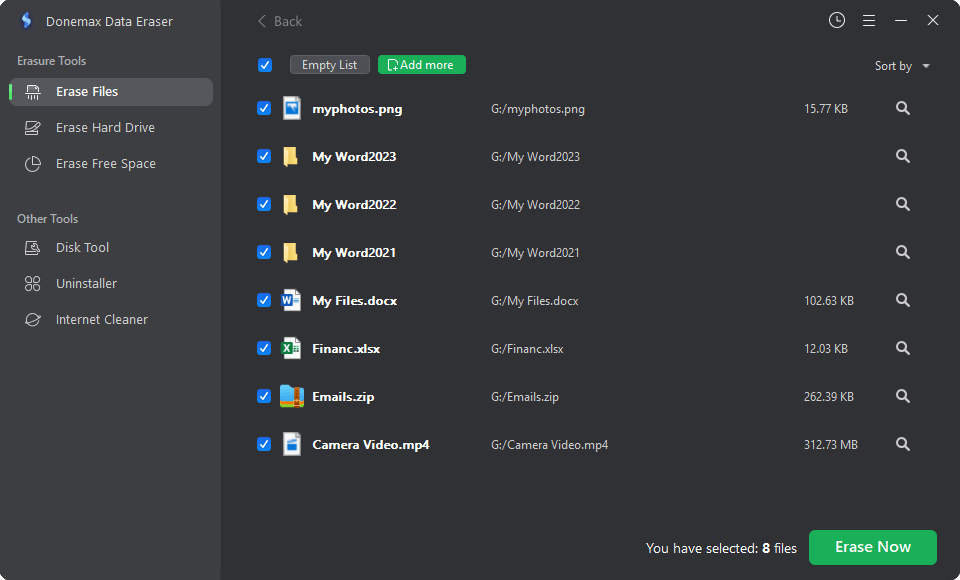
Mode 2. Erase Hard Drive.
Before you sell or donate your hard drive, you can choose this mode to permanently wipe all data stored on the hard drive. Select the hard drive, click on Erase Now button. All existing data, deleted/lost data and other data on the hard drive will be erased for good.

Mode 3. Erase Free Disk Space.
Wipe free disk space of the hard drive to permanently erase already deleted/lost data on the hard drive. It will not erase the existing files.

Conclusion:
Darik's Boot and Nuke (DBAN) is a strong and reliable program for wiping data safely from storage devices. It allows users to keep private data safe and stop others from seeing it without permission. By following the steps in this guide, people and businesses can confidently use DBAN to ensure that data is deleted permanently and successfully, meeting the highest data security standards. Before you erase data, you should always be careful and make an informed choice. Before you use DBAN, you should also back up any important information.
Related Articles
- Jan 12, 2025How to Securely Wipe Samsung SSD before Disposal? [4 Reliable Methods]
- Feb 15, 2024Top 3 File Shredder for Windows 11: Delete Files Permanently
- May 06, 2024How to Factory Reset Gopro HERO12 Black Before Selling or Donating It?
- May 17, 20242025 Best USB Drive Data Wipe Software
- Jan 25, 2024How to Wipe Kingston HDD/SSD to Makes Data Unrecoverable?
- Feb 09, 2024Download Ontrack Erasure Program Alternative for Windows and macOS

Lucien
Lucien is a writer and a chief programmer of Donemax software who has worked in the company for 5+ years. He has written much of the content on the site and devotes to providing troubleshooting and solution for Windows and Mac users including disk cloning, data recovery, migration, eraser, error fixes.

Gerhard Chou
In order to effectively solve the problems for our customers, every article and troubleshooting solution published on our website has been strictly tested and practiced. Our editors love researching and using computers and testing software, and are willing to help computer users with their problems