PAGE CONTENT:
Keeping our personal information safe in this modern world is more important than ever. Many private files can be stored on USB drives, useful gadgets we use to send and store files. What do we do when we no longer need that information? Deleting files or reformatting the drive to protect our privacy is not enough. That's where software that wipes USB drives comes in handy.
With this special program, you can safely delete data from USB drives so no one can get it back later. It's the same as giving your data a digital shredder, ensuring it's gone for good. How do you know which one to pick when there are so many to choose from? In this guide, we'll look at the best USB drive wipe software, making it easy to keep your data and information safe.

What Is USB Drive Wipe Software?
Disk deletion software, another name for USB drive wipe software, is a special tool that can delete all the data on your USB drive for good. It writes random patterns over the current data on the drive, making it almost impossible to get back to the original data.
Why Use USB Drive Wipe Software?
There are several strong reasons to use software to wipe an USB drive:
- Data Security: If your USB drive has private information, like financial records, personal papers, or secret information, you should wipe it before throwing it away. This way, the information won't get into the wrong hands.
- Compliance: Some fields, like healthcare and banking, have strict rules about how to get rid of data. Wiping your USB drives makes sure that you follow these rules.
- Peace of Mind: Wiping your USB drive before selling or giving it away gives you peace of mind, even if you don't have any sensitive data. No one else will be able to view your old files.
How to Pick the Best Software to Wipe a USB Drive?
There are different kinds of USB drive wipe software, so picking the right one for your needs is important. Here are some important things to think about:
- Paid vs. Free: Many free software can wipe your computer, but it might not have all the necessary features or advanced wiping choices. Most of the time, paid software has more powerful features, like multiple wiping methods and extras like managing partitions.
- Wiping Methods: Different ways of wiping erase data in different numbers of passes. For basic needs, a single-pass overwrite might be enough. For very private data, however, multi-pass overwrites offer better security. DoD 5220.22-M (3 passes), Peter Gutmann (35 passes), and CBL (Canadian Department of National Defense) are all common ways to wipe.
- Ease of Use: Think about how easy it is to use the software's user interface.
- Compatibility: Ensure the software works perfectly with your operating system (Windows, Mac, or Linux) and the USB drive's file system (FAT32, NTFS, or exFAT).
- Additional Features: Some software lets you delete only free room, certain files or folders, or the whole drive. It can also make wipe reports for legal reasons.
Top 6 USB Drive Wipe Software for Windows or macOS
Here is a list of some famous USB drive wiping software, with both free and paid versions:
1. Donemax Data Eraser
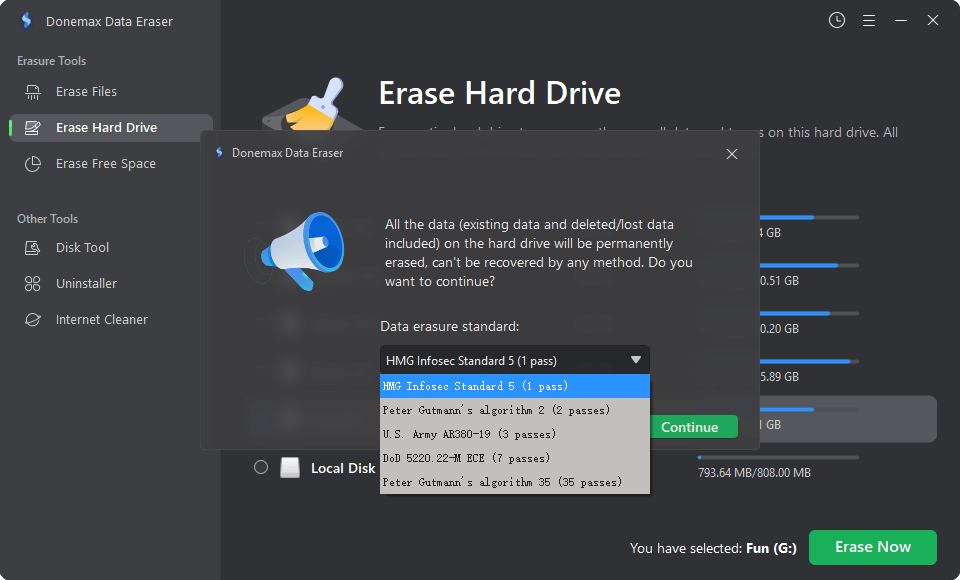
Donemax Data Eraser is one of the best disk wipe software. It supports to permanently and securely erase data from HDD, SSD, PC, Mac, external disk, USB drive, pen drive, flash drive, SD card, digital camera, RAID, server, etc. It offers certified data erasure standards such as Peter Gutmann, U.S. Army AR380-19, DoD 5220.22-M ECE to help you wipe USB drive and permanently erase all data from it, beyond the scope of data recovery.
2. DBAN (Darik’s Boot and Nuke)

DBAN is a well-known open-source software that can safely delete data from storage devices like USB sticks. It works starting from a CD, DVD, or USB drive, and users can erase the whole drive or just certain sections. DBAN is known for being reliable and effective, and it covers several different data erasure standards. But you might need some technical know-how to use it, especially if you're starting.
3. CCleaner

CCleaner is a well-known tool for cleaning and optimizing systems with a feature for wiping drives. CCleaner is best known for its ability to get rid of temporary files and speed up your system. It also has a drive wiper tool that can safely delete data from USB drives. It has many ways to erase, from simple overwriting to more complex programs like Gutmann. The easy-to-use design of CCleaner makes it good for people of all skill levels.
4. Eraser

Eraser is another free and open-source program that safely deletes files, folders, and free rooms on your hard drive. The eraser was made for hard drives but can also be used with USB drives and other recording devices.
It works perfectly with Windows Explorer and lets users safely delete files by right-clicking on them. The eraser supports many erasure methods, such as DoD 5220.22-M and Gutmann, and lets you set up automatic wiping jobs.
5. BitRaser for File

The BitRaser software for File can erase all kinds of data and has advanced features for safely wiping USB drives and other storage devices. It uses many erasure algorithms, such as DoD 5220.22-M, NIST 800-88, and custom algorithms to follow data protection rules. BitRaser for File has an easy-to-use interface, so people and businesses can use it. It also has tools for auditing, like reporting and certification.
6. KillDisk
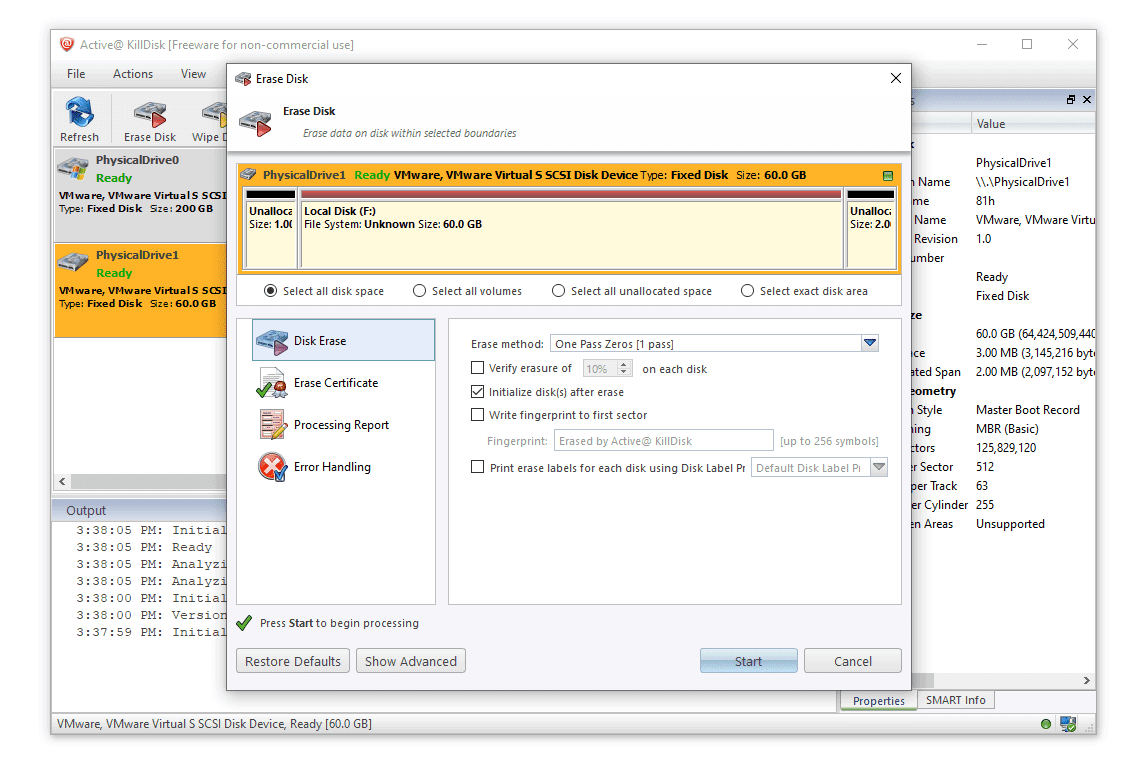
There is a strong disk cleanup software called KillDisk that can safely erase data from USB drives and other storage devices. It works with many erasure methods, such as DoD 5220.22-M, Gutmann, and custom patterns, so users can pick the best security. KillDisk can start from a CD, DVD, or USB drive, so both regular people and IT experts can use it.
Steps to Wipe USB Flash Drive on Windows or macOS
Donemax Data Eraser is an easy-to-use USB wipe tool. It can help you securely wipe USB drive on Windows and macOS.
Step 1. Download and install Donemax Data Eraser on your computer. Connect the USB drive to the same computer.
Step 2. Open Donemax Data Eraser, choose Wipe Hard Drive mode, select the USB drive and click on Erase Now button.

Step 3. Select a data erasure method, then click on Continue to wipe the USB drive.
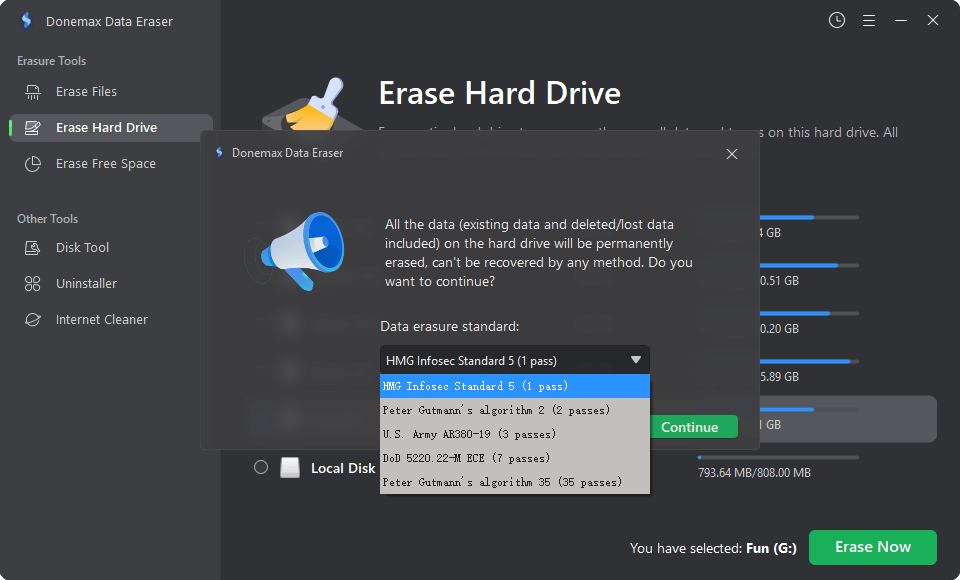
Step 4. Format and wipe the USB drive, permanently erase all existing data, deleted/lost data form it.
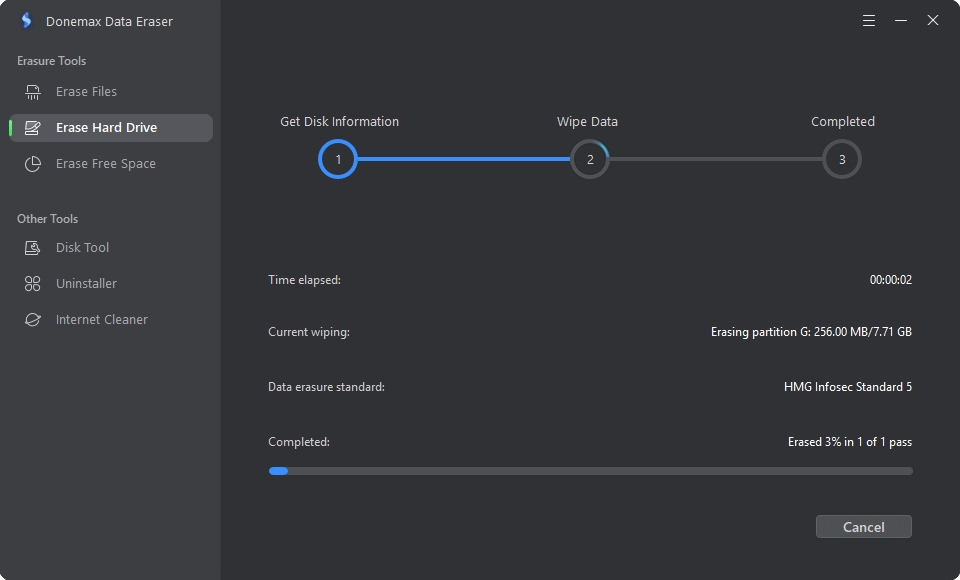
Step 5. Once the process gets finished, check if all data stored on the USB drive is lost for good.

Extra Tips for Safely Erasing An USB Drive:
- Backup Important Data: Before you wipe your USB drive, make sure you have a backup of any important data you might still need.
- Verify the Wipe: Some software lets you check to ensure the data has been wiped correctly after wiping.
- Physically Destroy Highly Sensitive Drives: You should destroy the USB drive directly for extra security after wiping off sensitive data.
Conclusion:
To keep private information on USB drives safe, you need to do more than delete files or erase the drive. Using reliable USB drive wipe software ensures that data is deleted safely and can't be retrieved by people who aren't supposed to.
There are many choices out there to meet your needs, whether you are a casual user looking for something easy or a business that needs advanced data deletion tools. You can pick the best USB drive wipe software to protect your data and privacy by looking at data erasure standards, speed, portability, ease of use, and security features.
Related Articles
- Jun 05, 2024How to Reset Microsoft Surface to Its Factory Settings?
- Mar 11, 2025How to Factory Reset a WD or Seagate External Hard Drive (HDD or SSD)?
- Jan 10, 2024Windows 11 Factory Reset: Step-by-step Detailed Guide
- May 10, 2024How to Permanently Erase Photos from SD Card?
- Jul 11, 2024How to Factory Reset Samsung SSD?
- Jun 27, 2024Top 5 Disk Wiping Software for Windows and Mac

Maria
Maria is one of the senior writers & editors of Donemax who lives and works in Sydney, Australia. She loves PC, Mac and Internet Technology. She has 6 years of writing articles about data recovery on PC/Mac, disk cloning solution, data eraser and computer OS optimization, etc. She is also interested in testing various software and digital products.

Gerhard Chou
In order to effectively solve the problems for our customers, every article and troubleshooting solution published on our website has been strictly tested and practiced. Our editors love researching and using computers and testing software, and are willing to help computer users with their problems