PAGE CONTENT:
It might sound like someone who cleans their computer gear always does "wiping a hard drive," but in computing, it means deleting all the data on a storage unit for good. It is a good reason to delete everything on your hard drive. You might want to keep your information safe before you give or sell your hardware. You might also want to start over after getting a used computer.
You might even want to erase a hard drive that you think has malware that is hard to eliminate. But you could also have tech issues that look like malware issues. Make sure you check for all of these issues before you do anything drastic. You should also make copies of important files like your pictures, papers, and video game saves, or you'll lose everything forever.

Why Wipe Your Hard Drive?
You must wipe your hard drive to protect your personal information and safety. The data on your HDD isn't lost when you remove or format files; it can often be recovered with special tools. It is a big risk, mainly if you're getting rid of or selling your computer.
By securely wiping your hard drive, you ensure that people who aren't supposed to see your financial records, passwords, and personal pictures can't access them. In the end, wiping your hard drive is a smart way to lower your identity theft risk, protect your privacy, and strengthen your digital security.

Backup Your Important Data
Moving current data is one of the most important things to be done before wiping the hard drive. Users can protect essential files from losing them during the wiping process by moving them to other storage devices, such as cloud accounts like iCloud or OneDrive or external storage drives. This preventative step ensures that important files, photos, and data can still be accessed and completed even after the drive is formatted.
Also, people switching to a solid-state drive (SSD) must move their data from the old drive to the new SSD to keep their workflow and data accessible on the new storage platform. Well-planned migration of current data improves data security. It lowers the chance of losing data by accident and makes switching to new storage solutions more accessible and stress-free for users.

Clone Computer’s HDD to External Hard Drive
Back up entire data of your computer’s HDD and make a full bootable clone backup with disk cloning software.
Two Methods for Wiping HDD
As we have known that the deleted/formatted data on the HDD is not lost forever and can be recovered by data recovery software, data erasure tool is necessary when you are trying to wipe a HDD. If you are going to wipe your HDD, make sure you have made a full backup or you are sure the data stored on the HDD is complete useless for you.
Method 1. Wipe HDD Using CMD
Step 1. In the computer search bar, enter Command Prompt, then open Command Prompt as administrator.

Step 2.Type diskpart, then press Enter.

Step 3. Then type list disk and press Enter.

Step 4. Then you will see all the disks, type select disk # (# is the disk number), then press Enter.

Step 5. Return to diskpart, enter clean, press Enter.
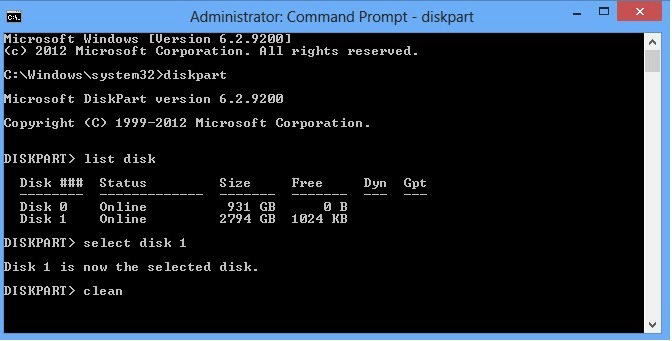
The Command Prompt window will display the message "DiskPart succeeded in cleaning the disk" when the wiping process gets finished.
Method 2. Wipe HDD Using Easy-to-use Data Erasure Tool
CMD data erasure is not easy to use for common users and if you type the wrong commands, it will cause serious consequence. Data erasure program is much easier to use and will make data erasure become much safer.
Donemax Data Eraser is a powerful, 100% safe and easy-to-use data erasure program. It can securely and permanently erase data from PC, Mac, HDD, SSD, USB flash drive, memory card, digital camera, etc.
To wipe a HDD, just download and install it on your computer, then connect the HDD to your computer.
Step 1. Open Donemax Data Eraser, choose data erasure mode - Erase Hard Drive.
Step 2. Select the HDD, click on Erase Now button. Select a data erasure standard:
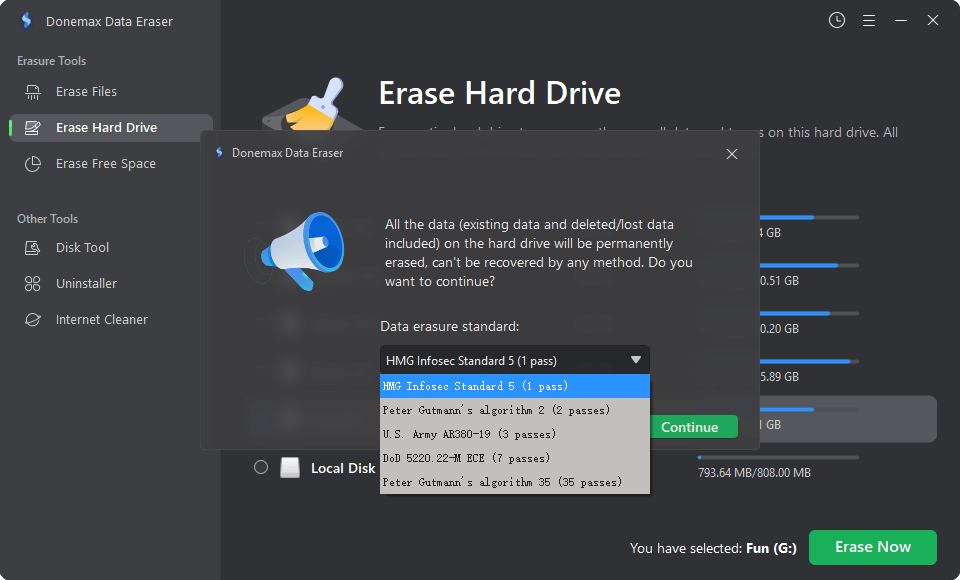
Click on Erase Now button again.

It will format and wipe the HDD. All data stored on the HDD will be erased forever, can’t be recovered by any data recovery software.
The worst way to delete data is to damage the hard drive physically. You can't get to the data if you take the drive apart and damage the disks. While this method guarantees complete safety, it also makes the drive useless. Most of the time, it's only done with susceptible data or when data recovery is not a choice. But removing the parts is essential so they don't hurt the environment.
Wipe HDD FAQs
1. How to securely wipe a HDD?
Donemax Data Eraser can help you securely wipe a HDD and permanently erase all data from the HDD.
- Open Donemax Data Eraser on your computer.
- Choose mode - Erase Hard Drive.
- Select the HDD, click on Erase Now button.
- Securely wipe the HDD.
2. How to reset a Windows HDD?
Most operating systems have a built-in tool to reset your PC and delete your files, apps, and settings. This method resets your computer to its original settings, which deletes everything on the hard drive. A simple process ensures all data is lost and cannot be retrieved.
- Start up your machine and go to the settings menu.
- You can find "Update & Security" and choose "Recovery."
- When you click "Reset this PC," click "Get started."
- Choose "Remove everything" to remove all your files and information.
- Just do what it says on the screen to accept and start the reset process.
- Let the machine restart. It could take a while.
- Start the setup process as if it were a brand-new PC after the reset.
3. How to wipe HDD with free data eraser?
Free hard drive eraser software is a safer way to erase your hard drive. These tools write random designs over all the data on the drive many times, making it almost impossible to get the data back. It gives you a better chance of not getting your data back, but it may take longer than restarting your PC.
- Find and download a complex drive cleaning tool that you can trust.
- Make a USB or CD/DVD to start with the eraser program.
- Start up your computer again and use the prepared files to start it up.
- The eraser program will tell you which drive to wipe and how to do it.
- Please start the process of wiping and wait for it to finish.
- Make sure the software shows that the deletion was successful.
- After that, restart your machine and take out the bootable media.
4. Can I recover lost data from the erased HDD?
No, you can recover lost data from a formatted HDD, but you can’t recover lost data from a HDD which is erased by data erasure tool. The erased data is lost forever, can’t be recovered by any method.
Conclusion:
To sum up, wiping your hard drive is essential for keeping your personal information and computer secure. Securing and wiping the HDD ensures that private data can't be accessed by people who aren't supposed to see it. Whether getting ready to sell your computer, getting rid of it, or fixing malware problems is essential. You can also lower the chance of losing data by making copies of important files before wiping the drive. In the end, wiping your hard drive on your own improves your digital safety and peace of mind.
Related Articles
- Apr 22, 2024How to Securely Wipe Crucial SSD?
- Mar 08, 2024How to Use KillDisk to Wipe Data?
- Feb 15, 2024What Is DBAN, How to Use DBAN to Erase Data?
- Jun 21, 2023How to Permanently and Quickly Destroy Sensitive Data?
- Feb 13, 2024How to Wipe Pen Drive [Files Unrecoverable]?
- Jun 28, 2024How to Factory Reset Razer Computer?

Maria
Maria is one of the senior writers & editors of Donemax who lives and works in Sydney, Australia. She loves PC, Mac and Internet Technology. She has 6 years of writing articles about data recovery on PC/Mac, disk cloning solution, data eraser and computer OS optimization, etc. She is also interested in testing various software and digital products.

Gerhard Chou
In order to effectively solve the problems for our customers, every article and troubleshooting solution published on our website has been strictly tested and practiced. Our editors love researching and using computers and testing software, and are willing to help computer users with their problems