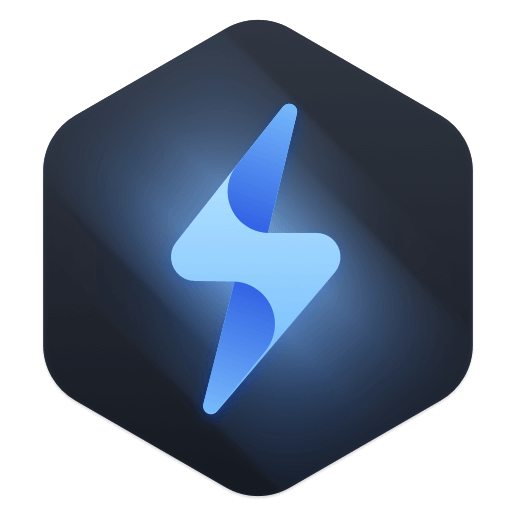PAGE CONTENT:
If you are a computer nerd with a Mac and a Windows PC, you will discover that the two platforms use separate file systems, namely APFS/HFS for Macs and NTFS for Windows PCs. An external hard drive with a file system compatible with Windows and macOS is the only option if you want to use it with both platforms. The easiest method to accomplish this is to format the external hard drive you plan to use.
Windows PCs and Macs are compatible with both FAT32 and exFAT. However, exFAT supports files as large as 16EB, while FAT32's limit is 4GB. As a result, many people choose to format their external hard drive in exFAT rather than FAT32 so that it may be used with both Macs and PCs.
![format an external hard drive for both Windows and Mac]()
Why format hard drives?
When you format a hard drive, you permanently delete all the stored information. As a result, remember to make a copy of your data before formatting the hard disk for Mac and PC. The following are some advantages you can expect after formatting a hard disk for a Mac or PC.
- It will aid you in erasing sensitive information from your hard disk, making it inaccessible to the other user.
- When storage space is premium, easily save new information by formatting the disk.
- Let's pretend a virus has compromised the integrity of the hard drive. If so, a full format should delete any malicious software.
- Your Mac and Windows PC data can be consolidated into one area using partition formatting.
- By formatting, you can defrag the disk and recover the usable area that has been fragmented.
- Any disk problem can be fixed by simply formatting the hard drive.
- The disk can be made Mac and PC compatible by reassigning a file system during formatting.
Which Windows and Mac external hard disk format is best?
It's important to know which file system is compatible with both Windows and Mac before deciding on the appropriate format for an external drive. Certain file types only work on Macs or PCs, while others are compatible.
Hence, before learning how to format a hard disk for Mac or Windows, you should familiarize yourself with the benefits and drawbacks of each.
Format an external disk in Windows:
- Under Disk Management, locate the external hard drive and verify that it has been initialized; if not, select it with the right mouse button, select a format from the contextual menu, and then select the desired style from the drop-down list.
- Second, configure the disk's allocation unit size, volume label, and format on the Format Partition screen. Use FAT or exFAT if you need a drive compatible with Mac OS X and Windows.
- Next, after selecting Agree, you can format the drive.
- Suppose you accidentally format an external hard disk and discover that you need access to certain crucial files. In that case, you can get them back using either Time Machine or file recovery software.
![format an external hard drive for both Windows and Mac]()
Format an external disk in Mac OS:
- Connect your Mac's hard drive. USB type-C or Thunderbolt cables are typically used with modern drives, although older drives may require a USB type-A connector. They can both be used successfully in this procedure.
- Start Launchpad, then select Other and finally select Disk Utility.
- Click View, then Display All Devices in Disk Utility.
- Choose the drive you want to format from the list on the left. A Glyph 500GB disk is listed among the External storage choices.
- After deciding which drive you want to format, select Erase from the main menu.
- After you click the Erase option, a confirmation window will appear before permanently deleting all data from the drive. If you want to format the drive, you may do so by clicking the Erase button.
- Your hard disk will prompt you to enter a Name, Format, and Scheme. Selecting exFAT as the file system type is crucial at this point.
- When ready to use your new external drive, click Erase after giving it a suitable name and selecting the desired format.
![format an external hard drive for both Windows and Mac]()
How to use NTFS external hard drive on both Windows and Mac?
We know that NTFS is a Windows-based file system. The NTFS hard drive can be used on Windows without any limitation and most of external hard drives are NTFS drives. If you want to use an NTFS drive to transfer data or move data between a PC and a Mac, you need to install a NTFS for Mac program on your Mac.
NTFS for Mac can help you mount NTFS drive on Mac and allows you to write data to the NTFS drive. Actually, you can use the NTFS drive on Mac without any limitation if you have a NTFS for Mac installed on your Mac.
![Donemax NTFS for Mac]()
FAQs about formatting hard drive for both Windows and Mac:
You can’t undo the format operation, but you can get the lost data back. Data recovery software can help you recover lost data from external hard drive which has been formatted. Follow the steps below:
- Download a data recovery program - such as Donemax Data Recovery, install and open it.
- Connect the formatted external hard drive to your Mac.
- Select the external hard drive and click on Scan button.
- Once the scan is completed, select wanted files and click Recover button to save them.
You need to download a NTFS for Mac software, install it, open it. Then you can mount NTFS drive on Mac and enable Writable to get full access to the NTFS drive.
To use an external hard drive on both Windows and Mac OS, you can format it to FAT32 or exFAT, both of them can be used on Windows and Mac OS.
On a PC, open This PC, right-click the external hard drive and choose Format. Choose exFAT or FAT32 as the file system, click Start to format it.
On a Mac, open Disk Utility, find the external hard drive, click Erase. Select exFAT or FAT32 as the file system and click Erase again.
Conclusion:
In conclusion, the external hard drive may be quickly and easily formatted for use with either Mac or Windows. It is possible to format the entire drive as exFAT/FAT or split it into two partitions: Mac OS Extended and NTFS. In any case, it's far more convenient to have a solution that allows your computer to run on either a PC or a Mac if you have many external hard drives storing crucial files and want to swap them back and forth.