Permanently erase data from any hard drive or external device to avoid data recovery.

How to permanently delete data from CF Card. CF Card is a type of storage media that is quite widely used in various devices, including digital cameras, voice recorders, and other sharing devices. Therefore, CF Card is also one of the storage media with high mobility.
With frequent device switching, it is very important to maintain the security of the data in the CF Card. One way to keep data from being stolen is to do backups to store important data and then format the CF Card entirely. This method will ensure that the data in the CF Card is not misused by others.
The way to permanently delete data from CF Card is very easy. You can do this by using assistance software such as Donemax Data Eraser which can permanently delete data without the slightest trace.
Why use Donemax Data Eraser? Donemax Data Eraser has several advantages that need to be considered as follows.
- 1. Easy to use and user friendly.
- 2. The erasing process is fast and 100% successful.
- 3. Does not damage the CF Card even though formatting it many times.
All of the above makes Donemax Data Eraser the recommended software for fast and total data erasing.
How to permanently delete data from CF Card?
To permanently delete data from the CF Card, there are several modes that you have to choose from. The following are some of these modes.
Mode 1: permanently delete data from CF Card.
This mode is recommended when you want to delete multiple files from your CF Card without deleting all files entirely. This is very useful if you want to move the CF Card to another device or lend the CF Card in a short time to someone else. The way to do this mode 1 is to run Donemax Data Eraser and select the mode: Erase Files. Select the files to be deleted and click Erase Now.
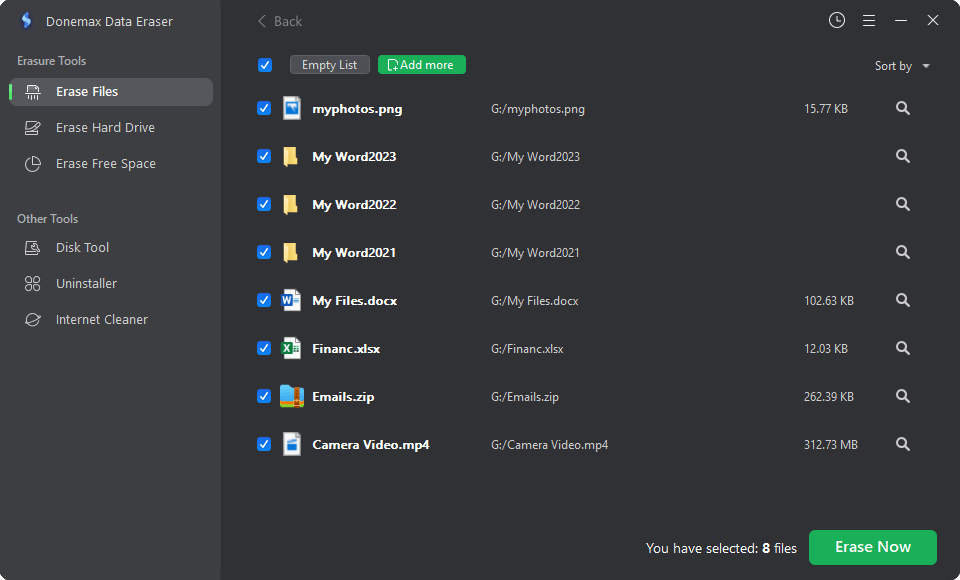
Mode 2: Format and wipe CF Card.
This mode will delete all files at once from the CF Card. This mode is perfect if you want to sell or give CF Cards to other people. To make sure there is no data left, then select mode 2. To select Mode 2, you just need to run Donemax Data Eraser and select the mode: Erase Hard Drive. Select the drive that refers to your CF Card and click Erase Now.

Mode 3: Wipe Deleted Data on CF card.
Deleted data still retains a trace that allows the data to be recovered. To ensure that the trace is completely lost, you must select this mode after manually deleting data. To select this mode, run Donemax Data Eraser and select Mode: Erase Free Space. Select your drive and click Erase Now.

Those are some of the modes that you can choose from Donemax Data Eraser. Remember, before selling a CF Card or giving it to someone else, it is very important for you to choose the right mode from the 3 modes above. By selecting the mode as needed, you no longer need to worry about your data being leaked and abused in the future.
Donemax Data Eraser
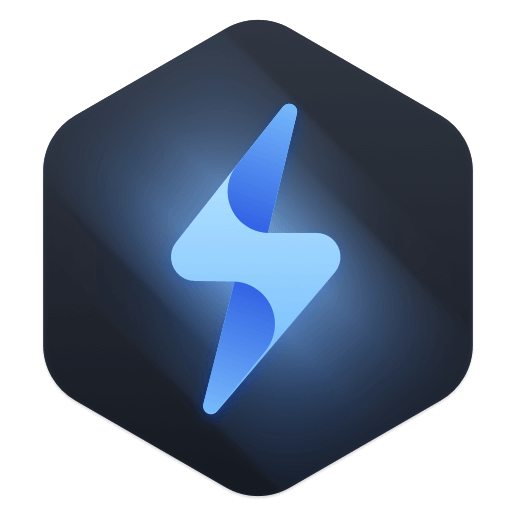
Hot Articles
- How to Reset GoPro HERO10 Black to Its Factory Settings?
- How to Shred Photos from Digital Camera?
- Best Alternative Software to BCWipe
- Wipe and Sell Old Computer before Purchasing A Windows 11 PC
- How to Wipe External Hard Drive on Windows 11 PC?
- How to Permanently Erase Data on Windows 11?
- How to Securely Wipe Free Space on Disk?
- How to Permanently Delete Data from CF Card?
