Permanently erase data from any hard drive or external device to avoid data recovery.
Your Windows 11 PC, USB flash drive, memory card, external disk or other storage device holds all kinds of personal information about you or your business, so before you sell, donate or dispose of your computer/device, you should permanently delete all your sensitive data. Here, we will introduce an effective method to permanently erase data from your Windows 10 PC.
#1 Download Windows 11 data eraser
Formatting your hard drive can not permanently erase data from your hard drive because data recovery software is able to easily recover deleted or formatted data. If you want to permanently shred files or wipe out data permanently on Windows 11, you need to download data erasure software - such as Donemax Data Eraser.
Donemax Data Eraser is a powerful, safe and easy to use data erasure program which is fully compatible with Windows 11, Windows 10, Windows 8/8.1 and Windows Server, etc. It offers up to 35 passes data erasure standards to help you securely and permanently erase data from Windows 11 PC, HDD, SSD, USB flash drive, memory card, digital camera, RAID, Server, etc.
Note: once your data is erased by Donemax Data Eraser, the data is lost forever, can't be recovered by any data recovery method. So, you'd better make a backup before you wipe your hard drive with Donemax Data Eraser.
#2 Three modes to permanently wipe data on Windows 11
Donemax Data Eraser is an easy-to-use data erasure tool. To meet various data erasure needs, it offers three flexible data erasure modes.
Mode 1. Permanently shred files on Windows 11.
When you are going to permanently delete some specific files, just choose this mode. Add the files/folders to the erasure list and then click on Erase Now button to shred the selected files/folders permanently.
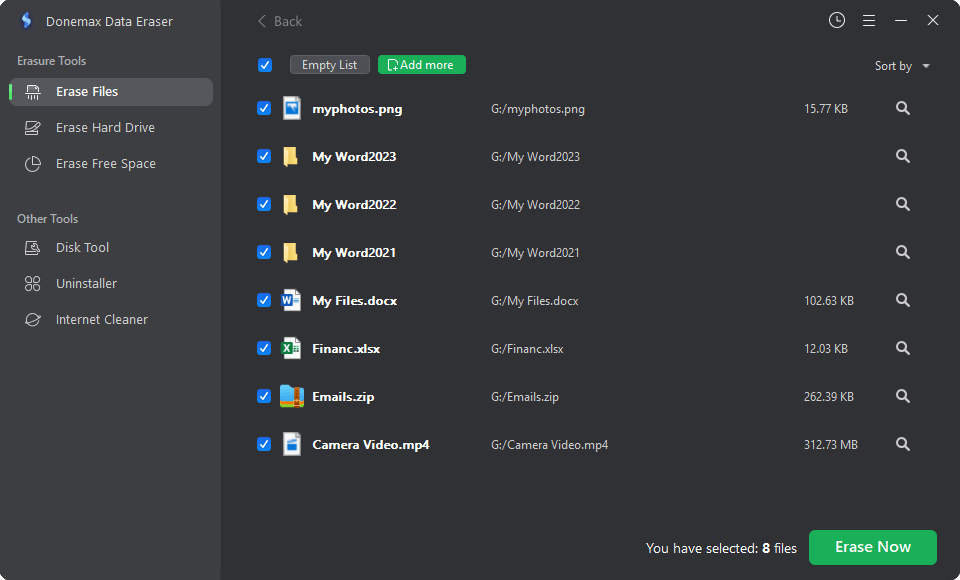
Mode 2. Wipe all data from a hard drive on Windows 11.
This mode will help you format and wipe the hard drive and permanently erase all data from the selected hard drive.

Mode 3. Wipe deleted data on Windows 11.
The deleted/lost data is stored on the free disk space of the hard drive. Try erase free space mode to permanently erase all deleted/lost data on the hard drive. It will not erase the existing data on the hard drive.

The data erasure standards you can choose:
- HMG Infosec Standard 5 (1 pass)
- Peter Gutmann's algorithm 2 (2 passes)
- U.S. Army AR380-19 (3 passes)
- DoD 5220.22-M ECE (7 passes)
- Peter Gutmann's algorithm 35 (35 passes)
Before you sell your Windows 10/11 PC, you can use Donemax Data Eraser to permanently wipe all sensitive data to prevent potential data recovery.
FAQs:
1. How to permanently delete a file on Windows 11?
Just open Donemax Data Eraser, then add the file you want to delete to the erasure list and click on Erase Now button to permanently delete the file.
2. How to fix crashed hard drive on Windows 11?
Open Donemax Data Eraser, choose disk repair tool. Click on Repair button to fix logical errors on the crashed hard drive.
3. How to permanently uninstall a program on Windows 11?
Open Donemax Data Eraser, choose Uninstaller. Select the program you want to uninstall and click on Uninstall button. Then use Erase Free Space mode to wipe the hard drive where you installed the program.
4. Is data erasure safe to SSD?
Yes, Donemax Data Eraser is 100% safe. It will not shorten the service life of your SSD even you wipe it with 35-pass data erasure standards.
It is strongly recommended to permanently wipe all sensitive data out before you sell, donate or dispose of your Windows 11 PC or external storage device. Now, download Donemax Data Eraser here:
Donemax Data Eraser
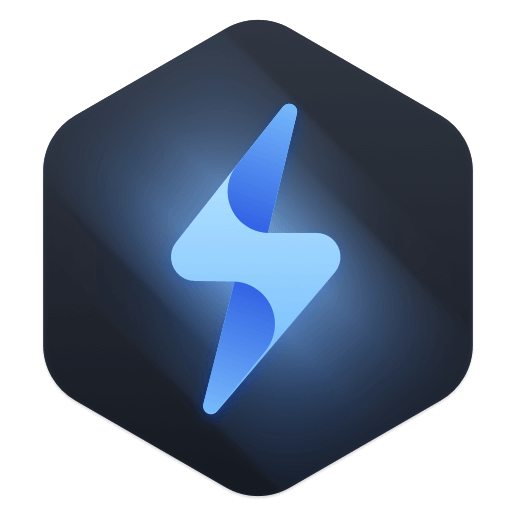
Hot Articles
- How to Reset GoPro HERO10 Black to Its Factory Settings?
- How to Shred Photos from Digital Camera?
- Best Alternative Software to BCWipe
- Wipe and Sell Old Computer before Purchasing A Windows 11 PC
- How to Wipe External Hard Drive on Windows 11 PC?
- How to Permanently Erase Data on Windows 11?
- How to Securely Wipe Free Space on Disk?
- How to Permanently Delete Data from CF Card?