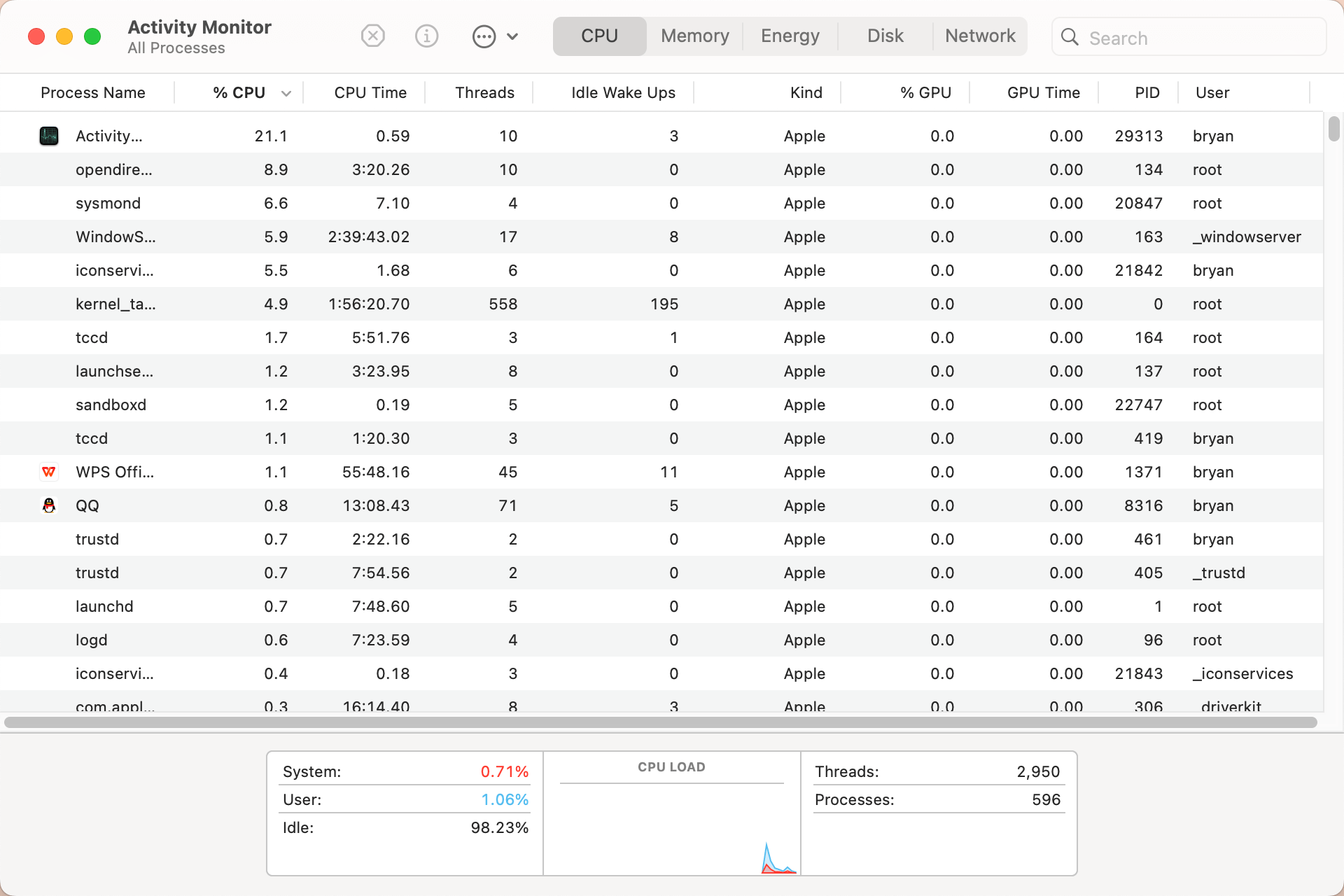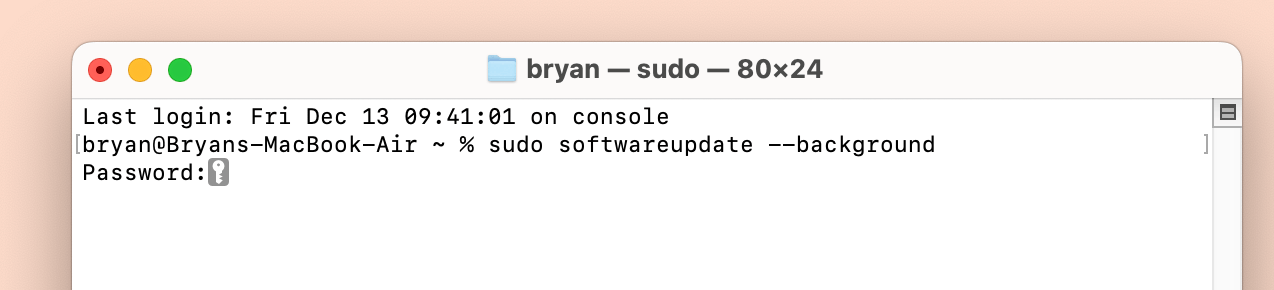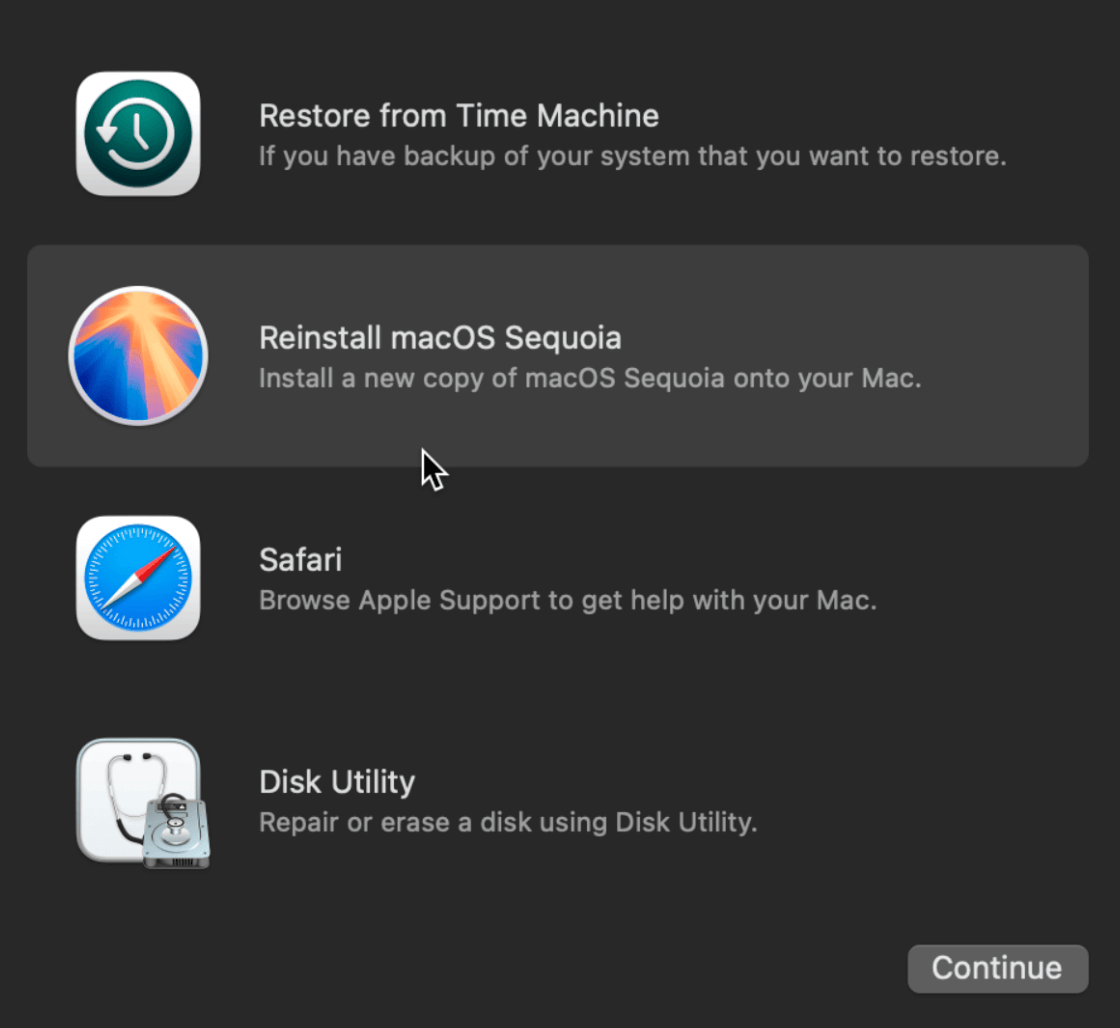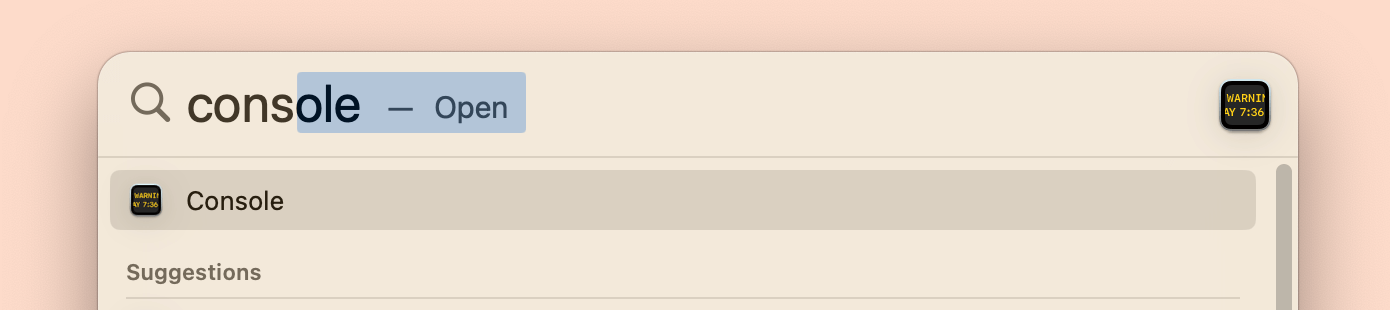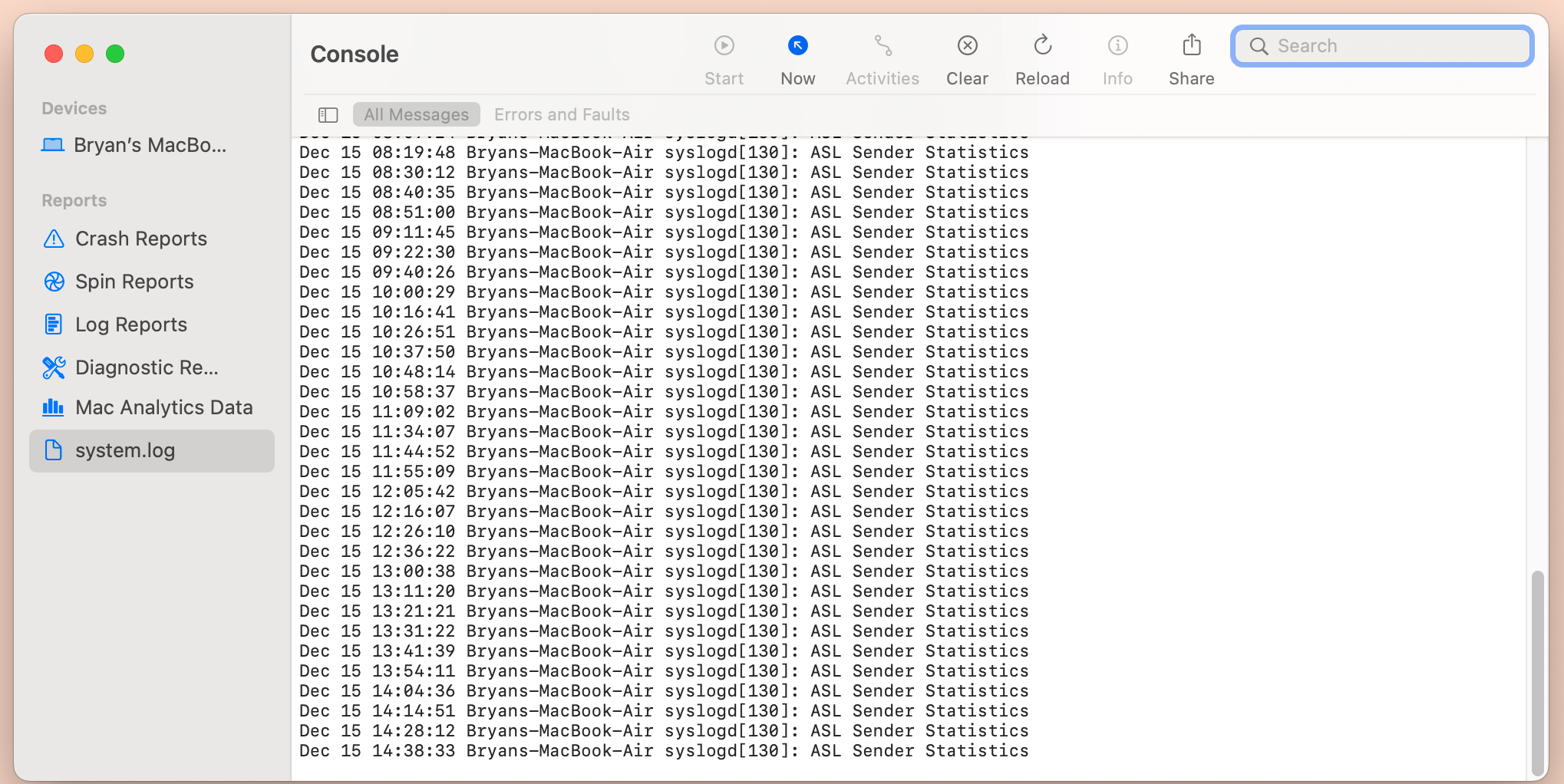PAGE CONTENT:
- What Is XProtect?
- What Is XProtect Remediator?
- What Is SheepSwap?
- Understanding XProtectRemediatorSheepSwap
- How XProtectRemediatorSheepSwap Works on Your Mac?
- Common Issues with XProtectRemediatorSheepSwap and How to Fix Them
- How to Check the Status of XProtect and Remediator on Your Mac?
- Conclusion
XProtectRemediatorSheepSwap is a term that blends two vital aspects of Mac OS system security: "XProtect" and "Remediator." These are integral components of the Apple operating system's layered security model. Apple has always placed significant emphasis on its ecosystem's security and privacy, making Mac OS one of the most secure operating systems available. Yet, new threats emerge frequently, and no system is completely impervious to attacks.
XProtectRemediatorSheepSwap is a component that addresses certain vulnerabilities by continuously monitoring and fixing security loopholes. In this article, we will explore what XProtectRemediatorSheepSwap is, how it works, and what steps you can take if you encounter issues related to it on your Mac. The article also offers various fixes for common problems you may face when dealing with this system.

What Is XProtect?
XProtect is Apple's built-in anti-malware system, a central pillar of the company's approach to cybersecurity. It was first introduced in Mac OS X Snow Leopard (10.6) and has since become a continuously evolving system that protects users from a wide range of malicious software. XProtect works by automatically scanning downloaded files and comparing them against a list of known malware signatures. If a match is found, the system either warns the user or automatically blocks the download.
The system is updated regularly by Apple in the background, so users do not need to manually intervene. Unlike traditional anti-virus software, XProtect does not bog down the system with excessive scans and resource usage. It functions quietly and efficiently, providing a smooth user experience while keeping security a top priority.
What Is XProtect Remediator?
XProtect Remediator is a newer component introduced by Apple to complement XProtect. While XProtect itself identifies malware, Remediator is designed to actively remove any detected threats. Apple implemented XProtect Remediator as part of its broader efforts to offer real-time protection and ensure that detected malware is not just flagged but also fully eradicated from the system.
XProtect Remediator operates in the background, working silently to scan, identify, and remove any malicious software that might have slipped past other defenses. This combination of identification (XProtect) and removal (Remediator) makes Apple’s macOS one of the most secure operating systems on the market.
What Is SheepSwap?
SheepSwap is not as widely recognized as XProtect or Remediator, but it is another term that refers to specific vulnerabilities within macOS or certain types of malware that exploit these vulnerabilities. In many instances, SheepSwap may be a codename for a security exploit that hackers use to gain access to a Mac system, often by swapping out legitimate software or files with malicious ones. This could occur during a system process or when software is updated or swapped with infected versions.
Because of the flexible and ever-changing nature of software threats, SheepSwap-type vulnerabilities are a growing concern. XProtect Remediator, therefore, steps in to neutralize these kinds of threats before they become a larger issue.
Understanding XProtectRemediatorSheepSwap
The term "XProtectRemediatorSheepSwap" essentially refers to Apple’s defense mechanism working to address vulnerabilities like SheepSwap with XProtect Remediator. Since SheepSwap is often associated with swapping out legitimate software, Apple uses this system to ensure that any malicious attempts to hijack your Mac's processes are thwarted effectively.
In technical terms, when your Mac detects something suspicious - like a SheepSwap attack - it uses XProtect Remediator to not only prevent further damage but also remove any malicious components. It is crucial to understand that such components work silently in the background, allowing users to continue their day-to-day tasks without interruptions.
For most users, the XProtectRemediatorSheepSwap system remains invisible, but it is vital to be aware of its existence, especially if your Mac starts acting abnormally or if you experience any security-related warnings.
How XProtectRemediatorSheepSwap Works on Your Mac?
XProtectRemediatorSheepSwap is a system that operates quietly and efficiently, but to fully grasp how it functions, it’s essential to look at the specific elements that contribute to its overall operation. This section will discuss the different ways this mechanism integrates into macOS, making sure your system is as secure as possible.
Real-Time Scanning and Detection:
The XProtect Remediator system works in real-time. This means that as soon as you download a file or interact with a potentially harmful element, XProtect springs into action. The file is scanned against a database of known malware signatures. If something suspicious is detected, XProtect will either block the file, quarantine it, or alert the user.
This rapid detection system is the first line of defense and is crucial in preventing malware from ever making it into your system. SheepSwap-like vulnerabilities can arise from a variety of sources, including malicious web pages, unsafe downloads, or software updates that replace critical system files. Real-time scanning helps identify these risks the moment they appear.
Malware Removal and Remediation:
XProtect is great at identifying problems, but removing them requires an additional layer of protection. This is where XProtect Remediator comes in. If a SheepSwap vulnerability is detected, Remediator will take steps to remove the malware or restore the system to a safe state. Remediation can happen automatically or require a restart of the system, depending on the severity of the threat.
For example, if a legitimate system file has been swapped out for a malicious version (as is common with SheepSwap-type malware), Remediator will replace the malicious file with the correct version from Apple's secure repositories. This happens behind the scenes, so most users won't even notice when this remediation occurs.
Silent Background Operation:
XProtectRemediatorSheepSwap is designed to run in the background without needing user input. Apple intentionally designed these tools to be "silent defenders," as most Mac users prefer not to deal with complex security configurations. This approach ensures that the system stays secure without causing inconvenience. Updates to XProtect's malware signatures are pushed automatically, and Remediator continues to operate silently in the background without requiring manual updates or scans.
This simplicity, however, can sometimes leave users unaware of potential issues. If you’re facing persistent slowdowns or notice unusual behavior on your Mac, it’s important to know how to check the status of XProtect and Remediator, which we will cover later in this article.
Common Issues with XProtectRemediatorSheepSwap and How to Fix Them
Despite the impressive capabilities of XProtectRemediatorSheepSwap, some users may encounter issues related to its functioning. These problems can range from system slowdowns to persistent warnings about security threats. In this section, we will explore common issues that Mac users may face and provide solutions for each.
1. System Slowdowns
If you notice that your Mac is running slower than usual, especially when downloading files or opening applications, XProtectRemediatorSheepSwap may be working harder than normal to scan and remediate potential threats. This can happen if the system is dealing with multiple threats or false positives at once.
Fix:
- Check Activity Monitor: Open Activity Monitor to see if XProtect or Remediator processes are consuming high amounts of CPU or memory. If they are, you may be able to force quit the process temporarily to speed up your system. However, this is only a temporary solution.
![what XProtectRemediatorSheepSwap is]()
- Restart Your Mac: A simple restart can often resolve performance issues, as it allows the system to clear background tasks and reset.
- Run a Full Scan: If performance issues persist, consider running a manual full scan of your system using a trusted third-party anti-virus program, as it may identify lingering threats that XProtect did not catch.
2. Frequent Security Warnings
Sometimes, Mac users may experience repeated warnings related to detected malware or system vulnerabilities, even after Remediator has supposedly addressed the issue. This can be frustrating and worrisome, especially if the same threat is flagged multiple times.
Fix:
- Update macOS: Ensure your system is fully up to date. Apple regularly releases updates that include improvements to XProtect and Remediator, so keeping your system current is critical.
- Clear Cache and Reset System Preferences: Go to System Preferences or System Settings (for Ventura or later) and reset your privacy and security settings. Sometimes, corrupted preferences can cause the system to issue false alarms.
- Verify Malware Removal: Use a third-party tool like Malwarebytes or Intego to verify that the threat has been fully removed. Sometimes, additional malware components may linger in the system after initial removal.
3. XProtect or Remediator Not Functioning
In rare cases, users might find that XProtect or Remediator is not functioning as intended. For example, malware may go undetected, or you might find that the system isn't properly updating.
Fix:
- Manually Update XProtect: Although updates are usually automatic, you can force an update via Terminal. Open Terminal and enter the command sudo softwareupdate --background. This will prompt the system to check for and install any pending security updates.
![what XProtectRemediatorSheepSwap is]()
- Reinstall macOS: If XProtect or Remediator has been damaged or is malfunctioning, reinstalling macOS may be the best solution. This will restore all system files, including XProtect and Remediator, to their original state.
![what XProtectRemediatorSheepSwap is]()
How to Check the Status of XProtect and Remediator on Your Mac?
Given that XProtectRemediatorSheepSwap runs silently in the background, most users won't interact with it directly. However, if you suspect that something is wrong, you can manually check the status of these tools.
Checking XProtect:
To see if XProtect is working correctly, you can check your system's Gatekeeper logs. These logs will show whether XProtect has flagged any recent downloads or quarantined files.
- Open Console App: Search for Console in Spotlight and open the app. This will display logs for all system events.
![what XProtectRemediatorSheepSwap is]()
- Search for "XProtect": In the Console app, use the search bar to filter logs related to XProtect. You should see entries indicating whether files have been scanned or blocked.
![what XProtectRemediatorSheepSwap is]()
Checking XProtect Remediator:
You can also use the Console app to monitor XProtect Remediator, though its logs might not be as frequently updated as XProtect's.
Search for "Remediator": Follow the same process as above, but search for the term "Remediator" instead. This will give you insight into whether any malware has been removed or flagged by the system recently.
Conclusion
XProtectRemediatorSheepSwap is an essential security component for Mac users, working silently in the background to detect and remove malware threats. While Apple's integrated security tools are robust, occasional issues may arise, such as system slowdowns or repeated malware warnings. By understanding how XProtectRemediatorSheepSwap works and taking proactive measures to maintain your system's security, you can ensure your Mac stays protected from ever-evolving threats.
From checking the status of XProtect and Remediator to troubleshooting common issues, staying informed about your Mac's built-in defenses is key to maintaining optimal performance and security.
Related Articles
- Jul 27, 2025How to Connect an SD Card to Mac?
- Jul 04, 2025Fix Mac Won't Restart or Restart Not Working: Complete Guide
- Aug 07, 2024How to Format SD Card on Mac?
- Sep 30, 2025macOS Tahoe 26 Is Running Slow, How to Fix It?
- Feb 17, 2025Fix XQD Card Not Showing Up or Not Mounting on Mac [10 Fixes]
- Sep 28, 2024What Is Error Code 8058 on Mac and How to Fix It Without Losing Data?

Maria
Maria is one of the senior writers & editors of Donemax who lives and works in Sydney, Australia. She loves PC, Mac and Internet Technology. She has 6 years of writing articles about data recovery on PC/Mac, disk cloning solution, data eraser and computer OS optimization, etc. She is also interested in testing various software and digital products.

Gerhard Chou
In order to effectively solve the problems for our customers, every article and troubleshooting solution published on our website has been strictly tested and practiced. Our editors love researching and using computers and testing software, and are willing to help computer users with their problems