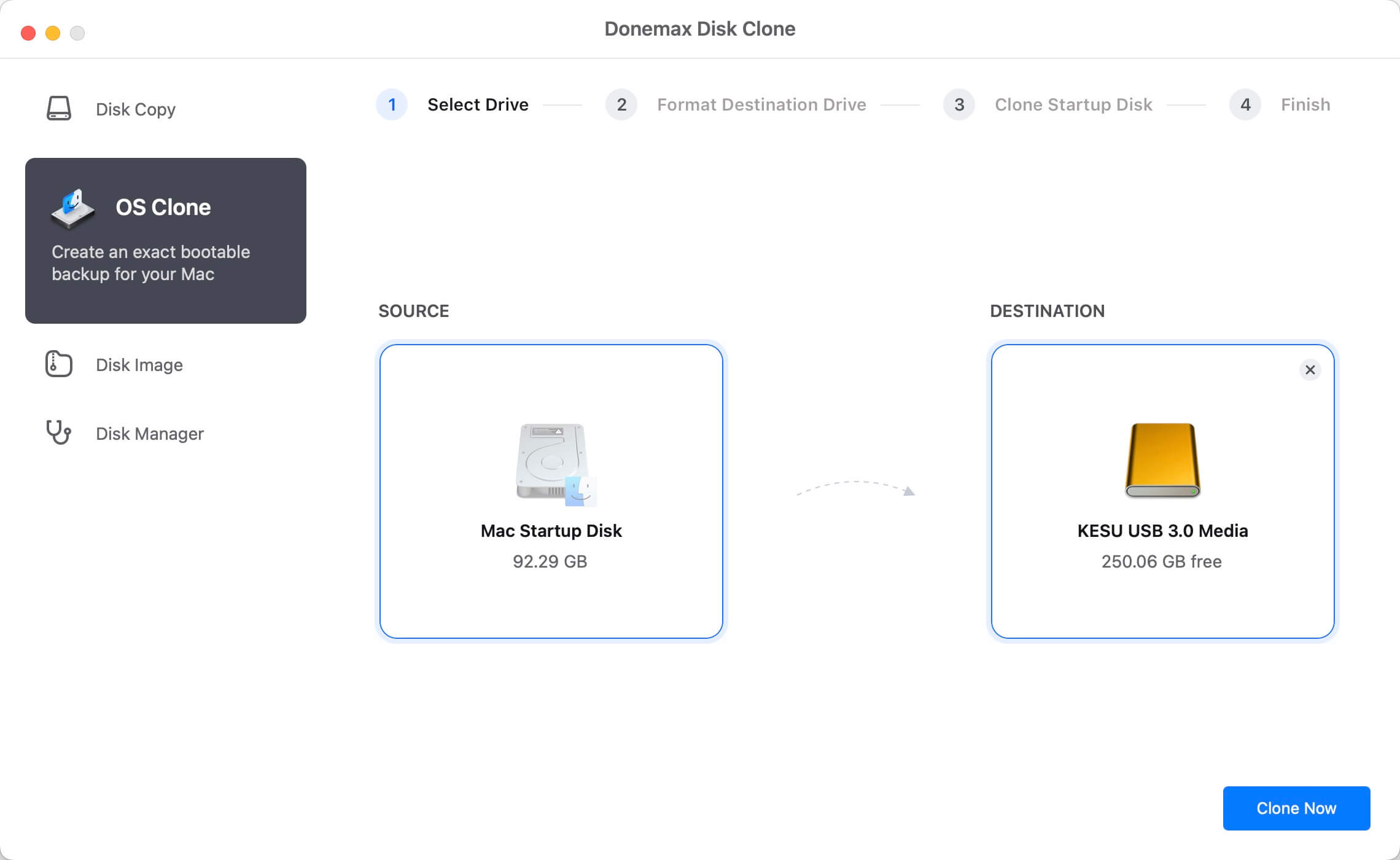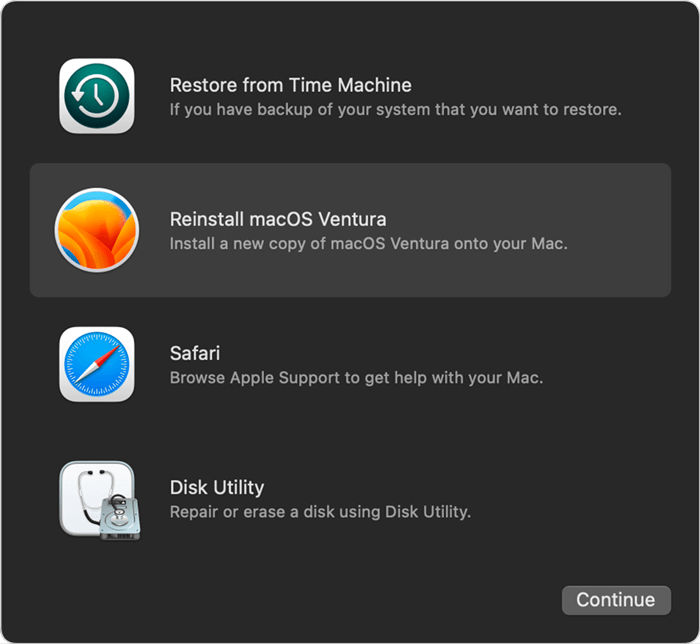macOS is a reliable OS that can generally take care of itself. Most people can safely use the installation disk (startup disk) of Mac OS that came with their computer for many years without any issues. That is especially true now that Apple has included the System Integrity Protection feature since in OS X El Capitan, which restricts user access to certain system files.
But, there are also many reasons why you might want to reinstall macOS on your Mac. For example, you may think your Mac is running too slowly and you want to a clean installation to get a new start. And reinstalling macOS also can help you remove malware or fix some issues on your Mac.
In a special case, such as you will sell your Mac, you also need to wipe the Mac hard drive and reinstall the macOS. In this article, we will show you the best way to reinstall macOS.
Back up your important data before reinstalling macOS
Before reinstalling macOS, we recommend you to back up your important files. You can just copy the desirable files to an external hard drive or just make a full clone backup for your Mac. Here, we show you a method to clone the startup disk of your Mac to an external hard drive.
Step 1. Download a disk cloning application - such as Donemax Disk Clone for Mac to help to make a clone on your Mac.
Step 2. Connect an external hard drive to your Mac, then open Donemax Disk Clone for Mac, choose disk clone mode OS Clone.
![clone hard drive on Mac]()
Step 3. Select the external hard drive as the destination drive, then click on Clone Now button to securely clone Mac startup disk to the external hard dive and make it be bootable.
![clone hard drive on Mac]()
You also can use Disk Copy or Disk Image mode to back up files for your Mac.
Reinstall macOS in macOS Recovery mode
The most regular way to reinstall macOS is using macOS Recovery mode. First of all, restart your Mac to macOS Recovery mode.
For Intel-based Mac: Press and hold Command+R keys immediately when restarting your Mac until you see an Apple Logo or other startup image.
For Apple silicon Mac: Restart your Mac and hold Power button until you see the startup options window. Click Options, then click Continue.
If you need to select a user, just select it and enter your login password. Then you will see the Utilities window. You can see four options: Restore from Time Machine, Reinstall macOS xxx, Safari, Disk Utility.
Choose “Reinstall macOS xxx” to install a new copy of macOS. Then follow the wizard to reinstall macOS. This method won’t remove data from your Mac, it will install the latest version of macOS installed on your Mac.
![Reinstall macOS]()
A few tips:
- If you want to a clean installation, just use Disk Utility to wipe the startup disk first, then reinstall the macOS.
- During the reinstallation process, make sure the network is connected.
- If you will sell or donate your Mac, you’d better wipe all sensitive data after reinstalling macOS.
Other methods to reinstall macOS
- On an Intel-based Mac, use Shift-Option-Command-R during startup, you can install the current version or the latest version of macOS which is compatible with your Mac.
- On an Intel-based Mac, use Option-Command-R during startup, you can install the latest macOS that is compatible with your Mac.
- If you have just erased your entire startup disk, you may be offered an earlier compatible version of macOS.
- If your Mac is in a good condition, use Software Update or App Store to update or install macOS - you will install the latest version of macOS.
- If you have made a USB installer macOS, you can use it to install macOS on your Mac.
- If you have a bootable or exact clone backup, you can use it to restore macOS when your startup disk gets crashed.
Conclusion:
A reinstall will not overwrite your files, but a clean install will. Therefore, we will explain how to restore macOS without wiping or reformatting your Mac. This method's obvious upside is that all your data, including your apps, files, documents, settings, and images, will remain intact.
Files are safe during a reinstallation of macOS, but anything can go wrong. As a result, you must never neglect to make a backup. Using a Time machine is the most hassle-free method of archiving data. You also can try disk cloning software to make a bootable clone for your Mac.
Note: If you lose data during reinstalling macOS, you can try data recovery software - such as Donemax Data Recovery for Mac to help you get lost data back.