Before we start: Donemax NTFS for Mac is a reliable disk mounter for Mac. It can quickly mount NTFS drives on Mac, mount APFS/HFS+/ExFAT/FAT32 drives on Mac, etc. It also allows Mac to read-write NTFS drives without any limitation.
PAGE CONTENT:
Mounting external drives and volumes is an essential part of using a Mac, especially when working with devices formatted with non-macOS file systems. While macOS offers robust support for common formats like HFS+, APFS, FAT32, and ExFAT, users often encounter limitations when trying to access drives formatted for Windows (NTFS) or Linux (ext4). This is where disk mounter software steps in to bridge the gap, providing seamless access and full read-write capabilities for unsupported file systems.
In this article, we'll dive into the world of disk mounter software for Mac, explore key features to look for, and review the best options available to enhance your Mac experience.
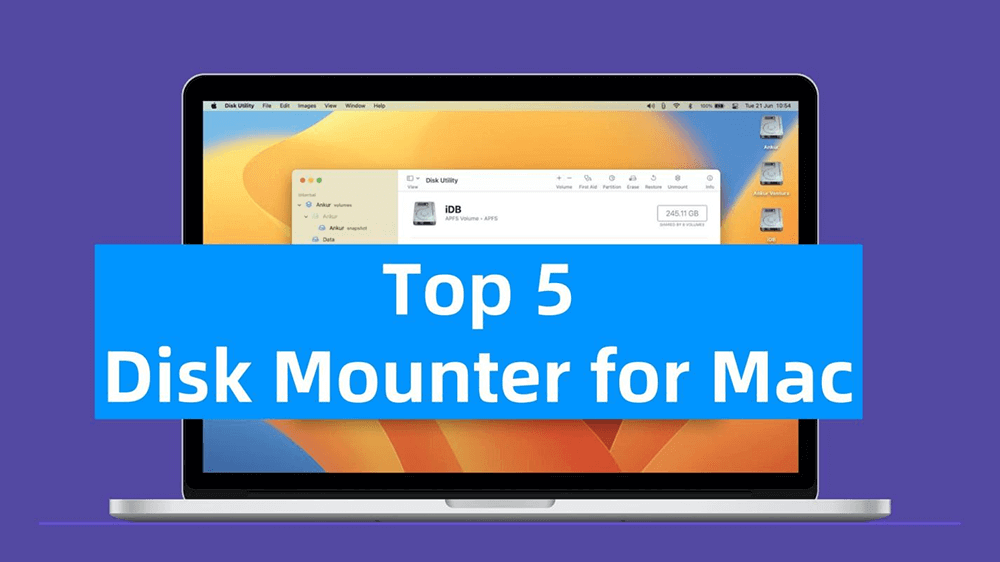
What is a Disk Mounter for Mac?
Disk mounter software allows your Mac to recognize and interact with external drives or network volumes that use file systems not natively supported by macOS. A file system dictates how data is stored and accessed on a drive, and macOS does not have built-in write support for certain formats, such as NTFS.
Without a disk mounter, accessing these drives may be restricted to read-only operations, limiting your ability to modify or save files. Disk mounters solve this by enabling full read-write access, expanding your Mac's compatibility with a variety of devices and platforms.
Key Features to Look for in a Disk Mounter:
Choosing the right disk mounter software can save you time, frustration, and even prevent data loss. Here are the critical features to evaluate:
- Compatibility with macOS Versions: Ensure the software is compatible with your current macOS version. Frequent updates to macOS can sometimes cause older software to malfunction.
- Support for Multiple File Systems: The software should support common file systems like NTFS, ext4, FAT32, and HFS+/APFS. Advanced users may need support for rarer file systems such as XFS or Btrfs.
- Ease of Use: Look for software with an intuitive interface. A well-designed UI minimizes the learning curve and makes it easy to perform operations like mounting, unmounting, or ejecting drives.
- Data Security: Some software offers encryption, password protection, or other security features to safeguard sensitive data during file transfers.
- Performance Optimization: Fast read-write speeds and efficient resource usage are essential for smooth operation, particularly when working with large files.
👍Top 5 Disk Mounters for Mac
Mac users have access to a range of disk mounter tools designed to provide seamless access to external drives and network volumes. Here's an in-depth look at some of the best options, detailing their features, strengths, and limitations:
1. Donemax NTFS for Mac
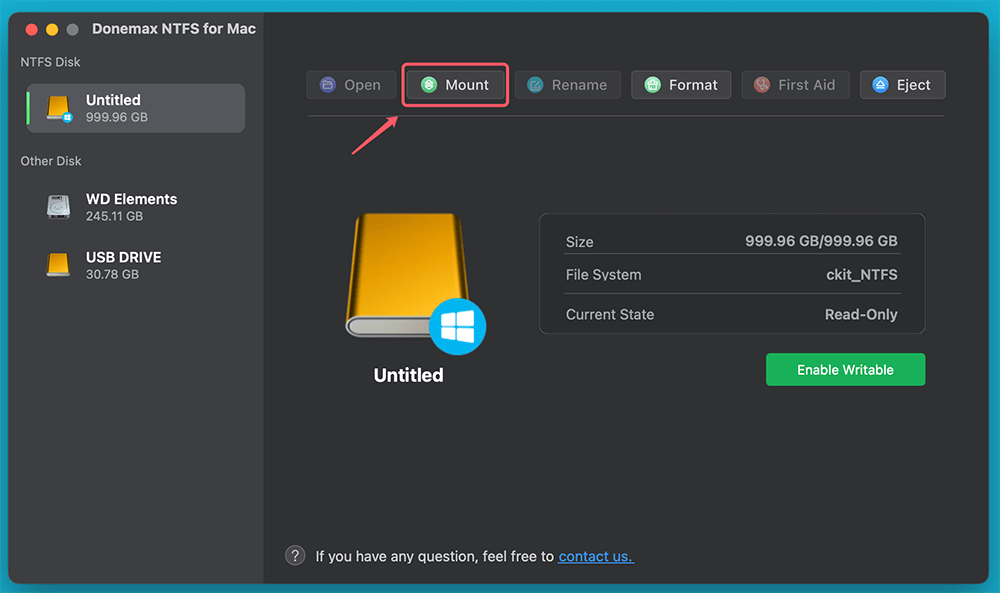
Donemax NTFS for Mac is widely regarded as the gold standard for disk mounting solutions. Its primary focus is providing robust and reliable support for NTFS drives, a format commonly used by Windows systems.
Key Features:
✦ Full Read-Write Access: Provides complete control over NTFS drives, enabling both reading and writing operations without restrictions.
✦ Seamless Integration: Automatically mounts NTFS volumes when connected, appearing in Finder like any native macOS format.
✦ Disk Management Tools: Offers additional utilities for formatting, ejecting, and checking disk health directly from the interface.
✦ Compatibility: Supports macOS 10.13 or later, and can be used on Intel-based Macs and Apple silicon Macs.
Advantages:
- Extremely user-friendly, even for beginners.
- High-speed file transfer rates, making it suitable for professional workflows.
- Regular updates ensure compatibility with the latest macOS releases.
- Supports NTFS, APFS, Mac OS Extended (HFS+), FAT32, ExFAT, etc.
Limitations:
- Not free tool
- No data recovery option.
Donemax NTFS for Mac can help you mount NTFS drive, APFS drive, ExFAT drive, FAT32 drive, HFS+ drive on Mac. It even can help in formatting a drive, enabling writable for NTFS drives, etc.
Download disk mounter for Mac >>
2. Tuxera NTFS for Mac
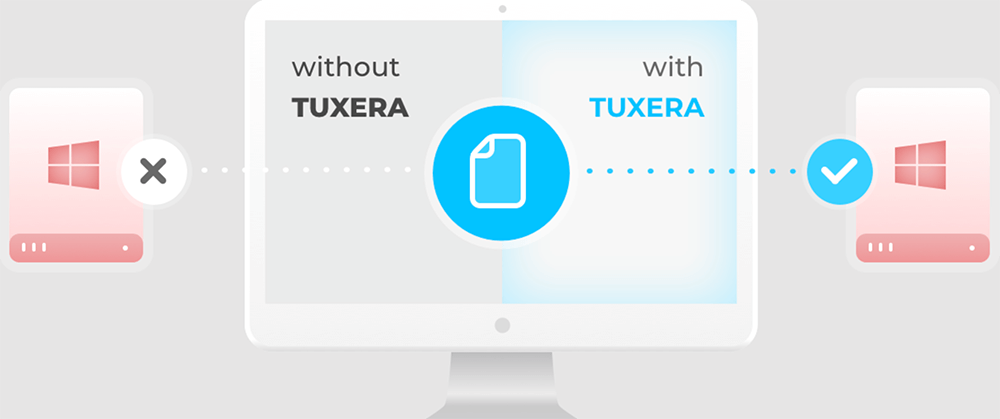
Tuxera NTFS is another powerhouse for users seeking NTFS compatibility on macOS. It's often compared with Donemax NTFS for Mac, offering similar functionality but with a slightly different feature set.
Key Features:
✦ NTFS Write Support: Allows users to edit, delete, and transfer files on NTFS drives seamlessly.
✦ Disk Utility Integration: Includes a disk health checker to diagnose and repair minor drive issues.
✦ Optimized for Performance: Designed to handle large file transfers without compromising speed or reliability.
✦ Offline Operation: Functions entirely offline, making it a secure choice for users with sensitive data.
Advantages:
- Lightweight software with minimal impact on system resources.
- Long-term stability, even with macOS updates.
Limitations:
- It focuses exclusively on NTFS drives.
- Limited advanced features for managing drives.
3. Mounty for NTFS

Mounty is a free, open-source solution tailored for users who need occasional access to NTFS drives. It leverages macOS's native NTFS driver to enable write functionality, keeping its design simple and lightweight.
Key Features:
✦ Basic NTFS Write Capability: Provides essential write access for NTFS volumes, sufficient for casual users.
✦ Lightweight Design: Does not consume significant system resources, making it a great choice for older Macs.
✦ Menu Bar Integration: The software runs in the background and is easily accessible from the menu bar.
Advantages:
- Completely free with no licensing or subscription fees.
- Straightforward setup process, suitable for non-technical users.
- Small download size and quick installation.
Limitations:
- Slower write speeds compared to premium alternatives.
- Lacks support for advanced features like disk health checks or formatting.
- May experience compatibility issues with newer macOS versions.
4. Fuse for macOS

Fuse for macOS is a versatile and powerful tool that goes beyond NTFS support. It allows users to interact with a wide range of file systems, making it ideal for advanced users and developers.
Key Features:
✦ Wide File System Compatibility: Supports NTFS, ext4, exFAT, and other uncommon formats like ZFS, Btrfs, and XFS.
✦ Plugin Architecture: Users can extend its functionality through third-party plugins and integrations.
✦ Command-Line Interface: Offers advanced control for users comfortable with terminal commands.
Advantages:
- Free and open-source, making it a budget-friendly option.
- Highly flexible, with support for both common and rare file systems.
- Active developer community ensures continuous updates and improvements.
Limitations:
- Steeper learning curve due to its technical nature.
- Lacks a polished graphical user interface for casual users.
- Requires additional setup and configurations to enable certain file systems.
5. Donemax Data Recovery for Mac
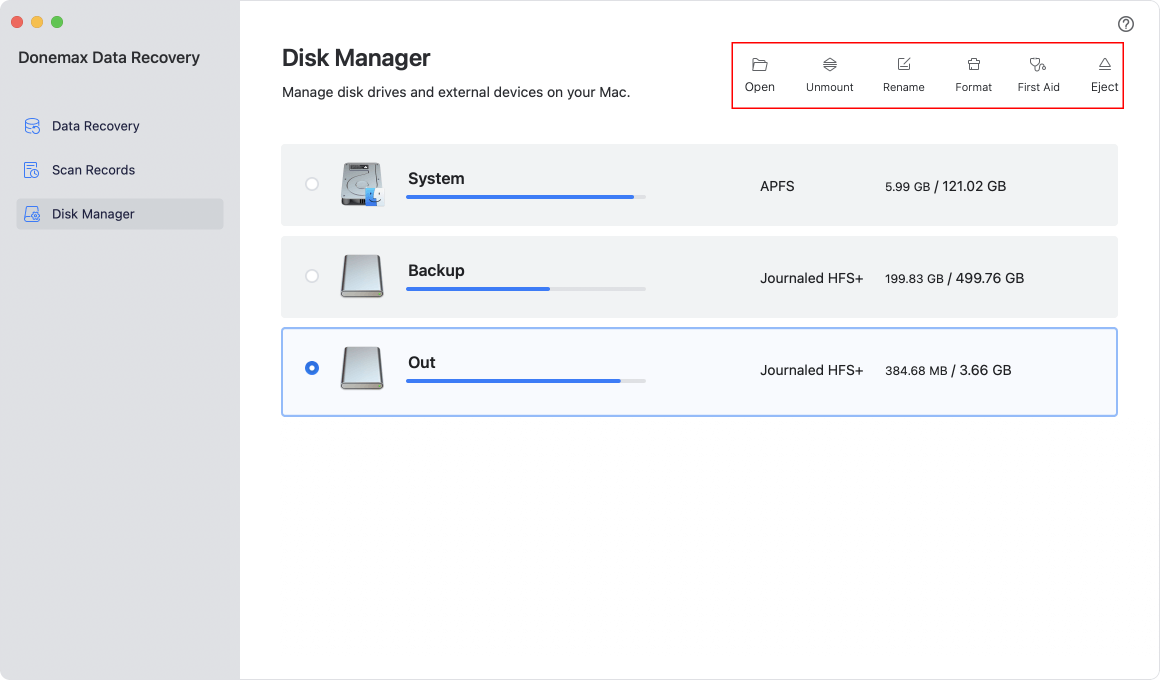
Donemax Data Recovery for Mac is a multi-purpose tool that combines disk mounting, data recovery, and disk management features into a single package. While its primary focus is on data recovery, its disk mounter capabilities are robust and versatile.
Key Features:
✦ Multi-File System Support: Supports NTFS, ext4, FAT32, HFS+, and more, making it suitable for diverse use cases.
✦ Data Recovery: Recovers deleted or lost files from mounted drives or unmounted drives.
✦ Cross-Platform Compatibility: Available for both macOS and Windows.
Advantages:
- Combines multiple functionalities, reducing the need for separate software.
- Intuitive user interface, suitable for both beginners and advanced users.
- Excellent customer support and documentation.
Limitations:
- More expensive than other options, with a starting price of $69.
- May be overkill for users only needing basic disk mounting capabilities.
By carefully evaluating your specific needs, you can choose the best disk mounter to unlock the full potential of your Mac. Whether you prefer the simplicity of Mounty or the versatility of Fuse, each of these tools offers unique strengths tailored to different user scenarios.
Comparison Table
| Software | File Systems Supported | Price | Ease of Use | Performance | Additional Features |
| Donemax NTFS for Mac | NTFS, APFS, HFS+, ExFAT, FAT32, EXT4 | $9.95/month | Excellent | Excellent | Disk formatting tools |
| Tuxera NTFS | NTFS | $15.00 | Good | Excellent | Integrity checker |
| Mounty | NTFS | Free | Basic | Moderate | None |
| Fuse for macOS | Multiple | Free | Advanced | Good | Plugin support |
| Donemax Data Recovery for Mac | NTFS, APFS, HFS+, ExFAT, FAT32, etc. | $69.00 | Excellent | Excellent | Data recovery |
How to Choose the Best Disk Mounter for Your Needs?
Selecting the right disk mounter depends on your specific requirements:
- Assess Your Use Case:
- If you only need occasional NTFS support, a free tool like Mounty may suffice.
- For heavy users requiring advanced file system compatibility, consider Fuse or Donemax Data Recovery for Mac.
- Budget Considerations:
- Free options are suitable for basic needs, but premium software offers better performance and support.
- Updates and Support:
- Ensure the software is regularly updated to remain compatible with the latest macOS versions.
Tips for Using Disk Mounters Safely on Mac
- Follow Proper Eject Procedures: Always unmount drives safely to avoid file corruption or data loss.
- Backup Important Files: Before using third-party software, back up your data in case of compatibility issues.
- Check Compatibility Before macOS Updates: Major macOS updates can temporarily break disk mounter functionality. Verify compatibility before upgrading.
- Enable Security Features: Use encryption and password protection for sensitive files where available.
For example, you can quickly mount NTFS drive on Mac with Donemax NTFS for Mac:
Step 1. Download and install the reliable NTFS for Mac tool - Donemax NTFS for Mac.
Step 2. Open Donemax NTFS for Mac, click Enable Writable button to allow your Mac to read-write NTFS drives on Mac.

Step 3. Click on Mount button to mount the NTFS drives on your Mac.

Conclusion
Mac Disk mounter software is a must-have tool for Mac users needing access to non-native file systems. From the simplicity of Mounty to the versatility of Fuse and the comprehensive features of Donemax Data Recovery for Mac or Donemax NTFS for Mac, there is a solution for everyone. By carefully evaluating your needs and considering the factors outlined in this guide, you can choose the best disk mounter to enhance your productivity and ensure seamless and continuous file access.
Whether you're a casual user or a professional dealing with complex workflows, these tools empower you to break through macOS limitations, making your Mac more versatile, efficient, and compatible with various devices and file systems than ever before.
Related Articles
- Dec 21, 2024How to Delete Old Time Machine Backups?
- Nov 04, 2024How to Create Bootable USB Installer for macOS Sequoia?
- Sep 21, 2024Disk Utility Cannot Repair A Disk, Fix It Now
- Nov 21, 2024Create Bootable USB Installer for macOS Sierra
- Jan 12, 2025How to Bypass Trash When Deleting Files on Mac?
- Dec 12, 2024How to Mount External Hard Drive or USB Drive Using Terminal on Mac?

Maria
Maria is one of the senior writers & editors of Donemax who lives and works in Sydney, Australia. She loves PC, Mac and Internet Technology. She has 6 years of writing articles about data recovery on PC/Mac, disk cloning solution, data eraser and computer OS optimization, etc. She is also interested in testing various software and digital products.

Gerhard Chou
In order to effectively solve the problems for our customers, every article and troubleshooting solution published on our website has been strictly tested and practiced. Our editors love researching and using computers and testing software, and are willing to help computer users with their problems