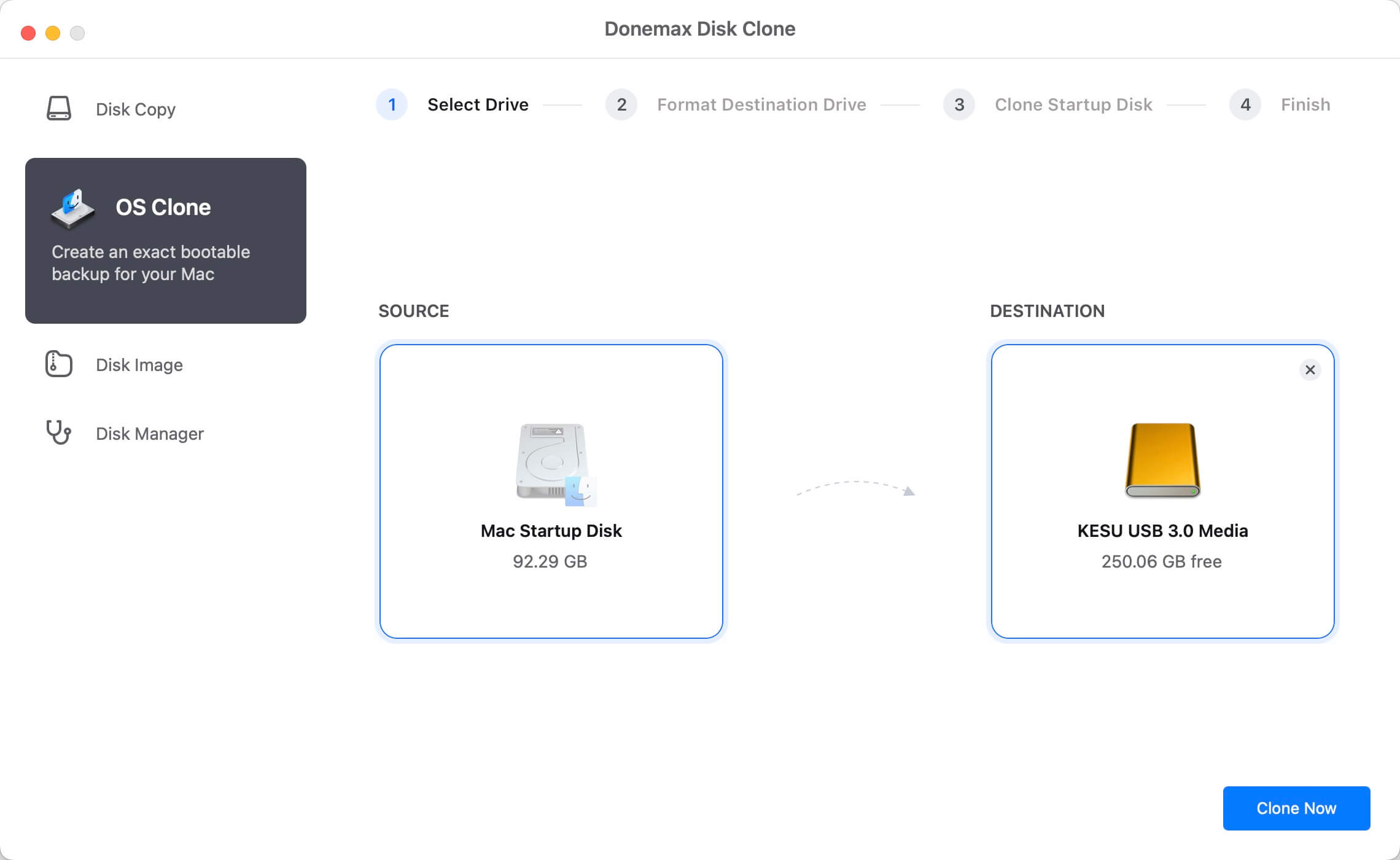PAGE CONTENT:
If you want to create a bootable disk from the macOS installation software. In that case, you may use DiskMaker X, an application written in AppleScript that works with various OS X versions, the one you download from the Mac App Store.
Launching the software initiates a search for the macOS Installer with Spotlight. Finally, it suggests constructing an attractive bootable installation DVD. Creating an installer for macOS couldn't be simpler.
![Create bootable USB installer using DiskMaker X]()
If your Mac's hard drive has been formatted or you want to install the operating system on a new machine, you may use the Install drive without re-downloading the installer.
What is DiskMaker X?
Free and written in AppleScript, DiskMaker X (formerly known as Lion DiskMaker) allows you to make bootable USB drives. This program allows you to create a flash or USB flash drive without having access to an internet connection. The Windows USB or DVD Download Tool is a need if you ever need to reinstall Windows on a laptop or desktop computer.
Flash may be a bootable USB installer with Microsoft's free, official software. Flash drives and other USB storage devices can be used to create a bootable USB installer, which can then be used to reinstall the software. Moreover, DiskMaker X accepts monetary contributions.
The software needs macOS 10.10 or later to work but is compatible with many macOS versions (including macOS Catalina Install App). The macOS operating system is excellent, but reinstalling it after a crash might be difficult if you don't have the proper software and hardware.
DiskMaker is useful since it simplifies diagnostic testing and the installation of Mac OS X. A bootable macOS USB may be made with the help of the software DiskMaker X, which will be discussed in this article.
![Create bootable USB installer using DiskMaker X]()
How to use DiskMaker X?
An external program is required to create a bootable USB flash drive and installer. Create a USB flash drive that may be used to start a computer using this free program. This open-source program works similarly to the USB or DVD Download Tool, which may be downloaded for nothing.
A comparison between DiskMaker X and Mac USB Download Tool is possible due to the similarities between the two programs' features and capabilities. In addition, the mechanism is very similar.
How does one use this program to generate a USB Installer that may be booted from? Because the software is so intuitive, you can make one in minutes. Following this article's instructions will turn your flash drive into a bootable USB installer.
Simple steps to follow:
- To begin, you must have DiskMaker X previously downloaded. Insert the USB flash drive that will serve as the basis for the USB installer. The utilized flashback must have a storage capacity of 8 GB or more.
- Next, you have to download and run the program. When the app has been downloaded and installed successfully, you may launch it.
- A prompt will show on the screen, asking which operating system version you wish to install. Choose the operating system that you already have.
- If the flash isn't detected automatically, select "Another Type of Disk" to try a different disk reader.
- It has been confirmed that the flash drive will be erased and reformatted. All information will be erased and reorganized. Hold tight until the result appears. The time required for the process might range from a few minutes to 30 minutes.
- When the flash is ready, you'll get a notice saying so. If you use Diskmaker X to generate a bootable USB drive, you may reinstall the operating system several times without having an active network connection. The software is simple to operate, can be completed quickly, and requires no network connectivity.
![Create bootable USB installer using DiskMaker X]()
Note: Remember that your USB drive will be formatted if it is 8GB or bigger. If you want to create an installation disk that will run Yosemite, El Capitan, and Sierra. In that case, you use Disk Utility (in the Applications/Utility folder) to partition the drive into three different volumes, one for each OS. DiskMaker will wipe any full volume that you signal.
How to create a bootable clone backup for Mac?
DiskMaker X can help you create a bootable USB installer for OS X, but it does not support the latest macOS versions such as Big Sur, Monterey, Ventura, etc and it can not help you make a bootable clone backup.
A bootable clone backup can help you boot macOS from an external hard drive without reinstalling macOS and can help you duplicate macOS environment from one Mac to other Macs.
Disk cloning software - such as Donemax Disk Clone for Mac can help you securely create a bootable clone backup for your Mac which runs macOS or OS X versions. Download it here:
Donemax Disk Clone for Mac
- Create bootable clone backup for macOS.
- Create disk image backup for Mac or external storage device.
- Clone HDD, SSD and external device on Mac.
Now, follow the steps below to make a bootable clone for your Mac:
Step 1. Open Donemax Disk Clone for Mac and then connect an external hard drive to your Mac. The storage of the external hard drive should be bigger than your Mac’s storage.
Step 2. Choose disk cloning mode - OS Clone. It will help you clone all data from the Mac to the external hard drive.
![Clone Mac mini with Apple Silicon M2/M2 Pro Chip]()
Step 3. Select the external hard drive as the destination drive. Click on Clone Now button to securely clone all data including macOS, files, apps and settings from the startup disk to the external hard drive.
![Clone Mac mini with Apple Silicon M2/M2 Pro Chip]()
Once the process gets finished, you can connect the external hard drive to any Mac and set it as the boot drive, then you can run macOS from the external hard drive.
| Compare DiskMaker X to Donemax Disk Clone for Mac |
|
DiskMaker X |
Donemax Disk Clone |
| ✍️ Clone HDD, SSD and external storage drive on Mac. |
|
|
| ✍️ Create bootable clone back up for Mac. |
|
|
| ✍️ Create disk image such as DMG or Zip for a disk drive on Mac. |
|
|
| ✍️ Create bootable OS X USB installer for 10.9 to 10.15. |
|
|
| ✍️ Support for latest macOS Big Sur, Monterey, Ventura and Apple M1/M2/M3/M4 chip. |
|
|
|
|
Try It Free |
Conclusion:
Every year, Apple releases new versions of macOS. DiskMaker X, a time-tested Mac tool for making bootable install disks, typically receives an update soon after introducing a new macOS version. Once you construct your bootable macOS High Sierra install disk it will overwrite anything already on the device.
After creating the bootable install drive, you may set it up for additional purposes, such as carrying other programs or troubleshooting tools or using it as a backup drive. In this tutorial, you'll learn how to use DiskMaker X to make a USB flash drive that can be used to launch any version of Mac OS. If you have any questions about making a bootable macOS USB, we hope they've been answered here.