Before we start: Donemax Data Recovery is one of the best data recovery programs. It not only can recover deleted 3FR files, but it also can recover formatted/erased and inaccessible 3FR files, etc.
PAGE CONTENT:
In the digital age, where photography plays a vital role in preserving memories and artistic expression, file formats like 3FR (.3fr) have become indispensable. These RAW image files are specific to Hasselblad cameras, known for their superior quality and high-level detail. However, losing a 3FR file can be a nightmare for professional photographers and enthusiasts alike. This article will provide an in-depth understanding of 3FR files and guide you through recovering lost or corrupted 3FR files.
What is a 3FR File?
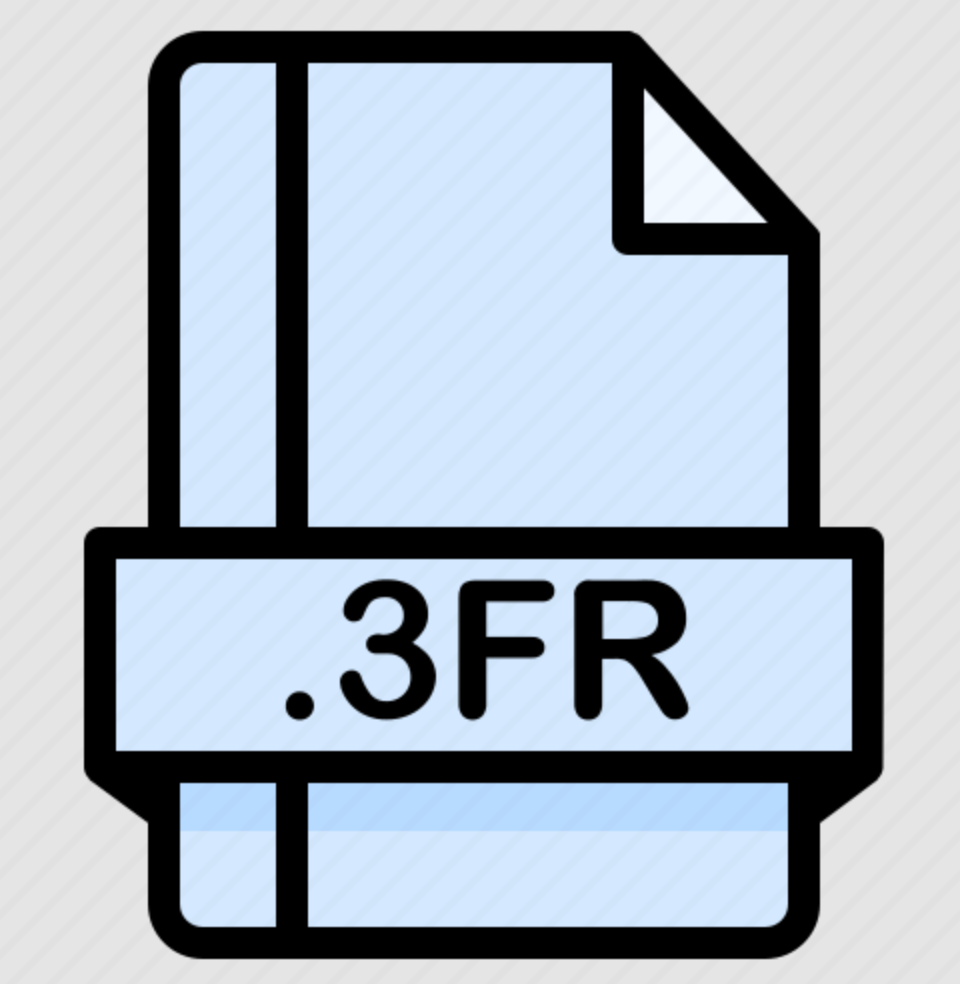
Definition and Purpose
A 3FR file is a RAW image format used by Hasselblad digital cameras. RAW files, unlike compressed formats such as JPEG, retain all the data captured by the camera's sensor, making them ideal for professional editing and post-processing. The "3FR" stands for "3F RAW," emphasizing its role in high-quality image capture.
Technical Details:
- File Format: 3FR files store uncompressed data directly from the camera sensor.
- Compatibility: They are proprietary to Hasselblad and can be opened using specialized software like Hasselblad Phocus or Adobe Lightroom.
- Size: 3FR files are typically large due to their uncompressed nature.
Advantages of 3FR Files
- High-Quality Imaging: Enables photographers to adjust exposure, white balance, and other parameters without losing detail.
- Editing Flexibility: Ideal for professional workflows that require extensive post-processing.
Common Scenarios of Losing 3FR Files
Losing valuable 3FR files can occur due to various reasons. Understanding these scenarios can help prevent future losses:
- Accidental Deletion: Files might be mistakenly deleted during routine file management.
- Formatting of Storage Devices: Unintentional formatting of memory cards or external drives can erase 3FR files.
- File Corruption: Power outages during file transfers or software crashes can result in corrupted files.
- Malware or Virus Attacks: Malicious software can target and delete important files.
- Physical Damage to Storage Media: Hard drive failures or damaged memory cards can lead to inaccessible files.
How to Recover Lost 3FR Files?
Immediate Steps to Take
When you discover that a 3FR file is missing, the most critical step is to act quickly and cautiously to maximize the chances of recovery. Here's what you should do:
- Stop Using the Affected Device
The first and most important step is to stop using the storage device (SD card, external hard drive, or internal storage) where the file was lost. Continued use can overwrite the sectors where the lost 3FR files are stored, making recovery impossible.
- Check for Backups
Before diving into recovery tools, ensure that you don’t already have a backup of your files. Photographers often use cloud services like Dropbox, Google Drive, or OneDrive for automatic uploads. Additionally, physical backups stored on external drives can save you significant time and effort.
- Note the Cause of Loss
Understanding how the file was lost (accidental deletion, corruption, formatting, etc.) can help you choose the best recovery method. For example, accidental deletions might be easier to recover than files lost to hardware failure.
Using Recovery Software
File recovery software is one of the most effective and accessible ways to retrieve lost 3FR files.

Donemax Data Recovery is one of the best data recovery programs. It supports to recover all file formats including 3FR files.
Step 1. Download and install Donemax Data Recovery on your computer.
Step 2. Open Donemax Data Recovery, then select the device where you delete or lose the 3FR files.

Step 3. Click on Scan button to deeply scan the device and find all recoverable files including the lost 3FR files.

Step 4. Once the scan is completed, you can find the deleted/lost 3FR files, then select them, click on Recover to save them on your Mac.

More Data Recovery Tools for 3FR File Recovery:
1. EaseUS Data Recovery Wizard
● Why Choose EaseUS?
EaseUS is known for its intuitive interface and ability to recover a wide range of file formats, including 3FR. It also supports both Windows and macOS, making it a versatile choice.
● How to Use EaseUS for 3FR Recovery:
Download and Install: Download the software from the official website and install it on your computer.
Select a Location: Open the software and choose the drive or storage device where the 3FR files were stored.
Scan the Device: Initiate a deep scan to locate deleted or lost files.
Preview and Recover: Once the scan is complete, preview the recovered 3FR files and save them to a safe location (different from the original storage device).
2. Recuva
● Why Choose Recuva?
Recuva is a lightweight, free tool that supports recovering various file formats, including RAW image files like 3FR. It’s an excellent option for those on a budget.
● How to Use Recuva:
Install Recuva and launch the program.
Choose the file type to recover ("Pictures" or "Other" for RAW formats).
Select the drive where the file was lost and initiate the scan.
Review the recovered files, filter by file type, and restore the selected 3FR files.
3. Disk Drill
● Why Choose Disk Drill?
Disk Drill is known for its comprehensive scanning capabilities and support for recovering RAW file formats, making it ideal for photographers.
● Steps to Recover 3FR Files with Disk Drill:
Download Disk Drill and install it.
Connect the storage device to your computer.
Select the drive from Disk Drill's interface and click "Search for lost data."
Preview the recoverable 3FR files, select the desired ones, and recover them to a secure location.
Manual Recovery Options
Sometimes, you might not need specialized software to recover your lost 3FR files. Below are some manual methods that can work in specific situations:
1. Recycle Bin or Trash Folder
If you accidentally deleted the files, check the Recycle Bin (Windows) or Trash (macOS). Files moved here are not permanently deleted and can be restored with a simple right-click and "Restore" or "Put Back" option.
Related Articles:
Recover lost files from recycle bin on Windows >>
Recover lost files from trash bin on Mac >>
2. Restore from Temporary Files
Some photo editing software automatically creates temporary files while working on RAW files. Check the default temporary folder of your software for a potential backup version of your 3FR file.
3. Recover from Backups
If you regularly back up your files, you might find your 3FR files on external drives, cloud services, or dedicated backup systems like Time Machine (macOS). Simply locate the backup and restore the files to their original location.
Professional Recovery Services
If none of the above methods work, or if the storage device is physically damaged, a professional data recovery service might be your best option. Here's what to expect:
- When to Seek Professional Help
- The device is physically damaged (e.g., a cracked hard drive or corrupted SD card).
- Recovery software fails to retrieve the files.
- The files are critical, and you can't risk further damage.
- How Professional Recovery Services Work
- Experts use specialized equipment to extract data from damaged devices.
- In cases of file corruption, they use advanced algorithms to reconstruct file headers and recover as much data as possible.
- Recommended Professional Services
- DriveSavers Data Recovery: Known for handling complex recovery cases.
- Ontrack Data Recovery: Offers services for both physical and logical data recovery.
- Cost and Timeframe
- Data recovery services can be expensive, with prices ranging from $300 to $2,000 depending on the complexity of the case.
- Recovery time can vary from a few days to several weeks.
Tips to Avoid Losing 3FR Files in the Future
- Regular Backups
- Use cloud storage (e.g., Google Drive, Dropbox) for automatic file syncing.
- Create physical backups on external hard drives or SSDs.
- Follow the "3-2-1 Rule": Keep 3 copies, on 2 media types, with 1 offsite.
- Safe Data Handling
- Avoid accidental deletions by double-checking before deleting files.
- Properly eject SD cards and drives to prevent corruption.
- Organize files in structured folders (e.g., by date or event).
- Reliable Software and Hardware
- Use branded, high-quality SD cards and drives.
- Edit with trusted software compatible with 3FR files, like Hasselblad Phocus or Adobe Lightroom.
- Consider RAID systems for redundant storage.
- Malware Protection
- Install antivirus software and scan devices regularly.
- Avoid downloading from unverified sources.
- Enable ransomware protection to shield critical folders.
- Recovery Readiness
- Keep tools like Donemax Data Recovery or Disk Drill installed for emergencies.
- Create disk images of storage devices for easy restoration.
- Maintain a recovery plan, including backup locations and professional service contacts.
- Device Maintenance
- Format memory cards in the camera to ensure compatibility.
- Replace worn-out SD cards and keep devices updated.
- Protect storage devices from physical damage and overheating.
By following these concise tips, you can safeguard your 3FR files and minimize the risk of losing valuable photos. Prevention is always easier than recovery!
Conclusion
Losing a 3FR file can feel devastating, but recovery is often possible with the right tools and techniques. By understanding the nature of 3FR files, taking immediate action, and following the recovery methods outlined above, you can retrieve your valuable images. To prevent future losses, adopt safe file-handling practices and maintain regular backups. Remember, the key to successful recovery is acting promptly and using the appropriate tools.


Donemax Data Recovery
Powerful, safe & easy-to-use data recovery software to easily and completely recover deleted, formatted, inaccessible and lost data from PC, Mac, HDD, SSD, USB drive, camera, SD card, RAID and other storage devices.
Related Articles
- Mar 06, 2025Unformat WD External Hard Drive: Recover Lost Data from a Formatted WD External Hard Drive
- Jul 04, 2024Best 4 Samsung Data Recovery Software
- Jun 28, 2024How to Recover Lost Data After Factory Reset on Windows 11/10/8/7?
- Feb 18, 2025Data Recovery from Damaged SD Card: A Comprehensive Guide
- Oct 23, 2023External Hard Drive Data Recovery: 4 Methods to Recover Lost Data from External HDD/SSD
- Feb 26, 2024[2025 Guide] How to Recover Lost Data from WD My Passport Drive?

Steven
Steven has been a senior writer & editor of Donemax software since 2020. He's a super nerd and can't imagine the life without a computer. Over 6 years of experience of writing technical solutions and software tesing, he is passionate about providing solutions and tips for Windows and Mac users.

Gerhard Chou
In order to effectively solve the problems for our customers, every article and troubleshooting solution published on our website has been strictly tested and practiced. Our editors love researching and using computers and testing software, and are willing to help computer users with their problems