Before we start: Is it possible to recover deleted files after emptying recycle bin. Yes, you can use data recovery program - such as Donemax Data Recovery to help recover deleted files from emptied recycle bin.
PAGE CONTENT:
The Recycle Bin (or Trash on macOS) is a valuable tool in any operating system, allowing users to retrieve files that have been deleted unintentionally or prematurely. Whether it's a few documents or an entire folder of important files, knowing how to recover data from the Recycle Bin can save users from a lot of frustration. This article explores everything you need to know about Recycle Bin recovery, from understanding its functionality to advanced recovery techniques and tips to prevent accidental data loss.

Understanding Recycle Bin Functionality
The Recycle Bin, or Trash in macOS, functions as a safety net for files and folders that you have deleted but are not yet permanently erased. When you delete a file, it doesn't immediately disappear from your system; instead, it's moved to the Recycle Bin, allowing you to restore it if you made a mistake or changed your mind. This process prevents data loss in case of accidental deletion.
However, this deleted data doesn't remain in the Recycle Bin forever. The operating system keeps the deleted files temporarily until you empty the Recycle Bin or the system needs more space to store new files. Once the Recycle Bin is emptied, the files are marked for deletion, but the actual data remains on the drive until it is overwritten by new data. This is why it is possible to recover files even after they are removed from the Recycle Bin, provided they haven't been overwritten.
The Recycle Bin's primary role is to hold deleted files temporarily so that they can be restored. It’s important to remember that files in the Recycle Bin are not permanently deleted until you empty it. Once emptied, recovery becomes more difficult but not impossible.
Common Causes for Recycle Bin Recovery Needs
● Unintentional Deletion
The most common reason people need to recover files from the Recycle Bin is accidental deletion. In many cases, users may delete a file by mistake, thinking they no longer need it, only to realize later that it's crucial for a project or task. Fortunately, as long as the file is still in the Recycle Bin, it can be restored quickly.
● File Corruption
Sometimes, files in the Recycle Bin may become corrupted and inaccessible. You might see the file, but when you try to restore it, you may encounter errors or failure messages. This can happen due to various factors such as software glitches, hardware failure, or improper file management.
● Unexpected System Shutdown or Crashes
A sudden system shutdown or crash could lead to unsaved files being automatically placed in the Recycle Bin, even if they were not originally deleted by the user. This is especially common if the system restarts unexpectedly and doesn't restore open files. In these situations, recovering files from the Recycle Bin can be one of the quickest ways to restore lost data.
● Using External Storage Devices
When files are deleted from external storage devices, such as USB drives or external hard drives, they might also end up in the Recycle Bin on your computer. This can happen when you delete files from external devices that were connected to your system. It's important to remember that files moved to the Recycle Bin from external drives can be recovered the same way as files deleted from your computer.
● Reverting Changes in File Management
Sometimes, you may unintentionally empty the Recycle Bin or remove important files that were essential to your work. These kinds of errors can often be reversed by restoring the files from the Recycle Bin if they haven't been permanently deleted. This is why knowing how to recover deleted files from the Recycle Bin is a crucial skill.
How to Recover Files from the Recycle Bin?
Step-by-Step Guide for Windows:
If you've accidentally deleted important files and they are still in the Recycle Bin, recovering them on Windows is straightforward. Follow these simple steps to restore your files:
Step 1: Open the Recycle Bin
To access the Recycle Bin, simply double-click the Recycle Bin icon on your desktop or open it via File Explorer. You will see a list of all the files and folders that have been deleted but not yet permanently erased.
Step 2: Select the Files to Restore
Once the Recycle Bin is open, browse through the files. To select multiple files, press and hold the Ctrl key while clicking on each item. If you want to restore everything in the Recycle Bin, press Ctrl+A to select all files.
Step 3: Restore the Files
After selecting the files you want to recover, right-click on them and choose the "Restore" option. The files will be restored to their original location before they were deleted. You can also drag the files back to any folder you prefer.
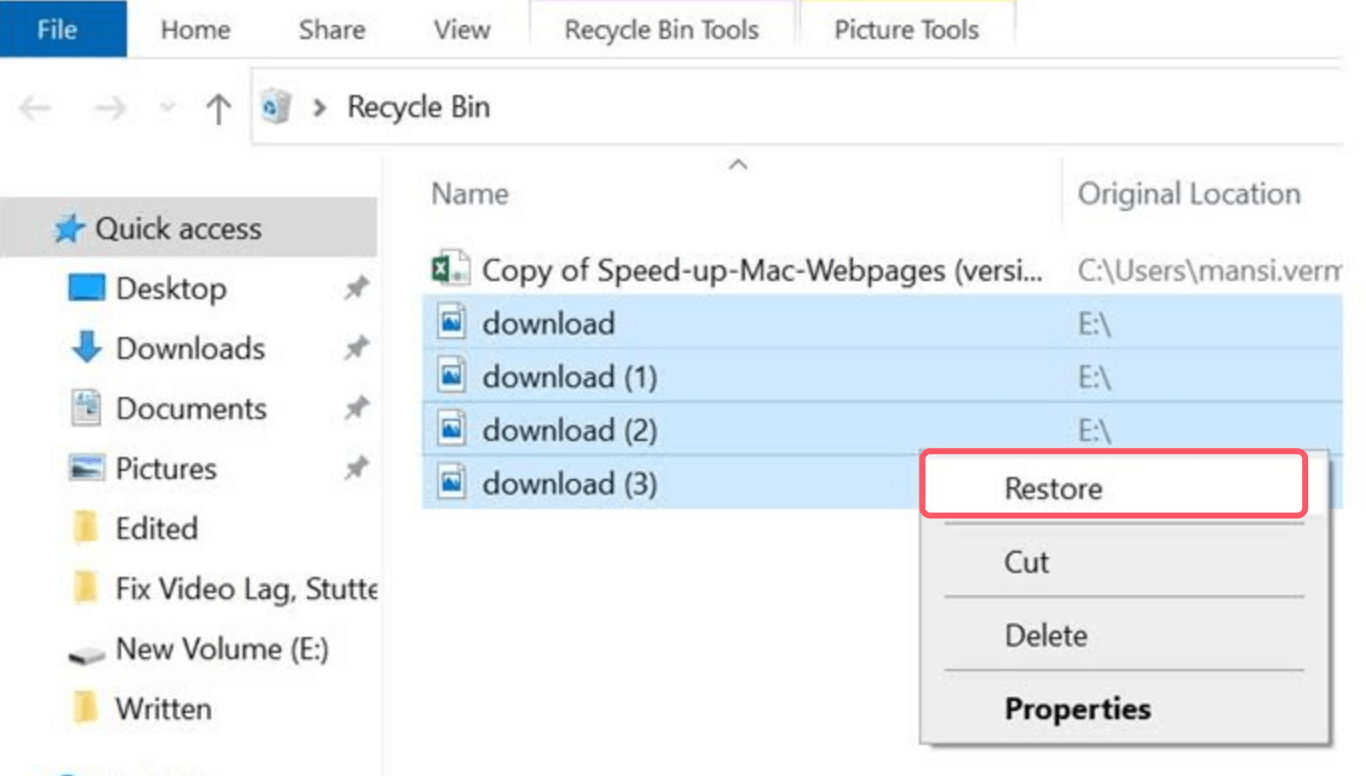
Step 4: Using File Properties and Previous Versions (Optional)
In some cases, you may need a specific version of a file. If this is the case, right-click the file and select Restore Previous Versions. Windows will allow you to restore the file from a previous backup or version.
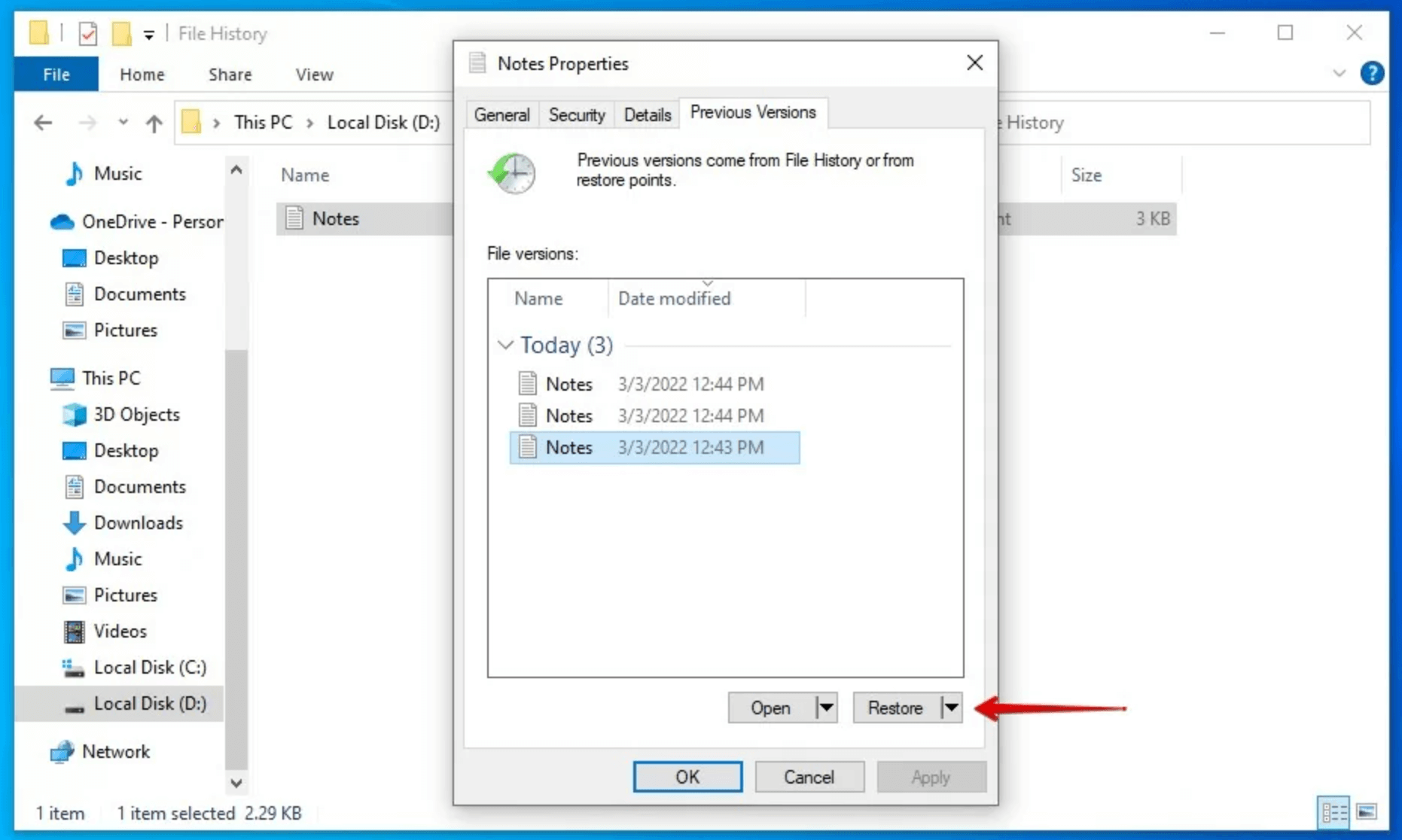
Step-by-Step Guide for macOS:
Recovering files from the Trash in macOS is similar to the process on Windows. Follow these steps to restore deleted files:
Step 1: Open the Trash
Click on the Trash icon in the Dock to open the Trash folder. All the files you've deleted will be listed here, waiting to be restored or permanently deleted.
Step 2: Select the Files to Restore
Browse through the deleted files and select the ones you wish to recover. If you want to restore multiple files, hold down the Command key and click on each item you want to recover.
Step 3: Restore the Files
Once you've selected the files, right-click on them and choose the "Put Back" option. This will restore the files to their original location. Alternatively, you can drag the files back to the desktop or any folder.
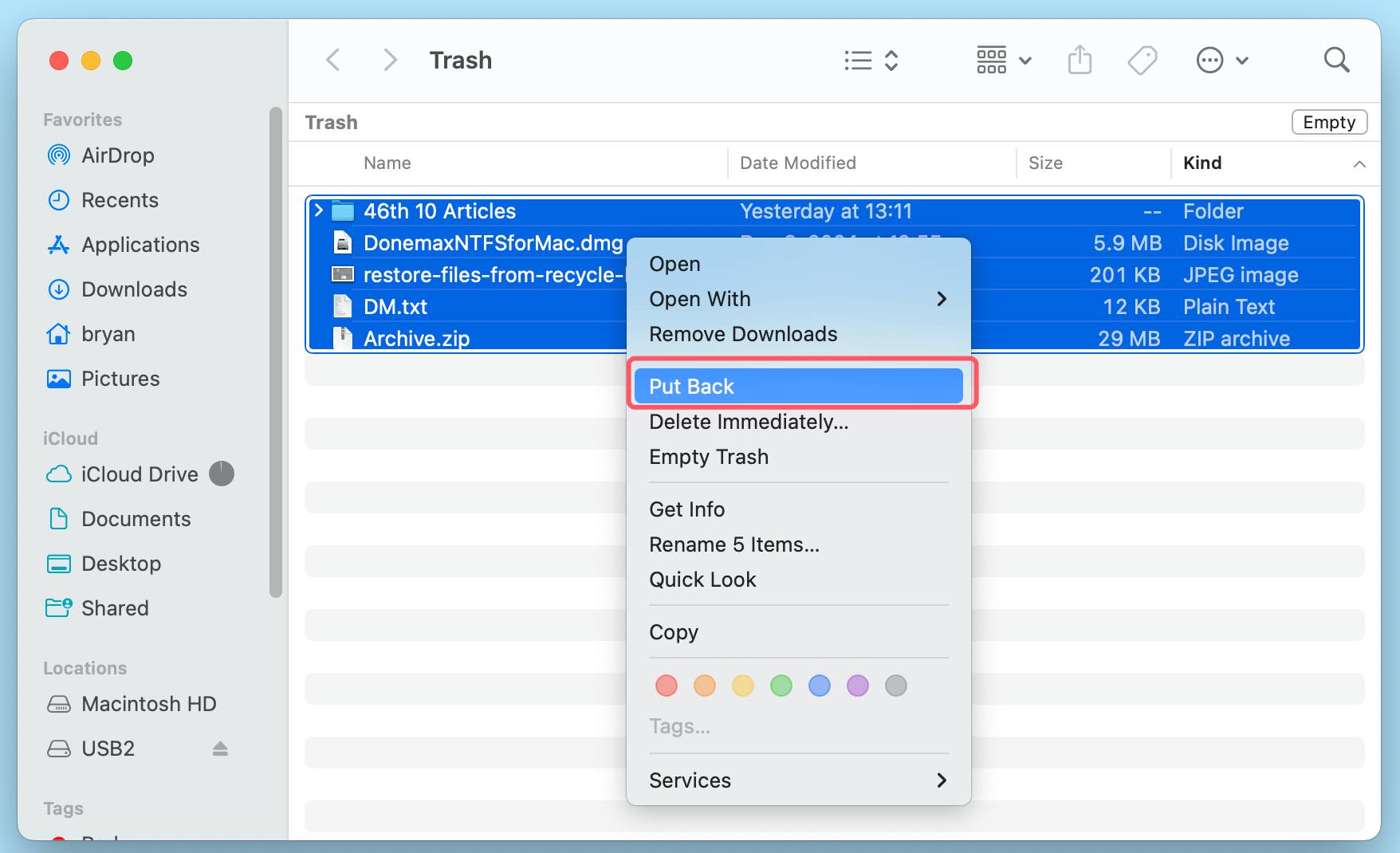
Step 4: Command Line Recovery (Advanced)
For advanced users, the Terminal application on macOS allows you to recover files from the Trash. Open the Terminal and use specific commands to restore files, but this method requires technical knowledge.
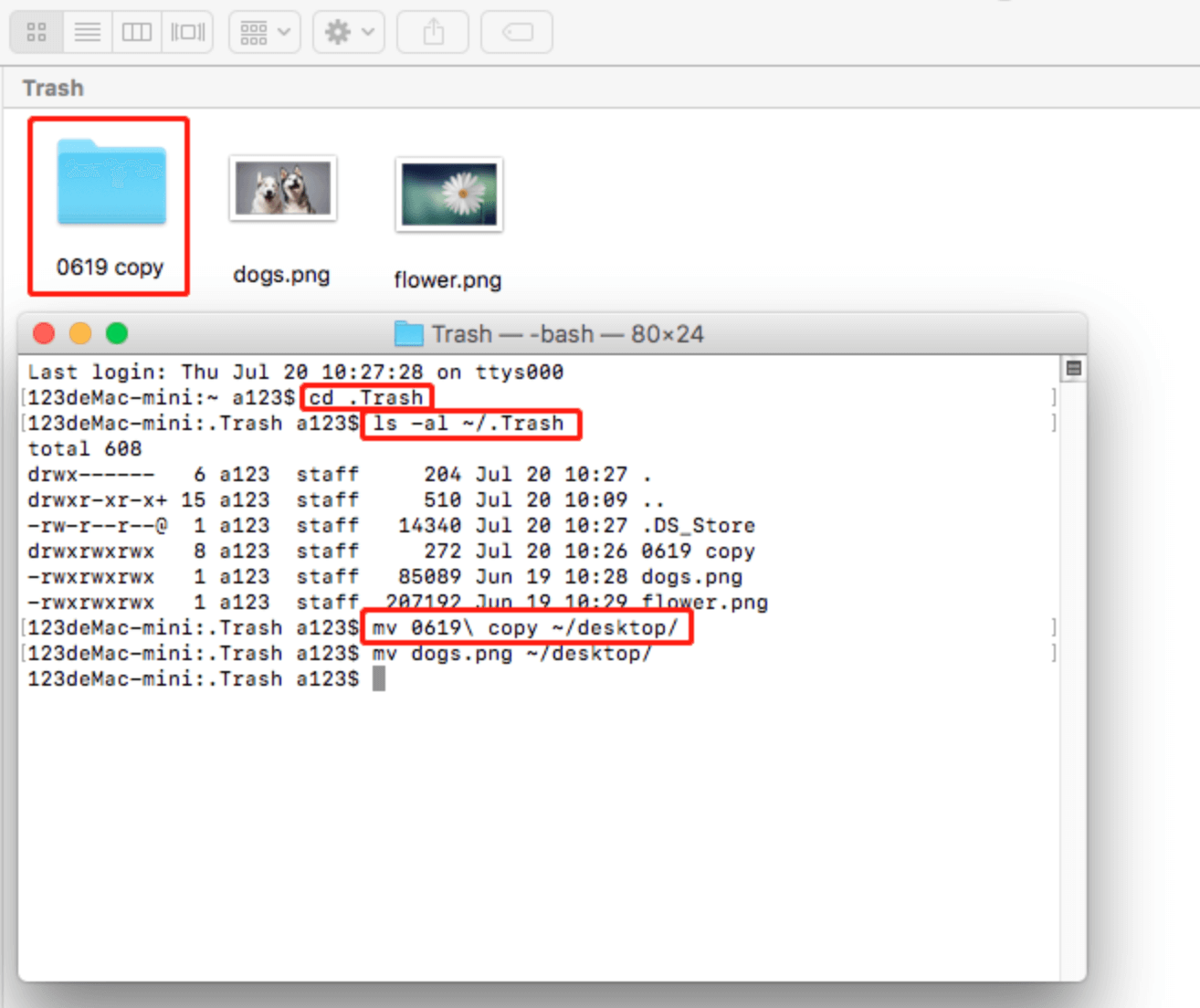
Tools for Advanced Recycle Bin Recovery
While the Recycle Bin or Trash is a convenient tool for recovering accidentally deleted files, what happens when you accidentally empty it, or the files become corrupted? In such cases, specialized tools can help you recover your lost data.
Built-in System Recovery Features
Windows File History and Restore Points:
If the Recycle Bin is emptied, you can still recover files using built-in Windows tools. File History is a feature that automatically backs up files to an external drive or network location. If you've set up File History, you can use it to recover deleted files or previous versions of files.
Additionally, Windows System Restore Points allow you to restore your system to a previous state, which can include restoring lost files if you created restore points prior to their deletion.
macOS Time Machine:
For Mac users, Time Machine is an excellent built-in recovery option. Time Machine creates backups of your system at regular intervals, so you can go back to a time when the deleted files were still present. This feature can recover files that have been emptied from the Trash, as long as they were backed up before deletion.
🔗 Also read: how to recover deleted files on Mac via Time Machine backups.
Third-Party Data Recovery Software
If the Recycle Bin is emptied or the files are not recoverable through built-in methods, third-party data recovery software can help. These programs are designed to scan your hard drive or external storage devices for deleted files that are no longer in the Recycle Bin but have not been overwritten.
Donemax Data Recovery is a powerful data recovery program for Windows and macOS. It can help securely and completely recover deleted files after emptying recycle bin.
Step 1. Download and install Donemax Data Recovery on your computer.
Step 2. Open Donemax Data Recovery, select the drive where you delete or lose the files to start data recovery.

Step 3. Click on Scan button to deeply scan the selected drive and find all recoverable files.

Step 4. Once the scan is completed, you can preview all recoverable files. Then select the wanted files, click on Recover button to save them.

Donemax Data Recovery even can help users to repair a damaged drive or reformat a hard drive on Windows or macOS.
Prevent Accidental Deletion and Data Loss
While the Recycle Bin is a useful feature for recovering deleted files, it's always better to avoid data loss in the first place. Here are some best practices to help prevent accidental deletion and ensure that your important files are safe:
Best Practices for File Management
- Regular Backups: The most effective way to protect your files is by backing them up regularly. Use cloud storage services like Google Drive, iCloud, or OneDrive for your important documents and media. This way, even if you accidentally delete a file, you can easily restore it from your backup.
- Versioning Files: Consider using file versioning software to keep track of changes made to important files. This way, you can always revert to a previous version of a document if something goes wrong.
Customizing Recycle Bin Settings
- Increase Storage Capacity: You can increase the size of your Recycle Bin to hold more files before they get permanently deleted. In Windows, right-click the Recycle Bin, select Properties, and adjust the maximum size.
- Set Notifications: Some systems allow you to set up notifications when the Recycle Bin is full, prompting you to take action before files are permanently deleted.
What to Do If Files Are Not in the Recycle Bin
If your files are not in the Recycle Bin, they may have been permanently deleted or overwritten. In such cases, you can try the following:
Check for File Recovery in Other Locations:
- File History (Windows) or Time Machine (macOS): As mentioned earlier, these tools allow you to restore previous versions of files.
- Cloud Backups: Check if you have cloud backups that may contain copies of your deleted files.
Use Data Recovery Software:
If no backups are available, data recovery software may still be able to help recover deleted files, even if they're no longer in the Recycle Bin. However, the sooner you attempt recovery, the higher the chances of success.
Conclusion
The Recycle Bin or Trash is an invaluable tool that allows you to recover accidentally deleted files. However, once the Recycle Bin is emptied, recovery becomes more challenging. While built-in recovery tools and manual methods can restore files in many cases, specialized data recovery software provides a more thorough option when files are permanently deleted. Always keep a backup of your important files to prevent data loss and consider using recovery tools to increase the chances of recovering lost files.


Donemax Data Recovery
Powerful, safe & easy-to-use data recovery software to easily and completely recover deleted, formatted, inaccessible and lost data from PC, Mac, HDD, SSD, USB drive, camera, SD card, RAID and other storage devices.
Related Articles
- May 19, 2025How to Recover Files Which Are Deleted from Recycle Bin?
- Mar 08, 2025Top 5 Free WD Data Recovery Software: Best Tools & Step-by-Step Guide
- Nov 06, 2025PhotoRec Review and Better Alternative
- Jul 07, 2025What is Restore Previous Versions on Windows?
- Jun 20, 2025How to Recover Deleted ODT File (OpenDocument Text File)? [5 Methods]
- May 13, 2025What is FAT File System? How to Recover Lost Data from FAT File System?

Christina
Christina is the senior editor of Donemax software who has worked in the company for 4+ years. She mainly writes the guides and solutions about data erasure, data transferring, data recovery and disk cloning to help users get the most out of their Windows and Mac. She likes to travel, enjoy country music and play games in her spare time.

Gerhard Chou
In order to effectively solve the problems for our customers, every article and troubleshooting solution published on our website has been strictly tested and practiced. Our editors love researching and using computers and testing software, and are willing to help computer users with their problems
