PAGE CONTENT:
In this modern world, managing data effectively is essential for everyone, whether you're a casual computer user or a professional. One of the most frequently used features for file management is the Recycle Bin. This handy tool allows users to temporarily store deleted files, offering a safety net against accidental deletions. However, there may come a time when you accidentally empty the Recycle Bin, leading to the loss of important files. This article explores the implications of emptying the Recycle Bin, how files can be recovered, and tips for preventing future data loss.
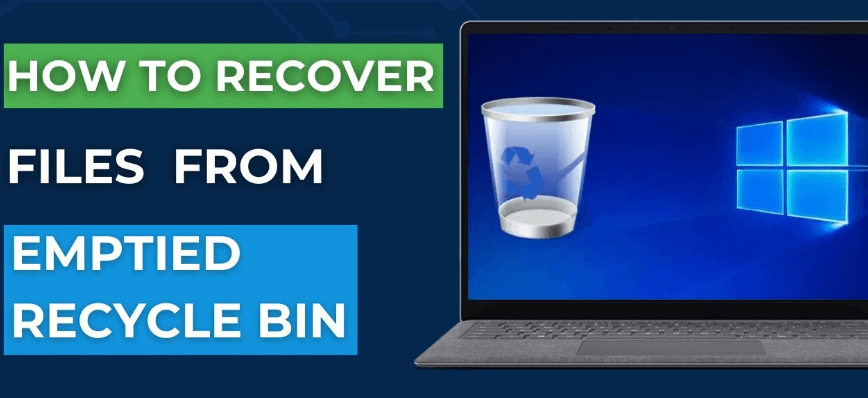
Recycle Bin: A Temporary Storage Space for Deleted Files
Functionality of the Recycle Bin
The Recycle Bin serves as a temporary storage space for files that users have deleted. When a file is deleted, it doesn't immediately vanish from your hard drive. Instead, it is moved to the Recycle Bin, where it remains until the Bin is emptied. This process allows users to recover files easily if they change their minds. The Recycle Bin is a safeguard against accidental deletions, giving users a chance to restore files without the need for complex recovery methods.
Implications of Emptying the Recycle Bin
When the Recycle Bin is emptied, the files contained within it are marked as deleted, and the space they occupied is marked as available for new data. While the data itself is not immediately removed, it becomes harder to recover over time. Many users mistakenly believe that emptying the Recycle Bin permanently deletes files. However, this is only partially true. The files can still be recovered, provided they haven’t been overwritten by new data.
Reasons for Recovering Deleted Files
Accidental Deletion
Accidental deletions are among the most common reasons for wanting to recover files. A simple misclick or a hasty decision can lead to the loss of vital documents, photos, or other important files. In such cases, knowing how to recover emptied Recycle Bin files becomes essential.
Importance of Specific Files
Not all files are created equal. Some files hold significant personal or professional value, such as family photos, work documents, or academic papers. Losing these files can be distressing, and understanding how to recover them is crucial for many users.
Recovering Work-Related Documents
In a professional setting, losing work-related documents can lead to missed deadlines, financial losses, and increased stress. Many users rely on their computers for daily tasks, making the ability to recover deleted files vital for maintaining productivity.
How Deleted Files are Managed by the System?
File System Basics
Understanding how your operating system manages files can help demystify the recovery process. Most file systems use a structure of clusters or sectors to store data. When a file is created, it is allocated a specific number of clusters based on its size. The file system keeps track of these clusters in a table.
What Happens to Deleted Files
The operating system designates the space that a deleted file took as open for new data. But until fresh files overwrite it, the true data stays on the disk. This means that the chances of successful recovery depend on how much time has passed and how much new data has been written to the drive.
Importance of Acting Quickly
If you realize that you've emptied the Recycle Bin and want to recover files, acting quickly is crucial. The longer you wait, the higher the chance that the data will be overwritten. Therefore, it's advisable to stop using the affected drive immediately to maximize recovery chances.
Methods for Recovering Emptied Recycle Bin?
Method 1. Using File Recovery Software
One of the most effective methods for recovering files after emptying the Recycle Bin is to use file recovery software. Several tools can help retrieve lost data, each with its own features and capabilities. Here's an overview of some popular recovery tools:
- Donemax Data Recovery: This software provides a more advanced recovery option with features such as deep scanning and previewing files before recovery. Donemax Data Recovery is particularly useful for recovering larger files or those that were deleted some time ago.
- Recuva: This free software is user-friendly and offers a simple interface for recovering deleted files. Recuva can scan your drive for deleted items and allow you to restore them with just a few clicks.
- Stellar Data Recovery: Known for its robust recovery capabilities, Stellar Data Recovery can retrieve files from various storage devices, including hard drives, USB drives, and memory cards. It's suitable for both casual users and professionals.
Step-by-Step Guide on How to Use Recovery Software - such as Donemax Data Recovery:
Step 1. Download and Install Recovery Software: Choose a recovery tool that suits your needs and install it on your computer. Be cautious not to install it on the same drive from which you want to recover files, as this may overwrite the data.
Donemax Data Recovery
- Recover deleted files or lost files after empty the files from recycle bin.
- Recover formatted or erased data.
- Recover corrupted or inaccessible data.
Step 2. Run the Recovery Software: Open Donemax Data Recovery after installing it on your computer. It can recover lost data from internal disk, external disk, USB drive, HDD/SSD, memory card, digital camera, etc.

Step 3. Scan the Drive: Donemax Data Recovery can deeply scan the drive to find all lost files. Just select the drive where you delete the files, then click on Scan button to deeply scan the drive.

Step 4. Preview and Recover Files: After the scan is complete, you'll see a list of recoverable files. Use the preview feature to identify the desired files for recovery. Select them and click the Recover button. Save the recovered files to a different drive to avoid overwriting any remaining deleted data.

Method 2. Restore from Backups
If you regularly back up your data, restoring from a backup can be an effective way to recover deleted files. Here's how to do it:
- Windows File History: If you have enabled File History, you can restore deleted files easily. Open File History, navigate to the folder where the deleted file was located, and browse through the versions to find the file. Click on the file and choose the "Restore" option.
![Windows File History]()
- Third-Party Backup Solutions: Many users rely on cloud services or third-party backup solutions. If you've set up automatic backups, check your backup service to see if the deleted files are available for recovery.
Method 3. Utilizing System Restore Points
System Restore Points are another option for recovering lost files. While they primarily focus on restoring system settings and configurations, they may also include restored versions of files. Here’s how to use this feature:
- Access System Restore: Type "System Restore" in the Windows search bar and select "Create a restore point."
- Choose System Restore: Click on the "System Restore" button, and a window will appear with available restore points.
- Select a Restore Point: Choose a restore point that predates the deletion of your files. Follow the prompts to restore your system. Note that this may not always recover deleted files, but it can restore system settings and installed programs.
![Utilizing System Restore Points]()
Preventing Future Data Loss
● Regular Backups
Preventive measures are crucial for avoiding data loss in the first place. Regular backups can save you from the stress of recovering deleted files. Consider the following backup options:
- External Hard Drives: Invest in an external hard drive for manual backups. Set a schedule to copy important files and documents.
- Cloud Storage: Services like Google Drive, Dropbox, and OneDrive allow you to store files in the cloud, providing easy access and additional security.
- Automated Backup Solutions: Many software options automatically back up your data regularly. Set them up to ensure that your files are consistently backed up without requiring manual intervention.
● Safe Deletion Practices
To minimize the risk of accidental deletions, consider implementing safe deletion practices:
- Confirm Deletions: Always double-check before deleting files. Take a moment to think about whether you genuinely want to remove a file permanently.
- Avoid Shift-Delete: Using the shift-delete command bypasses the Recycle Bin, leading to permanent deletion. Use this command sparingly and only when you're sure.
- Organize Files: Keep your files organized and use folders. This can help reduce clutter and the likelihood of accidentally deleting important documents.
● Utilizing Version History
Many applications, including Microsoft Office, offer version history features. These allow you to view and restore previous versions of documents. Enabling this feature can serve as an additional safety net for your work.
- Enable Version History: Check the settings of applications you frequently use and enable version history if available.
- Restore Previous Versions: Right-click on the document and select "Version History" to view and restore previous versions.
![Utilizing Version History]()
FAQs About Recovering Files from Emptied Recycle Bin
1. Is it possible to recover files which have been emptied from recycle bin?
Yes, you can easily recover files from emptied recycle bin with file recovery software, such as Donemax Data Recovery:
- Download and install Donemax Data Recovery on your computer.
- Open Donemax Data Recovery, select the drive where you delete your files.
- Click on Scan button to deeply scan the drive.
- Preview and recover files after scanning.
2. What is the best method for recycle bin recovery?
File recovery software is the best tool for recovering deleted files from emptied recycle bin. You also can use backups, Windows File History to help you get the deleted files back.
3. Any data recovery software recommendation?
Here is the list of top 5 data recovery software which can recover files from emptied recycle bin:
- Recuva
- Donemax Data Recovery
- Stellar Data Recovery
- Magoshare Data Recovery
- TestDisk
Conclusion
Recovering files after emptying the Recycle Bin is possible, but it requires prompt action and knowledge of the right tools and methods. By understanding how deleted files are managed and utilizing recovery software or backups, you can successfully retrieve lost data. Furthermore, implementing preventive measures can significantly reduce the risk of future data loss.
Whether you're dealing with a critical work document or cherished family photos, knowing how to recover emptied Recycle Bin files can bring peace of mind. Always remember to act quickly, choose the right recovery methods, and prioritize regular backups to safeguard your important data.


Donemax Data Recovery
Powerful, safe & easy-to-use data recovery software to easily and completely recover deleted, formatted, inaccessible and lost data from PC, Mac, HDD, SSD, USB drive, camera, SD card, RAID and other storage devices.
Related Articles
- Jun 28, 2024How to Recover Lost Data After Factory Reset on Windows 11/10/8/7?
- Mar 11, 2025How to Recover Lost Data from Seagate Expansion Desktop Hard Drive? [4 Methods]
- Mar 01, 2025How to Recover Lost Data from a CFast Card?
- Jan 21, 2025Downloads Get Deleted, How to Fix It
- Dec 13, 2024How to Recover Lost .bat File – A Comprehensive Guide 2025
- Dec 12, 2024Recycle Bin Recovery: A Complete Guide for Windows & Mac Users

Christina
Christina is the senior editor of Donemax software who has worked in the company for 4+ years. She mainly writes the guides and solutions about data erasure, data transferring, data recovery and disk cloning to help users get the most out of their Windows and Mac. She likes to travel, enjoy country music and play games in her spare time.

Gerhard Chou
In order to effectively solve the problems for our customers, every article and troubleshooting solution published on our website has been strictly tested and practiced. Our editors love researching and using computers and testing software, and are willing to help computer users with their problems


