Tip: If you have deleted downloaded items and emptied them from recycle bin/trash bin, you can use data recovery software - such as Donemax Data Recovery to recover these deleted/lost downloaded items and files.
PAGE CONTENT:
Downloading files from the internet is an essential part of working, learning, and entertainment. Whether it's a document, image, music file, or application, we often rely on downloads for various tasks. However, it can be incredibly frustrating to find that files you've just downloaded have disappeared or been deleted without your knowledge. In this article, we will explore the reasons behind this issue, how to fix it, and how to prevent it from happening in the future.
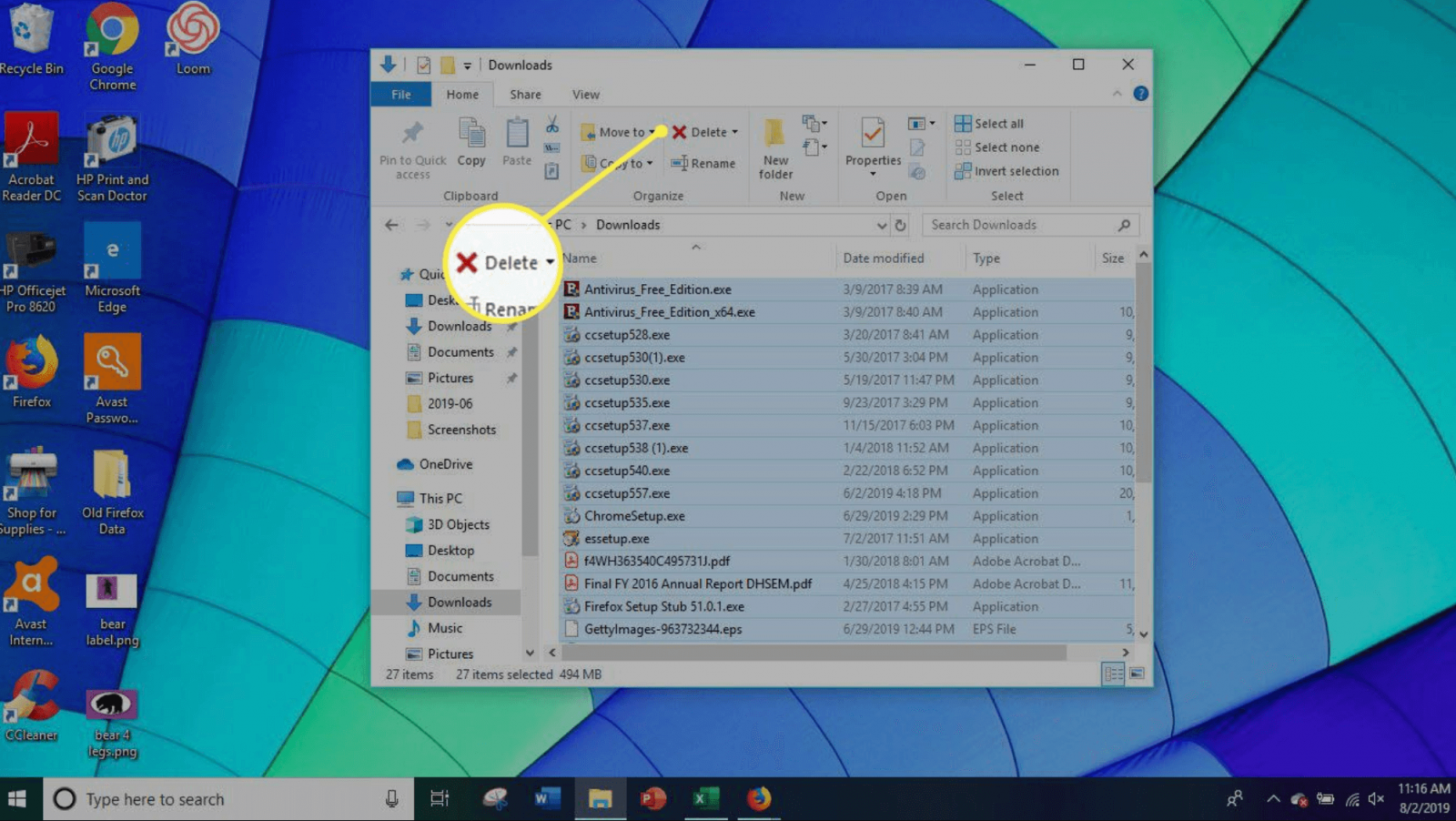
Overview of Downloads Data Loss
The issue of disappearing downloads is not uncommon. Sometimes, files are deleted immediately after they're downloaded, while in other cases, the files may disappear after a short period. This is especially troubling when it happens unexpectedly or without a clear reason, leaving users unable to retrieve important files. In this article, we will walk through the potential causes behind this phenomenon and offer practical solutions to restore lost files and prevent further issues.
Common Causes for Deleted Downloads
Before diving into solutions, it's essential to understand the underlying causes of disappearing downloads. Knowing what could be causing this issue will help us address it more effectively. Some of the most common reasons for downloaded files being deleted include:
● Temporary File Folder Overwriting
When you download files, they may first be stored in temporary folders before being moved to a permanent location on your computer or mobile device. Sometimes, the system automatically clears or overwrites temporary files to free up storage space. This might happen without user intervention, especially if the operating system is set to automatically clean up temporary files. As a result, your downloaded files may be lost as the system clears the folder where they were initially stored.
● Browser Settings
Modern web browsers such as Google Chrome, Mozilla Firefox, and Microsoft Edge typically offer settings to manage what happens after a download is completed. Some users may unknowingly configure their browsers to delete files after download, especially if their settings are configured to clear browsing history, cookies, and cache. These settings can be helpful for privacy but might inadvertently cause downloaded files to be deleted shortly after they are saved.
● Antivirus or Security Software
Antivirus software and security applications often monitor downloaded files for potential threats. If a file is suspected of containing malware or other harmful content, security software may automatically delete it as a preventive measure. In some cases, antivirus programs can also delete files they mistakenly flag as suspicious, even if the files are completely safe. This can be a source of frustration for users who unknowingly lose their downloaded files due to false alarms.
● Storage Issues
A lack of sufficient disk space can lead to unexpected file deletions, especially in situations where the operating system or an application needs to clear space for other tasks. When your storage is running low, the system may automatically delete or remove files - this includes downloads. If you're storing files on a device with limited storage, you may run into problems where downloaded files are deleted to free up space for other activities.
● Operating System or Application Settings
Some operating systems, including both Windows and macOS, have built-in tools designed to optimize disk usage and manage files. These systems often include automatic cleaning or file management settings that might automatically remove files after they are downloaded or after a specific period. Additionally, applications that manage storage, such as cloud synchronization software, might be set to remove downloaded files to ensure space is available for future downloads.
How to Fix Download Issues?
Now that we have an understanding of why downloads may be deleted, it's time to explore the solutions that can help fix this issue. Here are some practical steps to take to ensure your downloaded files stay safe:
● Check Browser Settings
The first step in fixing disappearing downloads is to inspect your browser settings. Modern browsers, including Google Chrome, Mozilla Firefox, and Safari, offer configurations that dictate what happens after you download a file. By default, some browsers are set to clear browsing data automatically, which includes downloaded files.
To prevent your browser from deleting downloaded files, follow these steps:
- Google Chrome: Go to Settings > Privacy and security > Cookies and other site data > Clear browsing data. Make sure to uncheck the "Download history" option.
- Mozilla Firefox: Go to Preferences > Privacy & Security > History, and under the "Firefox will" section, select "Use custom settings for history." Ensure that "Clear history when Firefox closes" is unchecked or adjust it to exclude "Downloads."
- Microsoft Edge: Go to Settings > Privacy, search, and services > Choose what to clear every time you close the browser. Uncheck the "Download history" option.
Additionally, check whether your browser is set to clear downloads automatically after a certain period. If this feature is enabled, disable it to prevent files from being deleted.
● Review Antivirus or Security Software
If your antivirus or security software is deleting files, you need to take steps to ensure that it isn't flagging legitimate downloads as threats. False positives can happen, especially if your security software uses aggressive scanning methods. To avoid having safe files deleted, take these steps:
- Check Your Antivirus Logs: Look through your antivirus software's logs to see if it has flagged any files as threats. If your downloaded files are being marked as suspicious or harmful, you may need to adjust the security settings.
- Whitelist Specific Files or Folders: Most antivirus programs allow you to whitelist specific files or folders. If you regularly download files from trusted sources, you can add those folders or files to the whitelist, ensuring they aren't mistakenly deleted.
- Disable Real-time Protection Temporarily: If you suspect that your antivirus is mistakenly deleting downloads, you can temporarily disable its real-time protection feature while downloading files. Just be sure to re-enable it once your download is complete.
If your security software is still causing problems, you may want to consider using a different antivirus program or reviewing its settings for a more granular approach to file management.
● Manage Storage Space
When your device's storage is full or nearly full, it may delete files automatically to make room for other processes. To avoid this, check your available storage space and ensure that it is not overburdened with unnecessary files. Here's how you can do that:
- Delete Unnecessary Files: Regularly clean out temporary files, cache files, and old documents. Use the built-in tools in Windows or macOS to clean up disk space. In Windows, use the "Disk Cleanup" utility, and on macOS, use "Manage Storage" under the About This Mac menu.
- Free Up Space for Downloads: Ensure that you have adequate free space on your device, especially on the drive where you typically store your downloads. If your main drive is running low, consider transferring files to an external drive or cloud storage.
● Adjust Operating System Settings
Both Windows and macOS provide settings that can automatically manage or clean up files. Some of these settings may inadvertently delete your downloaded files. Here's how to review and adjust those settings:
- Windows: Open Settings > System > Storage, and check the "Storage Sense" settings. Disable automatic cleanup options if they are causing files to be deleted.
![Recover Downloads]()
- macOS: Open System Settings > Apple Account > iCloud, and ensure that your downloaded files aren't being automatically stored in iCloud and deleted from your local storage.
![Recover Downloads]()
Adjusting these settings can help ensure that your downloads are not inadvertently removed by the operating system's cleanup routines.
● Use Download Managers
If you frequently download large files or important documents, using a download manager can be a useful solution. Download managers offer more control over how files are saved and stored, and they often include features that prevent accidental deletion. Some download managers even allow you to pause and resume downloads, ensuring that you don't lose progress if something goes wrong.
Popular download managers include:
- Internet Download Manager (IDM)
- Free Download Manager (FDM)
- JDownloader
These tools can be particularly useful for large downloads or when you need to download multiple files at once, ensuring that they are saved correctly and not deleted.
Recover Permanently Deleted Downloaded Items on Windows or macOS
When the downloaded files or items are deleted, just check the recycle bin or trash bin to see if you can restore them. If can't, you can use data recovery software - such as Donemax Data Recovery to recover the permanently deleted Downloaded files or items.
Step 1. Download and install Donemax Data Recovery on your computer.
Step 2. Open Donemax Data Recovery, then select the location where you delete the downloads.

Step 3. Click on Scan button to deeply scan the drive to find all recoverable files including the deleted downloaded files and items.

Step 4. Once the scan is completed, you can preview all recoverable files. Then select the wanted files, click on Recover button to save them.

Preventative Measures: Avoid Downloads Getting Deleted
Now that you've learned how to address disappearing downloads, let's focus on some preventative measures to avoid future problems.
● Regularly Check and Update Software
Keeping your operating system, browsers, antivirus software, and other applications up to date is crucial for preventing issues like disappearing downloads. Regular updates ensure that you have the latest security patches, bug fixes, and performance enhancements, which can help avoid problems with file management.
● Create Backups of Important Files
To avoid losing valuable downloads, consider creating backups of important files as soon as they are downloaded. Use external drives, cloud storage, or dedicated backup software to ensure that your files are safe, even if something goes wrong with your device.
● Organize Downloads into Specific Folders
A cluttered download folder can make it difficult to keep track of your files, especially if they are being automatically deleted or moved by the system. By organizing your downloads into specific folders, you can prevent confusion and minimize the risk of accidentally deleting files.
● Avoid Suspicious Sources
Lastly, be cautious about where you download files from. Downloading from unknown or untrusted sources increases the risk of malware and other security threats. Always download files from reputable websites and ensure that you are using secure connections (indicated by HTTPS).
When to Seek Professional Help
In some cases, disappearing downloads may be caused by more complex issues, such as a hardware failure or deep system corruption. If you've followed the steps above and are still encountering problems, it may be time to seek professional help. A technician can run diagnostics to identify underlying hardware or software issues that might be contributing to the problem.
Conclusion
Downloading files is an essential part of digital life, but it's frustrating when they disappear or get deleted unexpectedly. By understanding the common causes of this issue - such as browser settings, antivirus software, and storage problems - you can take proactive steps to resolve and prevent the issue. Whether it's adjusting settings, managing storage space, or using download managers, these solutions will help ensure that your downloaded files remain safe and accessible. Regular maintenance, careful file management, and staying informed about your device's settings will help you avoid future problems and keep your downloads secure.


Donemax Data Recovery
Powerful, safe & easy-to-use data recovery software to easily and completely recover deleted, formatted, inaccessible and lost data from PC, Mac, HDD, SSD, USB drive, camera, SD card, RAID and other storage devices.
Related Articles
- Oct 31, 2023Recover Lost Files from Adata External HDD/SSD
- Feb 11, 2025How to Recover Deleted or Lost FLAC Audio Files? [3 Methods]
- Feb 21, 2025How to Use Windows File History?
- Jun 28, 2024How to Recover Lost Data After Factory Reset on Windows 11/10/8/7?
- Mar 01, 2025How to Recover Files from SanDisk Extreme Pro SD Card?
- Aug 25, 20234 Best Ways to Undo Disk Cleanup and Recover lost files [ Detailed Guide]

Charles
Charles, who lives in Sydney, Australia, is an editor & writer of Donemax Team. He is good at writing articles related with Apple Mac computers, Windows operating systems, data recovery, data erasure, disk clone and data backup, etc. He loves reading and playing tennis in his spare time and is interested in testing new digital devices such as mobile phones, Macs, HDDs, SSDs, digital cameras, etc.

Gerhard Chou
In order to effectively solve the problems for our customers, every article and troubleshooting solution published on our website has been strictly tested and practiced. Our editors love researching and using computers and testing software, and are willing to help computer users with their problems

