PAGE CONTENT:
When it comes to managing external drives, USBs, or other storage devices on a Mac, NTFS (New Technology File System) is a common format used for Windows systems. However, macOS doesn't natively support writing to NTFS drives, meaning that Mac users often rely on third-party software to facilitate smooth file transfer and access. Paragon NTFS for Mac has been one of the most popular tools for enabling NTFS write support on macOS. However, for a variety of reasons - whether due to performance, cost, or features - many users may look for alternatives to Paragon NTFS for Mac.
In this article, we'll explore the best 5 alternatives to Paragon NTFS for Mac, each offering its own set of features, advantages, and limitations. Whether you need a free or paid option, a simple tool or a robust solution, you'll find the right fit for your needs.
Understanding Paragon NTFS on Mac
NTFS is a proprietary file system developed by Microsoft for Windows operating systems. It is widely used due to its ability to handle large files and provide reliable data integrity. However, macOS has native support only for reading NTFS-formatted drives. When you attempt to write to an NTFS drive on a Mac, you’re either blocked from making changes or experience limited functionality.
Paragon NTFS for Mac solved this issue by allowing full read/write access to NTFS drives on macOS, providing a seamless experience between the two operating systems. But while Paragon has a reputation for being a reliable solution, its price and certain limitations have led many users to search for alternatives.
- Pros: Reliable NTFS for Mac tool to allow Mac computers to read-write NTFS drives.
- Cons: May not work on Apple silicon Macs.
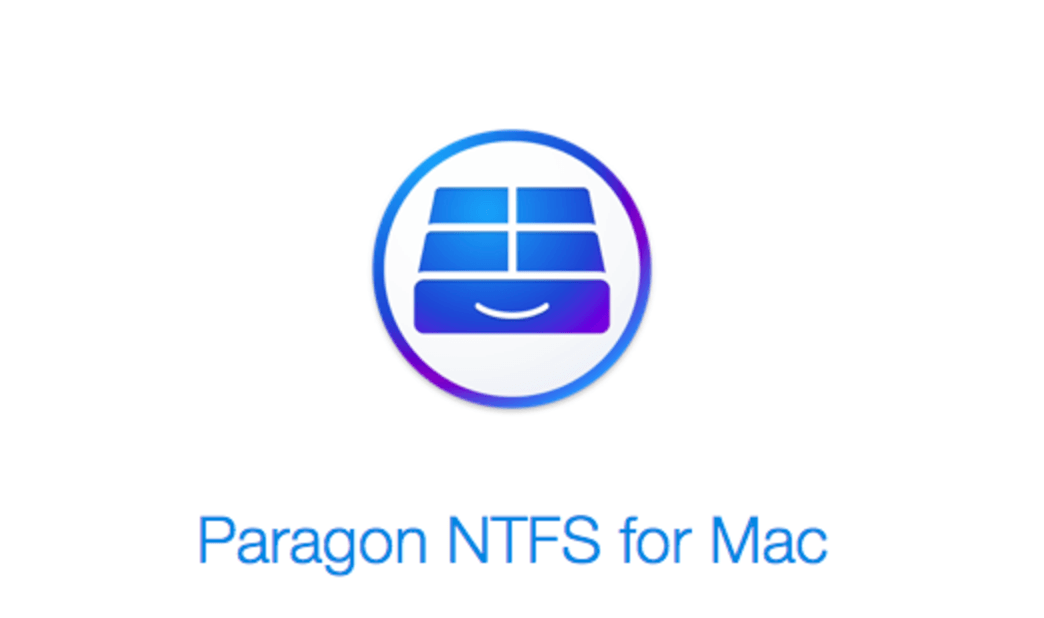
Top 5 Alternatives to Paragon NTFS for Mac
Several alternatives to Paragon NTFS for Mac provide varying features and functionalities for managing NTFS-formatted drives on your Mac. Let's take a closer look at the top 5 alternatives.
1. Donemax NTFS for Mac

Key Features:
- Full read/write access to NTFS drives.
- Support for multiple NTFS volumes at once.
- Automatic mounting and unmounting of NTFS volumes when connected/disconnected.
- File transfer speeds comparable to Paragon NTFS for Mac.
- User-friendly interface that mimics macOS Finder.
Pros:
- Reliable performance with fast file transfer speeds.
- Easy to use, with minimal setup required.
- Works seamlessly with various macOS versions.
- Supports Apple silicon Macs.
- Supports various file types, including large files (e.g., movies, backups).
Cons:
- Paid software with a free trial that only lasts for a limited time.
- Some advanced features are only available with the paid version.
- Occasional incompatibilities with older macOS versions (It supports for macOS High Sierra or later.).
Performance and Compatibility: Donemax NTFS for Mac is known for offering a balanced performance with reliable and fast read/write speeds. It's highly compatible with recent macOS versions, M-chips, making it a solid alternative to Paragon. The software runs smoothly in the background without interfering with other tasks and integrates easily into the macOS Finder interface.
Pricing and Licensing: Donemax NTFS for Mac offers a time-limited free trial, after which users need to purchase a full license. The standard price for a single-user license is about $9.95, which is relatively affordable compared to Paragon.
2. Tuxera NTFS for Mac

Key Features:
- Full read and write support for NTFS drives on macOS.
- Seamless integration into macOS Finder.
- Automatic mounting of NTFS volumes upon connection.
- High performance, optimized for faster read and write speeds.
- Built-in NTFS repair tool to fix corrupted NTFS volumes.
Pros:
- One of the most stable and reliable NTFS solutions for Mac.
- Easy to use with minimal setup.
- Comes with a repair tool that can fix disk errors and corruption on NTFS volumes.
- Supports the latest macOS versions, including macOS Ventura and beyond.
Cons:
- Paid software with a higher price point compared to other alternatives.
- Some users report occasional slowdowns with large file transfers.
Performance and Compatibility: Tuxera NTFS for Mac is known for its high performance, particularly when it comes to large file transfers. It's compatible with the latest versions of macOS, ensuring that it works smoothly even on newer macOS updates. The software integrates seamlessly into Finder, allowing you to copy, paste, and delete files from NTFS drives just like any other drive.
Pricing and Licensing: Tuxera offers a free trial version for 15 days, allowing users to evaluate its functionality. After the trial period, the software costs around $31.95 for a single user license. Although it's not the cheapest option, its stability and added features make it an excellent alternative to Paragon NTFS for Mac.
3. Mounty for NTFS

Key Features:
- Free software that provides NTFS write access on macOS.
- Simple and intuitive interface.
- Quick installation and no complicated setup process.
- Works with NTFS drives formatted on both Windows and macOS.
- Integrated with macOS for easy use without additional tools.
Pros:
- Completely free to use.
- Lightweight, without excessive system resource usage.
- Fast installation and configuration.
- Excellent for users on a budget.
Cons:
- Limited features compared to other solutions.
- Requires macOS to have "NTFS write" enabled via a system tweak, which might be tricky for novice users.
- Lacks advanced features such as disk repair or volume management tools.
Performance and Compatibility: Mounty for NTFS offers decent performance for most users who need simple NTFS read/write access on their Macs. While it works well with smaller files, users may notice some slowdowns when working with larger files or complex operations. Still, it's one of the most accessible options available, particularly for those who don't want to pay for a third-party tool.
Pricing and Licensing: Mounty is entirely free, which makes it an attractive choice for users who only need basic NTFS functionality. However, users should be aware that the setup can be more technical than some of the other options, requiring users to tweak system settings to enable full functionality.
4. NTFS-3G (Open Source)

Key Features:
- Free and open-source software for enabling NTFS write support on macOS.
- Provides access to both NTFS read and write functionality.
- Works with older and newer versions of macOS.
- Highly customizable and ideal for advanced users.
Pros:
- Completely free with no hidden charges.
- Open-source, meaning it’s constantly being updated and improved by a community of developers.
- Ideal for technically savvy users who need complete control over their software environment.
- No need for any proprietary software licenses.
Cons:
- Not as user-friendly as other alternatives.
- Requires the installation of additional software like FUSE for macOS, which can be cumbersome for beginners.
- The performance can be slower compared to commercial solutions like Paragon or Tuxera.
Performance and Compatibility: NTFS-3G is a powerful tool for those who are comfortable with installing open-source software and configuring it manually. It offers stable NTFS write support, though it may not be as optimized for speed as some paid alternatives. The installation process involves setting up FUSE for macOS and may require additional steps that could be challenging for non-technical users.
Pricing and Licensing: NTFS-3G is completely free to use. As an open-source project, it’s supported by the contributions of developers and users who maintain and update the software. However, the installation process and lack of a formal support system can be a drawback for some.
5. FUSE for macOS

Key Features:
- Free, open-source software that enables NTFS read/write access.
- Allows users to install various file systems, including NTFS, on macOS.
- Highly customizable with support for multiple file systems beyond NTFS.
- Can be used in conjunction with other software like NTFS-3G for enhanced functionality.
Pros:
- Completely free and open-source.
- Highly flexible, supporting multiple file systems beyond NTFS.
- Regularly updated by a large community of developers.
Cons:
- Requires installation of other software components, like NTFS-3G.
- Not as user-friendly as other paid options.
- Can be complex for users who are not familiar with system customization.
Performance and Compatibility: FUSE for macOS is more of a framework than a dedicated NTFS tool. It allows you to install and use various file systems on macOS, but it may require additional configurations to work properly with NTFS. It’s not as optimized for speed as commercial tools, but it provides flexibility and the ability to access many different file systems.
Pricing and Licensing: FUSE is entirely free to use, making it an attractive option for developers and advanced users. However, it does require other tools like NTFS-3G for full NTFS functionality, which may complicate the installation process.
Key Factors to Consider When Choosing an NTFS Solution
When selecting an alternative to Paragon NTFS for Mac, it's important to consider a few key factors that will determine the best choice for your needs.
- Ease of Use and Setup: If you want a hassle-free experience with minimal configuration, look for an NTFS solution that offers simple installation and intuitive usage, such as Donemax NTFS for Mac.
- Performance and Speed: For users who work with large files or need fast data transfer, solutions like Donemax NTFS for Mac may offer better performance, especially when handling large video files or backups.
- Cost and Budget: If you're on a budget, free tools like Mounty and NTFS-3G are excellent choices. However, if you need a more robust, commercial solution with extra features, consider Tuxera or Donemax.
- Support and Updates: Paid solutions typically offer better customer support and more frequent updates, while free solutions may rely on community support and infrequent updates.
How to Quickly Enable Read-Write for NTFS Drives on Mac?
Donemax NTFS for Mac is a 100% safe, powerful and easy-to-use NTFS for Mac tool. It can help you quickly add NTFS read-write support on Mac.
Step 1. Download and install Donemax NTFS for Mac on your Mac and connect an NTFS drive to the Mac.
Step 2. Open Donemax NTFS for Mac, select the NTFS drive, click on Enable Writable button. Then you can read-write any NTFS drive on your Mac without any limitation.

Conclusion
There are several excellent alternatives to Paragon NTFS for Mac, each catering to different user needs. Tuxera NTFS and Donemax NTFS for Mac are strong paid options that offer seamless integration, reliable performance, and additional features like disk repair. Mounty and NTFS-3G are great free alternatives for those on a tight budget, though they may require more technical expertise.
Ultimately, the best alternative will depend on your priorities - whether you value simplicity, performance, or cost. Regardless of which option you choose, you'll be able to unlock full NTFS functionality on your Mac without relying on Paragon NTFS for Mac.
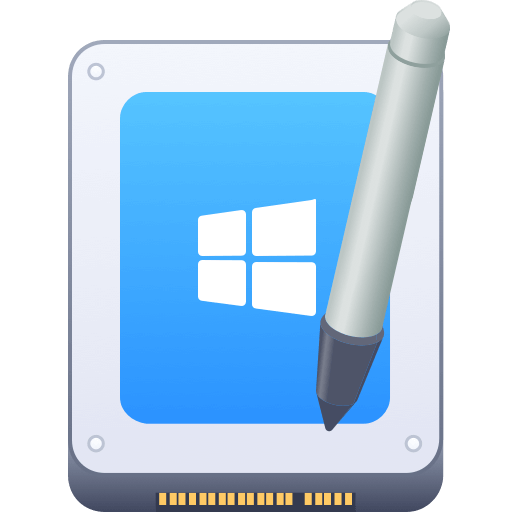

Donemax NTFS for Mac
An easy-to-use NTFS for Mac tool to help you enable writable for NTFS drives on Mac so that you can read-write NTFS drives on Mac without any limitation. It also can help you mount, format, repair, rename, open drive on your Mac.
Related Articles
- Dec 12, 2024Using NTFS Drives on macOS High Sierra: Methods for Read-Write Access
- Dec 23, 2024Best 5 Toshiba NTFS Driver for Mac
- Dec 06, 2024NTFS-3G, What Is It, How to Use It to Read-write NTFS Drive on Mac?
- Jan 06, 2025Top 6 NTFS software for mac
- Dec 17, 2024Fix NTFS Drive is Not Recognized or Not Detected by Mac
- Nov 15, 2024Best 5 NTFS Driver for M4 (M4/M4 Pro/M4 Max) Mac

Christina
Christina is the senior editor of Donemax software who has worked in the company for 4+ years. She mainly writes the guides and solutions about data erasure, data transferring, data recovery and disk cloning to help users get the most out of their Windows and Mac. She likes to travel, enjoy country music and play games in her spare time.

Gerhard Chou
In order to effectively solve the problems for our customers, every article and troubleshooting solution published on our website has been strictly tested and practiced. Our editors love researching and using computers and testing software, and are willing to help computer users with their problems