Before we start: Donemax NTFS for Mac is a reliable Mac NTFS driver. It is fully compatible with M4, M4 Pro, M4 Max and M4 Ultra chips. Download and install this NTFS driver on your M4 Mac and run it to allow read-write NTFS drives on your Mac without any limitation.
PAGE CONTENT:
When you use an M4 Mac, one of the most common file system issues you'll encounter is dealing with NTFS (New Technology File System) drives. NTFS is the standard file system used by Windows-based systems, but macOS, by default, only supports reading from NTFS drives and not writing to them. This limitation creates challenges for Mac users who need to interact with external drives formatted in NTFS. Fortunately, third-party NTFS drivers allow Mac users to write to NTFS drives and manage them with ease. In this article, we will explore the best NTFS drivers for M4 Macs, examining their features, compatibility, and performance to help you choose the right one for your needs.
What is NTFS?
NTFS is a file system introduced by Microsoft in 1993. It has become the standard file system for most versions of Windows and is used in external hard drives, USB flash drives, and other storage devices. NTFS offers several advantages over older file systems such as FAT32, including better support for large files, security features like file permissions, and recovery options.
However, when it comes to Mac, the situation is different. macOS uses the APFS (Apple File System) or HFS+ for its own internal storage, which are not fully compatible with NTFS. While macOS can read NTFS drives, it does not allow users to write data to them without third-party software. This limitation can be problematic for users who need to transfer files between Mac and Windows systems or use external drives that are formatted in NTFS.
Challenges with NTFS on M4 Mac
Apple's macOS comes with basic NTFS support, but it's limited. You can read from NTFS drives, but you cannot write to them. For most users, this is a big issue because they may need to save or edit files on an NTFS-formatted drive. This is especially problematic when transferring data between macOS and Windows systems.
For users with M4 Macs (Apple Silicon Macs), this issue can become even more pronounced. M4 Macs have different hardware architectures compared to Intel-based Macs, and drivers designed for Intel processors may not always be optimized for the Apple Silicon chip. Therefore, it's essential to choose an NTFS driver that is specifically compatible with the M4 Mac's architecture to ensure smooth performance and stability.

Criteria for Choosing the Best NTFS Driver
When looking for the best NTFS driver for your M4 Mac, several factors should be considered to ensure compatibility and performance:
- Performance: The NTFS driver should enable fast and efficient read/write access to NTFS drives. Slow file transfers or delays can be frustrating, especially when working with large files.
- Ease of Use: The NTFS driver should be easy to install and use. A complex or clunky interface will only make the process harder.
- Compatibility: It's critical that the NTFS driver is fully compatible with macOS, especially on M4 Macs. The driver should support the latest macOS updates and function seamlessly with the Apple Silicon architecture.
- Reliability and Stability: A good NTFS driver should be stable and reliable. You don't want to risk corrupting files or losing data because of an unstable driver.
- Support and Updates: It's important that the NTFS driver provider offers ongoing support and regular updates. This ensures that the software continues to function correctly as macOS updates are released.
With these criteria in mind, let's take a look at some of the best NTFS drivers available for M4 Macs.
Top 5 NTFS Drivers for M4 Mac
Choose the best NTFS driver for Apple silicon M4/M4 Pro/M4 Max Macs:
#1 Donemax NTFS for Mac

Donemax NTFS for Mac is an easy-to-use and powerful NTFS for Mac tool. It is fully compatible with Intel-based Macs and new Apple silicon Macs including M4/M4 Pro/M4 Max Macs.
Key Features:
- Enable NTFS Read-Write on Mac: Quickly enable read-write for NTFS drives on any Mac. It means M4 Mac users can transfer data & use NTFS drives on their Macs without limitation.
- Easy-to-use NTFS for Mac Tool: Just need 1 click to add NTFS read-write support on Mac. High speed of data transfer.
- Manage Disk on Mac: Mount, repair, reformat or open NTFS, ExFAT, APFS, HFS, FAT32 drive on Mac.
Pros:
- Support Intel-based Macs, Apple T2 Security Macs, Apple silicon Macs.
- Easy-to-use and 100% safe.
Cons:
- Can't be used in macOS Recovery mode.
- Not free software.
Pricing: $9.95/month, 19.95/1year, 49.95/lifetime. Free trial is available.
Donemax NTFS for Mac a reliable NTFS for Mac tool. It can quickly add NTFS read-write support on M4 Macs and can mount NTFS drive, reformat NTFS drive, repair damaged NTFS drive on Mac.
#2 Paragon NTFS for Mac

It is one of the most popular and well-regarded NTFS drivers for macOS. It is designed to provide fast, seamless read/write access to NTFS drives on both Intel and Apple Silicon Macs.
Key Features:
- Full read/write access: Paragon NTFS for Mac allows full read and write capabilities on NTFS drives, making it easy to transfer files between Mac and Windows systems.
- Seamless integration: The software integrates into macOS seamlessly, appearing in Finder as a regular drive without any additional configurations.
- High-speed data transfer: Paragon NTFS is known for its fast performance, making it ideal for large file transfers.
- Compatibility with macOS updates: Paragon continuously updates its software to ensure compatibility with the latest versions of macOS, including macOS Ventura and later.
Pros:
- Fast performance and stable operation.
- Easy to install and use.
- Great support and regular updates.
Cons:
- Paid software, though it offers a free trial.
Pricing: Paragon NTFS for Mac offers a one-time purchase for around $19.95, with a free trial available.
Ideal Use Cases:
- Users who need a reliable, high-performance NTFS driver for regular use.
- Users who often transfer large files between Mac and Windows systems.
#3 Tuxera NTFS for Mac

This is another popular NTFS driver that provides full read and write access to NTFS drives. It's known for its high reliability and stability, making it a great choice for users who need consistent performance.
Key Features:
- Full read/write support: Tuxera NTFS for Mac enables you to read, write, and format NTFS drives directly from your Mac.
- Drive health monitoring: Tuxera comes with built-in tools for monitoring the health of NTFS drives, helping you avoid potential data loss.
- Optimized for performance: The software is optimized for macOS, ensuring efficient file transfers.
- Compatibility with Apple Silicon: Tuxera NTFS is fully compatible with M4 Macs and supports macOS updates.
Pros:
- Reliable and stable operation.
- Includes useful features for managing and monitoring NTFS drives.
- Good support for macOS M4 and Intel-based Macs.
Cons:
- The interface is slightly more complex than some other options.
- Requires a paid license.
Pricing: Tuxera NTFS for Mac costs around $31.95 for a one-year subscription, with a free trial available.
Ideal Use Cases:
- Users who need a reliable, feature-rich NTFS driver for professional or heavy use.
- Users who prioritize drive health monitoring and extra features.
#4 Mounty for NTFS

For users looking for a free and simple solution, Mounty for NTFS is an open-source NTFS driver that allows basic read/write support for NTFS drives on macOS.
Key Features:
- Free and open-source: Because it is open-source and totally free to use, it is a desirable option for people on a tight budget.
- Easy installation: The installation process is straightforward, and the software integrates easily into macOS.
- Basic read/write functionality: While it provides full read/write access, it’s not as feature-rich as paid options like Paragon or Tuxera.
Pros:
- Free and open-source.
- Simple and lightweight.
- Good for basic NTFS drive access.
Cons:
- Lacks advanced features like health monitoring and performance optimization.
- Less polished than paid solutions.
Pricing: Free.
Ideal Use Cases:
- Casual users who need basic NTFS access without additional features.
- Users on a budget who don’t require advanced tools.
#5 iBoysoft NTFS for Mac
This is a reliable driver that offers fast read and write support for NTFS drives on macOS. It's highly rated for its compatibility with M4 Macs and provides good overall performance.
Key Features:
- Full read/write support: iBoysoft NTFS allows full access to NTFS drives, including the ability to read, write, and format NTFS drives on macOS.
- Great performance: The software is optimized for fast data transfer and works well with both Intel and Apple Silicon Macs.
- Easy installation and use: The installation process is quick, and the software integrates smoothly into macOS.
Pros:
- Reliable and fast performance.
- Easy to install and use.
- Fully compatible with macOS Sequoia.
Cons:
- Paid software, though a free trial is available.
Pricing: iBoysoft NTFS for Mac is available for $19.95 per year, with a free trial.
Ideal Use Cases:
- Users who need a reliable NTFS driver with good performance for regular use.
- M4 Mac users who want seamless compatibility.
How to Install and Use NTFS Drivers on M4 Mac?
Installing an NTFS driver on your M4 Mac is a simple process. Here's a step-by-step guide for installing Donemax NTFS for Mac:
- Download the Software: Visit the Donemax website and download the installer for Donemax NTFS for Mac.
- Install the Driver: Open the downloaded file and follow the on-screen instructions to install the software.
- Restart Your Mac: Once the installation is complete, restart your Mac to ensure that the driver is properly integrated into your system.
- Connect an NTFS Drive: After rebooting, connect your NTFS-formatted drive to your Mac. Open Donemax NTFS for Mac, select the NTFS drive, click on Enable Writable button.
![Donemax NTFS for Mac]()
- Use NTFS Drive on M4 Mac: Open Finder, and your NTFS drive should appear as a normal drive, allowing you to read from and write to it without any issues.
Alternatives to NTFS Drivers:
If you don't want to use a third-party NTFS driver on your M4 Mac, you have a couple of alternatives:
- Use ExFAT: If you frequently need to share files between Mac and Windows, consider formatting your drive in ExFAT. Unlike NTFS, ExFAT is fully supported for both read and write access on both macOS and Windows without needing additional software.
- Network Storage: Use cloud storage or network-attached storage (NAS) for transferring files between systems. This bypasses the need for NTFS drivers altogether.
Conclusion
If you frequently use NTFS drives with your M4 Mac, installing a reliable NTFS driver is essential for smooth file management. Among the best NTFS drivers for M4 Macs, Donemax NTFS for Mac and Tuxera NTFS for Mac stand out for their performance and compatibility. For those looking for a free solution, Mounty for NTFS provides a simple, no-cost option, while iBoysoft NTFS for Mac is another solid choice for users seeking a balance between performance and price.
By choosing the right NTFS driver, you can ensure seamless data transfer between your Mac and Windows systems, improving productivity and reducing frustration when working with external NTFS drives.
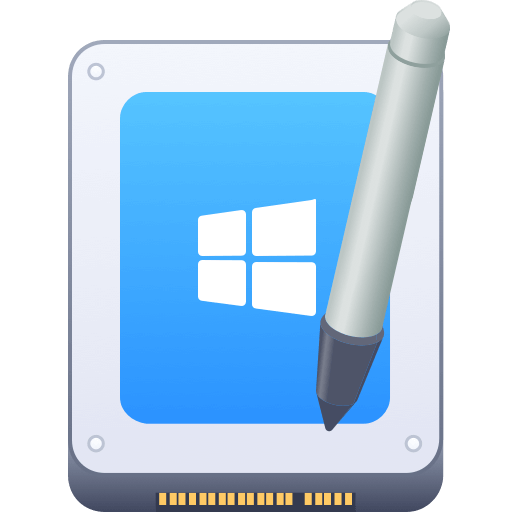

Donemax NTFS for Mac
An easy-to-use NTFS for Mac tool to help you enable writable for NTFS drives on Mac so that you can read-write NTFS drives on Mac without any limitation. It also can help you mount, format, repair, rename, open drive on your Mac.
Related Articles
- Dec 03, 2024Can I Run First Aid on NTFS Drive on Mac? How to Fix Crashed NTFS Drive on Mac?
- Dec 12, 2024Using NTFS Drives on macOS High Sierra: Methods for Read-Write Access
- Dec 17, 2024Can Mac Write Data to NTFS Drive?
- Feb 08, 2024Lexar Portable SSD Is Read-Only on Mac, Fix It Now
- Jul 25, 2023Fix WD My Passport Drive Is Read-only on Mac
- Dec 17, 2024Fix NTFS Drive is Not Recognized or Not Detected by Mac

Christina
Christina is the senior editor of Donemax software who has worked in the company for 4+ years. She mainly writes the guides and solutions about data erasure, data transferring, data recovery and disk cloning to help users get the most out of their Windows and Mac. She likes to travel, enjoy country music and play games in her spare time.

Gerhard Chou
In order to effectively solve the problems for our customers, every article and troubleshooting solution published on our website has been strictly tested and practiced. Our editors love researching and using computers and testing software, and are willing to help computer users with their problems