Before we start: To read and write NTFS drive fully on Mac, download and install the most reliable Microsoft NTFS driver for Mac - Donemax NTFS for Mac. It can enable fully use of NTFS drive on Mac with the best performance and data transfer speed.
PAGE CONTENT:
When you connect an external drive with NTFS file system to your Mac, do you ever find that you can't change, delete, or add files? Isn't it frustrating? Whether handling a dual-boot setup or moving files between a Windows PC and a Mac, this common problem can stop you.
Installing an NTFS driver on your Mac allows you to read and write your NTFS drives on Mac. It makes managing your files easy and smooth. This guide will explore the best Mac NTFS drivers. It will discuss their pros and cons. You will also find useful options to add NTFS driver for Mac. You will find the best way to connect Windows and macOS, no matter how much tech knowledge you have or how new you are to it.
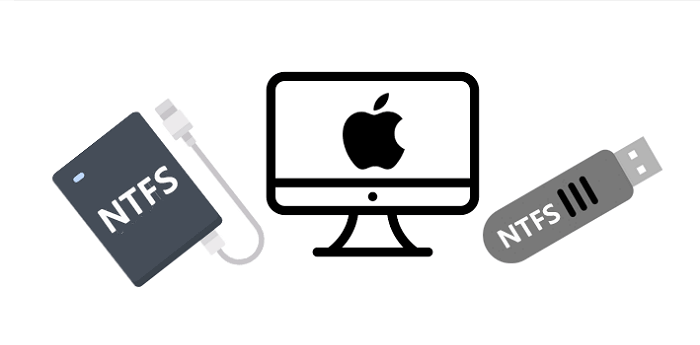
What Is NTFS Driver for Mac?
An NTFS driver (or NTFS support extension) for Mac is a program that lets macOS fully work with NTFS-formatted drives, which means it can read and write to them. macOS can read NTFS drives by default but can't write to them.
It can be a big problem for people who often need to move or change files between Windows and Mac computers. However, it can be fixed by installing an NTFS driver. These drivers work with the macOS file system and let you view and use files in a way similar to how HFS+ and APFS work on macOS.
It is especially helpful for setups with two operating systems, external drives, and work settings where everyone needs to be able to use programs from different platforms. With an NTFS driver, users can easily handle their files, making them more productive and eliminating the need for third-party programs or reformatting drives.
Why Install An NTFS Driver on Mac?
Putting an NTFS driver on a Mac has many advantages that make it work better and give the user a better experience. That is why you should think about it:
-
Seamless Data Transfer
One of the best things about it is that you can easily move files between Windows and macOS computers. Without an NTFS driver, Mac OS X can read NTFS files but not write to them. It means you can't change or add files. An NTFS driver removes this hurdle, giving full read/write access.
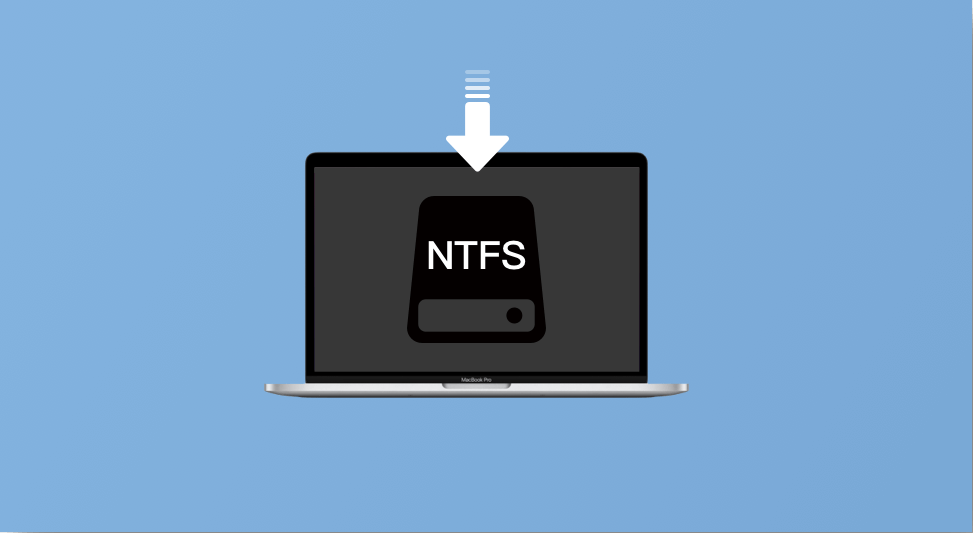
-
Efficient File Management
If you have an NTFS driver, you don't have to reformat NTFS drives to make them work with macOS to handle your files. It is especially helpful if you mostly use USB or portable hard drives formatted for Windows.
-
Enhanced Productivity
An NTFS driver makes it easy for professionals who work in mixed OS settings, such as developers, designers, and content creators, to share files and collaborate. This merging makes processes more efficient, which saves time and reduces frustration.
-
Cost-Effective Solution
If you're having problems with file system compatibility, adding an NTFS driver is cheaper than buying more storage devices or using cloud services. It makes the most of the storage devices you already have without costing you anything extra.
-
Reliability and Security
Quality NTFS drivers like Donemax, Paragon and Tuxera offer strong performance, ensuring your data transfers are quick and safe. These drivers also come with help and updates, keeping them compatible with the newest macOS versions and making them safer.
Top 3 Mac NTFS Driver
1. Donemax NTFS for Mac
Many people recommend Donemax NTFS for Mac, which gives macOS users full read and write access to NTFS files. Donemax NTFS for Mac is known for being reliable and fast, making working with NTFS-formatted drives easy for people who do it all the time.

Features:
- Full NTFS Support: You can read and write to NTFS drives, so you can change, copy, delete, and make files.
- High Performance: Because Donemax NTFS for Mac is designed to be fast, it promises fast data transfer rates that are on par with native macOS file systems.
- Easy Installation: The program is easy to install and perfectly works with macOS, making the layout simple and easy to use.
- Compatibility: Works with many macOS versions, making it versatile and long-lasting.
- Safety and Security: It has advanced features, such as tools for verifying and fixing data to ensure accuracy.
Pros
- Performance that is reliable and quick.
- Interface that is easy to use.
- Regular changes and great customer service.
- Mount and repair drives on Mac.
- Support latest macOS/Intel-based/Apple T2 Security/Apple silicon Macs.
Cons
- The price may be a problem for some users, but the features and help make it worth it.
- Not support OS X 10.11 or earlier versions.
2. Tuxera NTFS for Mac
Another strong NTFS driver is Tuxera NTFS for Mac, which lets you read and write to NTFS drives. Many Mac users choose Tuxera because it is known for emphasizing speed and dependability.
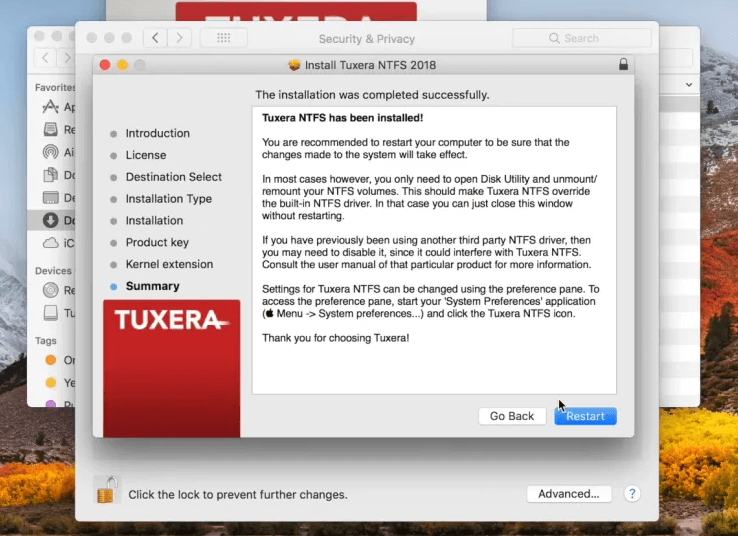
Features:
- Full Access to NTFS: This feature lets you read and write to NTFS files as if they were native macOS volumes.
- Smart Caching: It has a smart caching layer that improves speed and ensures data transfers happen faster.
- Wide Compatibility: It works with many macOS versions, so make sure it works with your machine.
- Disk Management Tools: These tools can format, check, and fix NTFS files, making them more useful.
- Data Protection: Keeps data safe and secure while it's being sent.
Pros
- It works well with big files.
- More disk control tools for more experienced users.
- Good customer service and regular reports.
Cons
- Software that costs money, usually around $25.
- For some users, the design might not be as easy to use as Paragon's.
3. FUSE for macOS (with NTFS-3G)
When used with NTFS-3G, FUSE for macOS is an open-source way to add NTFS support to macOS. Setting it up requires more technical know-how, but it's a powerful and flexible choice for people comfortable with setting things up.
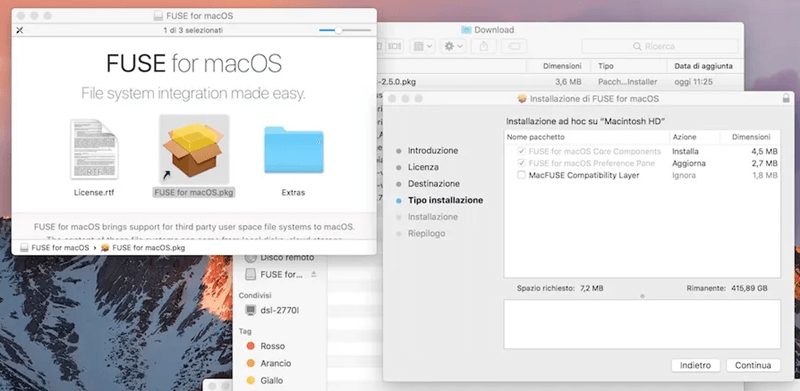
Features:
- Open Source: It's free to use, so it's a good choice for people trying to save money.
- Full NTFS Access: You can read and write to NTFS drives fully.
- Extensibility: It is adaptable and can be made bigger by adding tools and modules.
- Customizability: It gives advanced users several ways to change how it works.
Pros
- It's free and open source.
- Very adaptable and adjustable.
- Perfect for people who are good with technology.
Cons
- Installing and setting it up requires technical understanding.
- Turning off SIP can make the system less secure.
- The way it works might not be as good as paid options.
How to Download, Install and Use NTFS Driver for Mac?
Donemax NTFS for Mac is one of the best NTFS drivers for Mac. It can help you mount NTFS drive on Mac, run First Aid on NTFS drive, enable writable for NTFS drive on Mac.
Step 1. Click Download button to download Donemax NTFS for Mac, then click the .dmg file to install Donemax NTFS for Mac on your Mac, run it from Launchpad.
Step 2. Open Donemax NTFS for Mac, then find the NTFS drive, click on Mount button.

Step 3. Click Enable Writable button to allow your Mac to read-write NTFS drives on Mac.

Conclusion:
Installing an NTFS driver on your computer can solve the problems with macOS's read-only support for NTFS drives. With Donemax NTFS for Mac, Tuxera NTFS for Mac, or the open-source FUSE for macOS with NTFS-3G, you can read and write to all file types.
It makes it easier to handle files between Windows and macOS. Each has pros and cons and is best for people with different professional skills and needs. If you choose the right NTFS driver, you can ensure that managing your files across all your devices is quick, safe, and cheap.
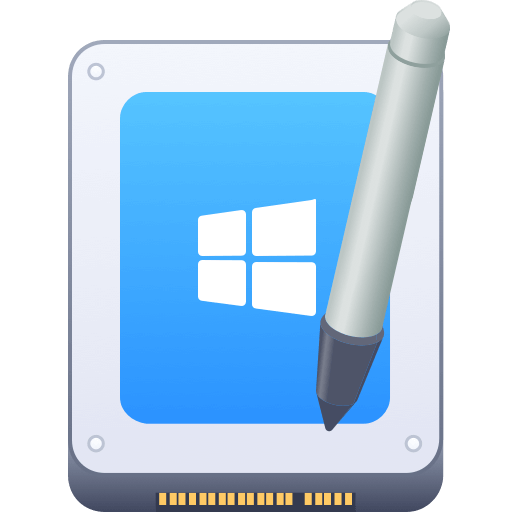

Donemax NTFS for Mac
An easy-to-use NTFS for Mac tool to help you enable writable for NTFS drives on Mac so that you can read-write NTFS drives on Mac without any limitation. It also can help you mount, format, repair, rename, open drive on your Mac.
Related Articles
- Jun 04, 2025Free NTFS for Mac Tools and Comparison
- Aug 15, 2023How to Use Seagate External Hard Drive on Mac without Formatting?
- Sep 28, 2024How to Format Flash Drive to NTFS on Mac?
- Nov 12, 2024Best 3 NTFS Driver for macOS Mojave
- Jul 06, 2023External Hard Drive Not Mounting on Mac, How to Fix It?
- Jul 12, 2024EaseUS NTFS For Mac Review And Best Alternatives

Steven
Steven has been a senior writer & editor of Donemax software since 2020. He's a super nerd and can't imagine the life without a computer. Over 6 years of experience of writing technical solutions and software tesing, he is passionate about providing solutions and tips for Windows and Mac users.

Gerhard Chou
In order to effectively solve the problems for our customers, every article and troubleshooting solution published on our website has been strictly tested and practiced. Our editors love researching and using computers and testing software, and are willing to help computer users with their problems