Before we start: Donemax NTFS for Mac is one of the best NTFS drives. You can install it on macOS Mojave, run it to enable writable for NTFS drives. It also can help mount drive, fix damaged drive, reformat external storage device on Mac.
PAGE CONTENT:
- Why NTFS Compatibility Matters on macOS?
- Key Criteria for Choosing an NTFS Driver for macOS Mojave
- Top 3 NTFS Drivers for macOS Mojave: Pros and Cons
- Performance Comparison: Which Driver Stands Out?
- How to Enable Writable for NTFS Drives on Mac with NTFS Drive for macOS Mojave?
- Safety and Security: Avoiding Data Loss and System Issues
- Conclusion: Which NTFS Driver is Best for macOS Mojave?
As a macOS Mojave user, you might have found yourself puzzled when attempting to copy files to an external hard drive or USB formatted in NTFS, the default file system for Windows. While macOS can read files from NTFS-formatted drives, it doesn't support writing to them by default - a real hurdle when you're trying to work across both platforms seamlessly. This gap in functionality brings us to NTFS drivers, which allow Macs to read, write, and fully interact with NTFS volumes. Here, we'll dive into the best NTFS driver options available for macOS Mojave, comparing features, performance, and ease of use to help you find the right solution.
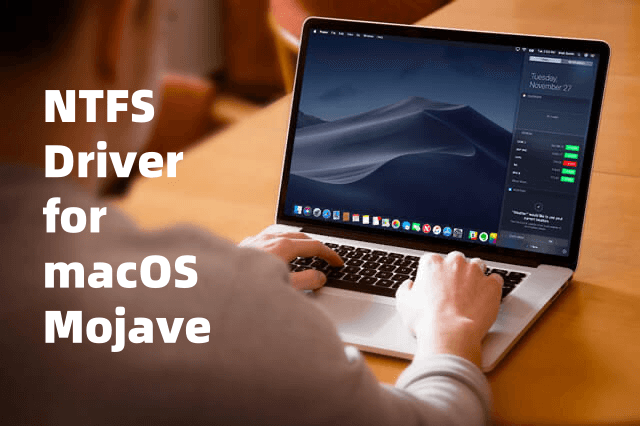
Why NTFS Compatibility Matters on macOS?
NTFS, or New Technology File System, is the primary file system developed by Microsoft for the Windows operating system. It's robust and secure, making it the preferred choice for users working with large volumes of data and those who require advanced permissions and reliability. But Apple's macOS, while versatile, does not natively support writing to NTFS drives, meaning that if you plug in an NTFS drive, you can only read files but not write or modify them.
Many people who use both Mac and Windows systems regularly may find this limitation frustrating, especially when transferring files between operating systems. Whether you're moving files to an external drive or collaborating with colleagues who use Windows, a reliable NTFS driver becomes essential for seamless data exchange.
Built-in macOS Options: What They Offer (and Lack):
macOS Mojave does offer basic NTFS read compatibility, so if your only need is to open and view files on an NTFS drive, you're in luck. However, the inability to edit, delete, or add files directly on the drive can be restrictive. Some users may attempt to use the macOS Terminal to enable NTFS write functionality manually, but this method is not officially supported, can be buggy, and often leads to performance issues or data corruption.
Because of these limitations, most users looking for true NTFS functionality turn to third-party NTFS drivers, which not only enable write access but also offer a more streamlined and reliable experience. With these drivers, you can read, write, and manage NTFS files and folders directly on macOS, making it far easier to share data across platforms.
Key Criteria for Choosing an NTFS Driver for macOS Mojave
Not all NTFS drivers are created equal, and the right choice depends on your needs and budget. Here are some key criteria to consider when selecting an NTFS driver:
- Ease of Installation: Some NTFS drivers offer quick, simple installations with user-friendly interfaces, while others may require more manual setup.
- Performance: Speed and reliability are crucial, especially if you work with large files or need to transfer data frequently.
- Stability: A good NTFS driver should be stable, with minimal risk of crashes or data corruption. This is especially important for Mojave, as macOS updates can sometimes create compatibility issues.
- Data Security: You'll want a driver that ensures data integrity, with robust encryption and repair tools.
- Cost: NTFS drivers vary in price, from free options with limited features to paid drivers that offer higher speeds and advanced functionality.
Top 3 NTFS Drivers for macOS Mojave: Pros and Cons
Several third-party NTFS drivers for macOS Mojave stand out in terms of quality, performance, and user experience. Let's take a closer look at some of the most popular options, including their pros and cons.
1. Donemax NTFS for Mac

Donemax NTFS for Mac is one of the most popular NTFS drivers available for macOS, and for good reason. Donemax has a longstanding reputation for delivering reliable and high-performance drivers, making it a trusted choice for Mojave users.
- Pros: Donemax NTFS for Mac offers a user-friendly experience with high-speed performance. It's simple to install and supports all standard file operations on NTFS drives, making it ideal for users who need a dependable driver for everyday tasks. It also includes a set of additional utilities for managing volumes, formatting, and mounting drives, which adds to its versatility.
- Cons: Donemax NTFS for Mac is a paid solution. While it's worth the investment for those who need reliability, some users may prefer a free or less costly alternative.
2. Tuxera NTFS for Mac

Tuxera NTFS for Mac is another strong contender, especially for users who prioritize stability and a clean, intuitive interface. Tuxera NTFS is designed to be a robust solution for transferring files between Windows and macOS, with a focus on safety and data integrity.
- Pros: Known for stability, Tuxera NTFS performs well across macOS versions and is compatible with both older and newer systems. It's ideal for users who prioritize data security, as Tuxera offers additional tools for drive repair and data recovery, making it a solid choice for professional users.
- Cons: Tuxera NTFS isn't as fast as Paragon, which could be a drawback if you work with large files regularly. It also comes with a one-time purchase price, though Tuxera frequently offers discounts for educational or bulk purchases.
3. Mounty for NTFS

For users seeking a free option, Mounty for NTFS is a lightweight solution that enables NTFS write access on macOS. It's based on Apple's NTFS write function but is packaged in a simple, user-friendly application, making it easier to enable and use.
- Pros: Mounty for NTFS is a free tool, making it an attractive option for those who need occasional NTFS access without committing to a paid solution. It’s easy to install and works reasonably well for basic file management tasks.
- Cons: Mounty lacks the robustness and speed of paid NTFS drivers and is not ideal for heavy-duty use. It can also be somewhat unstable, especially with larger files or extended use, and does not come with technical support or data repair tools.
4. Other Noteworthy Mentions
Several other NTFS drivers for macOS Mojave offer varying degrees of performance and reliability. Solutions like NTFS-3G (an open-source option) are available, but they generally require additional software like FUSE to operate, which can complicate the setup for beginners. These alternatives might appeal to advanced users comfortable with terminal commands but are often too complex or slow for regular users.
Performance Comparison: Which Driver Stands Out?
Performance is a critical factor when selecting an NTFS driver, particularly if you need to transfer large files frequently or work with video, design, or data-heavy applications. Here's how each driver fares:
- Donemax NTFS for Mac is generally regarded as the fastest NTFS driver available for macOS Mojave, with efficient read/write speeds that come close to the native performance of macOS's HFS+ or APFS file systems. This makes it ideal for professional users who need reliable, fast access to NTFS drives.
- Tuxera NTFS for Mac offers slightly slower transfer speeds compared to Paragon but makes up for it with better compatibility and stability. If you prioritize security over speed, Tuxera is a solid choice.
- Mounty for NTFS is free but significantly slower than both Donemax and Tuxera, especially when transferring large files. It’s adequate for simple file management but may lag during intensive tasks.
Installation and Setup Tips for Each NTFS Driver:
Setting up an NTFS driver on macOS Mojave is typically straightforward, but each driver has its quirks. Here's a quick guide for installing and configuring each option.
- Donemax NTFS for Mac: Install the driver through the official Donemax NTFS for Mac installer. Once installed, Donemax NTFS for Mac integrates seamlessly into the macOS system, with options available in the system preferences panel. Ensure that you allow the necessary permissions under macOS's System Preferences > Security & Privacy to avoid access issues.
- Tuxera NTFS for Mac: Tuxera's setup process is similar to Donemax's, with a guided installer. Once installed, Tuxera NTFS can be managed through its dedicated app. Like Donemax, Tuxera may require specific permissions under macOS's security settings.
- Mounty for NTFS: Download Mounty from the official website, and open the application to enable NTFS write support. Mounty will automatically remount NTFS drives with write permissions. However, users may need to remount drives manually if issues arise, as Mounty lacks advanced support.
How to Enable Writable for NTFS Drives on Mac with NTFS Drive for macOS Mojave?
To read-write NTFS drives on macOS Mojave, you can install an NTFS drive and use it to enable writable for NTFS drives.
Step 1. Download and install the reliable NTFS driver - Donemax NTFS for Mac on your Mac which is running macOS Mojave.
Step 2. Open Donemax NTFS for Mac, then select a NTFS drive, click on Enable Writable button. Then you can read-write any NTFS drive on macOS Mojave without any limitation.

Safety and Security: Avoiding Data Loss and System Issues
Using third-party NTFS drivers does come with risks, as a faulty driver could potentially lead to data loss or system issues. Here are some safety tips to keep in mind:
- Back Up Your Data: Before installing any NTFS driver, back up your important files to a secure location. This ensures that you won't lose data if any issues arise during setup.
- Eject Drives Properly: To avoid data corruption, always eject NTFS drives properly through macOS's Finder before unplugging them.
- Check Compatibility with Mojave Updates: NTFS drivers may occasionally need updates to remain compatible with the latest macOS patches. Check for driver updates if you experience issues after updating Mojave.
By following these steps, you can reduce the risk of data loss and ensure that your NTFS driver runs smoothly on macOS Mojave.
Conclusion: Which NTFS Driver is Best for macOS Mojave?
When it comes to choosing the best NTFS driver for macOS Mojave, it ultimately depends on your needs and preferences:
- For high-performance and reliability, Donemax NTFS for Mac is the top choice. It's fast, dependable, and easy to use, making it ideal for users who need consistent NTFS access.
- For stability and data security, Tuxera NTFS is a close second. While not as fast as Paragon, it offers excellent compatibility and repair tools, making it perfect for professional users who prioritize data integrity.
- For budget-conscious users, Mounty for NTFS is a decent option. Although slower and less stable, it's free and simple to use, making it suitable for occasional NTFS access.
Whichever option you choose, using an NTFS driver on macOS Mojave can greatly improve your workflow and make it easier to share data across Windows and macOS systems. With the right driver, you’ll be able to harness the best of both worlds, gaining full read/write access to your NTFS drives without compromising on performance or security.
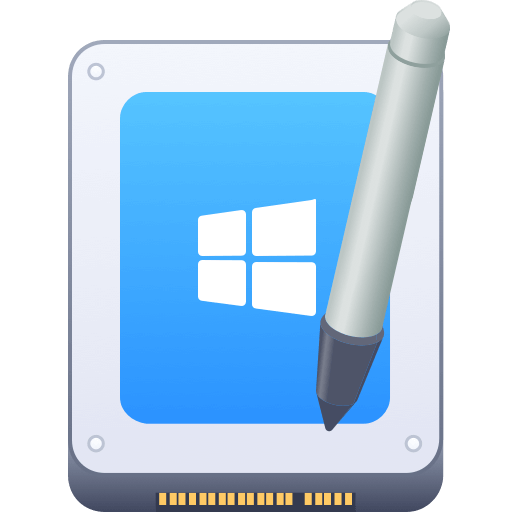

Donemax NTFS for Mac
An easy-to-use NTFS for Mac tool to help you enable writable for NTFS drives on Mac so that you can read-write NTFS drives on Mac without any limitation. It also can help you mount, format, repair, rename, open drive on your Mac.
Related Articles
- Jan 30, 2024How to Fix Toshiba External Hard Drive Read-Only on Mac?
- Dec 13, 2024How to Use NTFS Drive on macOS Sonoma: A Comprehensive Guide
- Jul 05, 2023How to Enable NTFS Support on Mac?
- Aug 15, 2023How to Use Seagate External Hard Drive on Mac without Formatting?
- Dec 17, 2024Fix NTFS Drive is Not Recognized or Not Detected by Mac
- Jan 19, 2024Fix Crucial External SSD Read-Only On Mac

Christina
Christina is the senior editor of Donemax software who has worked in the company for 4+ years. She mainly writes the guides and solutions about data erasure, data transferring, data recovery and disk cloning to help users get the most out of their Windows and Mac. She likes to travel, enjoy country music and play games in her spare time.

Gerhard Chou
In order to effectively solve the problems for our customers, every article and troubleshooting solution published on our website has been strictly tested and practiced. Our editors love researching and using computers and testing software, and are willing to help computer users with their problems