Before we start: Donemax NTFS for Mac is the best Toshiba NTFS driver. It is 100% safe, powerful and easy-to-use. It grants full read-write access to NTFS Toshiba external hard drives and other drives on Mac by only 1 click.
PAGE CONTENT:
As macOS users, many of us face a recurring challenge when trying to access files on NTFS-formatted external hard drives. Toshiba, a leading manufacturer of external storage devices, often uses the NTFS (New Technology File System) format, which is primarily designed for Windows systems. Unfortunately, macOS has built-in support for reading NTFS drives but does not allow writing or modifying files without additional software.
If you're a Mac user who frequently works with Toshiba NTFS drives, finding the best NTFS driver is essential for seamless data access. In this article, we will explore the top NTFS drivers available for Mac, their features, pros, cons, and how to choose the right one for your needs.

What Is an NTFS Driver?
The NTFS file system, introduced by Microsoft, is widely used in Windows-based systems for its robust features like improved security, support for large files, and better disk space utilization. However, macOS does not natively support writing to NTFS drives, which means you can view the files but cannot add, edit, or delete them.
An NTFS driver is third-party software that bridges this gap, enabling Mac users to gain full read/write access to NTFS-formatted drives. These drivers are particularly useful for Toshiba external drives, which are often preformatted with NTFS out of the box.
Why Mac Toshiba NTFS Drivers Are Important:
Toshiba external hard drives and SSDs are widely used for their reliability, affordability, and performance. However, without proper NTFS support on macOS, their utility becomes limited for Mac users.
A Toshiba NTFS driver ensures:
- Full Access: You can freely add, modify, and delete files on your Toshiba drive.
- Cross-Platform Compatibility: Seamless file sharing between Windows and macOS systems.
- Data Integrity: Reduced risk of file corruption or data loss.
Key Features to Look for in an NTFS Driver:
When selecting an NTFS driver for your Toshiba drive, consider the following features:
1. Ease of Use
The driver should have a user-friendly interface and straightforward installation process. Non-technical users should be able to set it up without difficulty.
2. Full Read/Write Access
Ensure the software allows unrestricted editing, saving, and deleting of files on your NTFS drive.
3. Compatibility
Look for compatibility with the latest macOS versions, as well as legacy systems if needed.
4. Performance
The driver should support fast and reliable data transfers, especially for large files.
5. Security
The software should handle your data securely, protecting it from corruption during transfers.
6. Pricing and Licensing
While free options are available, premium drivers often offer better performance and features. Choose one that fits your budget and needs.
Top 5 NTFS Drivers for Toshiba Drives on Mac
When it comes to Toshiba NTFS drives on Mac, selecting the right NTFS driver is essential to ensure seamless compatibility, efficient performance, and secure file handling. Below is an expanded look at the best Toshiba NTFS drivers available, along with detailed insights into their features, strengths, and limitations.
1. Donemax NTFS for Mac

👉 Overview:
Donemax NTFS for Mac is widely regarded as the top choice for Mac users who require reliable and high-performance NTFS access. Its robust features, ease of use, and excellent compatibility with macOS updates make it a premium solution.
⭐ Key Features:
- Full read and write support for NTFS drives including Toshiba HDDs/SSDs.
- Compatible with the latest macOS versions, including Sequoia, Sonoma, etc.
- Automatic mounting of NTFS drives upon connection.
- Optimized for speed with minimal impact on system resources.
👍 Advantages:
- Ease of Installation: A quick and intuitive installation process.
- Seamless Integration: Works effortlessly in the background, enabling automatic access to NTFS drives.
- Regular Updates: Ensures compatibility with the latest macOS releases.
👎 Drawbacks:
- Price: At $9.95, it is a premium product, which may not suit users looking for a free option.
- Limited Trial: Only a 10-day trial is available.
👨💻 Who Should Use It?
- Users looking for a professional-grade NTFS driver with high-speed performance and stability.
2. Tuxera NTFS for Mac

👉 Overview:
Tuxera NTFS for Mac is another popular premium solution that provides a balance of performance and reliability. It is particularly well-suited for handling large file transfers on Toshiba drives.
⭐ Key Features:
- Full NTFS read/write capabilities.
- Smart caching technology to enhance performance and file safety.
- Supports encrypted NTFS drives.
- Compatible with the latest and older macOS versions.
👍 Advantages:
- Enhanced Speed: Smart caching ensures quick and secure data transfers, even for large files.
- Reliable for Encryption: Handles encrypted NTFS drives with ease.
- User-Friendly Interface: Simple and straightforward setup.
👎 Drawbacks:
- Slightly Slower than Donemax: While performance is good, it may lag slightly behind Donemax in speed tests.
- Cost: Priced at $15, it's a more affordable premium option but still requires payment.
👨💻 Who Should Use It?
- Users who prioritize secure file transfers and need reliable NTFS access for encrypted Toshiba drives.
3. iBoysoft NTFS for Mac

👉 Overview:
iBoysoft NTFS for Mac is a lightweight, affordable solution that offers essential NTFS functionalities without unnecessary complexity. It's ideal for users who want a simple, no-frills tool to access Toshiba NTFS drives.
⭐ Key Features:
- Full read and write support for NTFS drives.
- Compatible with macOS 10.13 and above, including newer versions like macOS Sonoma.
- Automatic mounting and repair for NTFS drives.
- Simple and intuitive interface.
👍 Advantages:
- Affordability: At $19.95 with a 7-day free trial, it is competitively priced.
- Ease of Use: Perfect for beginners due to its straightforward setup and operation.
- Lightweight Software: Minimal system resource consumption.
👎 Drawbacks:
- Limited Advanced Features: Compared to Donemax or Tuxera, iBoysoft offers fewer advanced options.
- Basic Performance: Suitable for everyday tasks but may not handle large-scale transfers as efficiently.
👨💻 Who Should Use It?
- Budget-conscious users who need reliable NTFS functionality without advanced features.
4. Mounty for NTFS

👉 Overview:
Mounty for NTFS is a free, lightweight NTFS driver that repurposes Apple's native NTFS read-only support by enabling write capabilities. It's a simple and cost-effective solution for occasional NTFS access.
⭐ Key Features:
- Leverages Apple's built-in NTFS driver to enable write support.
- No need for additional kernel extensions.
- Quick and easy installation process.
👍 Advantages:
- Cost-Free: Ideal for users who need basic NTFS access without spending money.
- No Third-Party Extensions: Uses native system resources, ensuring compatibility with macOS updates.
- Simple Setup: Easy enough for beginners to use.
👎 Drawbacks:
- Limited Performance: Not suitable for large file transfers or heavy workloads.
- Stability Issues: May occasionally crash or unmount drives during extended use.
- No Advanced Features: Lacks features like caching, encryption, or repair tools.
👨💻 Who Should Use It?
- Users who rarely need to write to NTFS drives and prefer a free, lightweight solution.
5. NTFS-3G with macFUSE

👉 Overview:
NTFS-3G is a free, open-source NTFS driver that works in conjunction with macFUSE to enable full NTFS write support. While powerful and customizable, it requires technical expertise to install and operate effectively.
⭐ Key Features:
- Free and open-source software.
- Cross-platform compatibility.
- Advanced options for customization.
👍 Advantages:
- Cost-Free: A completely free solution for NTFS access.
- Highly Customizable: Advanced users can tweak settings to optimize performance.
- Community Support: Extensive documentation and forums for troubleshooting.
👎 Drawbacks:
- Complex Installation: Requires installing macFUSE and configuring NTFS-3G, which may be challenging for beginners.
- Slower Performance: Not as fast as commercial options.
- Potential Compatibility Issues: May lag behind in updates for new macOS versions.
👨💻 Who Should Use It?
- Advanced users with technical expertise who want a free, customizable NTFS solution.
Choosing the Best NTFS Driver for Your Needs
To decide which NTFS driver suits your Toshiba drive and macOS system, consider the following:
- Usage Frequency:
- For occasional use, a free option like Mounty or NTFS-3G may suffice.
- For regular or professional use, Donemax NTFS or Tuxera NTFS is recommended.
- File Size and Transfer Needs:
- If you often work with large files, choose Donemax or Tuxera for faster performance.
- Budget:
- Free options are great for minimal usage, but premium tools provide better reliability and features.
- Technical Expertise:
- Advanced users can explore NTFS-3G, while beginners may prefer iBoysoft or Mounty for simplicity.
Comparison Table: Toshiba NTFS Drivers for Mac
| Driver | Pricing | Ease of Use | Performance | Compatibility | Best For |
|---|---|---|---|---|---|
| Donemax NTFS for Mac | $9.95 | Excellent | Fast | High | General users. |
| Tuxera NTFS | $15.00 | Good | Reliable | High | Large file transfers. |
| iBoysoft NTFS | $19.95 | Good | Decent | Moderate | Budget-conscious users. |
| Mounty for NTFS | Free | Excellent | Slow | Moderate | Occasional users. |
| NTFS-3G with macFUSE | Free | Complex | Slow | Moderate | Advanced users. |
How to Install and Use an Toshiba NTFS Driver on Mac?
Step 1. Download and install the best Toshiba NTFS driver - Donemax NTFS for Mac.
Step 2. Open Donemax NTFS for Mac, select the NTFS Toshiba external hard drive, click on Enable Writable button.

Testing Performance:
After installation, test the performance by transferring files of different sizes to ensure the driver works as expected.
Troubleshooting and Tips:
Common Problems and Fixes:
Drive Not Mounting:
- Ensure the NTFS driver is correctly installed.
- Restart your Mac and reconnect the drive.
Permission Errors:
- Check if the drive is set to read-only mode.
- Use Disk Utility to repair the drive.
Maintenance Tips:
- Backup Regularly: Always keep a backup of important files in case of drive or software issues.
- Avoid Interruptions: Do not disconnect the drive during data transfers to prevent corruption.
Conclusion
Choosing the best NTFS driver for your Toshiba drive depends on your requirements and budget. If performance and reliability are your top priorities, Donemax NTFS for Mac and Tuxera NTFS are excellent choices. For those looking for free solutions, Mounty for NTFS or NTFS-3G may suffice for occasional use.
Investing in a reliable NTFS driver can significantly enhance your productivity and ensure seamless cross-platform file management. Don't let NTFS compatibility issues slow you down - equip your Mac with the right tool today!
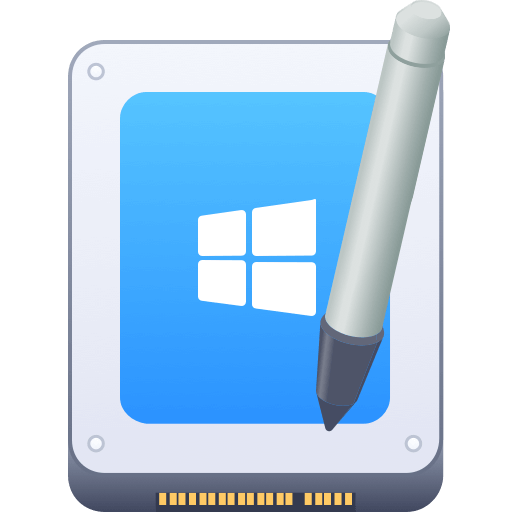

Donemax NTFS for Mac
An easy-to-use NTFS for Mac tool to help you enable writable for NTFS drives on Mac so that you can read-write NTFS drives on Mac without any limitation. It also can help you mount, format, repair, rename, open drive on your Mac.
Related Articles
- Jul 07, 2023How to Format and Unformat An NTFS Hard Drive on Mac?
- Feb 27, 2024External Hard Drive Is Read-Only on M3-Chip Mac, Fix It
- Dec 18, 2024How to Mount BOOTCAMP NTFS Partition with Read-Write Access?
- Nov 19, 2024How to Use NTFS Drive on macOS Catalina?
- Jul 07, 2023How to Install NTFS for Mac Driver and Write Data to NTFS Drive without Formatting?
- Dec 25, 2024How to Fix External Hard Drive Read-Only on macOS Catalina [7 Solutions]

Charles
Charles, who lives in Sydney, Australia, is an editor & writer of Donemax Team. He is good at writing articles related with Apple Mac computers, Windows operating systems, data recovery, data erasure, disk clone and data backup, etc. He loves reading and playing tennis in his spare time and is interested in testing new digital devices such as mobile phones, Macs, HDDs, SSDs, digital cameras, etc.

Gerhard Chou
In order to effectively solve the problems for our customers, every article and troubleshooting solution published on our website has been strictly tested and practiced. Our editors love researching and using computers and testing software, and are willing to help computer users with their problems