PAGE CONTENT:
In the world of digital storage, NTFS (New Technology File System) has long been the standard file system for Windows users. However, macOS, the operating system used on Apple computers, does not natively support NTFS drives in a writable format. This limitation creates challenges for Mac users who need to work with external hard drives, USB drives, or SSDs formatted with NTFS.
One solution that has gained traction in recent years is Kingshiper NTFS for Mac, a third-party tool designed to offer seamless NTFS support on Mac devices. This software claims to allow Mac users to read, write, and manage NTFS drives effortlessly. In this article, we will review Kingshiper NTFS for Mac, discuss how to use it, and explore the best alternatives available for Mac users.
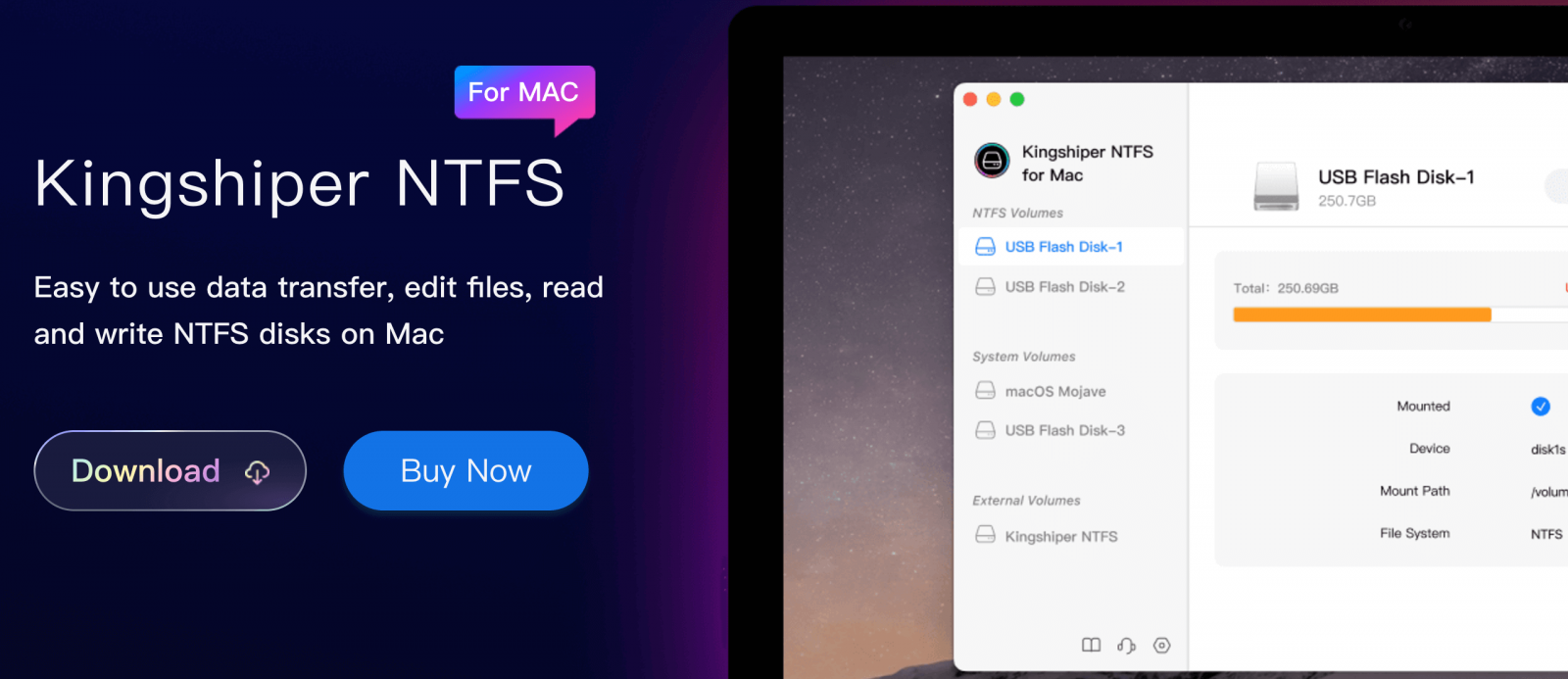
What is Kingshiper NTFS for Mac?
Kingshiper NTFS for Mac is a software application that enables macOS users to read and write to NTFS-formatted drives. This is an essential tool for those who need to transfer files between Windows PCs and Mac devices, as NTFS is the most commonly used file system on Windows. The software provides a user-friendly interface and integrates smoothly with macOS, offering full read-write functionality for NTFS drives.
Unlike macOS's built-in read-only NTFS support, Kingshiper NTFS for Mac allows users to copy, delete, and edit files on NTFS volumes, making it an indispensable tool for many users who work with cross-platform devices. Whether you’re a professional dealing with large data files or a home user transferring documents between different operating systems, Kingshiper NTFS offers a practical solution.
Key Features of Kingshiper NTFS for Mac:
1. Seamless NTFS Read/Write Support
- Kingshiper NTFS for Mac provides full read and write access to NTFS drives on macOS. This feature is particularly valuable for users who regularly transfer files between macOS and Windows devices, as it eliminates the need for file conversions or secondary software solutions.
2. High-Speed File Transfers
- The software is optimized to deliver fast data transfer speeds, whether you are copying large files, backing up data, or moving media. This ensures that users can transfer large volumes of data quickly and efficiently.
3. Compatibility with macOS Versions
- Kingshiper NTFS for Mac is compatible with various versions of macOS, including the latest releases. This ensures that users with older or newer versions of macOS can take advantage of the software without encountering compatibility issues.
4. User-Friendly Interface
- The interface is clean and intuitive, designed with ease of use in mind. Users can easily mount NTFS drives, access them, and manage files directly from the Finder window without the need for additional technical expertise.
5. Data Protection and Security
- Kingshiper NTFS for Mac prioritizes data security by offering protection against potential file corruption or loss. It supports macOS's built-in encryption tools, ensuring that your files are secure while using NTFS drives.
6. Automatic Mounting
- The software supports automatic mounting of NTFS drives when connected to the Mac. This feature adds to the convenience, as it eliminates the need to manually mount the drive each time it is plugged in.
7. Low System Resource Usage
- Kingshiper NTFS is designed to be lightweight, meaning it does not consume a significant amount of system resources. This ensures that your Mac runs smoothly while using the software, even when handling multiple tasks.
How to Use Kingshiper NTFS for Mac?
Using Kingshiper NTFS for Mac is straightforward and doesn't require extensive technical knowledge. Here's a step-by-step guide on how to install and use the software:
Step 1: Download and Install Kingshiper NTFS for Mac
- Begin by downloading the Kingshiper NTFS for Mac software from the official website or a trusted source. Once downloaded, open the installer file and follow the on-screen instructions to complete the installation.
- After installation, restart your Mac to ensure the software integrates properly with macOS.
Step 2: Connect the NTFS Drive
- Plug in the NTFS-formatted external hard drive, USB stick, or SSD to your Mac via the appropriate port. Kingshiper NTFS should automatically detect the drive and mount it in Finder.
Step 3: Access the NTFS Drive
- Open the Finder window. You should see your NTFS drive listed under the "Devices" section on the left side. Click on the drive to access its contents.
- You can now freely copy, move, or delete files from the NTFS drive.

Step 4: Manage Files on NTFS Drives
- With Kingshiper NTFS, you can perform a variety of tasks on the NTFS drive:
- Copy and paste files between the NTFS drive and your Mac.
- Delete files from the NTFS drive.
- Create new folders and organize files on the NTFS drive.
- To eject the NTFS drive, simply drag it to the trash or click the eject button next to it in Finder.
Step 5: Uninstalling Kingshiper NTFS for Mac
- If you need to uninstall the software, go to the Applications folder, find Kingshiper NTFS, and drag it to the trash. Empty the trash to remove the software completely from your system.
Pros and Cons of Kingshiper NTFS for Mac
Pros:
- Full Read/Write Support for NTFS Drives – Kingshiper NTFS offers full read/write functionality for NTFS drives, unlike macOS's native read-only support.
- High-Speed Performance – The software ensures fast and efficient file transfers, even when working with large files.
- Ease of Use – The user-friendly interface makes it easy for both beginners and advanced users to manage NTFS drives.
- Seamless Integration – Kingshiper NTFS integrates smoothly with macOS, appearing directly in Finder without the need for additional setup or configurations.
- Security Features – Kingshiper NTFS supports macOS's encryption features, ensuring that your files are secure when using NTFS drives.
Cons:
- Pricing – Kingshiper NTFS for Mac requires a paid subscription or one-time payment, which might be a downside for budget-conscious users.
- Limited Advanced Features – While it covers the basics of NTFS drive management, it may not offer advanced features available in other software options, such as drive partitioning or advanced file recovery tools.
- Compatibility Issues – Some users have reported compatibility issues with certain versions of macOS, especially during updates.
- No Free Trial – Unlike some competing products, Kingshiper NTFS doesn’t offer a free trial, so users must commit to the purchase before testing it out.
Best Alternatives to Kingshiper NTFS for Mac
Although Kingshiper NTFS for Mac is a solid choice, there are several alternative tools that offer similar or enhanced features. Below are some of the best alternatives:
1. Donemax NTFS for Mac

- Donemax NTFS for Mac is a popular alternative that offers fast read/write access to NTFS drives. It is known for its smooth performance, reliable customer support, and compatibility with all recent versions of macOS. Donemax also provides a free trial, making it easier to evaluate the software before committing to a purchase.
- Key Features:
- Full read/write access to NTFS drives.
- Fast data transfer speeds.
- Support for macOS 10.13 and later.
- Free trial available.
2. Tuxera NTFS for Mac

- Tuxera NTFS for Mac is another solid choice, offering both read and write access to NTFS drives. It is known for its stable performance and additional features, including disk repair tools. Tuxera NTFS also supports drive formatting and disk management, making it a more versatile option for users who need additional functionality.
- Key Features:
- Read/write access to NTFS drives.
- Built-in disk repair tools.
- Support for high-speed transfers.
- Automatic mounting of NTFS drives.
3. iBoysoft NTFS for Mac

- iBoysoft NTFS for Mac is a user-friendly tool that allows seamless access to NTFS drives on macOS. It is a great option for those who need a simple, no-fuss solution for transferring files between Windows and macOS devices. iBoysoft NTFS is also available at a more affordable price point compared to some of the other options.
- Key Features:
- Full NTFS read/write support.
- Fast data transfer speeds.
- Automatic mounting of NTFS drives.
- Affordable pricing.
Which One Should You Choose?
When selecting the best NTFS software for your Mac, several factors should be considered:
- Budget: If cost is a major factor, iBoysoft NTFS and Kingshiper NTFS are more affordable compared to Donemax and Tuxera.
- Feature Set: If you need advanced features like disk repair or partition management, Tuxera or Donemax may be better suited to your needs.
- User Interface: Kingshiper NTFS and iBoysoft NTFS are both known for their user-friendly interfaces, making them ideal for beginners.
How to Use NTFS for Mac Tool:
Donemax NTFS for Mac is an easy-to-use NTFS for Mac tool. It can help you securely and quickly enable writable for NTFS drives on Mac:
Step 1. Download and install the best Kingshiper NTFS for Mac alternative - Donemax NTFS for Mac.
Step 2. To read-write NTFS drive on Mac, click on Enable Writable button.

Step 3. If the NTFS drive is not mounted, click on Mount button.

Conclusion
Kingshiper NTFS for Mac is a practical and efficient solution for Mac users who need full NTFS support. It provides fast read/write access to NTFS drives, integrates well with macOS, and ensures data security. While it may not have all the advanced features offered by alternatives like Donemax or Tuxera, it is a great choice for those who need a straightforward solution without breaking the bank.
Ultimately, the choice between Kingshiper NTFS for Mac and its alternatives depends on your specific needs, budget, and the features you prioritize. If you're looking for a reliable NTFS solution with strong customer support, Donemax or Tuxera may be better options. However, for users seeking a simple, no-fuss solution, Kingshiper NTFS remains an excellent choice.
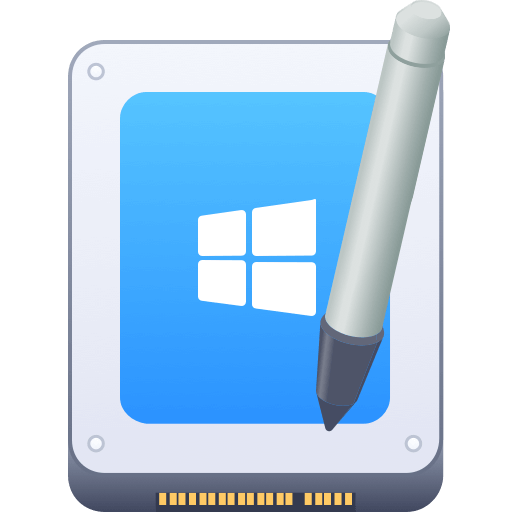

Donemax NTFS for Mac
An easy-to-use NTFS for Mac tool to help you enable writable for NTFS drives on Mac so that you can read-write NTFS drives on Mac without any limitation. It also can help you mount, format, repair, rename, open drive on your Mac.
Related Articles
- Dec 05, 2024Force Mount NTFS Drive on Mac: A Comprehensive Guide
- Jul 07, 2023How to Format and Unformat An NTFS Hard Drive on Mac?
- Dec 06, 2024Seagate NTFS Driver for Mac: Unlock Seamless Compatibility
- Dec 05, 20242025 Best WD NTFS Driver for Mac: A Comprehensive Guide
- Dec 18, 2024How to Mount BOOTCAMP NTFS Partition with Read-Write Access?
- Jul 06, 2023External Hard Drive Not Mounting on Mac, How to Fix It?

Christina
Christina is the senior editor of Donemax software who has worked in the company for 4+ years. She mainly writes the guides and solutions about data erasure, data transferring, data recovery and disk cloning to help users get the most out of their Windows and Mac. She likes to travel, enjoy country music and play games in her spare time.

Gerhard Chou
In order to effectively solve the problems for our customers, every article and troubleshooting solution published on our website has been strictly tested and practiced. Our editors love researching and using computers and testing software, and are willing to help computer users with their problems