PAGE CONTENT:
In today's fast-paced digital age, storage devices play a critical role in shaping our computing experiences. From booting up our systems to storing and accessing data efficiently, the type of storage device we use has a profound impact on performance. Among the various storage technologies available, Solid State Drives (SSDs) have emerged as a game-changer, offering unparalleled speed and reliability compared to traditional hard drives. This article will delve into what SSDs are, their types, and how they compare to Hard Disk Drives (HDDs).
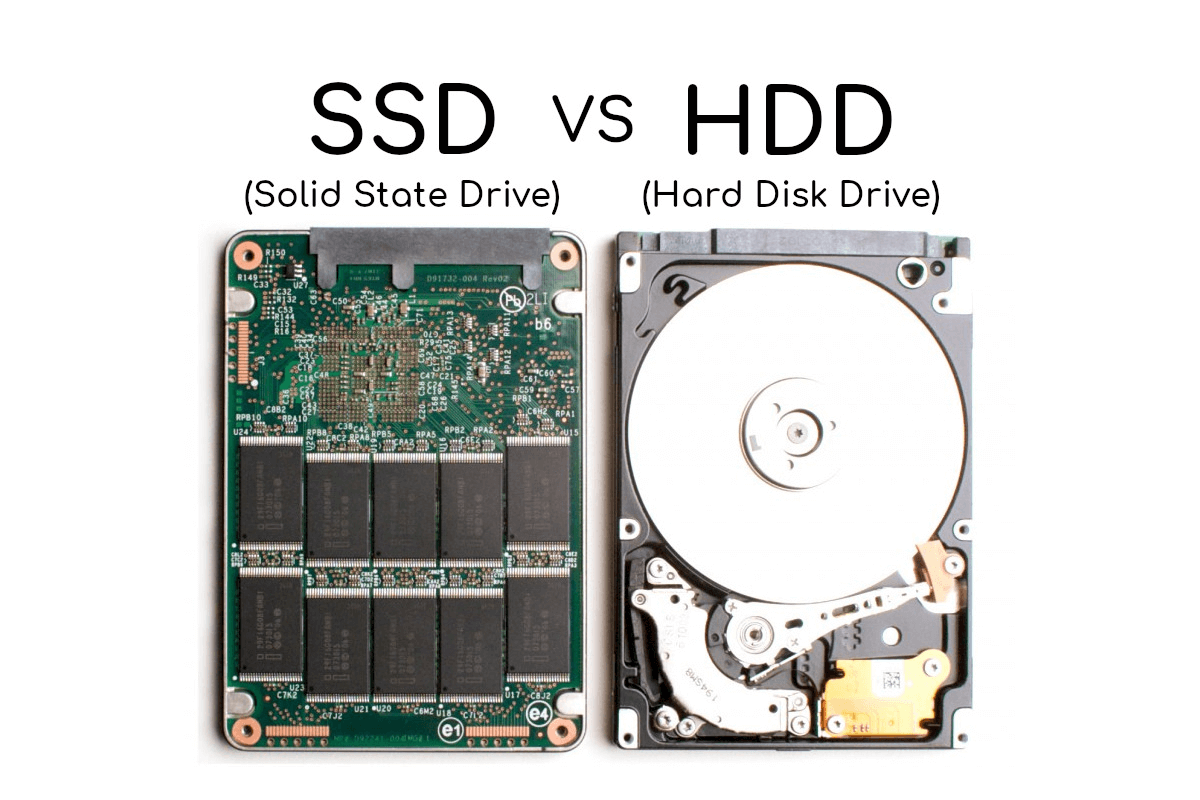
What is an SSD?
A solid state drive (SSD) is a type of storage device that stores data permanently using integrated circuit assemblies. SSDs feature NAND flash memory, a form of non-volatile memory that stores data even when the power is turned off, in contrast to Hard Disk Drives (HDDs), which are based on rotating magnetic disks and a read/write head. Compared to HDDs, SSDs are quicker, more robust, and use less energy because they don't have any moving parts.
How SSDs Work:
SSDs store data in flash memory cells, which are grouped into pages and blocks. These cells use electrical charges to represent binary data (0s and 1s). When data needs to be accessed, the SSD controller quickly retrieves it without the mechanical delays seen in HDDs. This design results in near-instantaneous boot times, rapid file transfers, and seamless multitasking.
Benefits of SSDs:
- Speed: SSDs dramatically outperform HDDs in data transfer rates, reducing loading times for applications and operating systems.
- Durability: SSDs are perfect for laptops and portable devices since they don't have any moving components and can withstand physical impact.
- Energy Efficiency: Because SSDs use less power, laptop batteries last longer.
- Noise-Free Operation: Unlike HDDs, which generate noise due to their spinning disks, SSDs operate silently.
Types of SSDs
Not all SSDs are created equal. They vary in form factor, performance, and interface, catering to different user needs and system compatibility.

1. SATA SSDs
The Serial ATA (SATA) interface is one of the earliest and most widely used connections for SSDs. SATA SSDs offer significant performance improvements over HDDs but are slower compared to newer SSD types.
- Advantages: Affordable, widely compatible with older systems.
- Limitations: Limited by SATA III's bandwidth cap of 6Gbps, resulting in a maximum speed of around 550MB/s.
2. NVMe SSDs
Non-Volatile Memory Express (NVMe) SSDs leverage the PCIe interface, offering much faster data transfer speeds than SATA SSDs. High-performance applications like gaming, video editing, and data-intensive jobs are the focus of NVMe SSDs.
- Advantages: Faster data access, reduced latency, and support for parallel operations.
- Limitations: Higher cost compared to SATA SSDs.

SATA SSD vs. NVMe SSD
Check the differences between SATA SSDs and NVMe SSDs, choose the right SSD depending on your needs.
3. M.2 SSDs
The M.2 form factor is a compact, versatile design commonly used in laptops and ultra-thin devices. M.2 SSDs can use either the SATA or NVMe interface, making them adaptable to various performance needs.
- Advantages: Space-saving design, ideal for modern laptops and desktops.
- Limitations: Compatibility depends on motherboard support.
4. PCIe SSDs
PCIe SSDs connect directly to the PCIe slots on the motherboard, offering even faster speeds than NVMe SSDs in some cases. They are used in high-performance computing environments where speed is paramount.
- Advantages: Exceptional performance, ideal for professionals.
- Limitations: Expensive and requires specific hardware support.
5. External SSDs
External SSDs are portable drives connected via USB, Thunderbolt, or other external interfaces. They are perfect for backing up data and transferring files between devices.
- Advantages: Portability and ease of use.
- Limitations: Performance depends on the external connection interface.
Comparing SSD to HDD
Since SSDs were widely available, there has been a continuous discussion over the differences between SSDs and HDDs. While both serve the primary purpose of data storage, their underlying technologies and performance differ significantly, which impacts their suitability for various use cases. Let’s explore these differences in greater depth to help you understand their roles better.
Technology and Design
The fundamental difference between SSDs and HDDs lies in how they store and retrieve data.
- SSD Technology: SSDs use NAND flash memory, which stores data electronically. SSDs are lightweight, small, and less likely to break mechanically because they don't have any moving parts. This design makes them highly durable, especially in portable devices like laptops or external storage drives.
- HDD Technology: HDDs, on the other hand, rely on spinning magnetic platters and a read/write head that moves to access data. This mechanical design makes HDDs bulkier and more vulnerable to damage if dropped or exposed to vibrations. However, it’s also this simplicity in design that allows HDDs to offer larger storage capacities at a lower cost.
Speed
Speed is one of the most noticeable differences between SSDs and HDDs.
- SSDs: SSDs can access data almost instantaneously, with SATA SSDs offering speeds of around 500MB/s and NVMe SSDs exceeding 3000MB/s. This makes SSDs ideal for tasks requiring rapid data retrieval, such as gaming, video editing, or running multiple applications simultaneously. Boot times for operating systems on SSDs are typically under 10 seconds, compared to 30 seconds or more on HDDs.
- HDDs: HDDs are considerably slower due to the time it takes for the platters to spin and the read/write head to locate data. Their speeds usually range between 100–150MB/s. While this may be sufficient for tasks like storing media or backups, it can result in noticeable delays when accessing large files or running resource-intensive programs.
Durability
Durability is another critical factor where SSDs outshine HDDs.
- SSD Durability: Since SSDs have no moving parts, they can withstand shocks, vibrations, and extreme temperature fluctuations better than HDDs. This makes them a reliable choice for portable devices, where physical impacts are more likely.
- HDD Durability: HDDs are more delicate because their internal components, such as spinning platters and moving heads, can be easily damaged. Even minor bumps or drops can cause irreparable damage, leading to data loss.
Energy Efficiency
Energy efficiency is a vital consideration for laptop users and those conscious of their devices' power consumption.
- SSDs: SSDs utilize low energy because they do not need energy to spin disks or move mechanical parts. This contributes to better battery life in laptops and reduced electricity costs in large-scale server environments.
- HDDs: The constant spinning of platters and movement of the read/write head in HDDs demand more energy, making them less energy-efficient in comparison.
Storage Capacity
While SSDs have rapidly advanced in capacity, HDDs still dominate when it comes to bulk storage.
- SSDs: Common SSD capacities range from 120GB to 4TB, although some enterprise-level SSDs now offer capacities up to 100TB. However, the cost per gigabyte for SSDs remains higher, making large-capacity SSDs expensive for the average consumer.
- HDDs: HDDs are available in capacities up to 20TB at a fraction of the cost of SSDs, making them a preferred choice for archival storage and applications where speed isn't a priority.
Noise and Heat
Noise and heat generation are often overlooked but can significantly affect user experience.
- SSDs: Since SSDs have no moving parts, they operate silently and generate minimal heat. This makes them a great option for environments where noise reduction is important, such as offices and home workspaces.
- HDDs: The spinning platters and moving heads in HDDs produce noticeable noise, especially during intensive tasks. Additionally, the mechanical movement generates more heat, which can impact the overall temperature of the device.
Use Cases
Understanding the specific use cases for SSDs and HDDs helps determine which is more appropriate for your needs.
- SSDs: If you prioritize performance, such as faster application loading times, quicker file transfers, or seamless multitasking, an SSD is the best choice. SSDs are particularly valuable for gaming, professional video editing, and running demanding software.
- HDDs: If you need affordable storage for large amounts of data, such as backups, media libraries, or long-term archival, HDDs remain a practical option. They’re also a good choice for secondary storage in systems where an SSD handles the primary workload.
Tabular Comparison
| Feature | SSD | HDD |
| Technology | Uses NAND flash memory, no moving parts. | Uses spinning magnetic platters and a read/write head. |
| Speed | Fast (500MB/s to 7000MB/s depending on type). | Slow (100MB/s to 150MB/s). |
| Durability | Resistant to physical shock and vibration. | Susceptible to damage due to moving parts. |
| Lifespan | Limited by write cycles (modern SSDs last years). | Mechanical parts wear out over time. |
| Noise | Completely silent operation. | Produces noise due to spinning and movement. |
| Energy Consumption | Low power usage, extends laptop battery life. | Higher power usage due to mechanical components. |
| Capacity | Typically 120GB to 4TB. | Available up to 20TB for large-scale storage. |
| Price | Expensive per GB (cost decreasing over time). | Affordable, especially for large capacities. |
| Boot Time | 10–13 seconds. | 30–40 seconds. |
| Best Use Cases | Operating systems, gaming, apps needing speed. | Archiving, backups, cost-effective bulk storage. |
💡 Note: If you want to replace an old HDD with a new SSD, you can use disk cloning software to clone everything from the HDD to the SSD.
How to Choose Between SSD and HDD?
Selecting the right storage device depends on various factors, including your budget, performance requirements, and storage needs.
Budget Considerations:
- If you are on a tight budget and require large storage, HDDs are the better option.
- For those prioritizing speed and performance, SSDs are worth the investment.
Performance Needs:
- For Gamers: An SSD ensures faster load times, smoother gameplay, and a better overall experience.
- For Content Creators: NVMe SSDs are excellent for handling large video files and complex editing software.
- For Everyday Use: A standard SATA SSD is sufficient for general computing tasks.
Hybrid Solutions:
To take use of the benefits of both, many users choose to combine SSD and HDD:
- Install the operating system and frequently used programs on an SSD for speed.
- Use an HDD for storing bulk data like photos, videos, and backups.
The Future of SSD Technology
As technology advances, SSDs continue to evolve, offering higher speeds, larger capacities, and better reliability. Innovations like 3D NAND and QLC (Quad-Level Cell) technology are enabling manufacturers to produce more cost-effective SSDs without compromising performance.
Additionally, the gap in cost per gigabyte between SSDs and HDDs is narrowing, making SSDs increasingly accessible to the average consumer. In the future, we may see SSDs completely replace HDDs in most computing scenarios, except for archival storage.
Conclusion
Solid State Drives have revolutionized the way we store and access data, offering a significant leap in speed, durability, and energy efficiency compared to traditional Hard Disk Drives. With various types of SSDs available, users can choose a solution tailored to their specific needs, whether it's high performance for gaming, portability for on-the-go tasks, or affordability for general use.
While HDDs still hold their ground for cost-effective bulk storage, the growing affordability of SSDs makes them an attractive option for more users. By understanding the key differences and weighing factors like budget, performance, and capacity, you can make an informed decision and optimize your computing experience.
Whether you're upgrading your current system or building a new one, investing in the right storage solution can significantly enhance your productivity and enjoyment. With SSDs, the future of storage is not just fast - it's transformative.
Related Articles
- Sep 23, 2024How to Format NVMe SSD on Windows or macOS?
- Apr 25, 2025How to Make SSD Data Unrecoverable?
- Mar 19, 2025[3 Method] Securely Erase Seagate Ultra Compact SSD: A Comprehensive Guide
- Nov 13, 2024Can I Recover Data If TRIM Is Enabled on My SSD Drive?
- Nov 15, 2024What Is the Best SSD Repair Tool? Here Are 7 SSD Repair Tools
- Nov 21, 2024Fix Bad Sectors on SSD Without Losing Data

Christina
Christina is the senior editor of Donemax software who has worked in the company for 4+ years. She mainly writes the guides and solutions about data erasure, data transferring, data recovery and disk cloning to help users get the most out of their Windows and Mac. She likes to travel, enjoy country music and play games in her spare time.

Gerhard Chou
In order to effectively solve the problems for our customers, every article and troubleshooting solution published on our website has been strictly tested and practiced. Our editors love researching and using computers and testing software, and are willing to help computer users with their problems