Before we start: Donemax Disk Clone for Mac is a powerful Mac clone & recovery tool. It can help you back up Mac data, create bootable clone for Mac and make disk image backup for Mac. It is one of the best Mac backup & recovery solutions.
PAGE CONTENT:
In today's digital world, data isn't just knowledge; it's an important asset. For Mac users, keeping their data safe and accessible is very important, whether for personal memories, work papers, or important apps.
A complete Mac backup and recovery solution can protect you from losing data without warning because of a hardware failure, deletion by mistake, or cyber threats. This article details the best solutions to back up and restore data on a Mac, focusing on the best tools.
By setting up a strong backup plan, you can protect your important data and ensure you can get it back quickly in an emergency. We'll walk you through the best Mac data backup solutions that are safe and accessible. Find out how to keep your mind at ease, knowing that your important things are always safe.
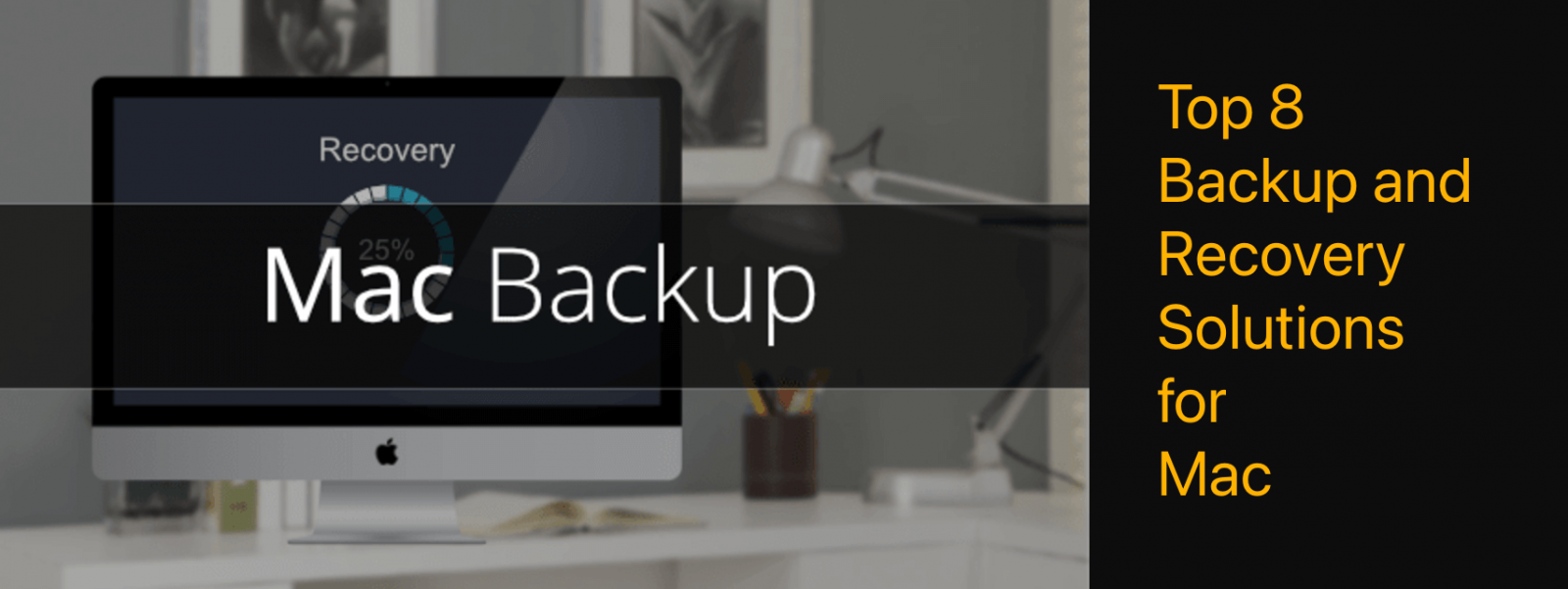
Why is Backup Essential?
You can lose data when your system crashes, your Mac gets damaged, malware attacks happen, or you make a mistake. Without a backup, getting this info back might be very hard or expensive.
It is very important to make regular backups of your important files, programs, and system settings. That is how you can quickly and easily recover them when needed. When you back up your data, you're ready for anything, from a small mistake to a big disaster.
By backing up your data regularly, you protect yourself against losing important information, avoid downtime, and avoid the stress and cost of data recovery services. Having a solid backup plan is an important safety measure that gives you peace of mind and keeps your personal and business digital activities going.
Benefits of a Good Mac Backup Solution
A strong backup plan protects data by lowering the risks of hardware breakdowns, cyber threats, and mistakes made by people. Regularly backing up important files, programs, and system settings makes getting back to normal quickly in an emergency easier.
Taking the initiative to back up your data keeps you productive and calm for personal and business users by reducing downtime and avoiding expensive data recovery services. A solid backup solution ensures data protection and peace of mind, enabling uninterrupted productivity.
Best 8 Backup and Recovery Solutions for Mac
Here are some of the best backup and recovery solutions for Mac that ensure your data remains secure and accessible, providing peace of mind in the face of potential data loss:
1. Time Machine

Time Machine is a built-in tool that can back up Mac data and restore Mac data. This free backup & recovery tool can help you completely back up Mac data to an external hard drive or USB flash drive (bigger than 200GB). If you have lost data on your Mac, you can restore the files via Time Machine backups or even restore the entire operating system.
Time Machine is the most reliable backup and recovery solution for Mac computers. You just need to connect an external hard drive to your Mac, format it to APFS or Mac OS Extended. Then, open Time Machine, set the external hard drive as the backup disk. Time Machine will back up everything of the Mac to the external hard drive automatically.
| Pros: | Cons: |
|
|
🔗 Related article: how to use Time Machine to back up Mac data.
2. Donemax Disk Clone for Mac
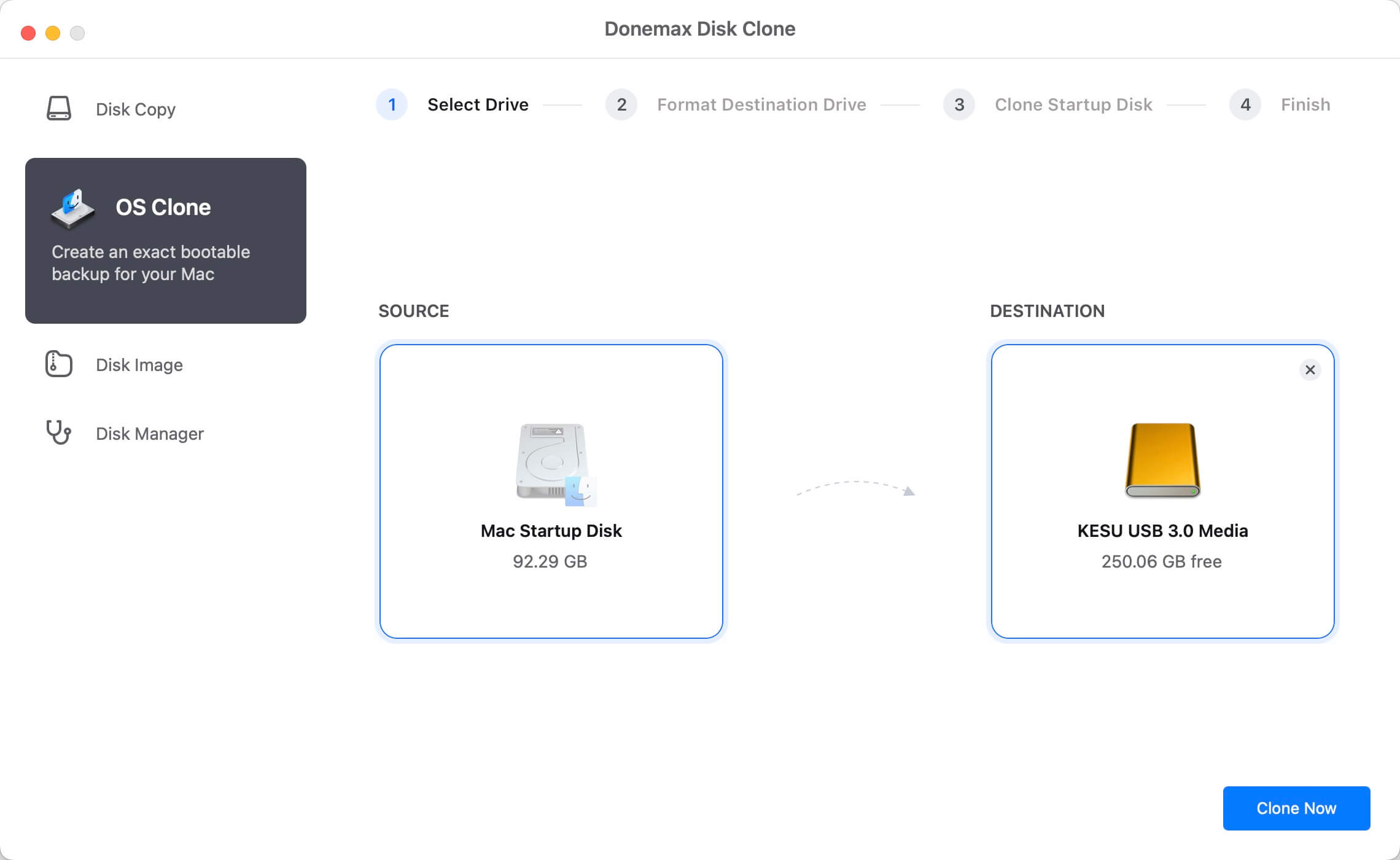
Donemax Disk Clone for Mac is a comprehensive disk cloning tool. It not only can help you back up Mac data, but it also can help you create full bootable clones for your Mac and create disk image backups for HDD/SSD and USB flash drive.
After creating a bootable clone of your Mac with Donemax Disk Clone for Mac, you can set the external hard drive as the startup disk. If the system on the Mac gets crashed, just boot the Mac into macOS Recovery mode, then select Disk Utility. Select the internal SSD (usually called Macintosh HD), click Restore, choose Restore from the clone backup. Then it will restore the clone backup to your Mac.
Donemax Disk Clone for Mac is fully compatible with the latest macOS systems and can be used on both Intel-based Macs and Apple silicon Macs.
| Pros: | Cons: |
|
|
🔗 Related article: how to create bootable clone for Mac with Donemax Disk Clone.
3. ChronoSync

ChronoSync can back up and sync your Mac in many ways. It works with several file types, such as local drives, network volumes, and cloud services. ChronoSync is great at backing up complicated files, and users can set up complex backup schedules and processes. Its real-time synchronization feature backs up changes immediately, so you don't have to worry about losing info.
The software keeps detailed logs and sends email alerts, which make users more aware of the state of their backups. ChronoSync also comes with ChronoAgent, an app that lets you back up files from afar. That makes it perfect for businesses that must back up all their data in one place.
| Pros: | Cons: |
|
|
4. Carbon Copy Cloner 6

Carbon Copy Cloner 6 (CCC) is famous for making copies of Mac computers that can be booted up. It lets you get back up and running quickly if your hardware fails. CCC's layout is easy to use, making managing backups simple. It can do partial backups, which copy only the changed files to save time and space.
CCC's SafetyNet archives changed files, making it possible to restore older versions. It also lets you back up over a network and has advanced features like job chaining and full backup logs. CCC is a complete option for Mac users who want to protect their data safely and quickly restore their system.
| Pros: | Cons: |
|
|
🔗 Related article: fix clone created by Carbon Copy Cloner won't boot on Mac.
5. Backblaze

Backblaze is a cloud-based backup service that charges a flat monthly fee for unlimited storage. It automatically backs up all user info except for system files and apps. It doesn't need much setup.
Backblaze's continuous backup tool constantly checks files for changes to ensure their safety. A web-based interface lets users access and recover files from any device. Backblaze also lets you restore large files to a USB or hard drive. It encrypts files before they are sent or stored, and private encryption keys can be added for extra protection.
| Pros: | Cons: |
|
|
6. Get Backup Pro (v3.6)

Get Backup Pro (v3.6) is powerful Mac backup software that lets you make protected backups and bootable copies. It lets you do incremental and compressed backups, which saves room and speeds up the backup process. Users can set up backups automatically and sync files in different places.
Get Backup Pro can be backed up in several places, such as network files and external drives. Its clean, simple interface makes it easy to set up and handle backup tasks. It's a good choice for Mac users because it keeps them informed about the state of their backups through detailed logs and alerts.
| Pros: | Cons: |
|
|
7. IDrive

IDrive is a flexible cloud backup service for Mac that lets you back up files from multiple devices with a single account. It has scheduled, continuous, real-time, and hybrid backups for better data protection.
Versioning in IDrive lets you keep up to 30 older copies of a file and back up disk images. Data is encrypted while being sent and stored, and secret encryption keys can be used for extra security. The web-based interface makes it easy to handle backups, and IDrive Express lets you physically back up large amounts of data.
| Pros: | Cons: |
|
|
8. Donemax Data Recovery for Mac
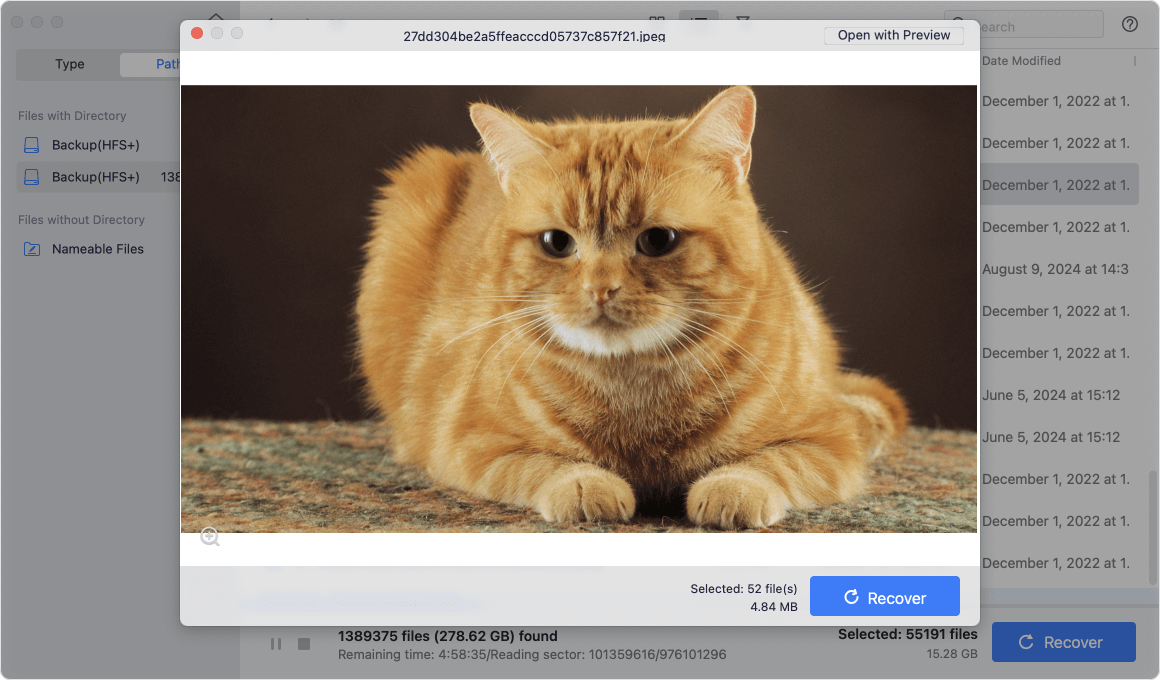
Donemax Data Recovery for Mac is a powerful Mac data recovery tool. It can help Mac users recover deleted or formatted data without backup. It deeply scans the drive and can recover deleted, formatted or lost files.
This data recovery tool also can help mount external hard drive, fix damaged drive, reformat USB drive, etc.
If you have lost data on your Mac, just run Donemax Data Recovery for Mac. Select the drive where you lose your data, then click on Scan button. It will find all lost files including deleted files and erased files. This powerful recovery program supports to recover lost data from Mac internal drive, external HDD, SSD, USB drive, SD card, digital camera, etc.
| Pros: | Cons: |
|
|
🔗 Related article: how to recover deleted or lost files on Mac.
Conclusion:
In conclusion, picking the right backup program for your Mac is crucial to keep your important files safe from being lost without warning. Whether you choose Donemax Disk Clone for Mac and Carbon Copy Cloner for complete system backups, Backblaze for unlimited cloud storage, Get Backup Pro for an easy-to-use interface, or IDrive for multiple devices, each has its benefits.
Using a reliable backup plan and knowing the pros and cons of each tool can ensure your data stays safe, available, and recoverable. Protecting your digital assets gives you peace of mind and keeps your personal and business life running smoothly.

Donemax Disk Clone for Mac
An award-winning disk cloning program to help Mac users clone HDD/SSD/external device. It also can create full bootable clone backup for Macs.
Related Articles
- Aug 20, 2024How to Create a Disk Image on Mac?
- Apr 07, 2024How to Clone An Intel Mac to An External SSD?
- Jun 12, 2023How to Clone a USB Drive to Mac?
- Feb 22, 2024How to Clone Mac SSD to A HDD?
- Jul 14, 2023How to Transfer Data Between Mac and Windows PC?
- Jun 22, 2024How to Clone Mac Data to LaCie External Hard Drive?

Christina
Christina is the senior editor of Donemax software who has worked in the company for 4+ years. She mainly writes the guides and solutions about data erasure, data transferring, data recovery and disk cloning to help users get the most out of their Windows and Mac. She likes to travel, enjoy country music and play games in her spare time.

Gerhard Chou
In order to effectively solve the problems for our customers, every article and troubleshooting solution published on our website has been strictly tested and practiced. Our editors love researching and using computers and testing software, and are willing to help computer users with their problems