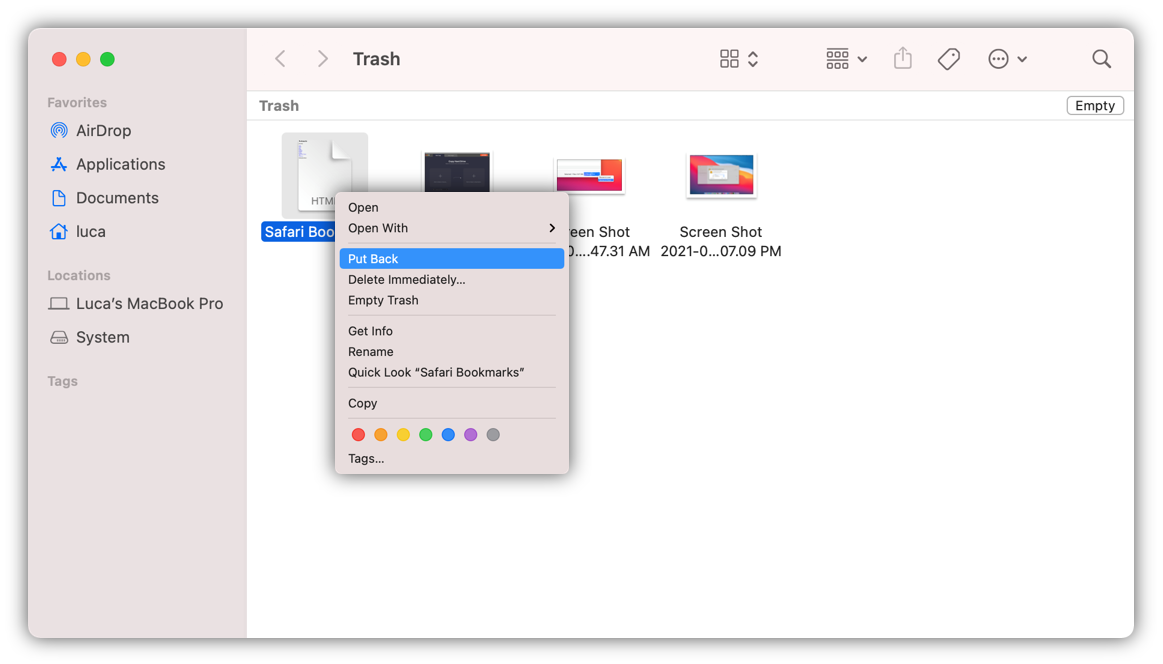![how to recover lost data from M1 chip iMac]()
Data loss will not often happen but it will occur for some issues. For example, unintentional deleting/formatting, file system damage, operating system crash, partition loss, the drive becomes inaccessible, or other issues will lead to data loss. If you lost data on any Mac machines, you can easily recover the lost data with data recovery software.
However, if you are using an iMac with M1 chip, it will be different. Some data recovery software cannot support M1 chip Mac machines. Then how to recover lost data from M1 chip iMac? Here we will recommend you the best data recovery software for M1 chip iMac. Also, some other solutions can help you recover deleted/lost data on M1 chip iMac.
Best data recovery software for M1 chip iMac
We suggest you use Donemax Data Recovery for Mac to recover deleted or lost data on Mac. The software can run natively on M1 chip Mac machines now. Please download and install the software on your iMac first.
With the software, you can recover deleted or lost data on M1 chip iMac in different data loss situations. Also, the software can recover lost data on MacBook Pro, Mac Pro, or other Mac machines.
Run the software and do as follows to recover lost photos, videos, audio, documents, or other files from your M1 chip iMac:
Step 1. Run the data recovery software and then choose the drive where you lose data.
![how to recover lost data from M1 chip iMac]()
Step 2. Scan the drive to search for the deleted/lost data from the drive.
![how to recover lost data from M1 chip iMac]()
Step 3. Check and recover the wanted files from the drive after the scan is done.
![how to recover lost data from M1 chip iMac]()
No matter you lost data on an internal/external hard drive, SSD, memory card, USB flash drive, the software can help you get back the lost data easily. The software works well in macOS Big Sur and other Mac operating systems.
Also, the software is very simple to understand and use. As you can see, you can even recover the deleted/lost files in a few clicks with the software. Users can easily handle and operate the software to recover deleted or lost files from M1 chip iMac or other computers.
Recover deleted files from Trash
If you deleted files on M1 chip iMac, you can also check if the deleted files are still in Trash. Normally, the deleted files will be put into Trash if the files are not deleted with Option + Cmd + delete keys. If you deleted files by mistake, you can first go into the Trash and restore the deleted files directly.
First, open Trash from the Dock. Just double-click the Trash icon to open it. Then you can see the deleted files in the Trash.
Second, check if you can find the deleted files in the Trash. If you can find the deleted files that you want to restore, just choose them and right-click, then click Put Back to restore them to the original location. You can also drag the files and put them in a specified location.
![how to recover lost data from M1 chip iMac]()
Restore lost data from Time Machine backup
There is another reliable solution for users to recover the lost data on M1 chip iMac or other Mac computers. However, you have to create backups with Time Machine. If you have backups for your data on Mac, you can easily restore the data if you lost data in any case.
1. Connect the Time Machine backup hard drive to the Mac machine.
2. Open Time Machine from System Preferences directly.
3. Choose the backup that contains the data you want to recover.
4. Check and choose files that you want to restore and click the Restore button to restore the files.
![how to recover lost data from M1 chip iMac]()
Conclusion:
First, the best solution to keep your data safe on iMac or other Mac machines is to create backups. You can use Time Machine to back up your data. Also, you can clone your hard drive with Donemax Dmclone for Mac as a backup.
Second, please be careful to use and operate your data on Mac. You need to think twice before deleting files or do other operations on Mac. Don't unplug the drive without ejecting the external hard drive.
Third, if you deleted/lost data on iMac or other Mac computers, there is still a chance to recover the lost data. You can download and use Donemax Data Recovery for Mac to retrieve the lost data effectively.