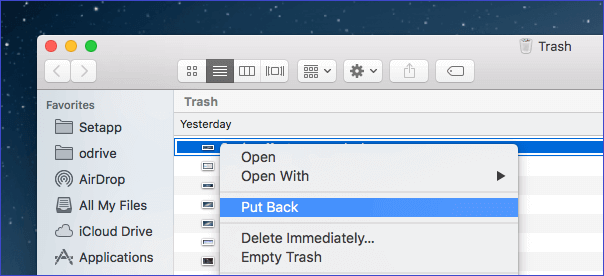If photos on Mac get lost for any reason, don't worry. The article will show you some Mac photo recovery solutions to help you. If the deleted or lost photos on Mac are not damaged/overwritten, there should be a great chance to retrieve the photos successfully. We will also introduce the powerful software - Donemax Data Recovery for Mac - to help you recover photos or other files on Mac.
4 Effective Mac Photo Recovery Solutions
Main causes for photo loss on Mac
There are many reasons will result in external device not showing up on Mac, such as:
There are different reasons will cause photos get lost on Mac. Intentionally or unintentionally operations, unexpected issues, human errors, or other issues will lead to photo loss on Mac. Here are some main and common issues that will cause photo loss:
- Deleting photos accidentally. It will happen to nearly everyone. You may delete photos by accidental or some others delete your photos unintentionally.
- Format drive by mistake. Please ensure to be careful to erase/format drive on Mac. Especially, if there are many disks connected, you may format the wrong disk and lose photos on the disk.
- Partition get lost/deleted. If you find the disk is shown as unallocated in Disk Utility, the partition should be deleted or lost due to other issues. Then the photos on the partition are also lost.
- File system corrupted. File system of volume on Mac will be damaged for some issues. Then the partition will not be accessible and photos on the partition will not be accessed directly.
- Data loss during data transfer. Sudden power outage, disk connection interruption, or unplug disk unintentionally during data transfer will cause issues and make the photos get loss.
- Virus infection. Virus is one reason that will cause data loss. Many users may suffer virus infection and lose photos or other files on Mac.
The mentioned reasons or some other unknown issue will cause photo loss. However, the lost photos on the drive are not deleted/lost permanently. If you haven't added new data or do other changes to the drive after data loss, there should be no problem recovering the lost photos on Mac.
4 Solutions to recover deleted/lost photos on Mac
How to recover the lost photos on Mac easily? Actually, there are some solutions that can recover lost photos effectively and quickly in different situations on Mac. Please check and choose a proper solutions as follows to help you recover the lost photos based on your own case.
Solution 1. Recover deleted photos from Photos app.
Mac users often use Photos app to manage the photos on Mac. If you also deleted the photos from Photos or another location organized by Photos app, you can try to check and recover the deleted photos in Photos app directly.
1) Run the Photos app and find "Recently Deleted" option.
2)You will find the photos that are deleted recently. Please check and choose the files that you want to recover and click "Recover" button to restore them.
![Mac photo recovery]()
After the process is done, you can then find the photos in the original location directly.
Solution 2. Restore deleted photos from Trash.
Also, if you don't use Photos app and deleted photos in Finder, you can also try to find the deleted photos in Trash. Then you can easily restore the deleted photos from Trash.
1) Please find and open Trash from Dock. The photos you deleted are in Trash. If the Trash is not emptied, you can find the deleted photos.
2) Check and choose the photos in Trash, right-click the selected photos and click "Put Back" to restore them back to the original location. Also, you can also drag the photos from Trash to another location directly.
![Mac photo recovery]()
Solution 3. Recover deleted photos from backup.
Should you have Time Machine backups for the deleted photos on Mac, you are able to restore the deleted photos easily from the Time Machine backups.
1) Connect your Time Machine backup drive to the Mac and start Time Machine app.
2) Check the time and preview the files to find the proper version of the backups that contains the deleted photos.
3) Choose the photos that you want to restore, click the "Restore" button to restore the photos on Mac.
![Mac photo recovery]()
Solution 4. Recover deleted/lost photos with data recovery software.
The first 2 solutions can only recover the deleted photos on Mac. The solution 3 can only work if you have backed up the photos before. However, if the deleted files were deleted permanently and there is no any backup for your lost photos, these solutions cannot help you recover these files effectively.
How to recover lost photos effectively in such a case? We suggest you use Donemax Data Recovery for Mac to recover the lost photos. It's able to recover lost photos effectively in different data loss scenarios.
You can do as follows to recover deleted or lost photos with this data recovery software on Mac.
Step 1. Download and install the data recovery software.
Step 2. Start the software and choose the drive where you lost data.
![Mac photo recovery]()
Step 3. Scan the drive and search for lost photos.
![Mac photo recovery]()
Step 4. Recover the lost photos after the scan is done.
![Mac photo recovery]()
Note: Please check and ensure to save the recovered photos to another drive instead of the same drive where you lost the photos.
Conclusion
To keep your photos safe, we suggest you first make backup regularly. Also, please ensure to think twice before you permanently deleted photos or any other files on Mac. Besides, if you unfortunately deleted/lost photos, please stop using the drive or adding new data to the drive to avoid further damage to the lost data. At last, please download and use the most reliable software Donemax Data Recovery for Mac to recover the delete/lost photos immediately. The software can recover photos and other files, like videos, documents, audio, and so on.