Before we start: After formatting a wrong drive by mistake, you will lose all the files on the drive. If there are important files on the drive, stop using the drive and then use the software Donemax Data Recovery for Mac to rescue the data as soon as possible.
PAGE CONTENT:
When talking about the erase option of Disk Utility on Mac, it means formatting a drive. Like formatting a drive on Windows, you can format the drive with a new file system and assign a new drive letter. After formatting an external hard drive, the drive will be empty and you can reuse it like a new drive. However, if you format an external hard drive in Disk Utility, it will also remove all the files from the drive.
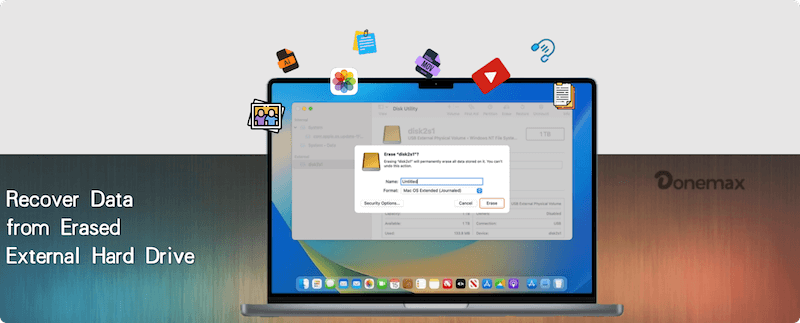
Is it possible to unerase the external hard drive on Mac? Yes, indeed. If the external hard drive is erased by Disk Utility, it will rebuild the file system and damage the old file system. Then you cannot access the data existing on the external hard drive before you formatted it. But the data on the drive will not be wiped permanently from the erased hard drive. With professional Mac data recovery software, you can easily extract the lost data from the external hard drive that is erased by Disk Utility.
Data Recovery Software for Erased Hard Drive on Mac
What's the best data recovery software for the erased hard drive? We recommend Donemax Data Recovery for Mac to you. The software can recover lost data from erased or formatted external hard drives. Also, it can recover lost files from the external hard drive in other cases, like deleting files, file system crash, partition deleted/lost, drive become inaccessible, and so on.
The software can deeply scan the external hard drive and unerase it directly. Mostly, the lost files could be found and recovered with the original folder structures. Also, the software can recover lost data by type if the file system was erased and damaged badly. It can recover lost photos, videos, documents, audio files, or other files on your external hard drive.
As an effective data recovery application, Donemax Data Recovery for Mac can work well with the latest macOS and the old versions, ranges from Mac OS X 10.11 ~ macOS Tahoe 26. You can use it to recover lost data from an internal/external hard drive, SSD, USB flash drive, memory card, or other devices on your Mac machine.
At last, you will find the software is very simple. With intuitive interfaces and interactions, any user can easily handle the software to recover lost files. The software use wizard-style interfaces and guide you to recover data step by step. You can just follow it to do the data recovery simply.
Recover Data from Erased External Hard Drive
To recover data easily from the erased external hard drive, here we will show you how to use the software to recover data step by step. You can just follow the instructions and tips as follows.
Step 1. Choose the erased external hard drive.
First, please check and connect the external hard drive to your Mac computer. Run the software and you will find all the connected drives on the Mac. Please check and choose the erased external hard drive in the device list.

Step 2. Scan the external hard drive.
After selecting the erased external hard drive, please click the Scan button to continue. The software will then automatically scan the erased external hard drive. It will take some time to finish the scan process.

Step 3. Recover data from the external hard drive.
Once the scan is finished, all the found files will be listed in the software. You can check and preview files to find the wanted files. Then you can recover the selected files to another drive directly.

🪧 Tips:
- After erasing the external hard drive, please don't do further changes or add new data to the erased drive. Otherwise, the lost data will be overwritten and damaged.
- To avoid data loss in the future, we suggest you back up your data regularly and save it in different places, like external drives, network places, or the cloud.
If you lost data from the external hard drive or other devices, please download Donemax Data Recovery for Mac to recover the lost data immediately. The faster you take action, the better chance you can have to recover the deleted/lost files.
Conclusion
Erasing an external hard drive using Disk Utility on Mac will remove all the files on the drive. It's the same as the formatting operation on Windows system. Before erasing or formatting an external drive or other drives, it's necessary to check and back up the important files to another drive first. Also, check twice and ensure the right drive is selected before you execute the erasing process.
If you unfortunately erased a drive unintentionally and lost all data on the drive, stop using the drive immediately. Mostly, the erased data is still recoverable. With a reliable Mac recovery software, you can easily get back the lost files. For example, the software Donemax Data Recovery for Mac is highly suggested for erased data recovery. It can deeply scan the formatted drive and recover the formatted data effectively.
To avoid data loss in the future, it's better to save your important files in multiple places. You can back up the files regularly to different external drives, network locations, or cloud storage. Always check the drive status to avoid drive damages or issues. Operate external hard drives properly, like unplugging the drives after safely ejection. These methods can help you protect the data safe in most situations.


Donemax Data Recovery for Mac
Donemax Data Recovery for Mac is one of the best Mac data recovery software. It is easy-to-use and can help in recovering deleted, formatted, inaccessible or lost data from Mac HDD/SSD, external disk, USB drive, SD card, camera or other storage devices.
FAQs about Recovering Data from Erased Drive on Mac
- Deleting Files (Moving to Trash): This only removes the file's reference from the folder. The data is still recoverable from the free space on the same drive until it's overwritten.
- Erasing/Formatting a Drive: This is a more extensive process that removes the entire file system structure (like APFS, HFS+, or exFAT) from the entire drive. The data is still physically present but is now marked as free space, making the drive appear empty. This is the scenario we're addressing here.
- The Erasure Method: Did you just "Delete" files, "Erase" the drive in Disk Utility without a secure option, or did you use a "Secure Erase" method?
- Subsequent Drive Usage: Have you written new data to the drive after the erasure?
When you "erase" a drive using the standard method in Disk Utility, the Mac typically just deletes the file system's "table of contents." The actual data remains on the drive until it's overwritten by new data. Recovery software can scan the drive directly (a process called "carving") to find this data.
Popular and effective options include:
- Donemax Data Recovery: Very user-friendly with a high success rate for common file types. Offers a free preview to see what can be recovered.
- Data Rescue: A long-standing, reliable tool from Prosoft Engineering. Known for its deep scan capabilities.
- Do Your Data Recovery: Another popular option with a straightforward interface.
- Stellar Data Recovery: A powerful tool that supports a wide range of file formats.
💡 Important: The free versions often have limitations on the amount of data you can recover. Be prepared to purchase a license if the software finds your files.
- Maintain Multiple Backups: Follow the 3-2-1 Rule: 3 total copies of your data, 2 on different types of media (e.g., external drive + cloud), and 1 copy off-site.
- Use Time Machine: It's built-in, easy to set up, and can be a lifesaver.
- Eject Drives Safely: Always eject external drives before unplugging them.
- Double-Check Before Erasing: When using Disk Utility, be absolutely certain you have selected the correct drive before clicking "Erase."
Related Articles
- Dec 11, 2025Recover Data from A Hard Drive Erased by Disk Utility on Mac
- Apr 06, 2025HFS+ Data Recovery on Mac | Mac OS Extended Data Recovery on Mac
- Feb 11, 20252025 Guide: Top 4 Methods to Recover Lost Data from SD Card on Mac
- Jun 16, 2023How to Recover Lost Data from SSD on Mac? 2 Solutions to Try
- Oct 31, 2023Recover Lost Data from A Dead or Crashed Mac
- Feb 05, 2025How to Unformat an SD Card on Mac?

Steven
Steven has been a senior writer & editor of Donemax software since 2020. He's a super nerd and can't imagine the life without a computer. Over 6 years of experience of writing technical solutions and software tesing, he is passionate about providing solutions and tips for Windows and Mac users.

Gerhard Chou
In order to effectively solve the problems for our customers, every article and troubleshooting solution published on our website has been strictly tested and practiced. Our editors love researching and using computers and testing software, and are willing to help computer users with their problems
