Data loss can happen to anyone, whether you're a professional working on a crucial project, a student finalizing an assignment, or a regular Mac user managing personal files. There are several causes behind data loss - accidental deletion, formatting, system crashes, hard drive corruption, malware, or even sudden power failures. Regardless of how it happens, losing valuable data can be a stressful experience. Fortunately, reliable Mac data recovery software can save the day, helping you retrieve lost files.
PAGE CONTENT:
In this post, we will examine some of the top Mac data recovery tools, the essential features to consider when choosing a tool, and a step-by-step guide on using them to recover your lost data.
Key Features to Look for in Mac Data Recovery Software
When you are on the hunt for the top data recovery tool for your Apple system, several factors should influence your decision. Here are the key features you should evaluate:
1. macOS Compatibility
Ensure the software you choose is compatible with the version of macOS you're using. Regular updates from macOS require software developers to maintain compatibility. Some recovery tools are more up-to-date than others, and the last thing you want is for the software to be outdated and not work on your system.
2. Supported File Types
Different data recovery tools may support a wide range of file types, including credentials, images, videos and audio files, and emails. It's essential to pick a software that supports the file formats you need to recover. Some advanced tools can recover over 2,000 different file types, while others may have limitations in this area.
3. Recovery from Multiple Storage Devices
Your data might be stored in various locations - internal SSDs, external hard drives, USB flash drives, SD cards, and more. The best Mac data recovery software should be able to retrieve data from any of these sources. If the tool doesn't support recovery from external storage, its utility becomes limited.
4. Scan Speed and Effectiveness
Speed and effectiveness are crucial factors. Some software offers quick scanning for recently deleted files, while others offer a deep scan that digs deeper into the storage sectors for lost or corrupted data. While deep scans may take longer, they are usually more thorough. Notably, depending on your needs, several tools allow you to select between rapid and thorough scans.
5. Preview Before Recovery
Before beginning a recovery procedure, you may use the preview option to see which files can be recovered. This helps save time and avoids restoring unnecessary files. You'll want to pick software that offers a clear and accessible preview mode so that you can selectively recover important data.
6. User Interface and Ease of Use
Recovery software doesn’t have to be complicated. The best solutions provide a simple, intuitive interface that even non-technical users can navigate with ease. Look for software that guides you through the recovery process step-by-step and minimizes technical jargon.
7. Data Protection and Security
Ensure that the recovery software does not overwrite your existing data during the recovery process. Good tools protect your current data and work in read-only mode to prevent further loss. Additionally, some tools may offer encryption features to keep your recovered data secure.
👍Top 5 Best Mac Data Recovery Software
Now that we've discussed the essential features, let's examine five of the top Mac data recovery programs on the market right now.
1. Donemax Data Recovery for Mac
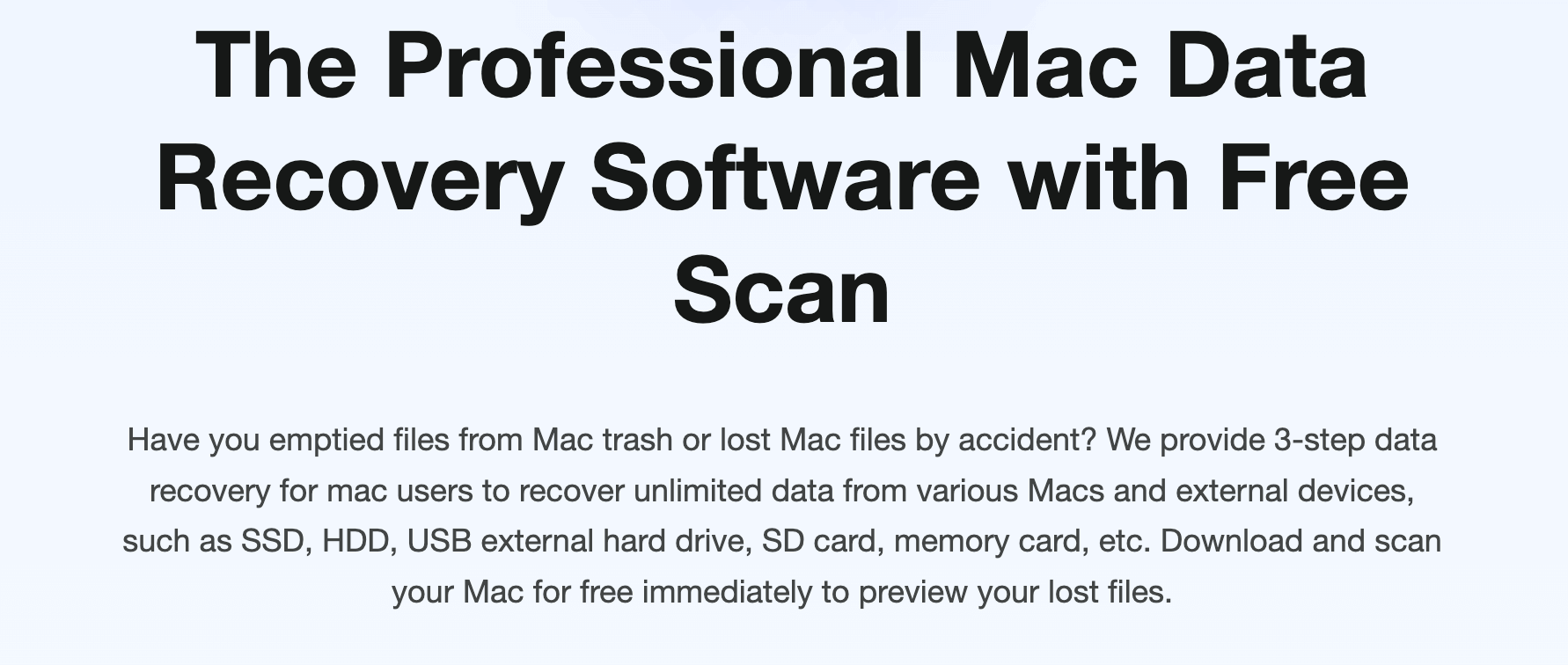
Overview: Donemax Data Recovery for Mac is one of the most popular and feature-rich data recovery software for Mac. It can recover files from various storage devices, including hard drives, SSDs, USB drives, and SD cards. Donemax Data Recovery for Mac supports over 2000 file formats and offers both quick and deep scans, ensuring you have the best chance of retrieving your lost data.
Key Features:
- Compatible with macOS 10.11 and later (including the latest macOS version).
- Recovers over 2000 file types, including documents, images, videos, flders, RAW files, and more.
- Supports data recovery from external storage devices.
- Offers a free trial version with up to 200MB of data recovery.
- Provides a file preview option before recovery.
- Comes with additional features like mounting drive, repairing disk, formatting disk, etc.
Pros
- Easy-to-use interface.
- Deep scan mode.
- Ability to recover files from virtually any storage device.
Cons
- The free version has a 200MB recovery limit.
- No portable version
Pricing: Free version available (limited), Pro version starts at $69.95.
2. Stellar Data Recovery

Overview: Stellar Data Recovery is a trusted name in the data recovery space, known for its simplicity and effectiveness. It supports a wide range of file formats and devices, making it a reliable solution for recovering deleted files, formatted drives, and even corrupted partitions.
Key Features:
- Supports recovery of photos, videos, emails, and more.
- Recovers data from encrypted drives.
- Scans and previews files before recovery.
- Includes both quick and deep scan options.
- Supports macOS Monterey and earlier versions.
Pros
- Easy-to-navigate user interface.
- Offers a free version with a 1GB recovery limit.
- Excellent file preview feature.
Cons
- Deep scans can be time-consuming.
- The free version has a limited recovery capacity.
Pricing: Free version available (1GB recovery limit), paid versions start at $79.99.
3. EaseUS Data Recovery Wizard

Overview: EaseUS Data Recovery Wizard is another popular choice, offering a range of recovery solutions for Mac users. It excels in recovering lost data due to accidental deletion, formatting, or drive corruption. The tool is known for its speed and reliability, with an intuitive interface designed for beginners.
Key Features:
- Supports over 1,000 file formats.
- Offers a preview feature before recovery.
- Capable of recovering data from macOS Time Machine backups.
- Includes both quick and deep scan modes.
Pros
- Fast and effective scanning.
- User-friendly interface.
- Ability to recover from Time Machine backups.
Cons
- The free version only allows 2GB of data recovery.
- Some users report slow deep scans.
Pricing: Free version available (2GB recovery limit), paid versions start at $89.95.
4. Wondershare Recoverit

Overview: Wondershare Recoverit is a powerful tool that can recover a wide variety of files from various storage devices. It supports recovery from corrupted hard drives, formatted partitions, and deleted files. It offers high recovery success rates and provides a user-friendly experience for both beginners and advanced users.
Key Features:
- Supports more than 1,000 file types.
- Recovers data from external drives, cameras, and USBs.
- Offers quick scan and deep scan modes.
- Provides file preview before recovery.
Pros
- Simple and intuitive interface.
- High success rate for recovering files.
- Available in multiple languages.
Cons
- The free version is quite limited.
- Deep scans can take a considerable amount of time.
Pricing: Free version available (very limited), paid versions start at $79.95.
5. Tenorshare 4DDiG Mac Data Recovery

Overview: Tenorshare 4DDiG Mac Data Recovery is a solid option for recovering deleted, formatted, or lost data from Mac computers. It’s compatible with a wide range of devices and file types, and its clean user interface makes it easy to use even for those without technical expertise.
Key Features:
- Recovers data from a variety of storage devices.
- Supports macOS Ventura and earlier.
- Provides both quick and deep scans.
- Offers a file preview feature.
Pros
- Great for both beginners and professionals.
- Wide compatibility with different file types and storage devices.
- High recovery success rate.
Cons
- More expensive compared to other options.
- The free version offers limited functionality.
Pricing: Free version available, paid versions start at $49.95.
How to Choose the Best Mac Data Recovery Software for You?
Now that we've reviewed the top software options, how do you decide which one is best for your needs? Below are some factors to consider:
1. Evaluate Your Specific Needs
Think about the type of data you need to recover. If you've lost photos, videos, or documents, ensure that the software you choose supports those file types. Also, consider whether the software can recover from the specific storage device (external hard drive, SSD, SD card, etc.) that you’re using.
2. Consider the Free Trial Versions
Many of these tools offer free trial versions that allow you to scan and preview recoverable files before making a purchase. Take advantage of these trial versions to evaluate how well the software works for your specific situation.
3. Customer Support and Reliability
In case you run into issues during the recovery process, it's important to have access to reliable customer support. Before purchasing, check whether the software provider offers technical assistance via chat, phone, or email.
👍Step-by-Step Guide to Using Data Recovery Software on Mac
Here's a general step-by-step guide on how to recover your lost files using most Mac data recovery software:
- Download and Install the Software Download the recovery software from the official website and install it on your Mac. To prevent overwriting any deleted files, make sure the program is installed on a separate disk from the one you are attempting to recover the data from.
- Select the Drive to Scan: Choose the disk or storage device from which you wish to recover data after starting the app. If your drive is corrupted, the software should still recognize it as a recoverable option.
- Choose the Scan Mode: Select between a quick scan or deep scan depending on the severity of the data loss. A quick scan will check for recently deleted files, while a deep scan will take longer but recover more data.
- Preview and Select Files to Recover: A list of recoverable files will be shown by the program once the scan is finished. To make sure you're recovering the right files, use the preview option.
- Recover the Data: Click the recovery button after selecting the files you want to recover. To prevent erasing any last bits of lost data, make sure you save the recovered files to a new disk.
For example, you can choose Donemax Data Recovery for Mac to help you recover deleted, formatted and lost data on Mac:
Step 1. Download and install Donemax Data Recovery on your Mac, then open it from Launchpad.
Step 2. Open Donemax Data Recovery on your Mac, select the drive where you delete or lose your files to start data recovery.

Step 3. Click on Scan button to deeply scan the drive and find all recoverable files including existing files, deleted/erased/lost files, etc.

Step 4. Once the scan is completed, you can preview all recoverable files. Then select the wanted files, click on Recover button to save them.

Preventing Data Loss on Mac
While data recovery tools are invaluable, it's always best to prevent data loss in the first place. Here are some tips to help you avoid data loss on your Mac:
1. Regular Backups
The most effective way to prevent data loss is by regularly backing up your files. Use Time Machine to automatically back up your system, ensuring you can restore files if anything goes wrong.
You also can use third-party disk cloning software - such as DoYourClone for Mac to create a bootable clone backup for your Mac.
2. Avoid Overwriting Data
When you notice data is missing, stop using the affected drive immediately. Any new data written to the drive can overwrite the lost files, making recovery more difficult.
3. Be Cautious with External Devices
Ensure that you properly eject external drives and USBs before disconnecting them to avoid corruption.
Conclusion
Data loss can be a harrowing experience, but the best Mac data recovery software can save you from permanent loss. Whether you need to recover photos, documents, videos, or other important files, choosing the right software is essential. By considering factors such as macOS compatibility, supported file types, and ease of use, you can make an informed decision. We hope this guide has provided useful insights to help you recover your lost data safely and efficiently.
FAQs About Mac Data Recovery Software
1. What is the best Mac data recovery software?
Here is the list of top 5 Mac data recovery software:
- Donemax Data Recovery for Mac
- Stellar Data Recovery
- Wondershare Recoverit
- EaseUS Data Recovery Wizard
- Tenorshare 4DDiG Mac Data Recovery
Before using Mac data recovery software, you can check trash bin and backups to see if you can recover your lost files. If you cannot find the deleted or lost files in trash bin or backups, you can use Mac data recovery software to scan the drive (deep scan is recommended) and find the deleted or lost files.
2. How to recover lost files after emptying trash on Mac?
You can use Mac data recovery software to deeply scan the drive where you delete the files:
- Download and install Donemax Data Recovery for Mac.
- Open Donemax Data Recovery for Mac, select the target drive to start data recovery.
- Click on Scan button, it performs quick scan + deep scan automatically.
- Preview and recover files after scanning.
3. Is it possible to recover lost files on Mac with free software?
Yes, most of Mac data recovery apps offer trial or free version with limited recovery amount.
For example, Donemax Data Recovery for Mac can help you find unlimited lost files and allow you to recover 200MB files for free with the trial version. Upgrading to full version allows you to recover unlimited files.
Related Articles
- Jan 14, 2025How to Recover Lost Data from Fusion Drive on Mac?
- Jan 05, 2025Files on Mac Desktop Disappeared: How to Recover Them? [4 Methods]
- Apr 12, 2024How to Recover Erased Seagate External Hard Drive on Mac?
- Nov 27, 2024Top 8 Methods to Recover Deleted Files on Mac
- Feb 22, 2024How to Recover Lost Data from External Hard Drive, USB Drive, SD Card on macOS Sonoma?
- Nov 11, 2024How to Recover Deleted Photos on Mac? 5 Solutions to Try

Steven
Steven has been a senior writer & editor of Donemax software since 2020. He's a super nerd and can't imagine the life without a computer. Over 6 years of experience of writing technical solutions and software tesing, he is passionate about providing solutions and tips for Windows and Mac users.

Gerhard Chou
In order to effectively solve the problems for our customers, every article and troubleshooting solution published on our website has been strictly tested and practiced. Our editors love researching and using computers and testing software, and are willing to help computer users with their problems